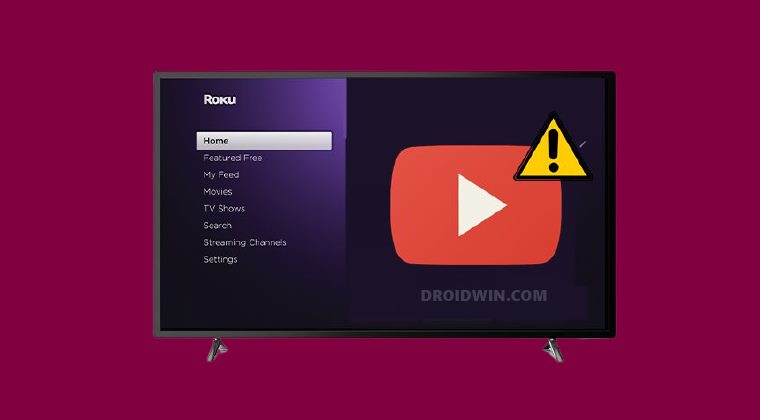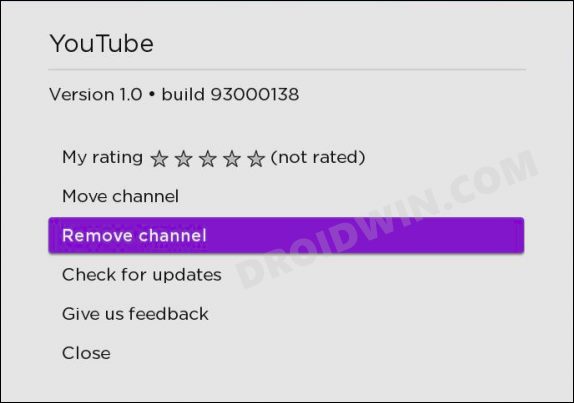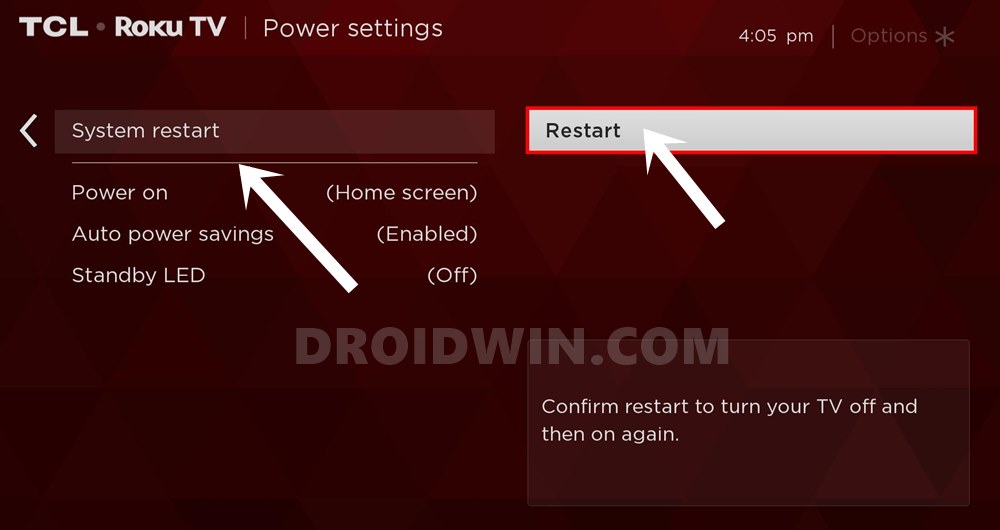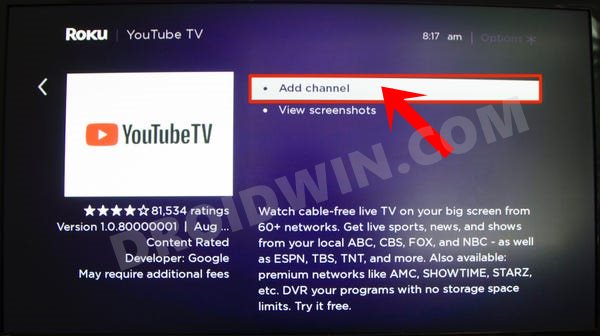However, when it comes to the offering from Google, it always had a rough relationship. And it doesn’t seem to improve in the near future either. Recently, many users had reported that the YouTube app wasn’t working on their Roku TV. Likewise, the issue of YouTube search history not appearing and the YouTube Channel not running errors were also documented. While the dust surrounding both these issues was about to settle down, a new problem has already made its way. As of now, a slew of complaints has lined up across Roku Forum where users have voiced their concern that YouTube’s Watch History isn’t reflecting any videos that they have watched on their Roku TV. The search history feature on all the other platforms is working well and good, and the issue is solely on this platform itself. If you are also getting bugged with this issue, then this guide is here to help you out. In this tutorial, we will list out the steps to fix the issue of YouTube Watch History not updating on the Roku TV. Follow along.
How to Fix Watch History not Updating on Roku TV YouTube App
In order to rectify this issue, you will have to remove the channel, restart the device and then reinstall the channel. All this has been explained in depth below. So without any further ado, let’s try it out.
STEP 1: Remove YouTube Channel from Roku TV
STEP 2: Restart Roku
STEP 3: Reinstall YouTube Channel on Roku TV
So with this, we round off the guide on how you could fix the issue of Watch History not updating on the Roku TV YouTube app. As and when (and if) Roku or Google releases an official patch that fixes this problem, then we will update this guide accordingly. In the meantime, the aforementioned steps are your best bet. On that note, we conclude this tutorial. All your queries regarding the same are welcomed in the comments section below.
About Chief Editor