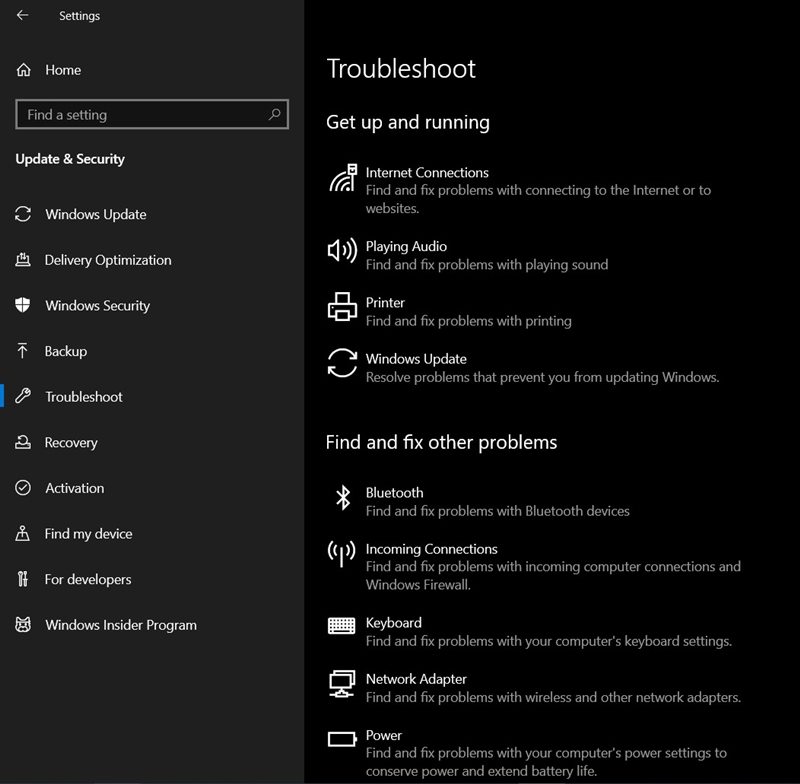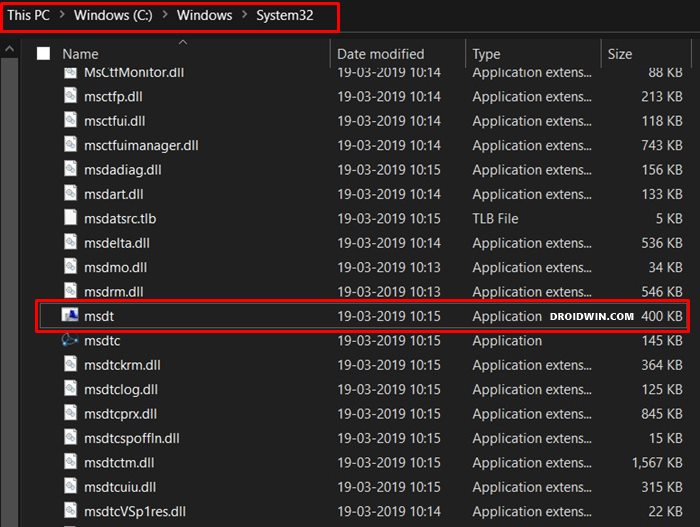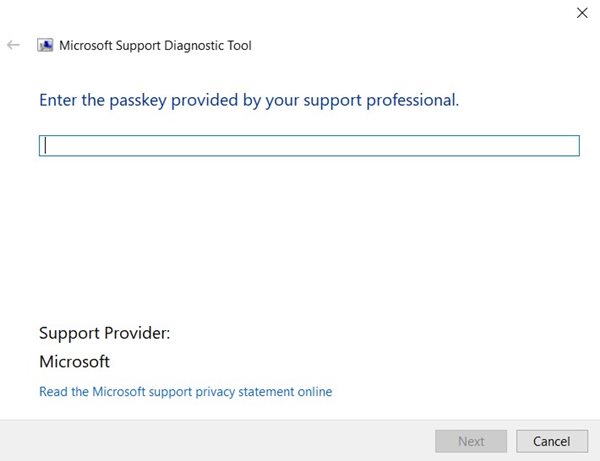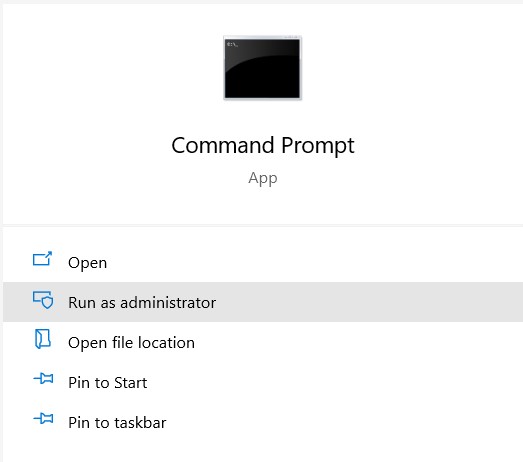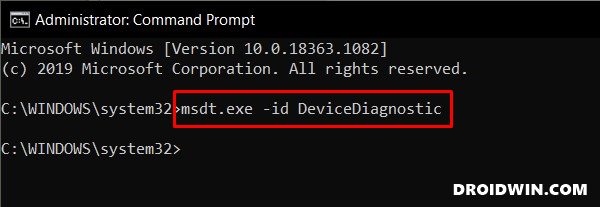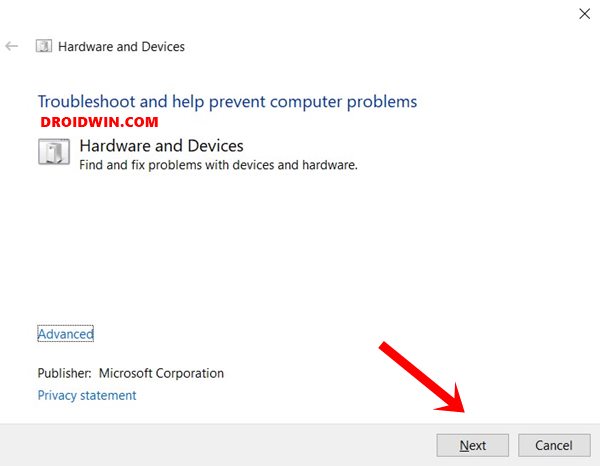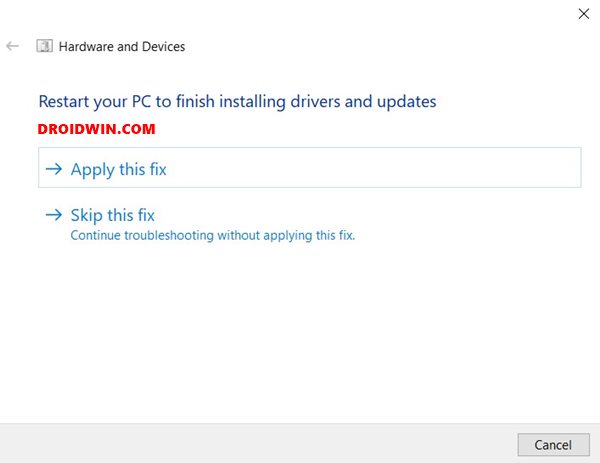Along the same lines, there was an option to scan and fix various hardware issues. However, after Windows 10 build 1809, Microsoft has (kind of) removed the Hardware and Devices Troubleshooter option from Control Panel on Windows 10. And this is causing a few issues to the end-users. But the good thing is that the feature hasn’t been completely removed, it’s still there, just hidden beyond the reach of normal users. In this tutorial, we will show you how to get back and use the Hardware and Devices Troubleshooter on Windows 10. Follow along for the detailed instruction set.
Microsoft Windows Latest Tips and Tricks [PART 1]How to Root any Android Device without PCFix: pip is not recognized as an internal or external commandMicrosoft Windows Latest Tips and Tricks [PART 2]
How to Enable Hardware and Devices Troubleshooter in Windows 10
Most of the Windows de-facto settings and features have a dedicated EXE file as well. These executable files are stored deep inside the C Drive and only their representable icons are present in the user-interactive format. So judging by this yardstick I did an inspection and to my surprise, the Hardware and Devices Troubleshooter system file was still there. Named as msdt.exe, it is responsible for managing the Hardware and Devices Troubleshooter feature.
But there’s a caveat, and it’s a big one. So here’s the issue. If you launch File Explorer and head over to C:\Windows\System32, you will find the msdt.exe file. But upon opening it, you will be required to enter the passkey provided by your support professional. And it isn’t really a piece of a cakewalk in getting hold of this key.
However, there exists a handy workaround through which you could bypass this restriction. Here is everything you need to be aware of regarding the steps to use the Hardware and Devices Troubleshooter on Windows 10.
Use Hardware and Devices Troubleshooter in Windows 10
That’s it, These were the steps to enable and use the Hardware and Devices Troubleshooter on Windows 10. If you have any queries or are having issues in finding any ‘missing’ Windows 10 features, do let us know in the comments section. We will help you with that as well.
How to Fix FAILED (remote: unknown command) ErrorHow to Extract payload.bin and get the stock boot image fileFix Android stuck in Recovery Mode: No Command screenDetailed Steps to Fix adb is not recognized Error
About Chief Editor