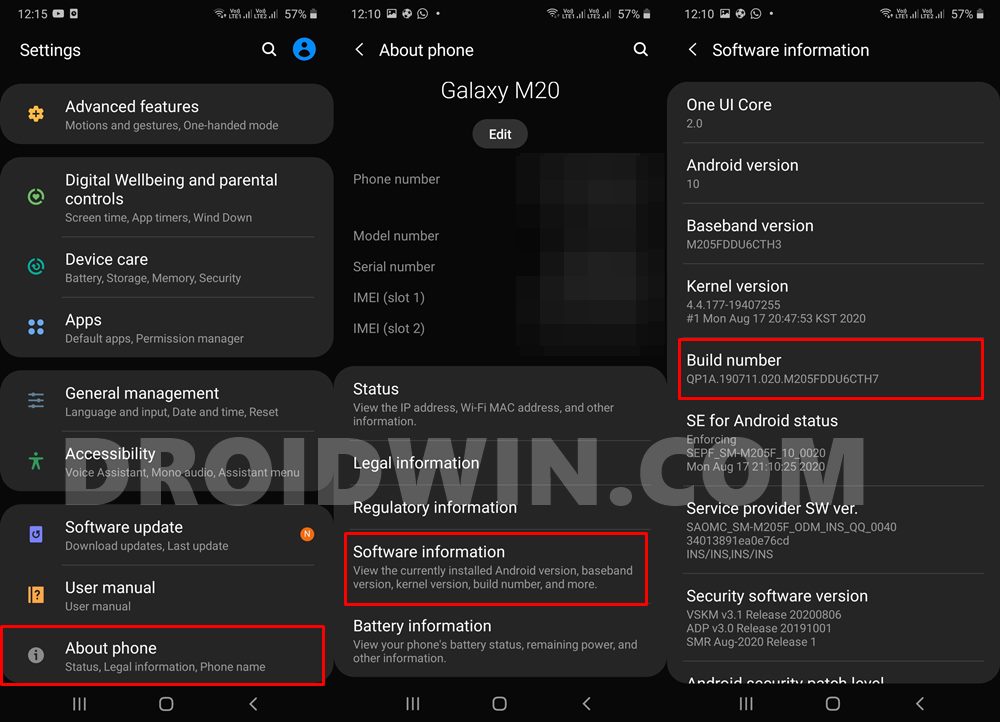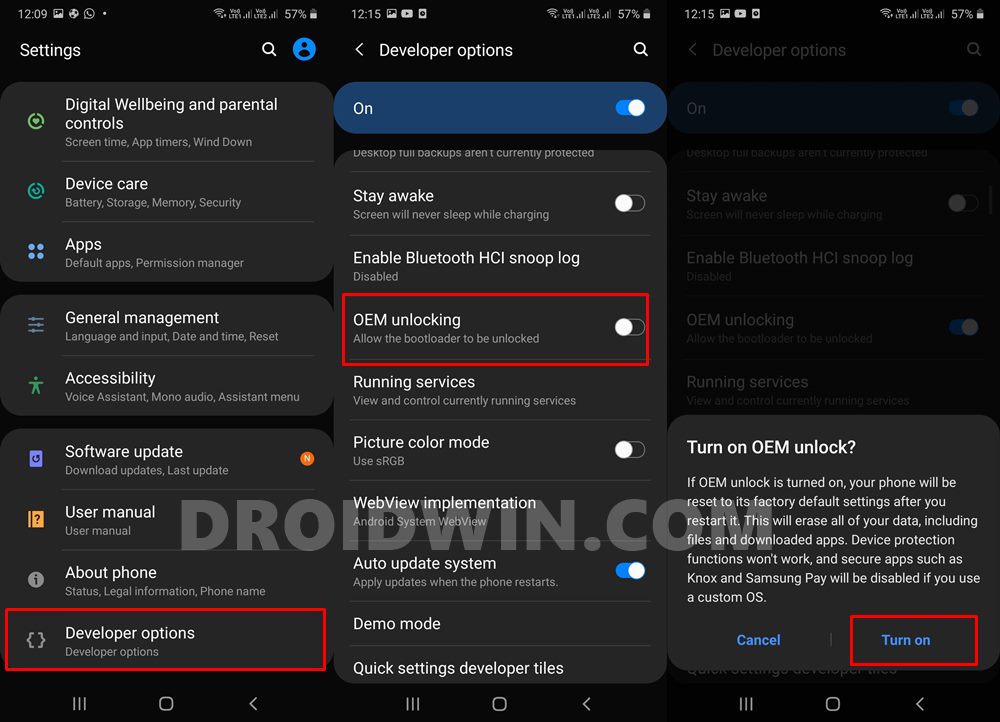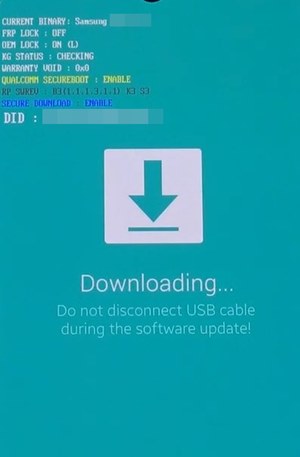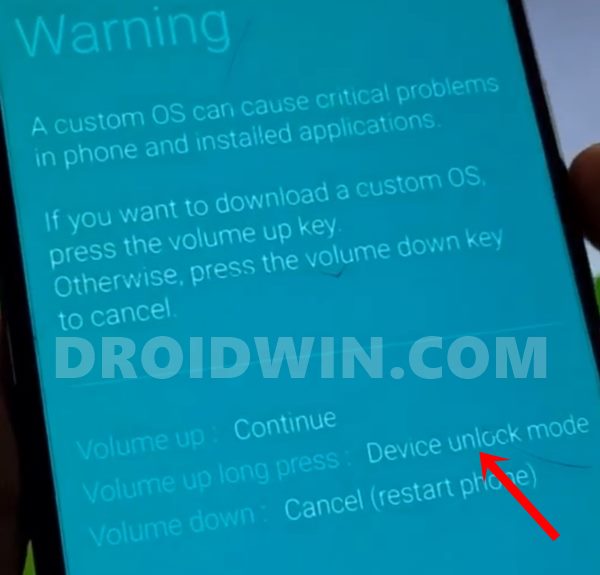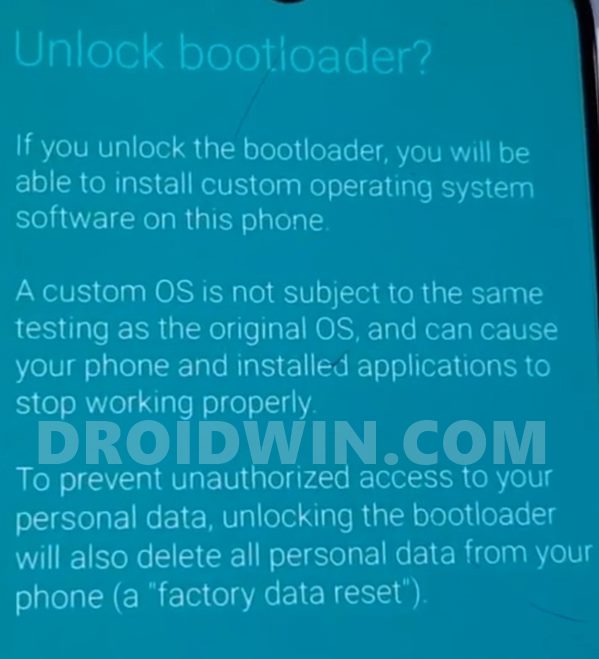However, these are just the beginning. There are a plethora of other modifications that you could make full use of. Flashing custom binaries, gaining administrative rights, replacing the device’s stock recovery with a custom one are just some of the noteworthy ones. There is just one prerequisite that you need to a checkmark, and that is an unlocked bootloader. And in this guide, we will help you with just that. Given below are the steps to unlock the bootloader on any Samsung device, keeping in mind the new VaultKeeper security check.
Root Android 11 via Magisk Patched boot.img (without TWRP)Fix Magisk patched boot.img issue while Rooting Android 11How to Pass Magisk SafetyNet on Rooted Android 11[Update: Added Magisk 21] Everything About Magisk- Manager, Modules and More
Unlock Bootloader: Benefits and Risks
Unlocking your device’s bootloader is like opening the gate to a plethora of opportunities. You could flash various Custom ROMs, install Custom Recovery (like TWRP), try out tons of mods and hacks, and most importantly- root your device. The latter could be done via TWRP (flashing Magisk ZIP via TWRP) or without TWRP (by patching and flashing the stock boot. img). After you get administrative privileges, you could then try out a ton of Magisk Modules, Xposed Framework, Substratum Themes, among others. However, they do bring in a few uninvited risks as well. To begin with, it will trip the Knox counter of your device. This will straightway make your Samsung device’s warranty null and void. Furthermore, all the apps that depend on this Knox will no longer function. These include the likes of Samsung Pay and Secure Folder. Likewise, apps like Google Pay and Pokeom Go might no longer function. Netlfix Widevine L1 Certification will also be degraded to L3, as a result, you wouldn’t be able to watch videos in HD. With that said, if you are ready to proceed ahead, then here are the steps to unlock the bootloader on any Samsung device.
How to Root any Samsung device via Magisk and OdinHow to Patch Samsung AP Firmware via MagiskFlash magisk_patched.tar (patched Samsung AP file) via OdinHow to Patch Samsung AP Firmware via Magisk
How to Unlock Bootloader on any Samsung Device [New VaultKeeper Method]
Well, the OEM had already put in a few stringent measures in the form of Prenormal RMM State and DEFEX. Add to it the New Vaultkeeper mechanism, and things turned out to be quite complicated. Fortunately, its fix is relatively simple and we have shared that below. Before this mechanism was introduced, you only had to enable a toggle and your job was done. However, now you will have to execute a few extra efforts as well. Thankfully, they are easy to do and takes only a few seconds. So on that note, let’s begin the guide to unlock the bootloader on any Samsung device. Droidwin and its members wouldn’t be held responsible in case of a thermonuclear war, your alarm doesn’t wake you up, or if anything happens to your device and data by performing the below steps.
How to Update Magisk ZIP and Magisk Manager (without TWRP)Fix Magisk Module Bootloop without TWRP RecoveryHow to Fix TWRP Error 70 [With Screenshots]Fix TWRP Error 7 (While Flashing Custom ROM via TWRP)
STEP 1: Enable Developer Options on Samsung
STEP 2: Enable OEM Unlocking on Samsung
STEP 3: Boot Samsung Device to Download Mode
Well, there is no universal method to boot your device to Download Mode. different Samsung devices take diverse routes for the same. Therefore please refer to our guide on How to Boot any Samsung Device to Download Mode. This guide covers all the Samsung devices. Furthermore, we have also shared a method to boot to download mode without any hardware keys, you may try it out as well. Once booted to Download Mode, proceed to the below section to unlock the bootloader on your Samsung device.
New Method to Boot to Recovery Mode on Samsung OneUI 3.0 Android 11How to Stop Samsung Find My Device Offline Finding NotificationsSteps to Create Samsung Combination Firmware and Flash it via OdinHow to Boot Rooted Samsung to Recovery Mode and Rooted OS
STEP 4: Unlock Bootloader on Samsung via Download Mode
STEP 5: Verify Samsung Bootloader Status with Vaultkeeper
With this, we conclude the guide on how to unlock the bootloader on any Samsung device. We have listed the steps keeping in mind the new Vaultkeeper mechanism. If you have any queries concerning the aforementioned steps, do let us know in the comments section below. We will get back to you with the solution at the earliest.
Fix error boot prepare- device stuck in fastbootFix Android stuck in Recovery Mode: No Command screenDetailed Steps to Fix adb is not recognized ErrorHow to Fix FAILED (remote: unknown command) Error
About Chief Editor