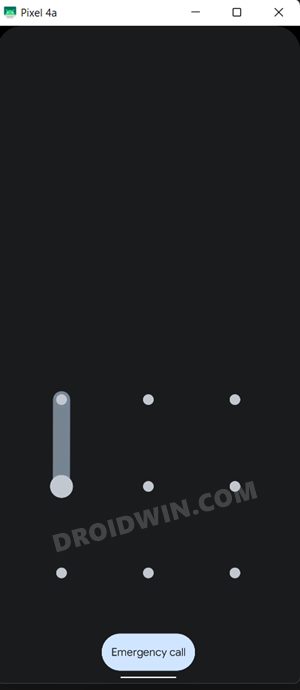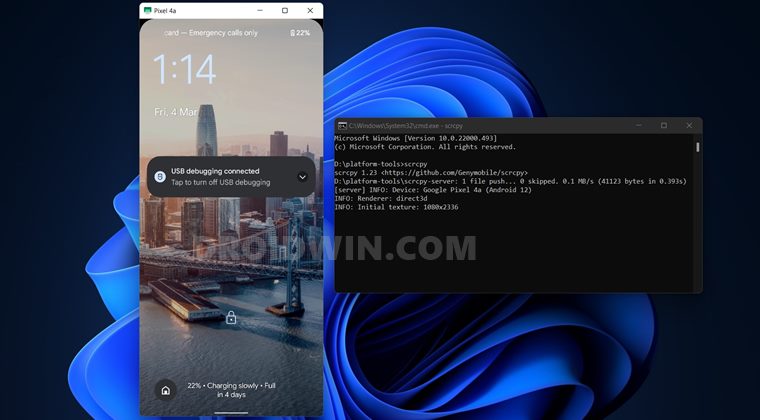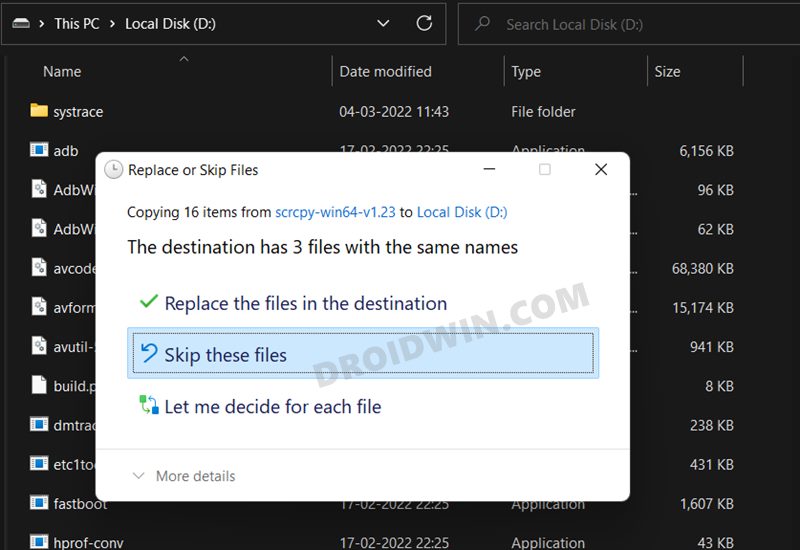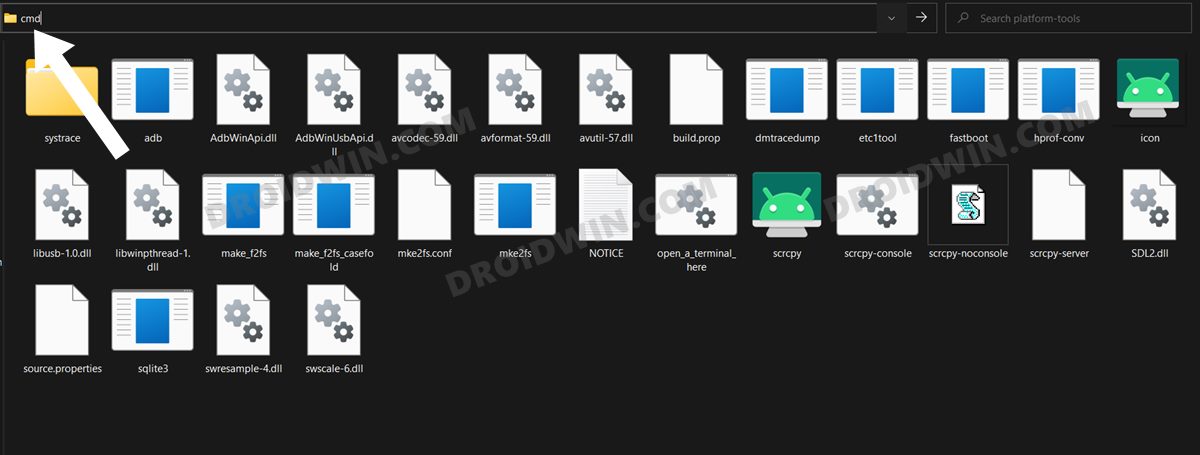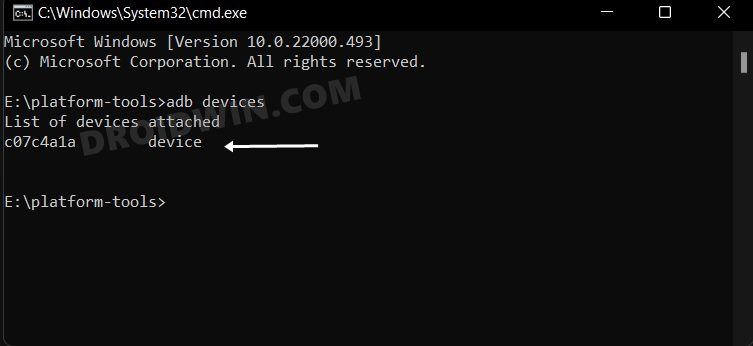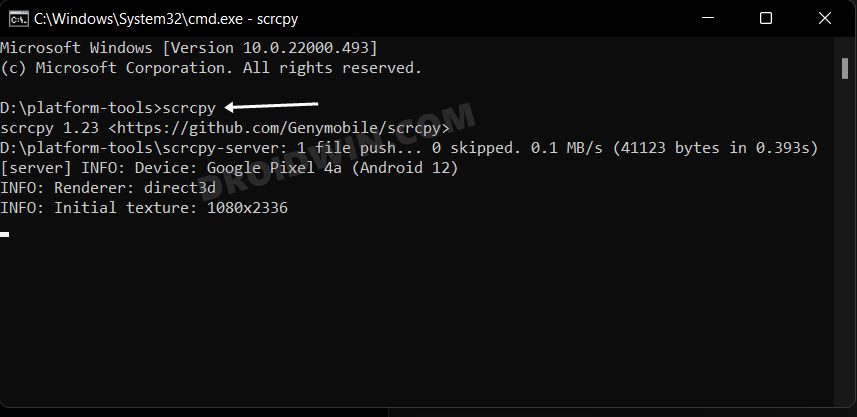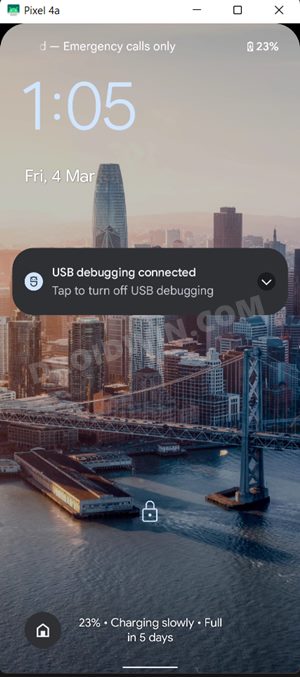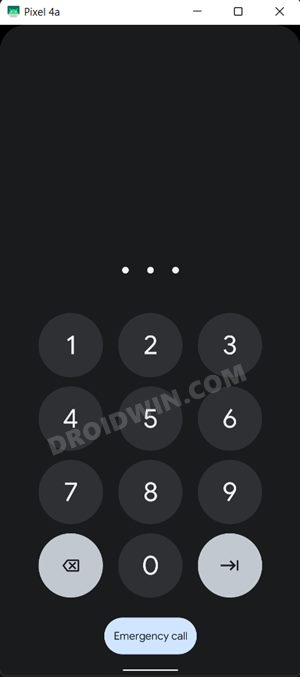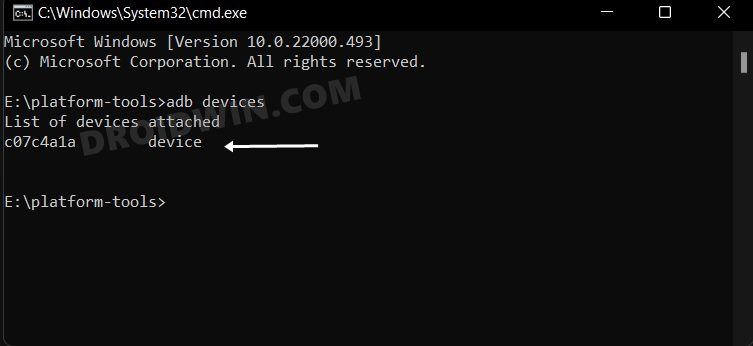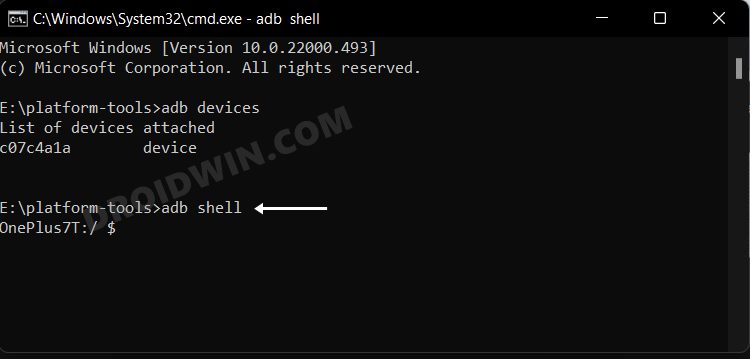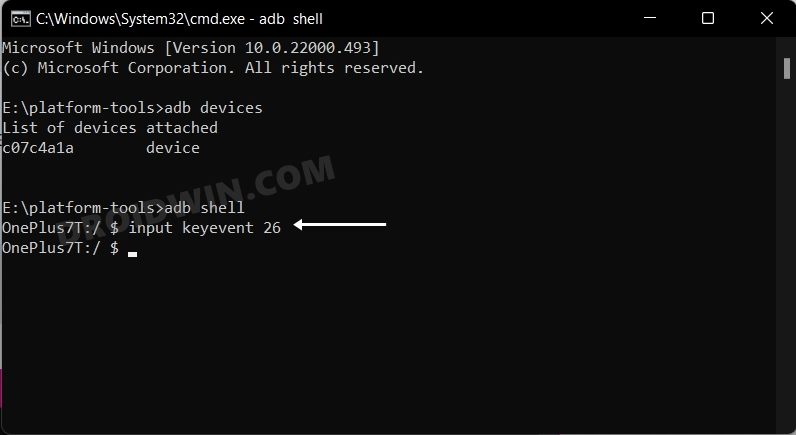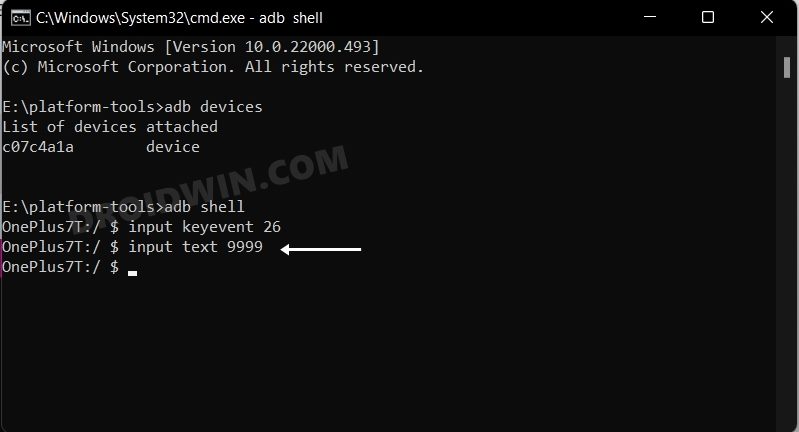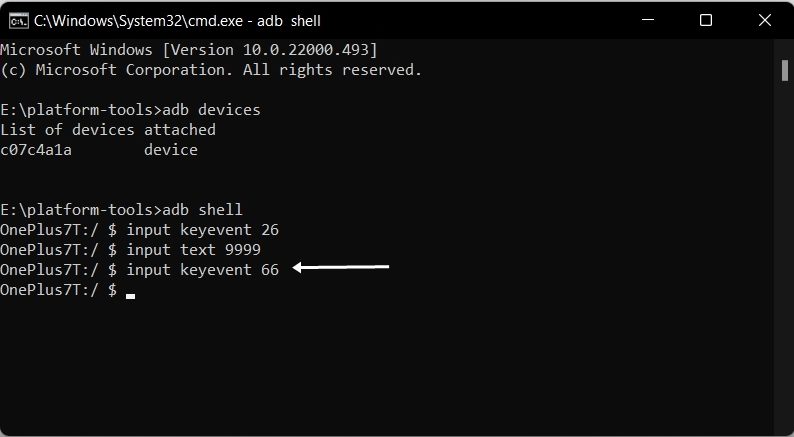The last backup to Google Drive was a couple of days old and his Downloads folder with some important files wasn’t even part of this backup. Hence a backup was an absolute necessity. Moroever, even the service center guys would anyway reset the device, so a backup should have to be taken anyway before sending the device. But the screen isn’t even responding, so how could one take a backup? Well, this is where I did a little exploration and found out two nifty methods through which you unlock your Android device via ADB [PIN/Pattern/Password unlock].
Not only that, but you will also be able to carry out all the desired tasks on your device. Be it for taking a backup, installing apps, sending messages, or calling someone, each of these activities will be just a click away, irrespective of the device you won or its Android version. However, there is one major requirement that you must have check-marked “beforehand”- USB Debugging should be enabled on your device. If that’s well and good, then let’s get started with the steps.
How to Unlock any Android Device via ADB [PIN/Pattern/Password]
We have listed two different methods below. The first one will give you complete control over your device, and you will be able to carry out all the desired tasks that we had listed above. On the other hand, the second method is a basic approach that would only help you to unlock your device. Moreover, the first method works on all types of lock-screen (PIN/Password/Pattern), whereas the second method doesn’t work on the pattern lock. So check out both these methods and then decide which to try out based on your requirement.
METHOD 1: Via ADB Tool
METHOD 2: Via ADB Commands
That’s it. These were the two different methods to unlock your Android device via ADB [PIN/Pattern/Password]. If you have any queries concerning the aforementioned steps, do let us know in the comments. We will get back to you with a solution at the earliest.
How to Execute Android ADB Fastboot Commands WirelesslyHow to Take Screenshots in Android via ADB CommandsRun ADB Fastboot Commands directly on Android without RootEnable and Use ADB Commands in OnePlus Stock Recovery
About Chief Editor