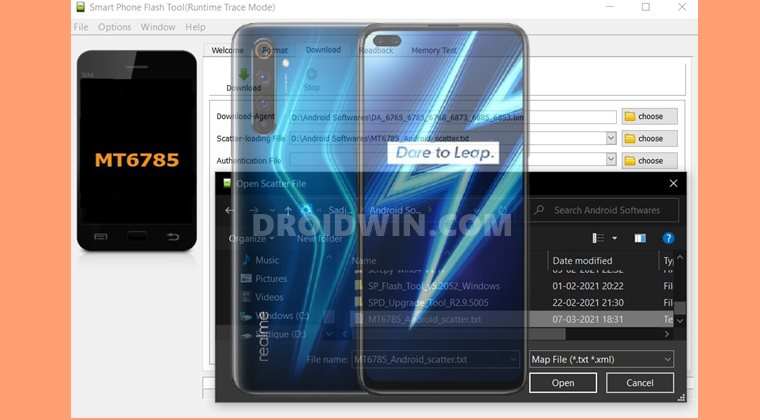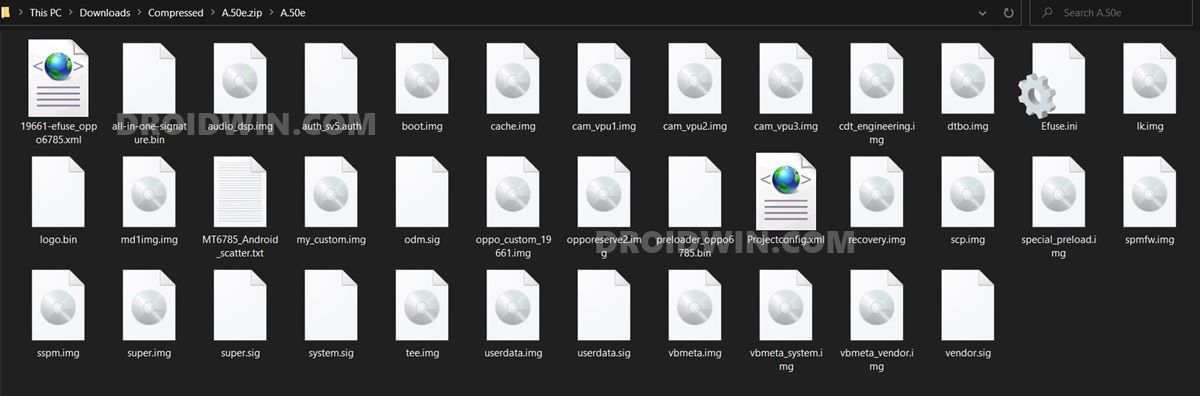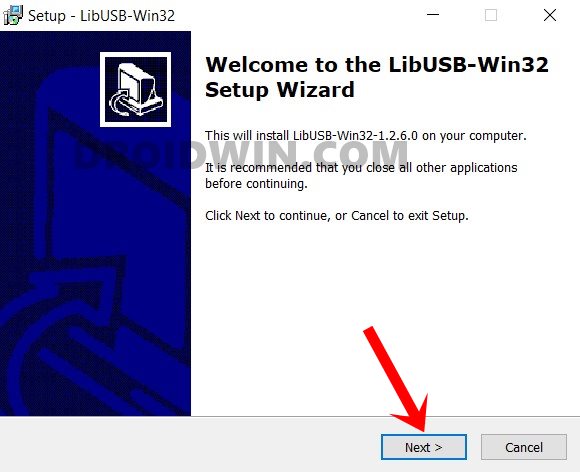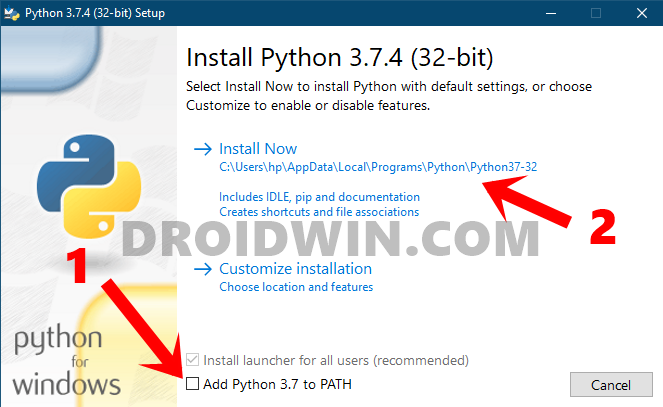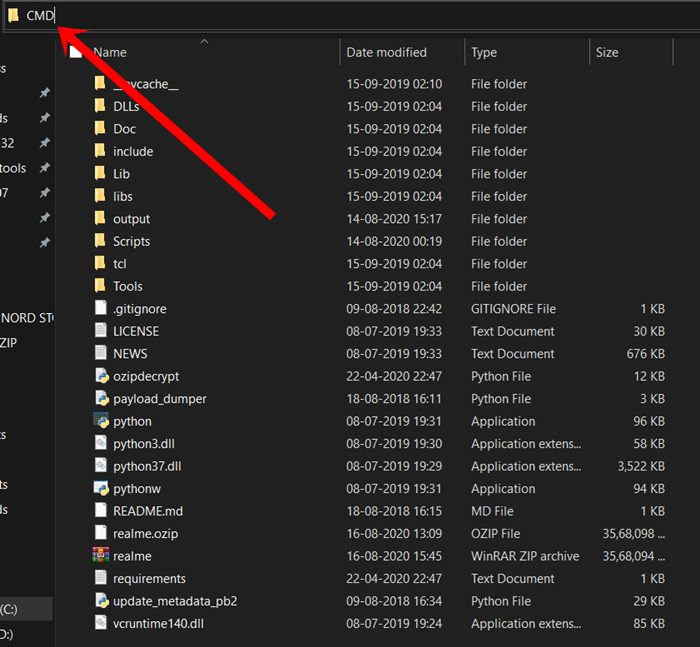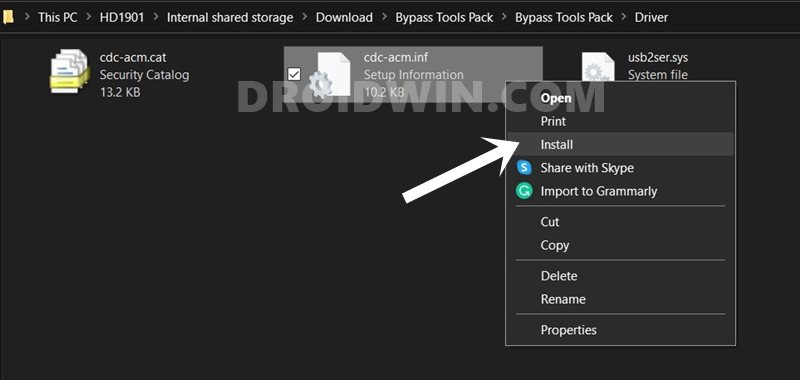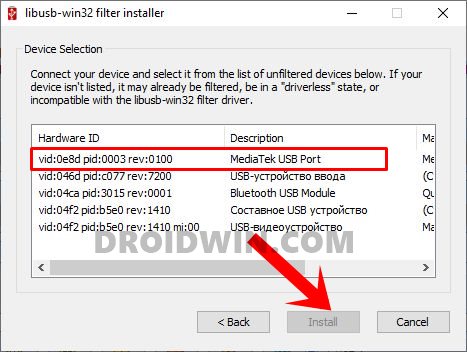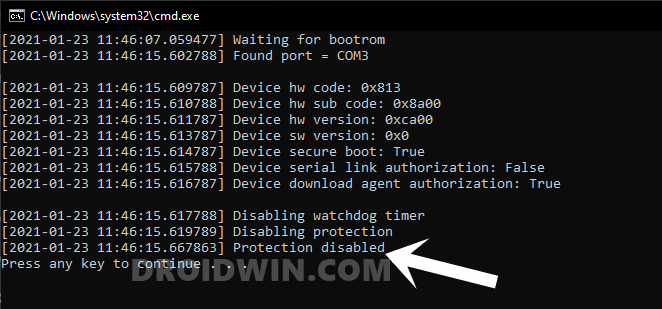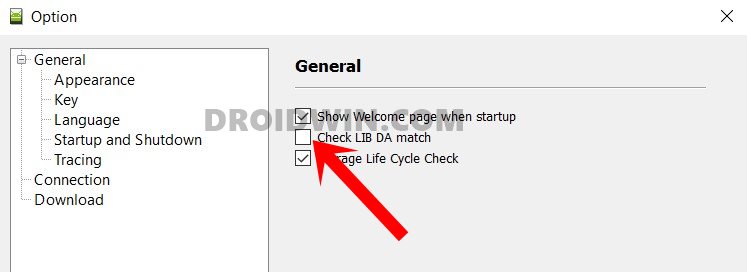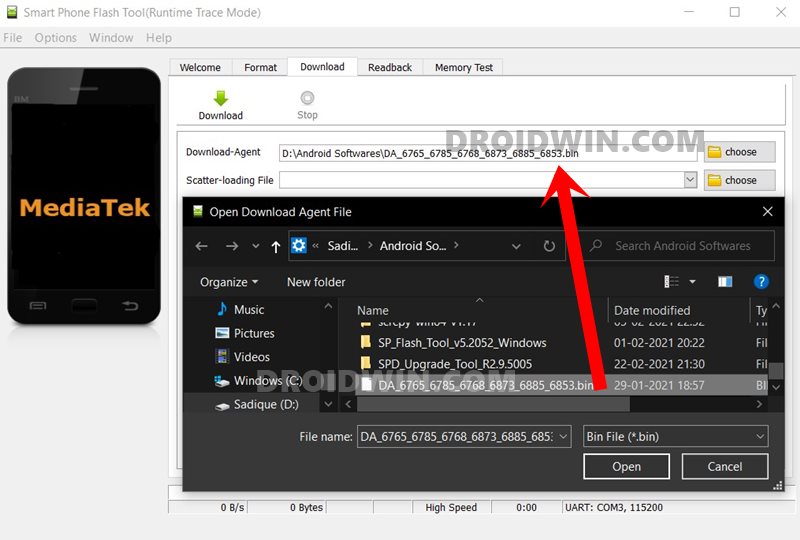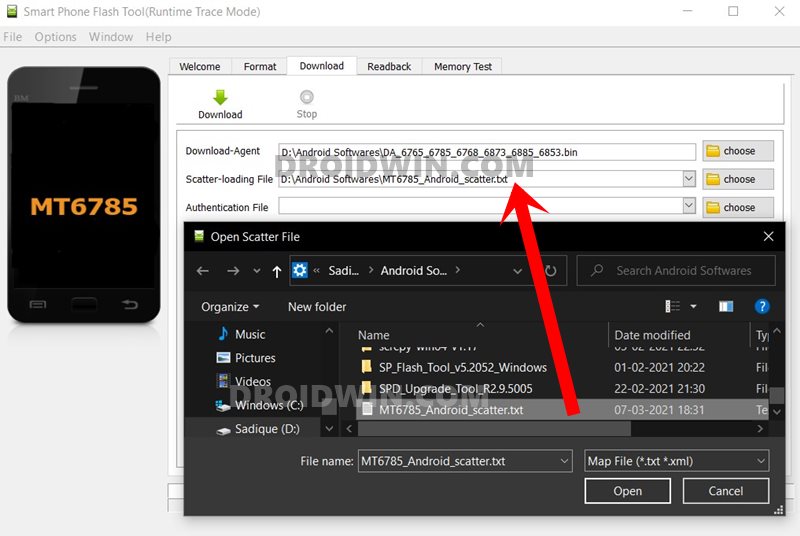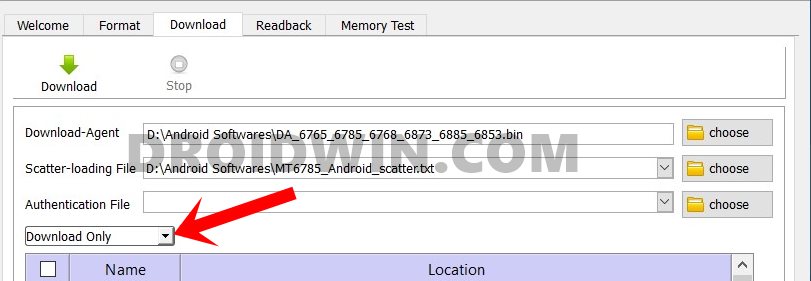However, on the flip side though, these tweaks could bring in uninvited risks as well. More often than not, it could result in a soft brick or bootloop. But even if that happens, there’s still a way out by flashing stock firmware via Fastboot Commands. However, the real issue arises when the device gets stuck in a hard brick as there’s no way of accessing Fastboot or Recovery Mode. But fortunately, there’s a handy way out to fix this issue. Now that the SLA and DAA Authentication of SP Flash Tool could easily be bypassed, it has made out work much easier. Making use of the same, this guide will show list out the steps to unbrick Realme 6/6I/6S devices using the SP Flash Tool. So without any further ado, let’s get started.
How to Root any MediaTek Device Using SP Flash ToolUnbrick any MediaTek Phone using SP Flash ToolHow to Install TWRP on MediaTek using SP Flash ToolDownload Patched Firehose File (prog_emmc_firehose.mbn) for 600+ Android Devices
How to Unbrick Realme 6/6I/6S via SP Flash Tool
The below instructions are listed under separate sections for ease of understanding. Make sure to follow in the exact same sequence as mentioned. Droidwin and its members wouldn’t be held responsible in case of a thermonuclear war, your alarm doesn’t wake you up, or if anything happens to your device and data by performing the below steps.
Download Realme 6/6I/6S/Bypass Tools Pack
This pack contains the required bypass MTK files for SP Flash Tool. You might have to temporarily disable Windows Firewall or it would flag it as a virus and wouldn’t let you download the file. [Or you may download it to any other smartphone and then transfer it to your PC]. Download Bypass Tools Pack. Credits: XDA Senior Member daeSundae.
Download Decrypted Realme Firmware Package
We have shared two different firmware builds- Full and NOU Firmware. The difference between the two is that the Full Firmware also contains the UserData partition data whereas NOU (‘NO U’ser data) doesn’t. So if you’re having decent network bandwidth, then it’s recommended to download the Full package. But if you are short on the internet, then try out the NOU build. Credits: XDA Senior Member daeSundae. Full Firmware
B.53 – Mega – Google Drive – Mirror3B.37 – Mega – Google Drive – Google Drive 2B.23 – Mega – Google Drive – Mirror3A.50[EU] – Mega – Google DriveA.42[EU] – Google Drive – Mirror2
NOU Firmware
B.53 – Google Drive – Mirror 2B.37 – Google Drive – Mirror 2B.23 – Google Drive – Mirror 2A.50[EU] – Mega – Google DriveA.42[EU] – Google Drive – Mirror2
Download libusb-win32
This is needed so that the userspace applications are able to access the connected USB devices on your Windows PC. Download: libusb-win32-devel-filter-1.2.6.0.exe. Once downloaded, launch the setup and proceed with the on-screen instructions to install it.
Install Python
You will also have to install Python onto your PC to manage the required dependencies. So download it from its official site. Download: Python. Once downloaded, launch the setup and checkmark the Add Python to Path option situated at the bottom. After that, proceed with the on-screen instructions to install it.
Download SP Flash Tool
Well, there’s no guessing around as to why we need this file! So download it from the given below link and extract it to any convenient location on your PC. Download: SP_Flash_Tool_v5.2052_Windows.zip.
Install Python Dependencies
Install Drivers
Install MediaTek USB Ports Drivers
Disable BootROM Protection
Unbrick Realme 6/6I/6S
So this was all from this guide on how to unbrick Realme 6/6I/6S using SP Flash Tool. While the steps are slightly longer, but at least it works and is able to bring your device back to life from a dead state. Concluding the guide, do let us know in the comments if you have any queries concerning the aforementioned steps. We will get back to you with a solution at the earliest.
About Chief Editor