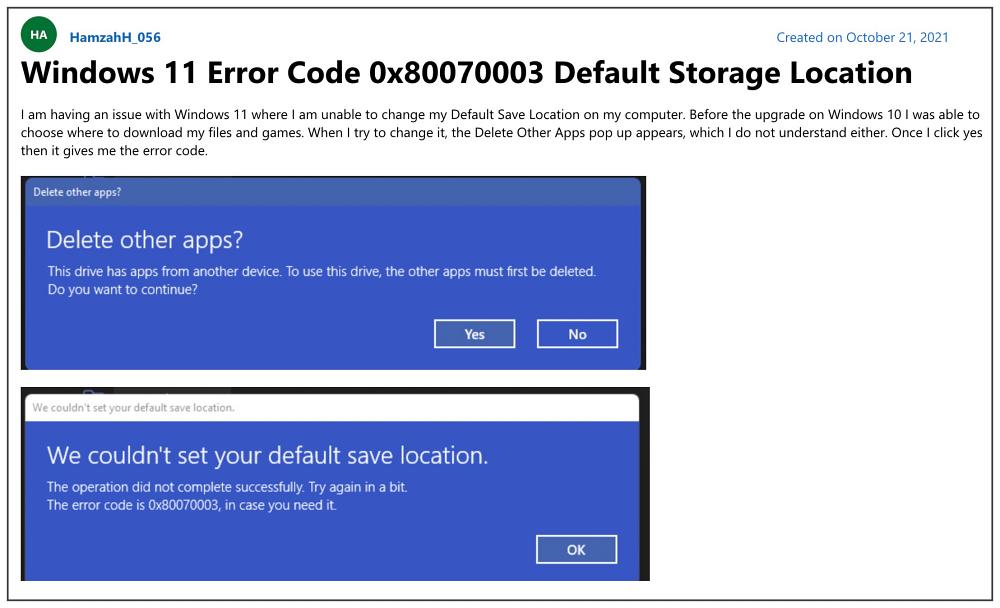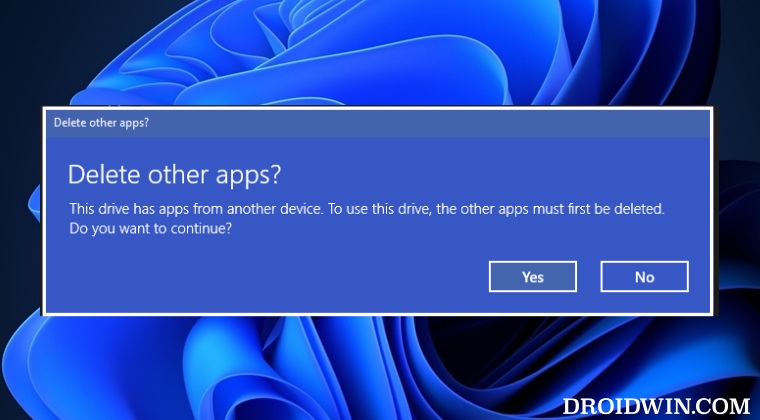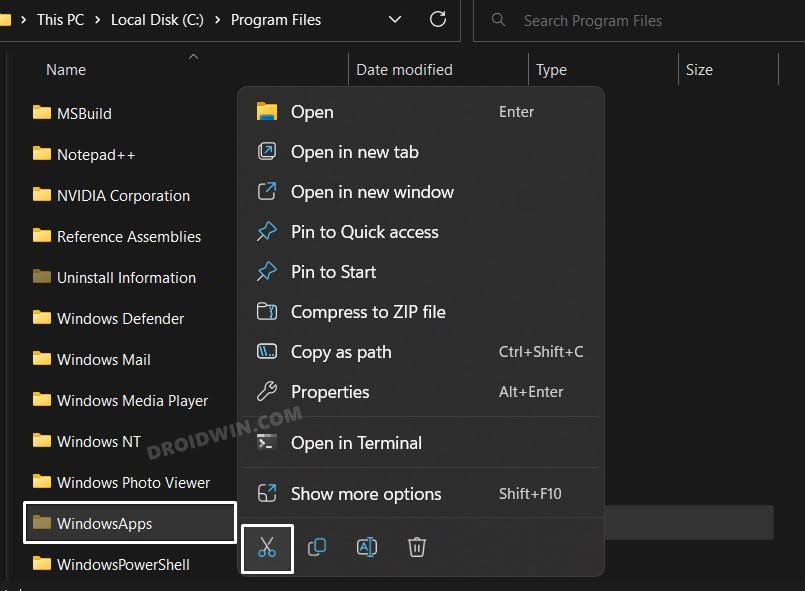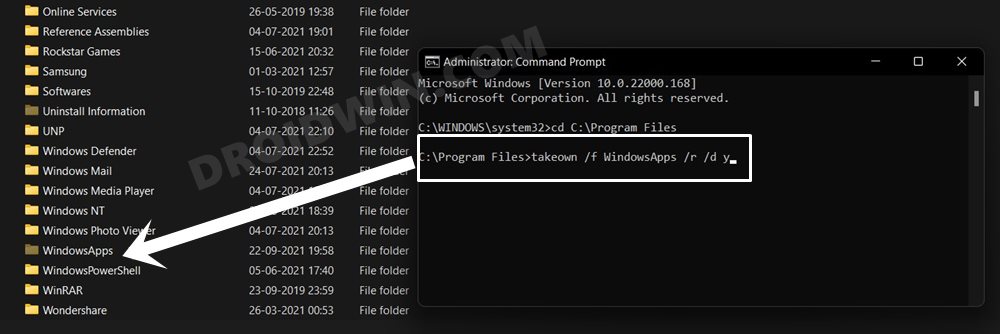Upon clicking on Yes, they are then greeted with the following error message: “We couldn’t save your default save location: The operation did not complete successfully. Try again in a bit. The error code is 0x8007003”. If you are also currently getting bugged with this issue, then this guide shall help you out. Follow along for the fix.
Fix “This drive has apps from another device” error in Windows 11
It is recommended that you try out each of the below-mentioned workarounds and then see which one spells out success for you. So with that in mind, let’s get started.
FIX 1: Move the WindowsApp folder
FIX 2: Take Ownership
In some instances, the TrustedInstaller will not give you permission to carry out modifications on any file or folders in C Drive, even if you are logged in as an administrator. To bypass this restriction, you will first have to take the ownership of that file or folder. For that, please check out our guide on How to Take Ownership of Files and Folders in Windows 11
That’s it. These were the two different methods to fix the “This drive has apps from another device” error in Windows 11. If you have any queries concerning the aforementioned steps, do let us know in the comments. We will get back to you with a solution at the earliest.
How to Find if my PC has HDD, SSD, or NVMeCheck Installed Driver Version, Name, Location in Windows 11How to Stop Automatic Driver Updates in WindowsHow to Check and Install Missing Drivers in Windows 11
About Chief Editor