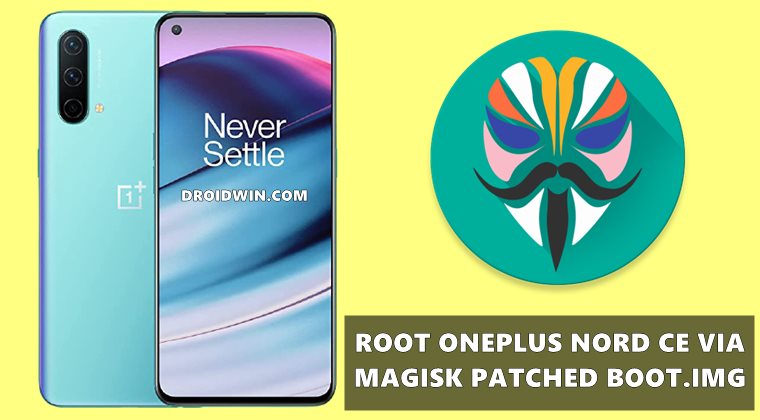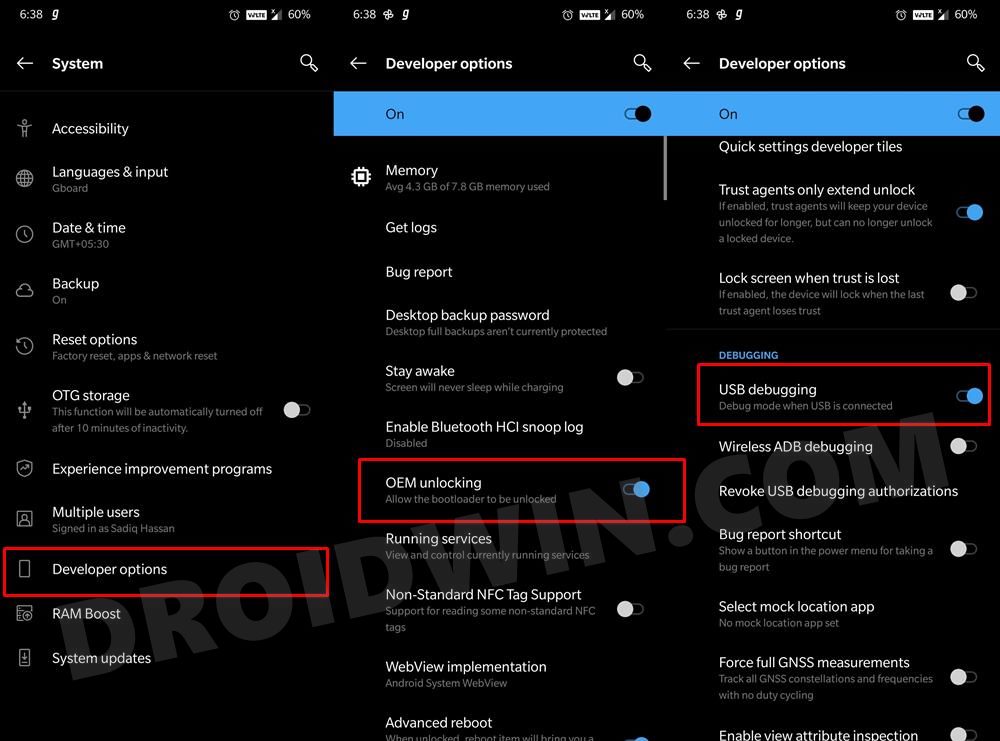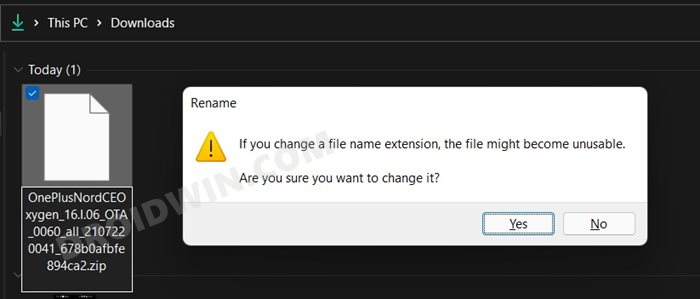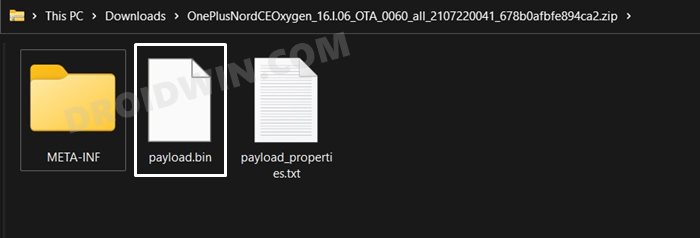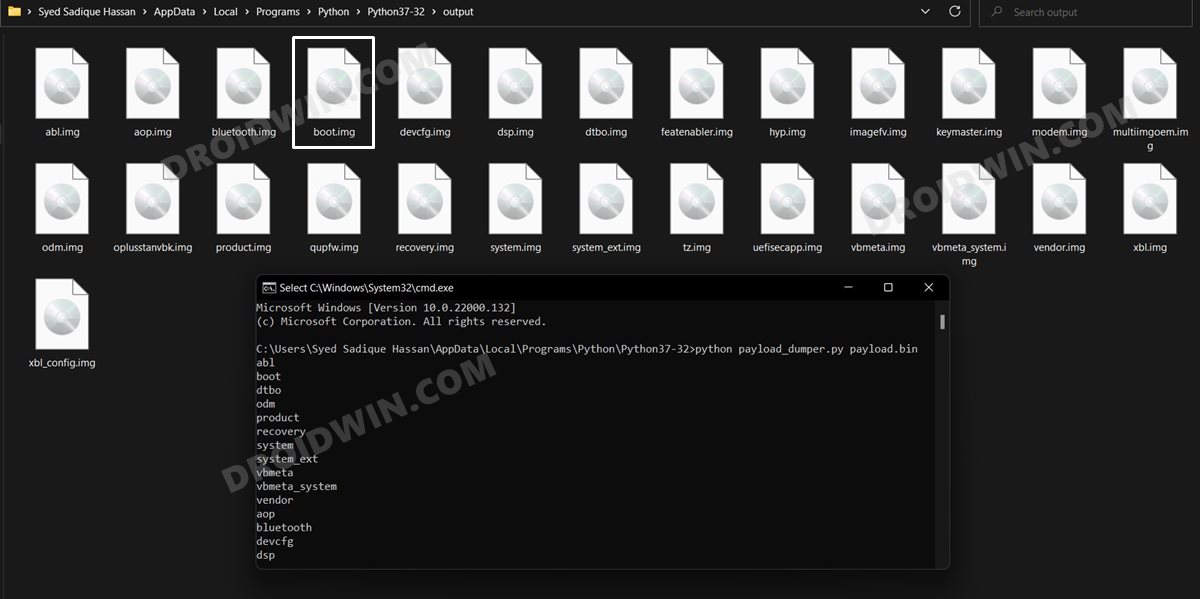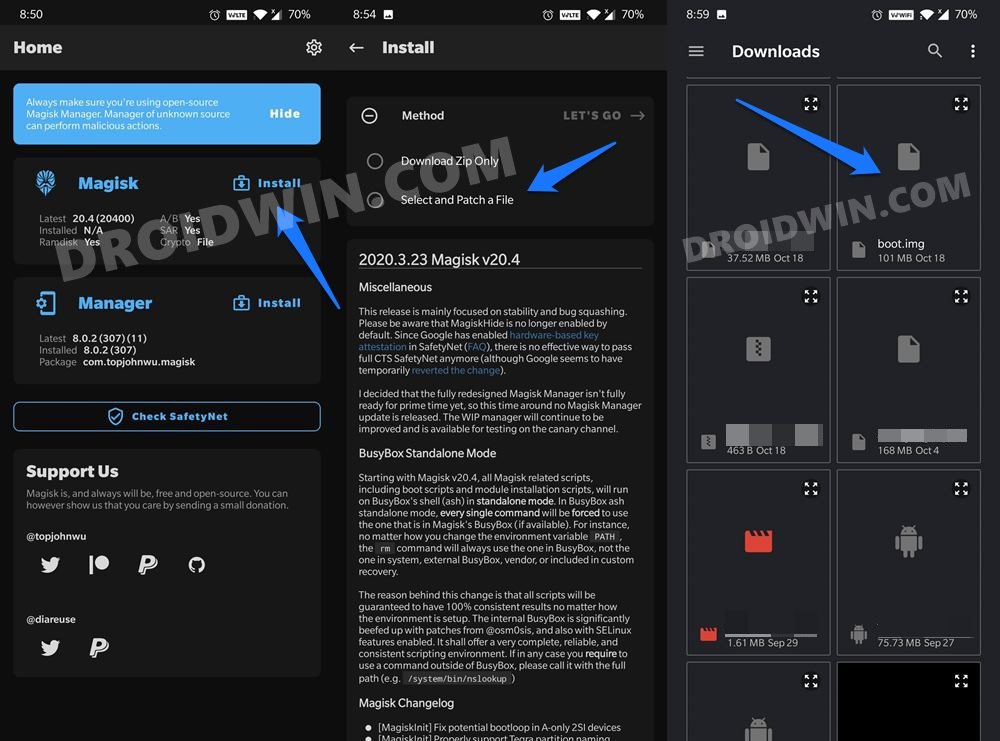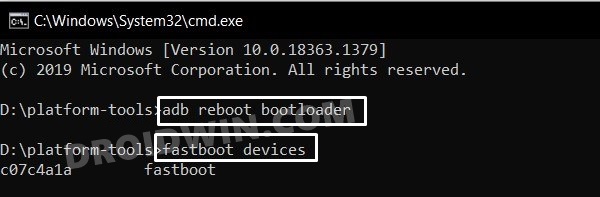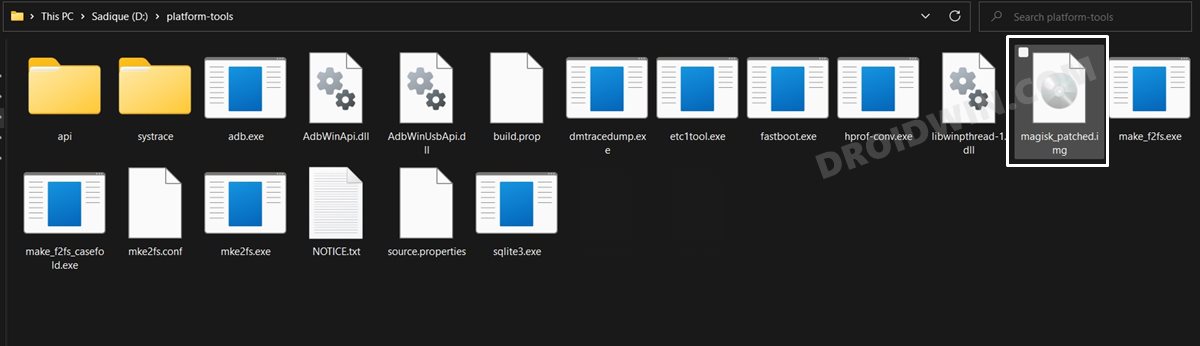While there are a few cuts in this variant as compared with its counterpart, in some areas, it manages to outclass the original one. For example, you’re getting the upgraded OxygenOS 11 out of the box, a bigger 4500mAh battery, and even a headphone jack! Along the same lines, this OEM is known to be an active player in custom development, and the Nord CE variant is no exception either. There are a plethora of tweaks that you could try out on your device. These include the likes of flashing Magisk Modules, Xposed Framework, Substratum Theme, Viper4Android, and the likes. However, there’s just one requirement that your device needs to fulfill- you need to have the administrative privilege, or in other words, a rooted device. And in this guide, we will show you how to do just that. So without further ado, let’s get started with the steps to root the OnePlus Nord CE 5G via Magisk patched boot.img file. Follow along.
How to Root OnePlus Nord CE 5G via Magisk Patched Boot.img
The below instructions are listed under separate sections for ease of understanding. Make sure to follow in the exact same sequence as mentioned. Droidwin and its members wouldn’t be held responsible in case of a thermonuclear war, your alarm doesn’t wake you up, or if anything happens to your device and data by performing the below steps.
STEP 1: Install Android SDK
First and foremost, you will have to install the Android SDK Platform Tools on your PC. This is the official ADB and Fastboot binary provided by Google and is the only recommended one. So download it and then extract it to any convenient location on your PC. Doing so will give you the platform-tools folder, which will be used throughout this guide.
STEP 2: Enable USB Debugging and OEM Unlocking
Next up, you will also have to enable USB Debugging and OEM Unlocking on your device. The former will make your device recognizable by the PC in ADB mode. This will then allow you to boot your device to Fastboot Mode. On the other hand, OEM Unlocking is required to carry out the bootloader unlocking process.
So head over to Settings > About Phone > Tap on Build Number 7 times > Go back to Settings > System > Advanced > Developer Options > Enable USB Debugging and OEM Unlocking.
STEP 3: Unlock Bootloader on OnePlus Nord CE 5G
You will also have to unlock the bootloader on your device. Do keep in mind that doing so will wipe off all the data on your device and could nullify the device’s warranty as well. If that’s well and good, then please refer to our guide on How to Unlock the Bootloader on OnePlus Nord.
STEP 4: Download OnePlus Nord CE 5G Stock Firmware
STEP 5: Extract Stock Boot.img from Nord CE 5G Firmware
Once you have extracted the firmware, you will get three files, out of which we will be using the paylaod.bin file. For the unware, OnePlus packs all its partition IMG files under this payload.bin file. Download: nord-ce-11.0.5.5.EB13DA-boot.img
So you will have to extract it in order to get the boot.img, which will then be patched via Magisk and then flashed onto your OnePlus Nord CE to obtain root. For the extraction process, please refer to our detailed guide: How to Extract payload.bin and get stock boot image file.
STEP 6: Patch OnePlus Nord CE 5G Boot.img via Magisk
STEP 7: Boot OnePlus Nord CE 5G to Fastboot Mode
STEP 8: Flash Nord CE 5G Magisk Patched Boot.img via Fastboot
That’s it. These were the steps to root OnePlus Nord CE 5G via Magisk patched boot.img. If you have any queries concerning the aforementioned steps, do let us know in the comments. We will get back to you with a solution at the earliest.
About Chief Editor