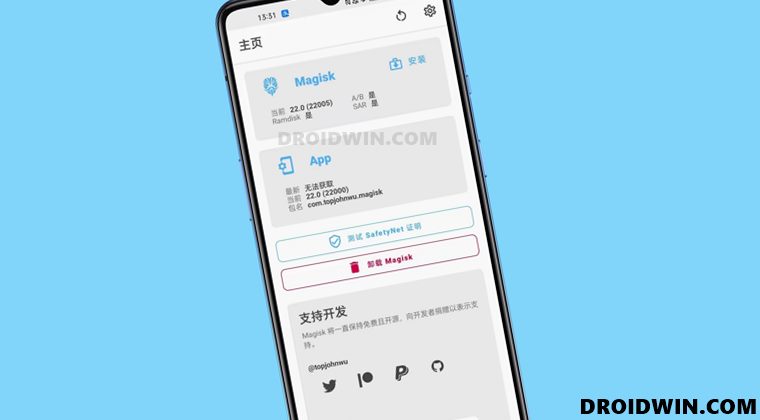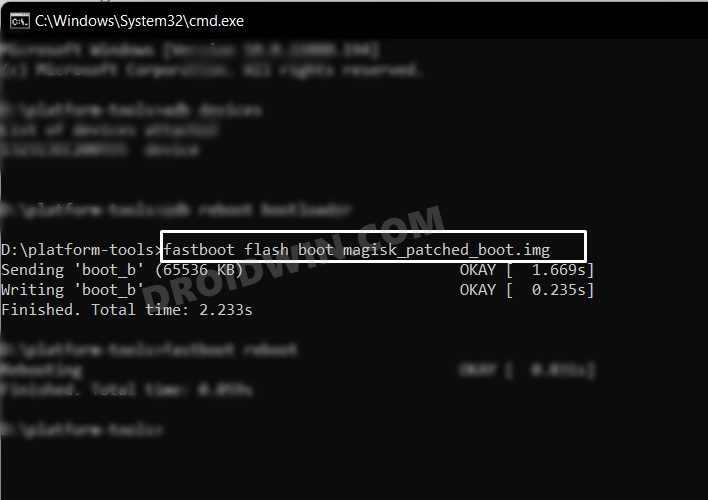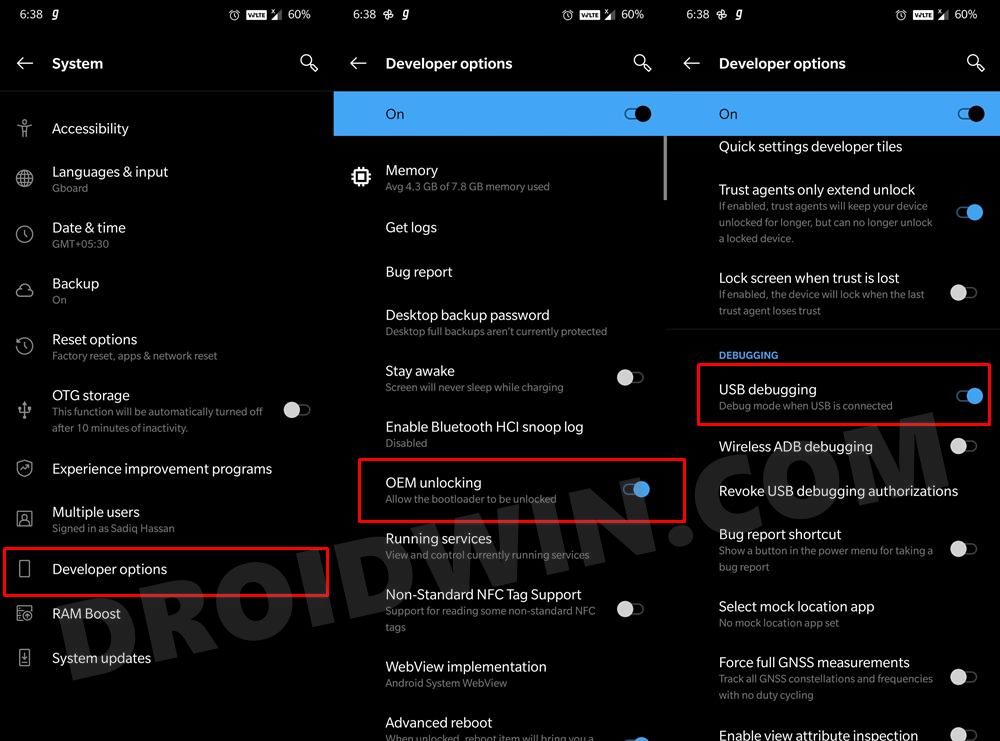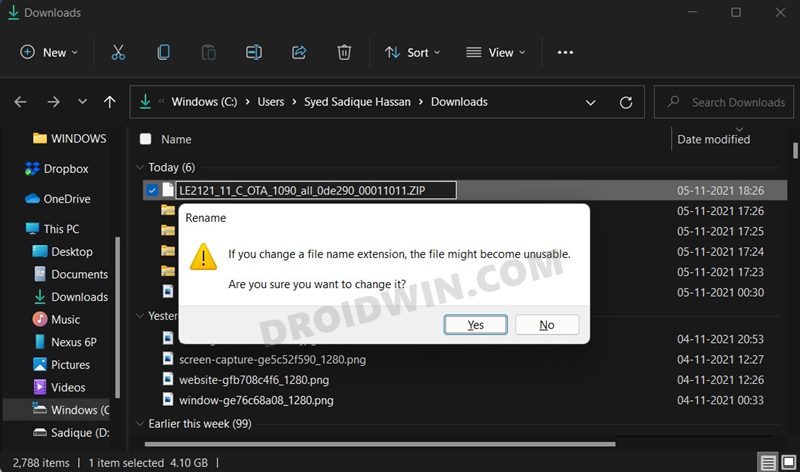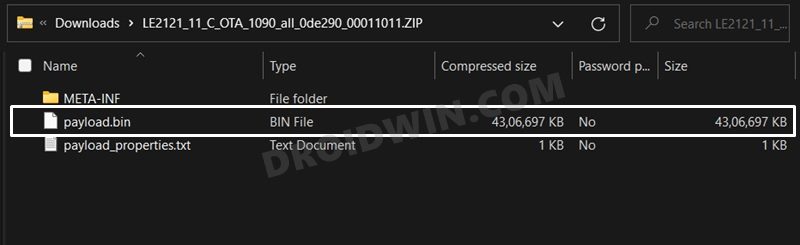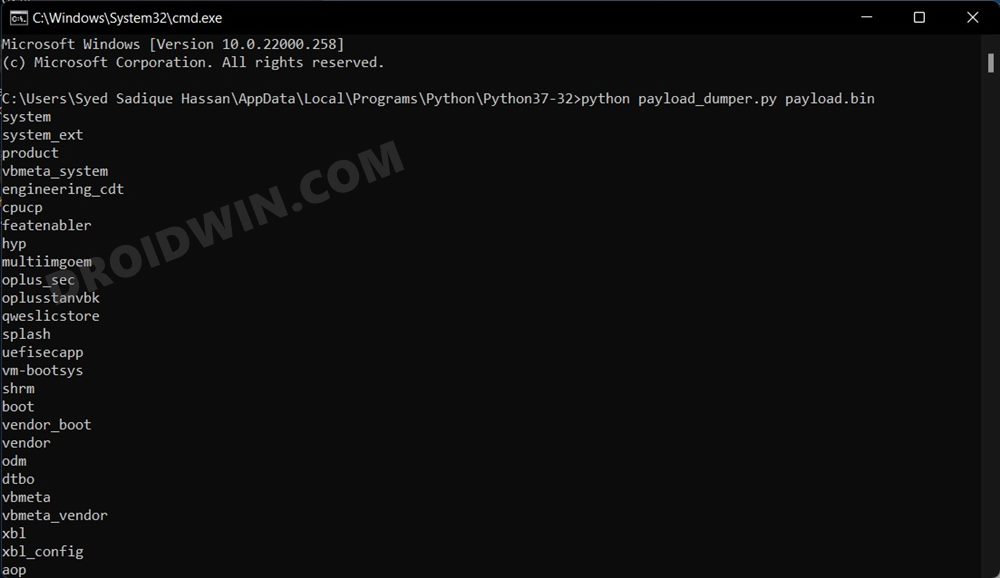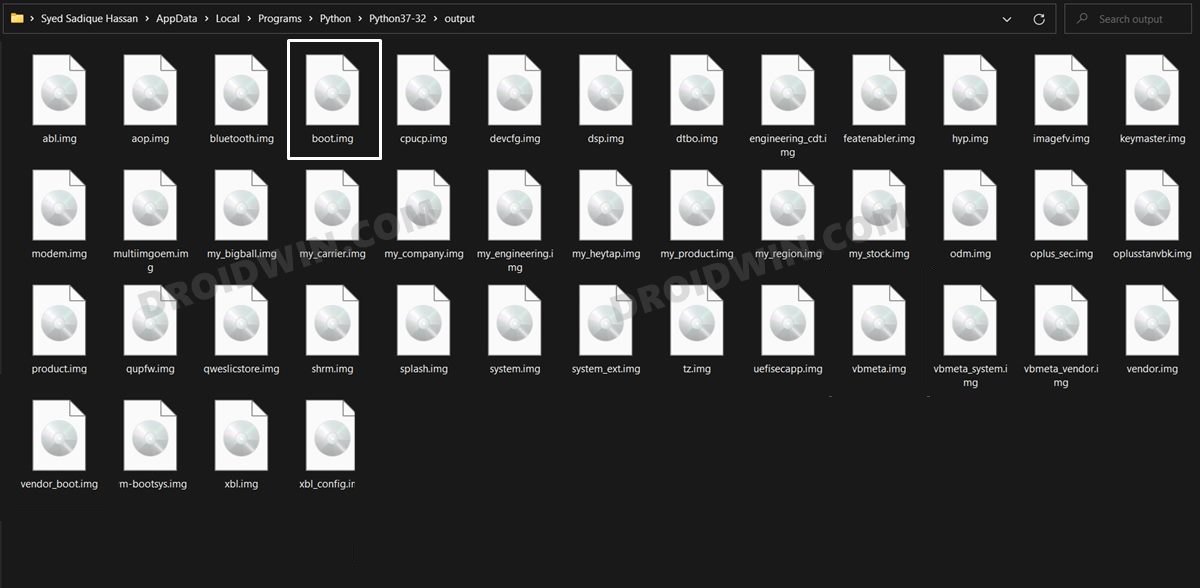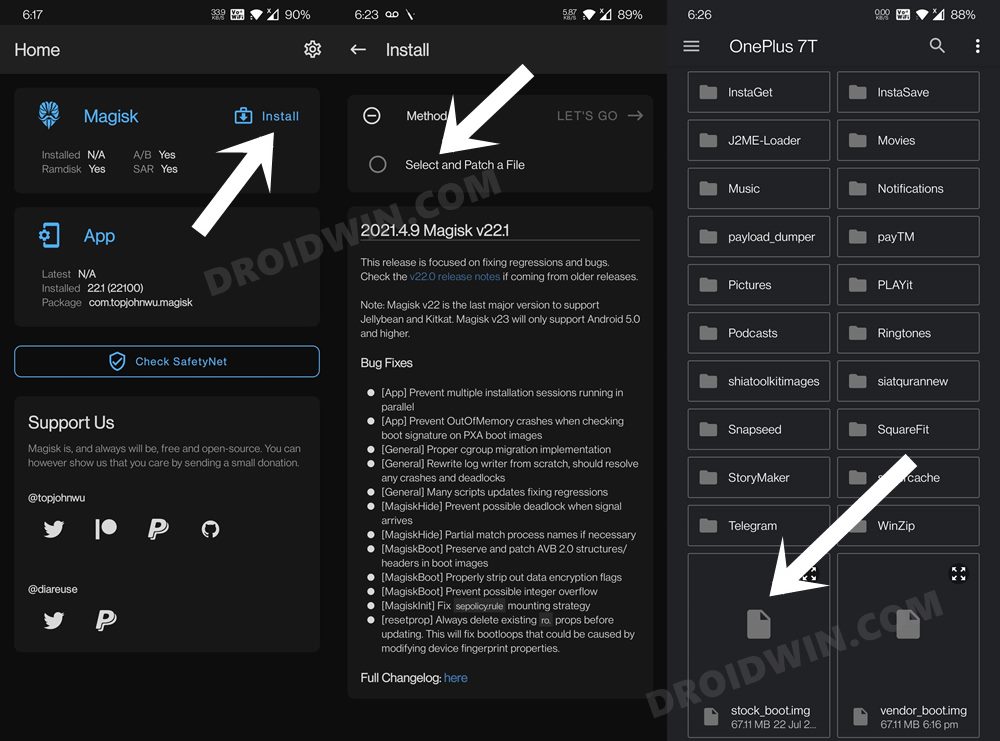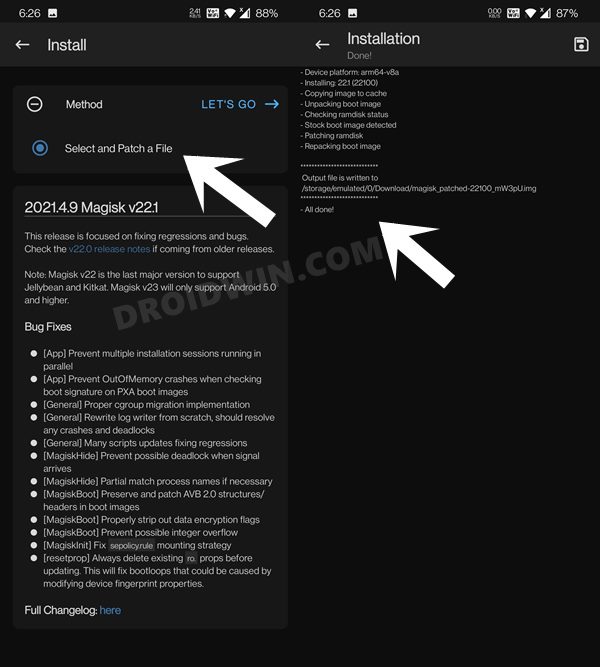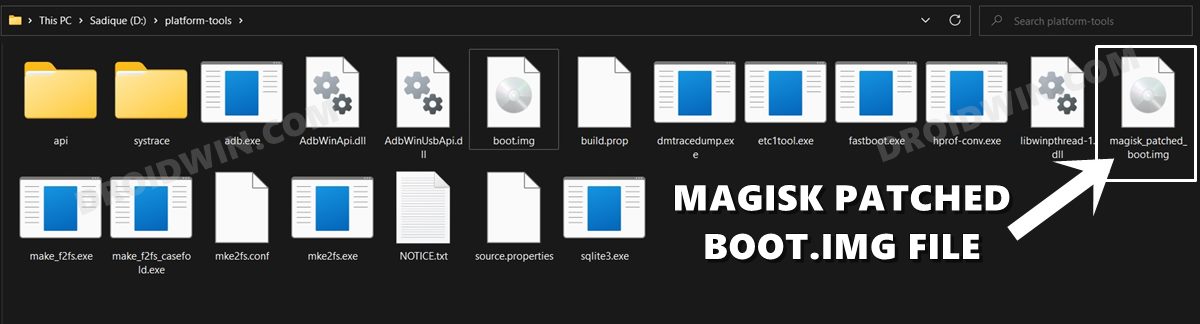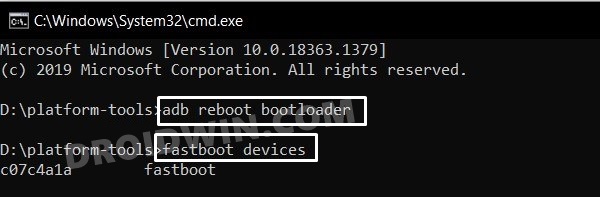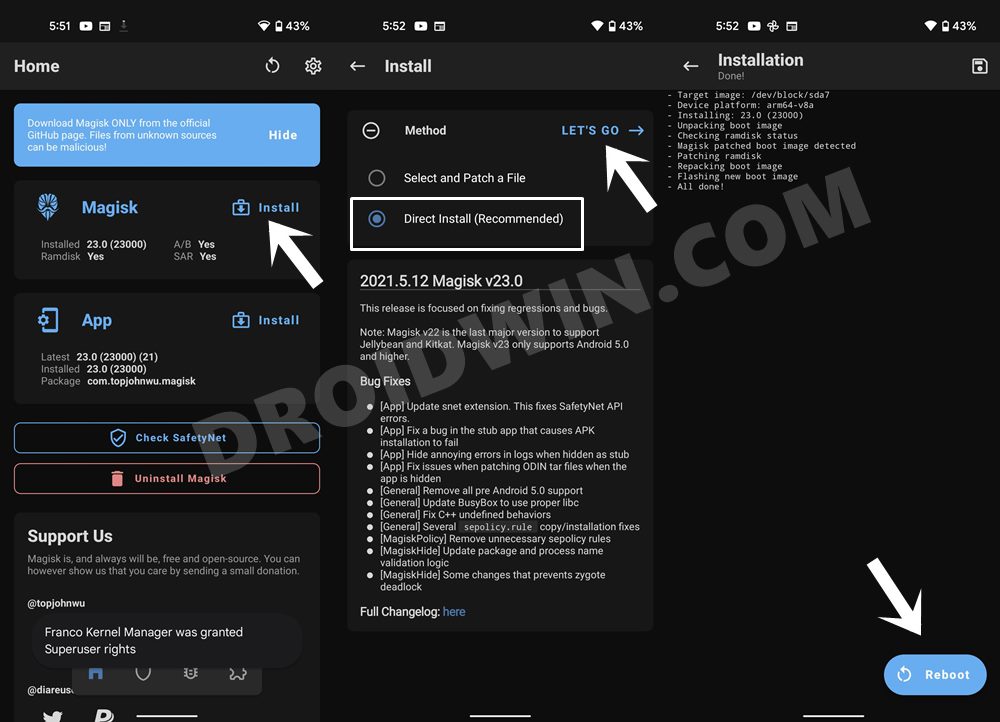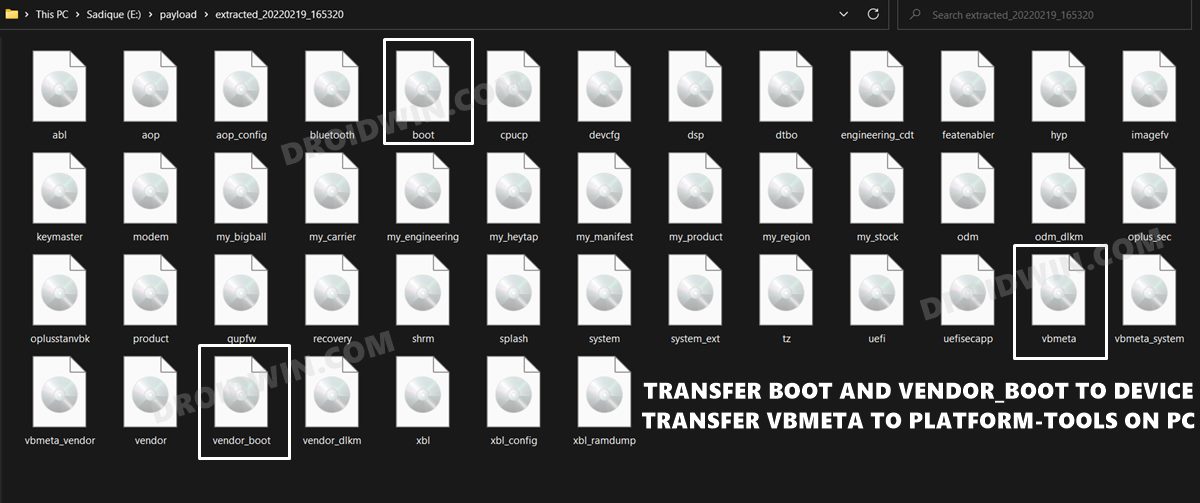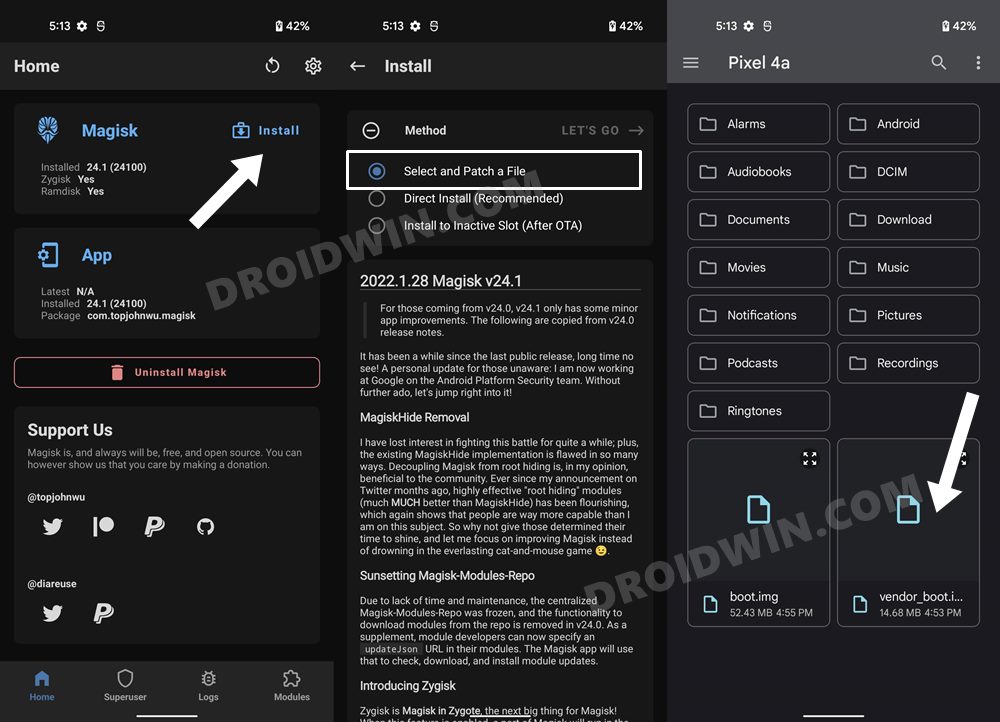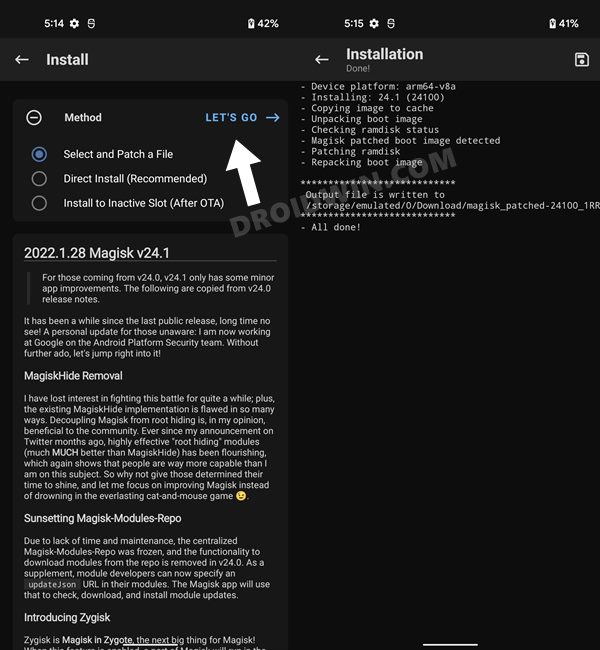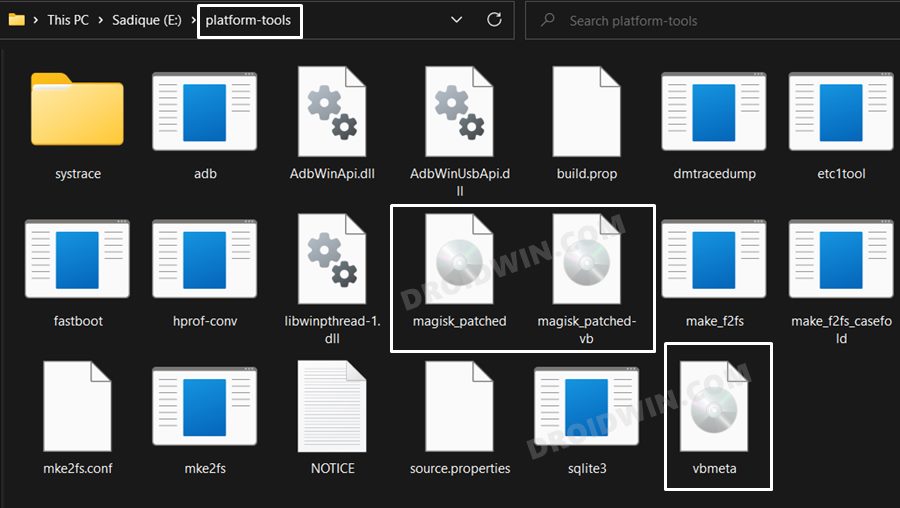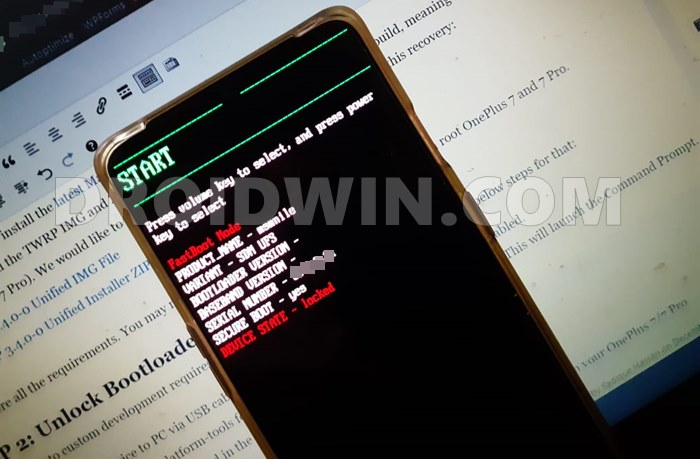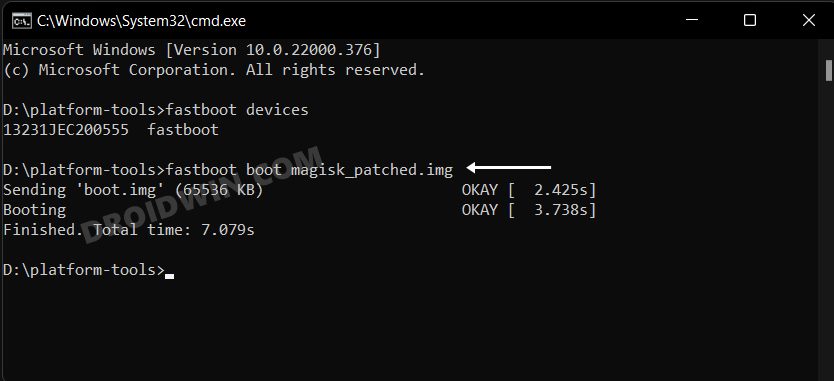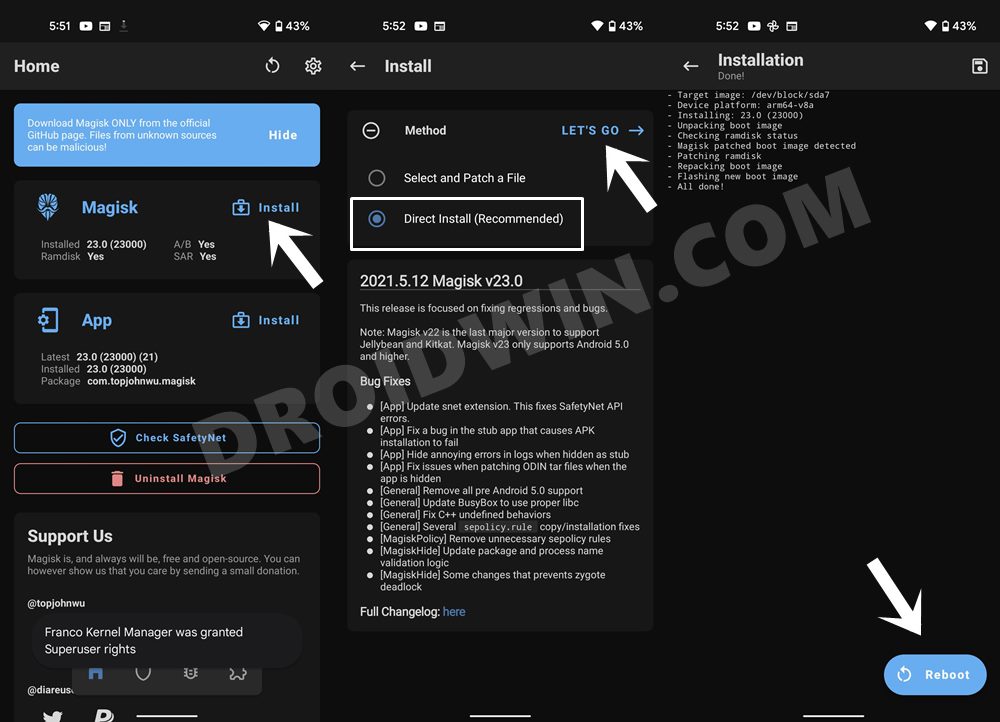Managing to maintain a perfect equilibrium between the required feature sets, the customization and tweaks, and the overall device stability, there wasn’t much left to ask. But why are we phrasing all this in the past tense? Well, it’s due to the OEM’s decision to discontinue the use of its own OxygenOS and rather adopt one of the parent company’s other subsidiary’s UI. Much to the disappointment of literally everyone, OnePlus has now decided to jump over the ships to Oppo’s ColorOS. And we, as a user, don’t have any say in this. Since this is now going to be the route forward, let’s get accustomed to it, both in the general use case as well as in custom development. And as of now, we will be focusing on the latter domain. In this guide, we will show you the steps to root your OnePlus device running ColorOS 12 Android 12 via Magisk.
Root OnePlus Android 12: Fastboot Boot vs Fastboot Flash
Before we list out the steps, there’s an important point worth discussing. There exist two different methods through which you could root your device- either by first booting the magisk patched boot to obtain temporary root and then using the Magisk Direct Install to permanent root OR by directly flashing the magisk patched boot.img. It is always recommended that you opt for the former approach [temporary root]. This is because in case something goes wrong [say, you have used an incorrect boot.img file] and you had done temporary root, then simply restarting your device would replace the patched boot with stock boot and this will fix the bootloop issue within seconds. On the other hand, if you had permanently rooted and something went wrong, then upon restating, it will still have the corrupt patched boot [since you had permanently installed it].
So you will then have to manually flash the stock boot.img or in some cases, the entire payload.bin via Fastboot Commands. Apart from that, temporary root has many other benefits. For example, if you need to test a module for just a one-time usage, then you could temporarily create a rooted environment, try out that mod, and then restart your device to remove the root! Owing to all these benefits, this guide will show you the steps to root your OnePlus running ColorOS 12 Android 12 via Magisk temporary boot method [and then permanent root via Direct Install].
How to Root OnePlus ColorOS 12 Android 12 via Magisk
The below instructions are listed under separate sections for ease of understanding. Make sure to follow in the exact same sequence as mentioned. Droidwin and its members wouldn’t be held responsible in case of a thermonuclear war, your alarm doesn’t wake you up, or if anything happens to your device and data by performing the below steps.
STEP 1: Install Android SDK
First and foremost, you will have to install the Android SDK Platform Tools on your PC. This is the official ADB and Fastboot binary provided by Google and is the only recommended one. So download it and then extract it to any convenient location on your PC. Doing so will give you the platform-tools folder, which will be used throughout this guide to root your OnePlus device running ColorOS 12 Android 12 via Magisk.
STEP 2: Enable USB Debugging and OEM Unlocking
Next up, you will also have to enable USB Debugging and OEM Unlocking on your device. The former will make your device recognizable by the PC in ADB mode. This will then allow you to boot your device to Fastboot Mode. On the other hand, OEM Unlocking is required to carry out the bootloader unlocking process.
So head over to Settings > About Phone > Tap on Build Number 7 times > Go back to Settings > System > Advanced > Developer Options > Enable USB Debugging and OEM Unlocking.
STEP 3: Unlock Bootloader
Next up, you will also have to unlock the device’s bootloader. Do keep in mind that doing so will wipe off all the data from your device and could nullify its warranty as well. So if that’s all well and good, then please refer to our detailed guide on How to Unlock the Bootloader on the OnePlus 10 Pro [Video].
STEP 4: Download Stock Firmware
STEP 5: Extract OnePlus ColorOS payload.bin
STEP 6: Patch Boot via Magisk
STEP 7: Boot OnePlus to Fastboot Mode
STEP 8: Flash Patched Boot & Root OnePlus ColorOS 12 Android 12
So with this, we round off the guide on how you could root your OnePlus device running ColorOS 12 Android 12 via Magisk. If you have any queries concerning the aforementioned steps, do let us know in the comments section. We will get back to you with a solution at the earliest. If you are unable to root your device after flashing the Magisk patched boot, then consider patching and flashing patched vendor_boot and stock vbmeta as well. Here’s how it could be done:
How to Enable Call Recording in OnePlus 9/9 Pro/9R[FIX] MSM Tool unable to recognize OnePlus 9: Sahara Connection errorHow to Switch between ColorOS and OxygenOS in OnePlus 9 ProHow to Convert T-Mobile OnePlus 9 to Global Firmware
About Chief Editor