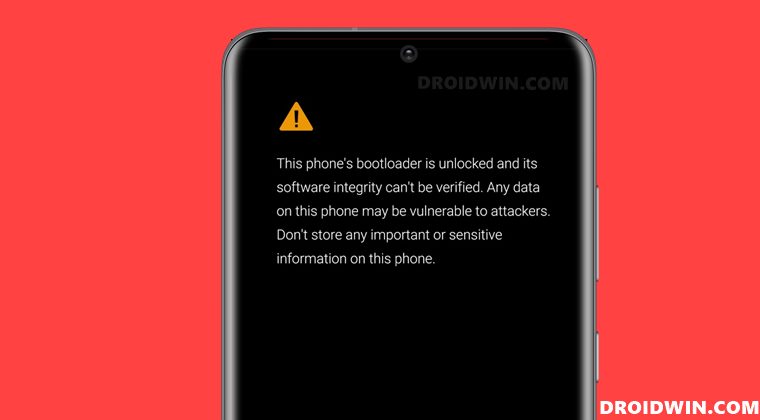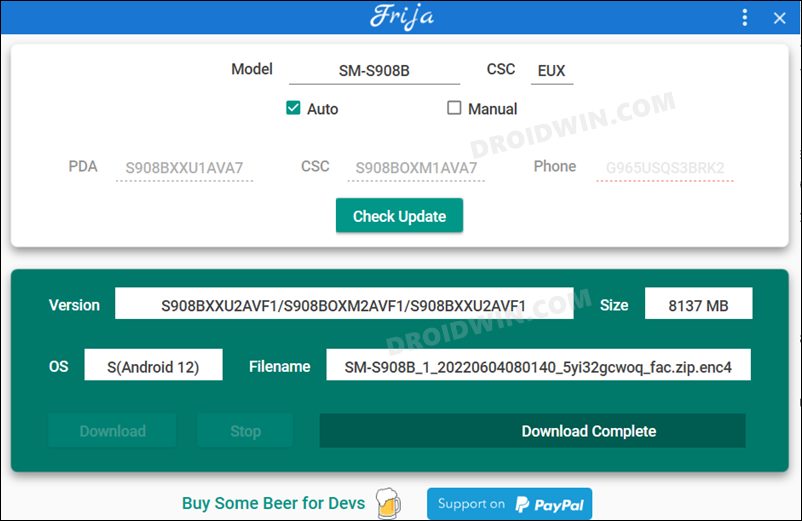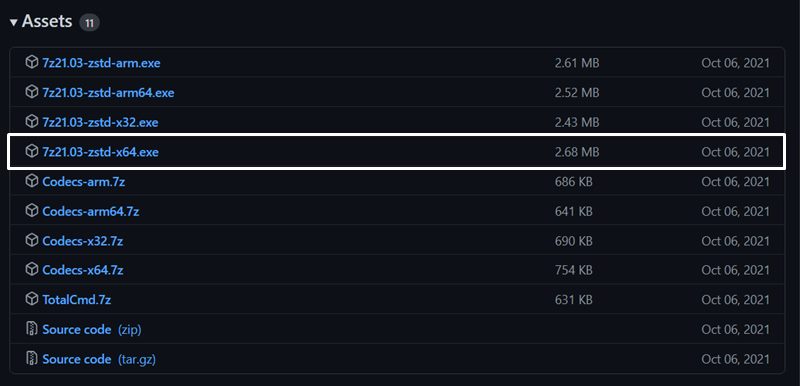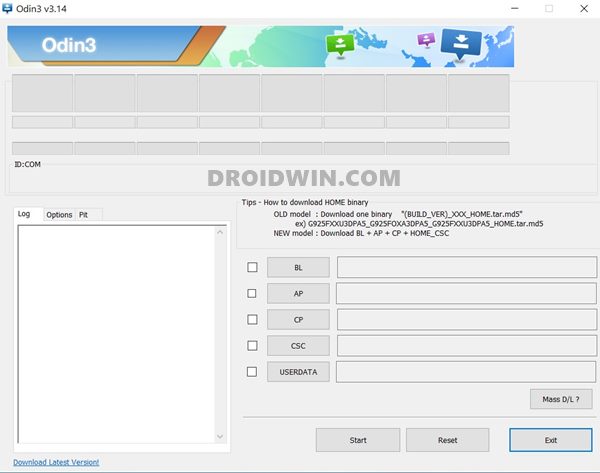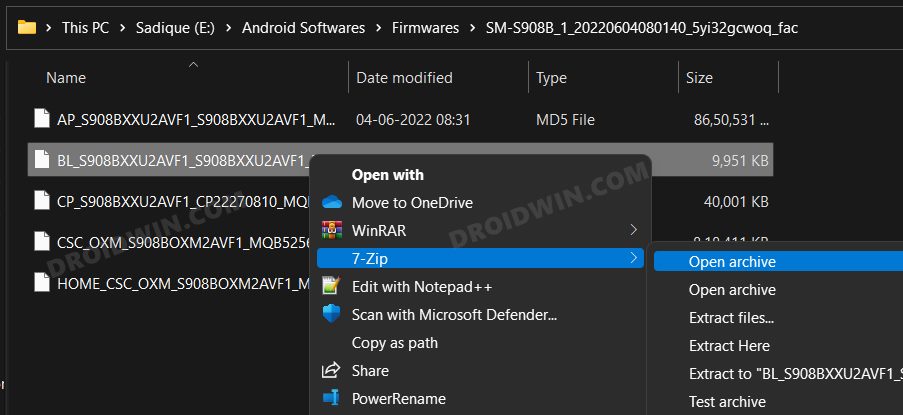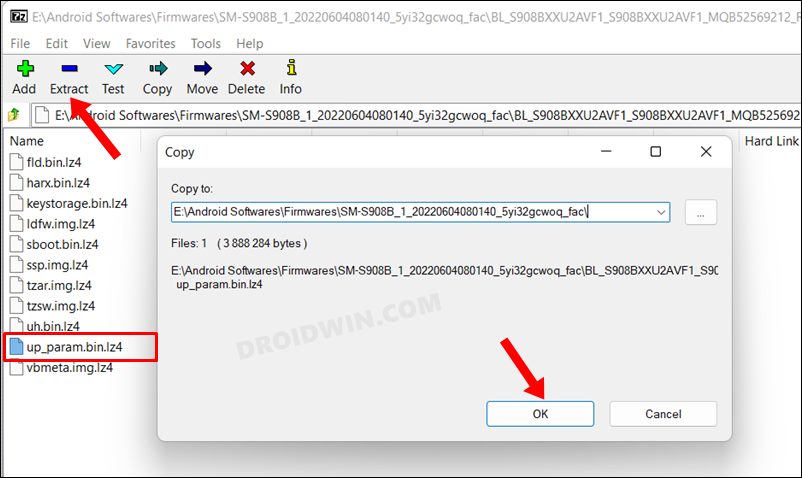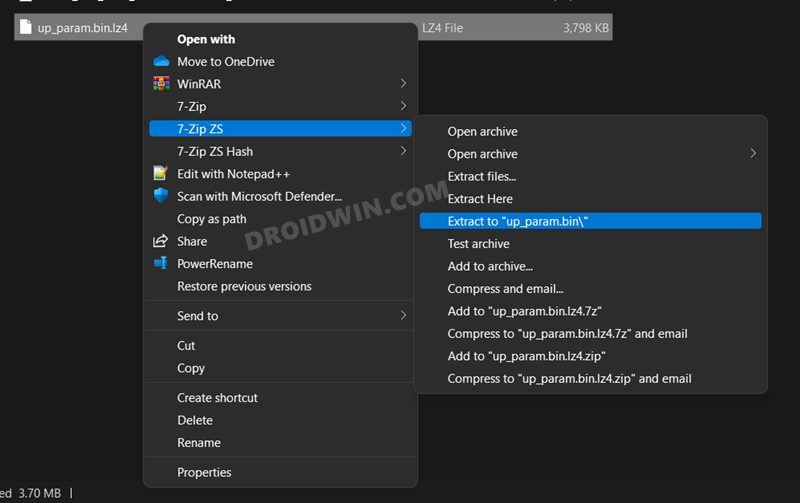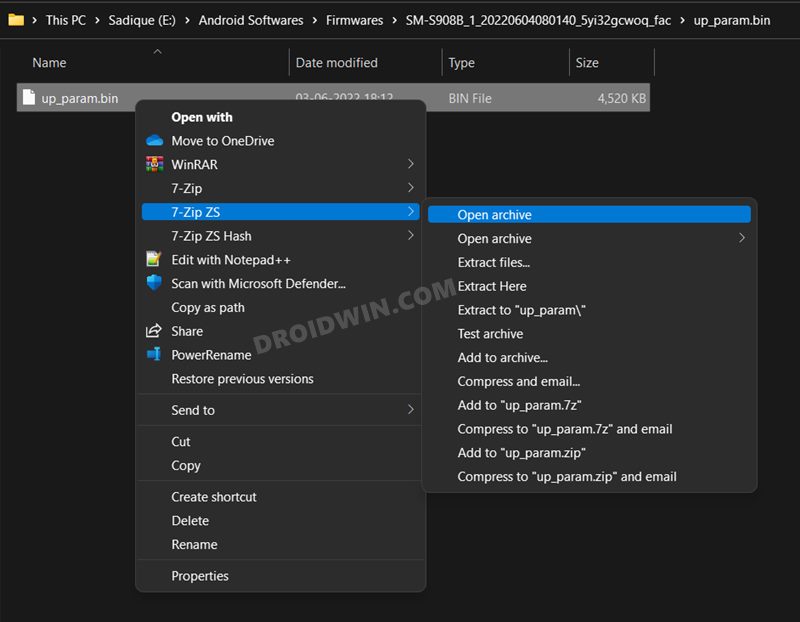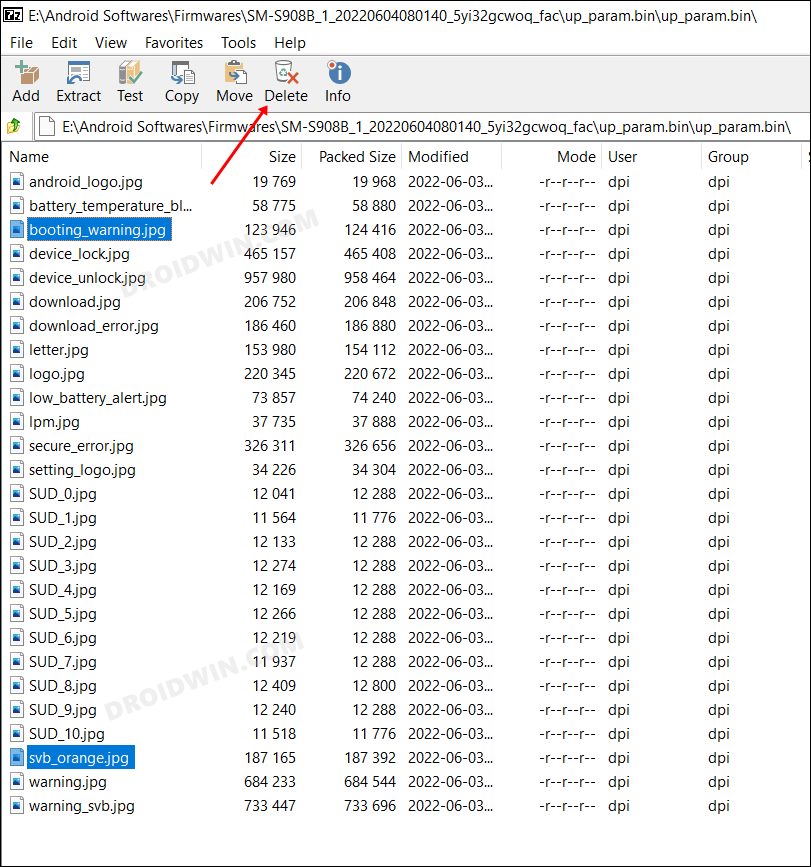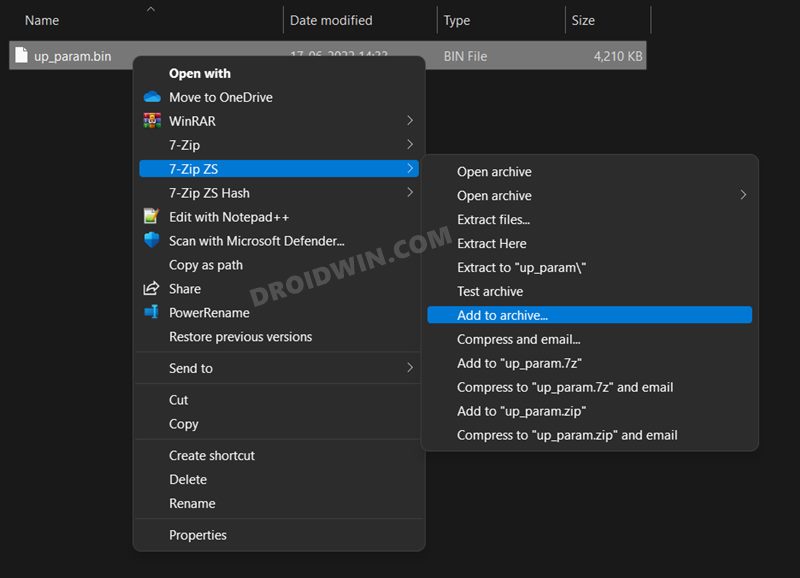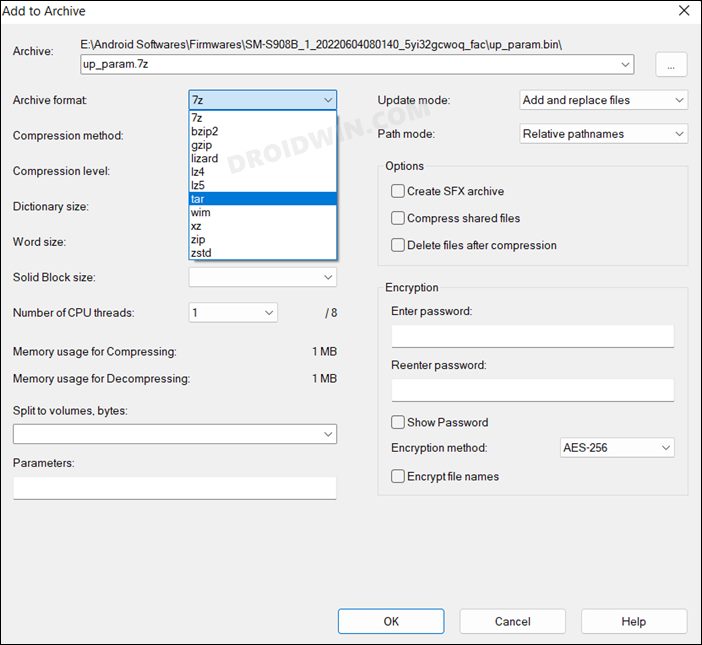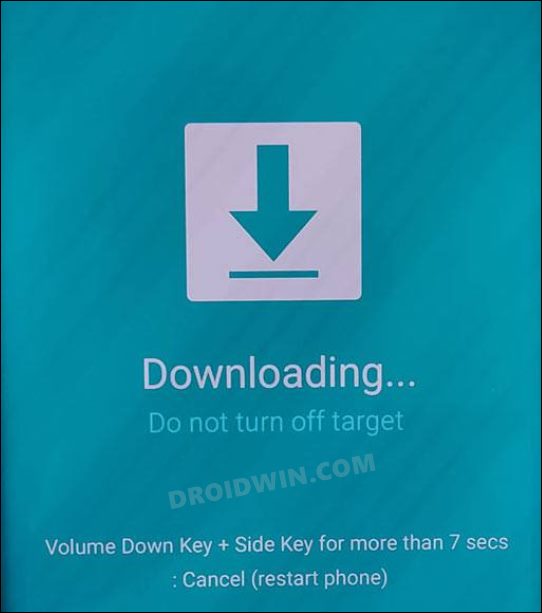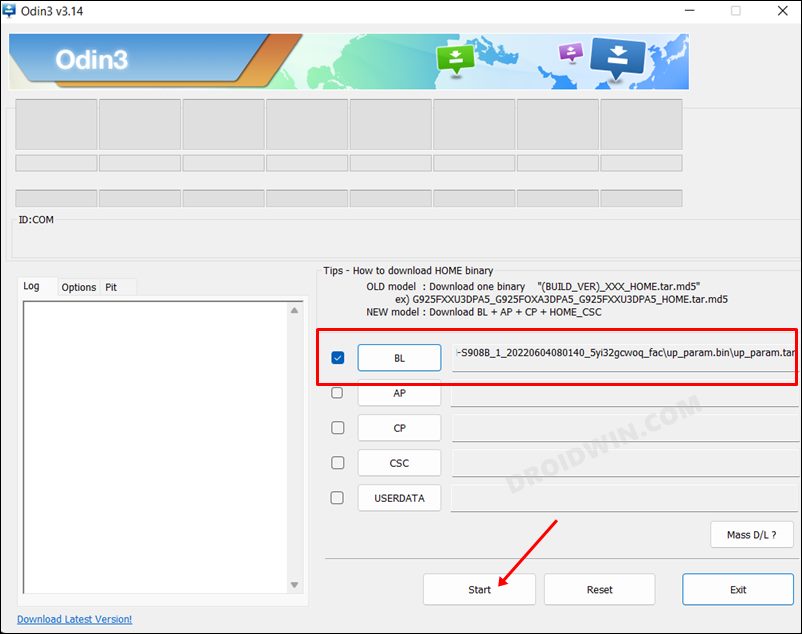Be it for flashing custom ROMs, installing a custom recovery like TWRP, or gaining administrative privileges by rooting the device via Magisk, there’s a lot to try out. However, before you could carry out any of these tweaks, you will have to unlock the device’s bootloader. And doing so brings in quite a few caveats as well. One among them is the warning message that pops up every time your device boots up. So if you are infuriated with the bootloader unlock warning message on your Galaxy S22/Plus/Ultra and wish to remove it, then this guide shall help you out. Follow along.
How to Remove Bootloader Unlock Warning on Galaxy S22/Plus/Ultra
The below instructions are listed under separate sections for ease of understanding. Make sure to follow the same sequence as mentioned. Droidwin and its members wouldn’t be held responsible in case of a thermonuclear war, your alarm doesn’t wake you up, or if anything happens to your device and data by performing the below steps.
STEP 1: Download Firmware and Odin
To begin with, download the firmware for your Galaxy S22/Plus/Ultra. You may do so using a tool like Frija or a website like SamFimrware.Next up, download the 7-ZIP ZS from GitHub. This will be used to open the up_param.tar file. [The normal 7-ZIP software would not be able to open the TAR file, hence we are using its open-source counterpart].Finally, download the Odin Tool. It will be used to flash the modified up_param.tar file.
STEP 2: Delete Bootloader Warning from up_param.bin
STEP 3: Boot your device to Download Mode
You will now have to boot your device to Download Mode so that it could interact with Odin. After that, we could then flash the up_param.bin file and subsequently remove the Bootloader Unlock warning on your Galaxy S22/Plus/Ultra. So proceed with the below steps to carry out the said task.
STEP 3: Flash Modified up_param.bin via Odin
That’s it. These were the steps to remove the bootloader unlock warning message on the Galaxy S22/Plus/Ultra. If you have any queries concerning the aforementioned steps, do let us know in the comments. We will get back to you with a solution at the earliest.
Debloat/Remove Bloatware from Galaxy S22/Plus/Ultra via ADBSamsung Galaxy S22/Plus/Ultra is Charging Slowly: How to FixCamera Failed Warning on Samsung Galaxy devices [Fixed]How to Root Samsung Galaxy S22 Ultra via Magisk Patched AP
About Chief Editor