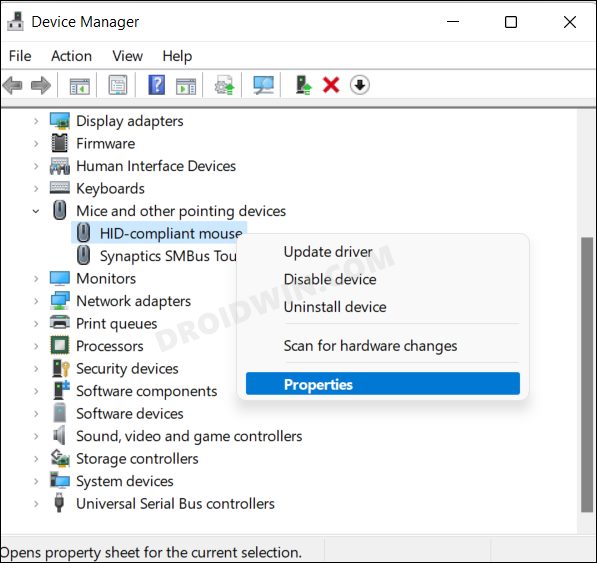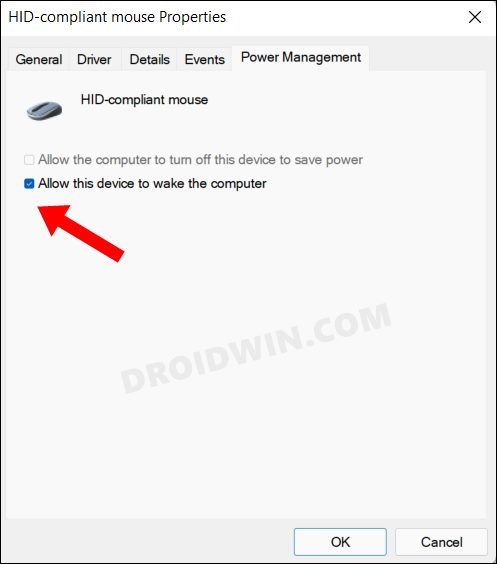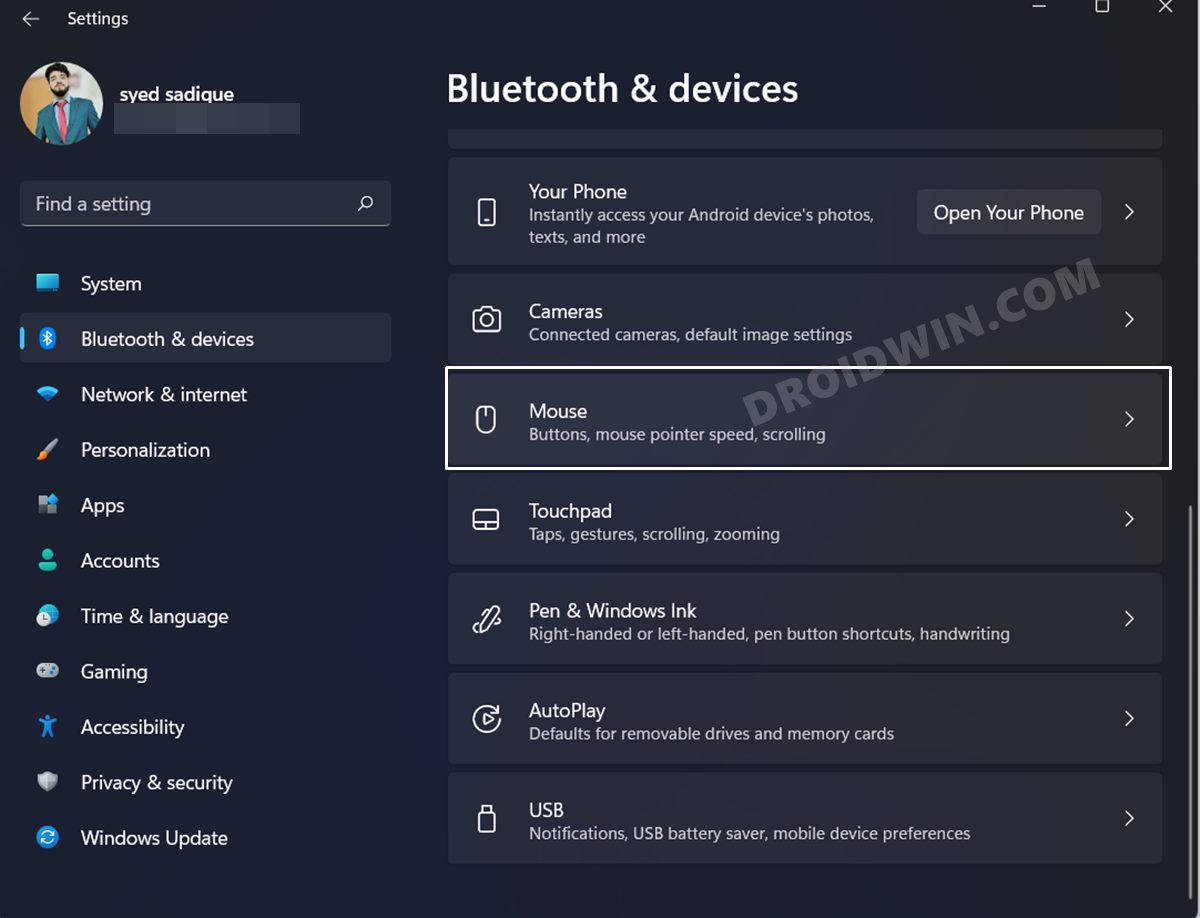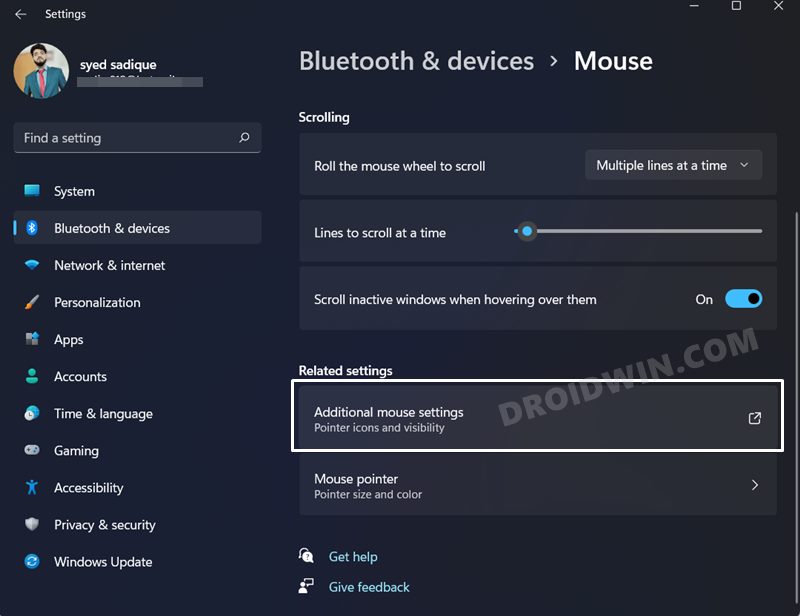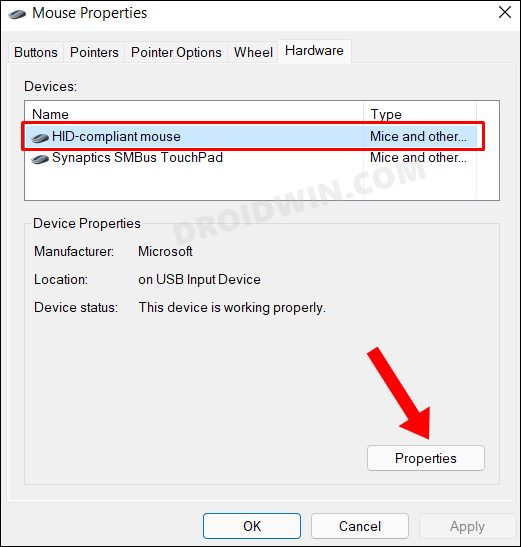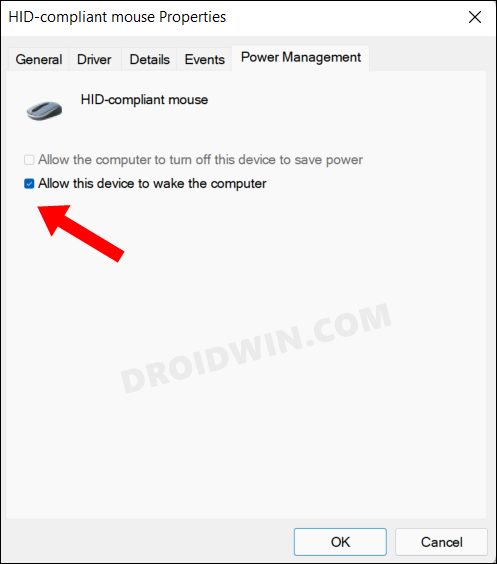This is because it saves your system’s last interactive state in the volatile memory as opposed to the hard disk. As a result, you could get your hands on those files and applications from where you last left off without any delay. However, there seems to be an area of discomfort that needs addressing. Even if there is just a slight unintentional movement of the mouse, your PC will suddenly wake up from its deep sleep. So if you are infuriated or irritated with this behavior, then there is a handy way out. You could instruct the system not to register these mouse movements and as a result, let your PC remain in a state of sleep. In this regard, there exist two different methods through which you could prevent the mouse from waking your Windows 11 PC from sleep. Without any further ado, let’s check them out.
How to Prevent Mouse from Waking Windows 11 PC from Sleep
You could carry out this task either from the Settings menu or via the Device Manager. The latter one is the shorter and hence faster of the two methods. Anyways, we have listed both these methods below, you may refer to the one that is in sync with your requirement.
From Device Manager
Via Settings Menu
So these were the two different methods to prevent the mouse from waking your Windows 11 PC from sleep. If you have any queries concerning the aforementioned steps, do let us know in the comments. We will get back to you with a solution at the earliest.
Which Device/App is Waking my Windows 11 PC From SleepHow to Disable Login after Sleep in Windows 11 [5 Methods]How to Save Spotlight/Lock Screen Images in Windows 11Desktop Window Manager dwm.exe Consumes High CPU/Memory [Fixed]How to Enable Delete File Confirmation Dialog in Windows 11
About Chief Editor