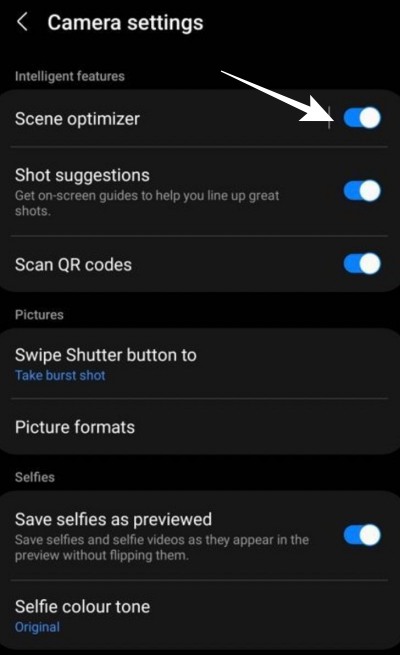However, both these devices have an eerie similarity- they tend to aggressively carry out post-processing tweaks, which ends up ruining the actual captured image. While both these OEMs don’t give you any granular control to disable this processing, but when it comes to the South Korean giant, then they at least give us some degree of control over this feature. So making use of the same, this guide will help you fix the photo processing issue in Galaxy S23 Ultra.
Fix the Photo Processing Issue in Galaxy S23 Ultra
As of now, the best workaround that is selling out success for numerous users involves disabling the Scene Optimiser feature. So head over to the camera setting and make sure to turn off the toggle next to Scene Optimiser. Once done, retry taking a photo and check if it fixes the photo processing issue on your Galaxy S23 Ultra.
As far as the official stance on this matter is concerned, the developers are yet to acknowledge this issue, let alone give out any ETA for the rollout of a fix. As and when any of these two things happen, we will update this guide accordingly. In the meantime, the aforementioned workaround is your best bet.
Galaxy S23 Ultra Night Mode Focus Blurry: How to FixGalaxy S23/Plus/Ultra: Download Google Camera GCam & ConfigFix S23 Ultra Magnifier widget not using full screen to display imageDisable Adaptive Brightness when Camera is active in Samsung
About Chief Editor