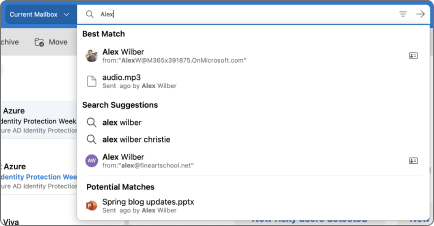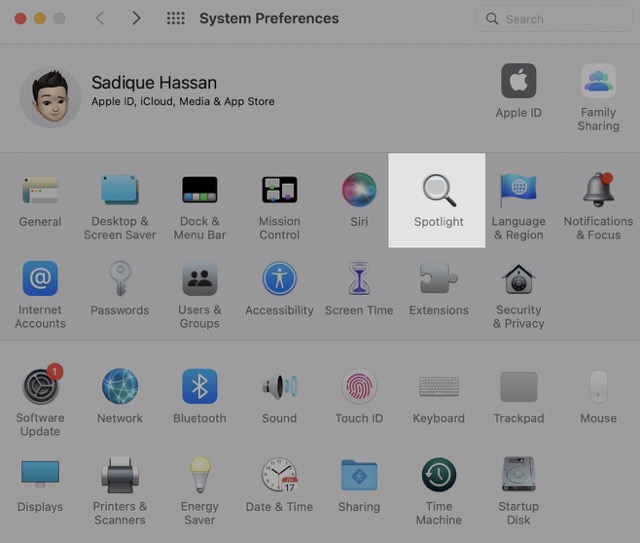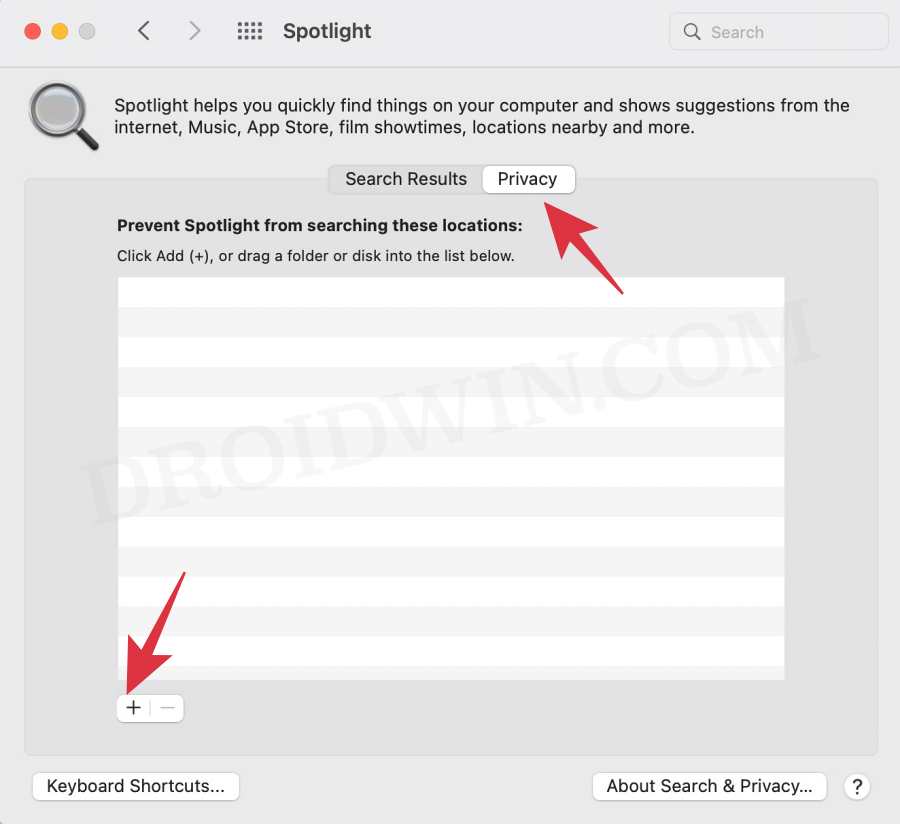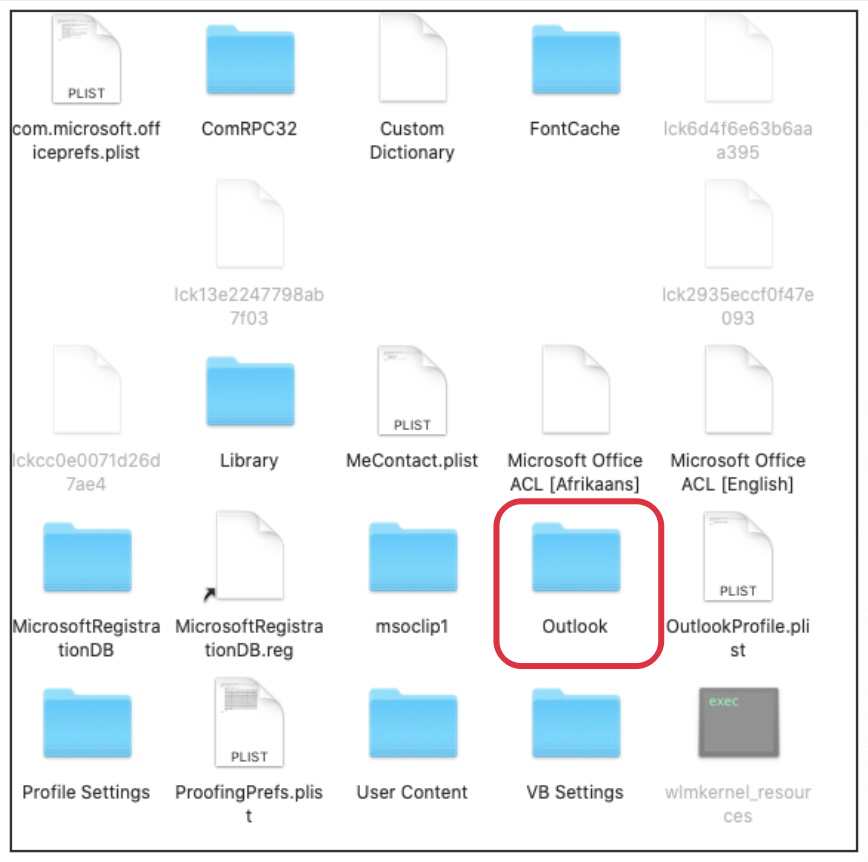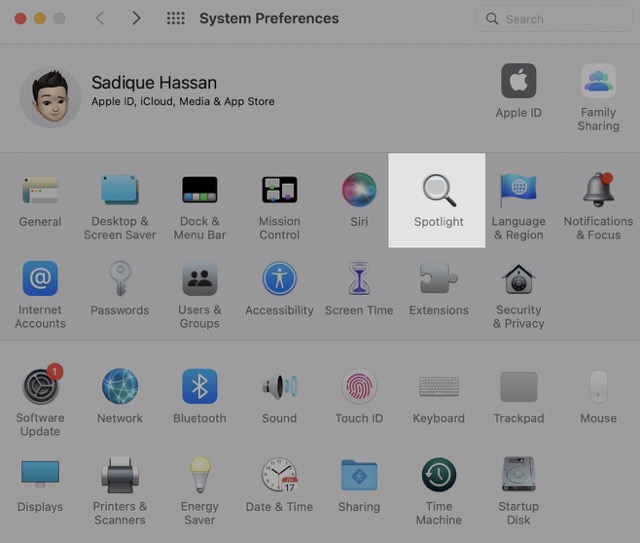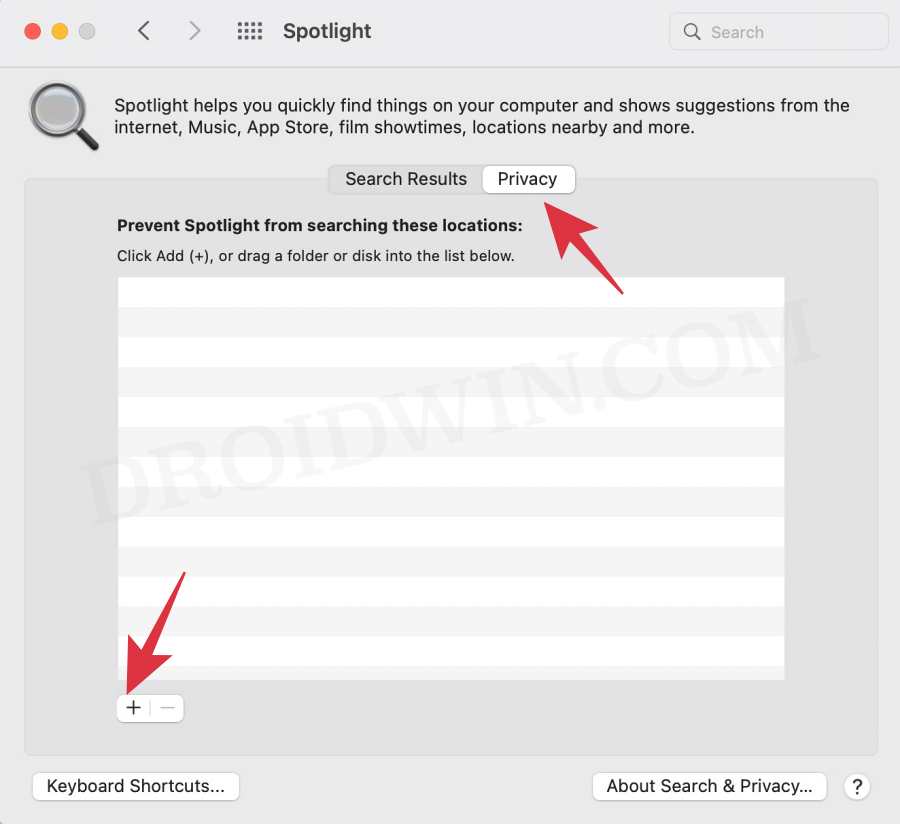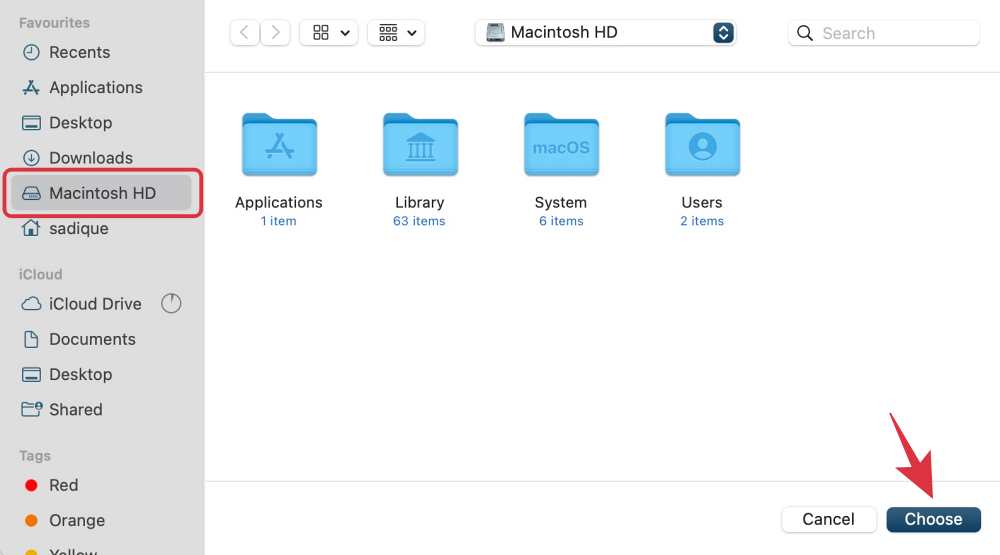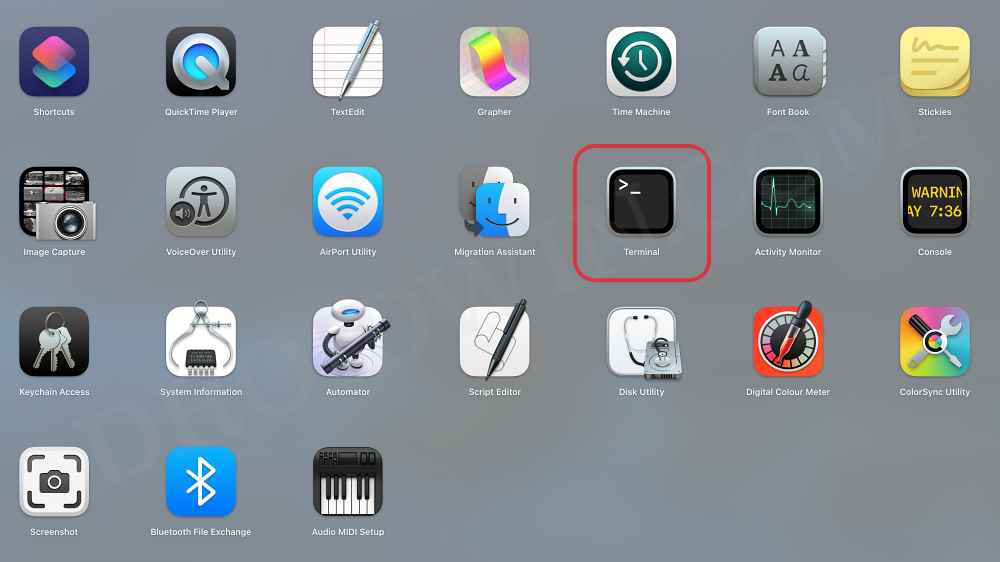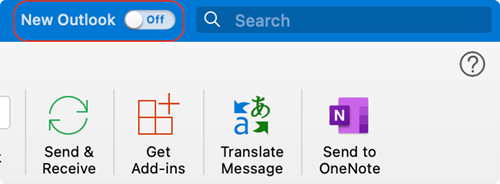One speculation as to why this could be happening is due to the fact that this new Outlook uses a different search system [that is built into Outlook] as opposed to the older one that relied on the Mac’s Spotlight search. Moreover, this issue first came to light with macOS 12 Ventura and has even carried over to macOS 13 Ventura as well. If only Microsoft stuck to the popular saying that “if it ain’t broke don’t fix it”, then we wouldn’t have to be dealing with this fiasco. On a serious note though, there does exist a few nifty workarounds that might help you fix the MS Outlook 365 Search function not working issue on your Mac. So without further ado, let’s check them out.
Fix MS Outlook 365 Search function not working on Mac
It is recommended that you try out each of the below-mentioned workarounds and then see which one spells out success for you. So with that in mind, let’s get started.
FIX 1: Rebuild Spotlight Index for Outlook
FIX 2: Rebuild Spotlight Index for Macintosh HD
FIX 3: Rebuild Spotlight Index via Terminal
FIX 4: Switch to New Outlook/Use Outlook Web
If none of the aforementioned methods work in your favor, then your last course of action is to switch over to the new Outlook UI. However, if that isn’t in sync with your requirement, then consider using the web version of Outlook for the time being. That’s it. These were the four different methods that shall help you fix the issue of the MS Outlook 365 Search function not working on Mac. As far as the official stance on this matter is concerned, the developers are yet to acknowledge this issue, let alone give out any ETA for the rollout of a fix. As and when any of these two things happen, we will update this guide accordingly. In the meantime, the aforementioned workarounds are your best bet.
Cannot Publish Calendar in MS Outlook: How to FixMS Outlook Signature Missing on Mac: How to FixMS Outlook Unusual Activity Detected from Microsoft IP Address [Fixed]Outlook Web Next & Previous [Up and Down] arrows missing [Fixed]
About Chief Editor