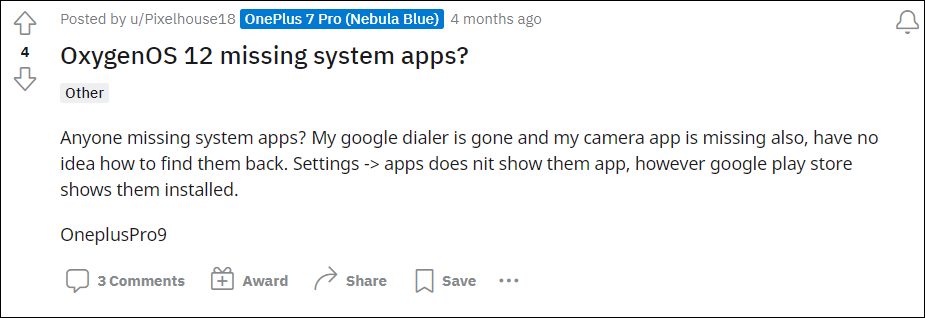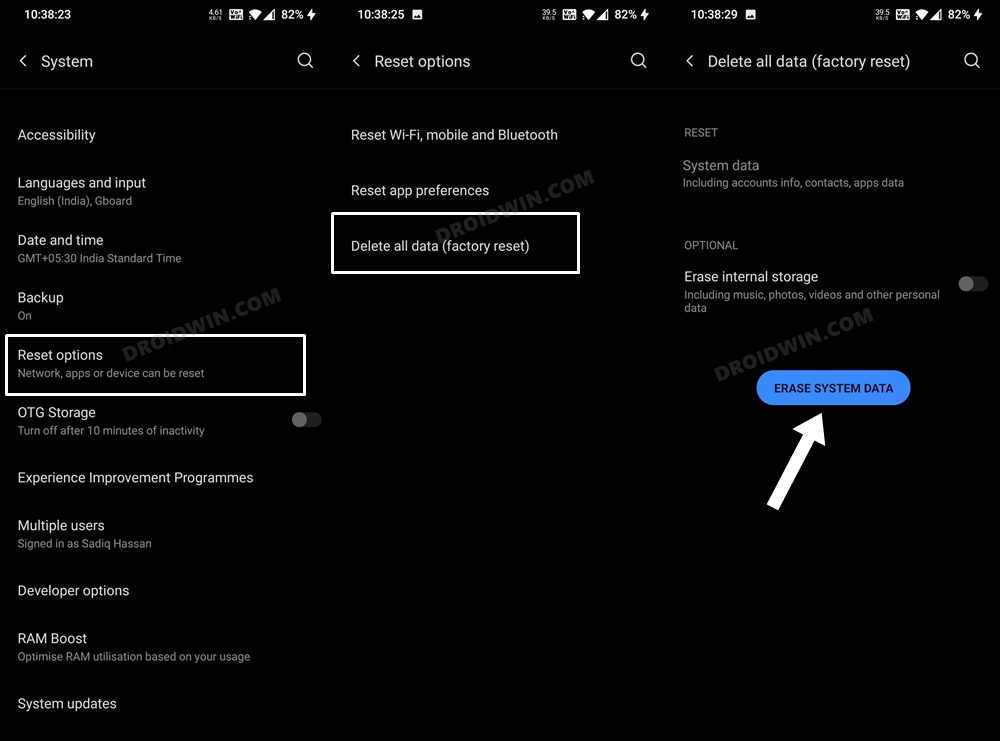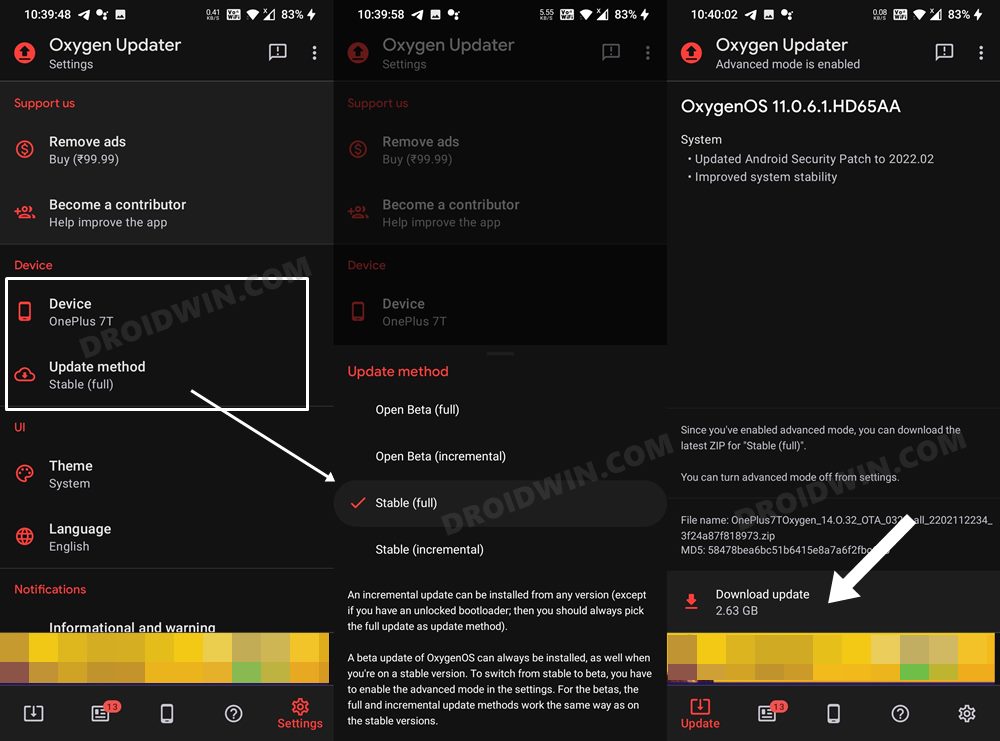There have been many users who even rolled back to the Android 11 just to escape from the torture of the colors. But those who decided to stay in this new ecosystem didn’t have the best of welcoming either. Right from the first day onwards, their usage experience was bugged with a plethora of issues. One among them was a slightly weird bug wherein a few users reported that some system apps [such as Google Dialer and the stock Camera app] were missing from their device right after the update.
If they searched those apps on the Play Store, it was still showing them as installed, but there was no way through which they could be accessed. If you are also in the same boat, then fret not. In this guide, we will show you a nifty method to fix the missing system apps issue after updating OnePlus to OxygenOS 12 based on Android 12. Follow along.
Fix Missing System Apps after OnePlus OxygenOS 12 Android 12 Update
We have listed two different methods that would help you resolve this issue. The first one is easier to execute in comparison with the second method, but for some users, it was the latter one only that worked for them. But before trying out any of these two methods, we would recommend you take a complete device backup. Droidwin and its members wouldn’t be held responsible in case of a thermonuclear war, your alarm doesn’t wake you up, or if anything happens to your device and data by performing the below steps.
Method 1: Factory Reset
There could be a possibility that the cached update files might be conflicting with the normal functioning of the device. Likewise, some apps’ configuration and setting files might also get corrupted, thereby causing an issue or two in the stock environment. To rectify these issues, you will have to factory reset the device. This will revert its settings to its factory default state and would also wipe off all the data. So take a backup and then proceed with the below instruction steps;
Method 2: Flash Firmware to Both Slots
The majority of devices nowadays follow the A/B partition scheme. In this, the slot to which you are currently booted is the active slot the other slot is the inactive one. If you are manually flashing the firmware files, then you will have to explicitly mention the slots [such as fastboot flash system_a system.img and fastboot flash system_b system.img]. But when the device is installing an update on your behalf, such as an OTA or software upgrade, then it automatically takes care of the slots. However, as of now, that doesn’t seem to be the case. So to rectify it, you will have to install the firmware to both the slots. [The entire steps would be carried on a locked bootloader itself]. Here’s how That’s it. These were the two different methods to fix the issue of missing system apps after updating OnePlus to OxygenOS 12 based on Android 12. If you have any queries concerning the aforementioned steps, do let us know in the comments. We will get back to you with a solution at the earliest.
How to Enable Factory Mode in any OnePlus DeviceHow to Enable VoLTE and VoWiFi on any OnePlus DeviceEnable and Use ADB Commands in OnePlus Stock RecoveryHow to Enable Call Recorder on any OnePlus Device
About Chief Editor