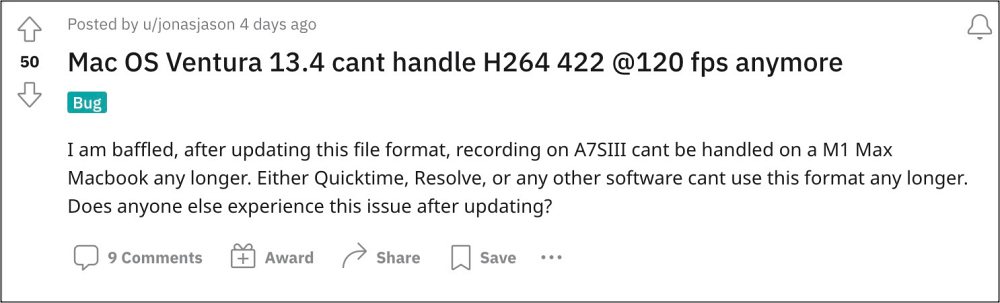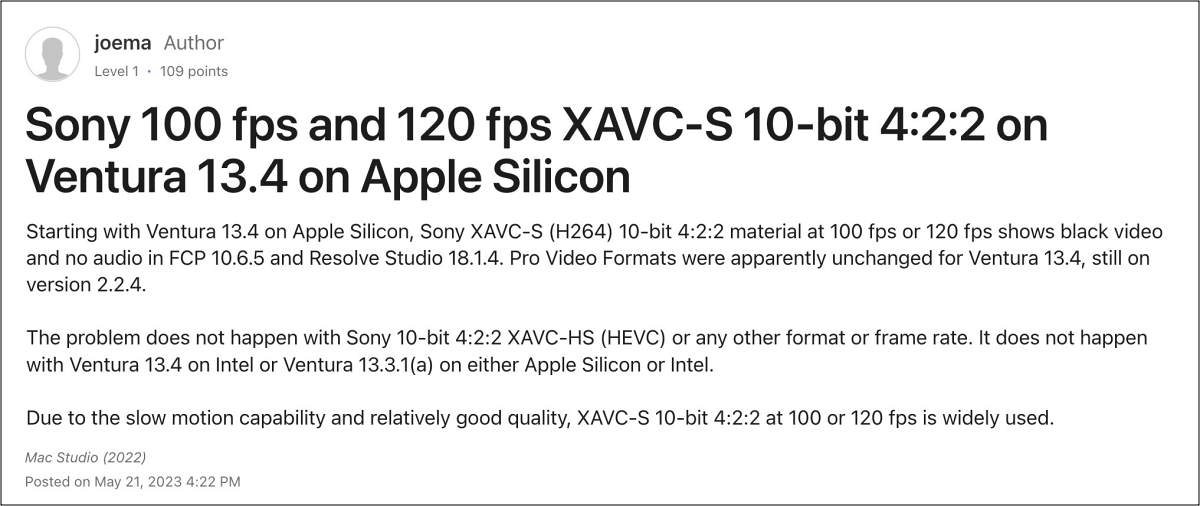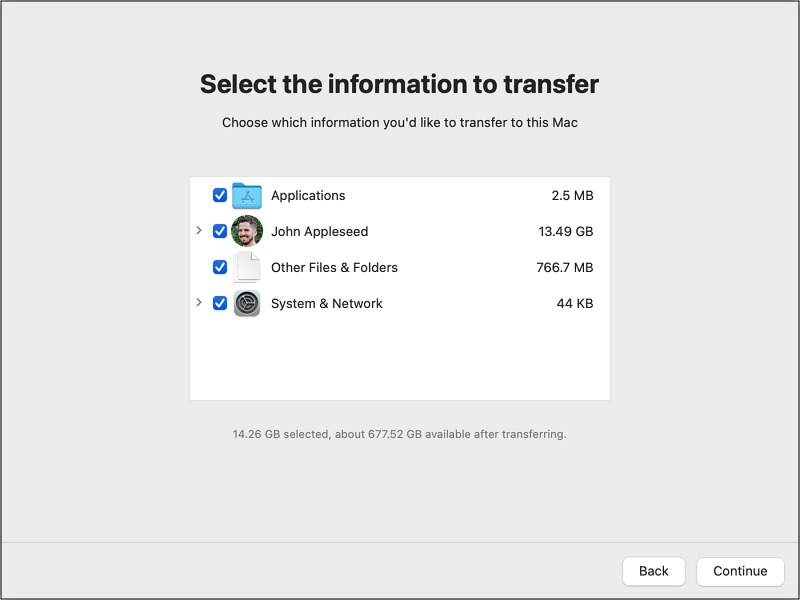With the latest macOS 13.4 update, the H264 codec 120FPS is no longer working and users are instead greeted with the ‘Render job failed as the current clip could not be processed’ or ‘The clip could not be decoded correctly’ error message. We tried many different software including QuickTime/Final Cut/DaVinci Resolve and all exhibit the same behavior, so the issue is definitely on the OS end.
Moroever, the affected clips are being shown with red ‘Media Offline’ indicators and as soon as the software comes across a XAVC-S or H264 codec clip, the software is unable to carry out its tasks any longer. In some cases though, we got the audio of the entire clip [even of the affected part] but the video was all black. So this begs the all-important question: is there a fix? Let’s check it out.
Fix macOS Ventura 13.4 H264 codec 120FPS not working
As of now, the only workaround that is spelling out success for the users involves downgrading the OS to the earlier stable build. However, do note that this will wipe off all the data from your Mac, so please take a backup beforehand. Once done, you may start off with the below steps [proceed ahead at your own risk]: That’s it. These were the steps to fix the issue of H264 codec 120FPS not working on macOS Ventura 13.4. As far as the official stance on this matter is concerned, the developers are yet to acknowledge this issue, let alone give out any ETA for the rollout of a fix. As and when any of these two things happen, we will update this guide accordingly. In the meantime, the aforementioned workarounds are your best bet.
How to Change Lock Screen Wallpaper on macOS VenturaCannot Unenroll from macOS Ventura Public Beta: How to FixMac Ventura resets Wallpaper to Default: How to Fix.fseventsd missing in macOS Ventura: How to Fix
About Chief Editor