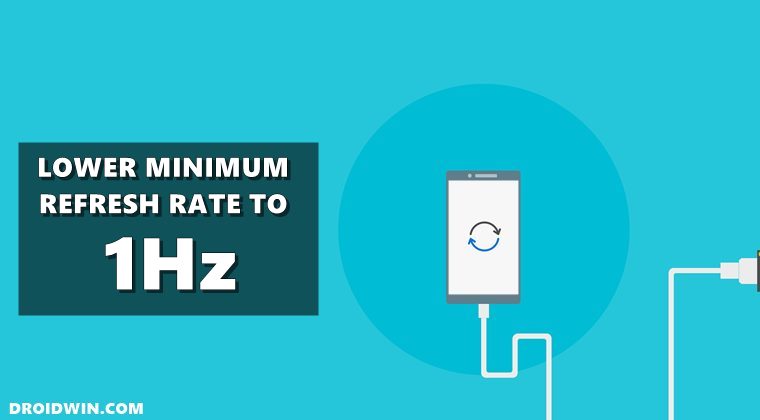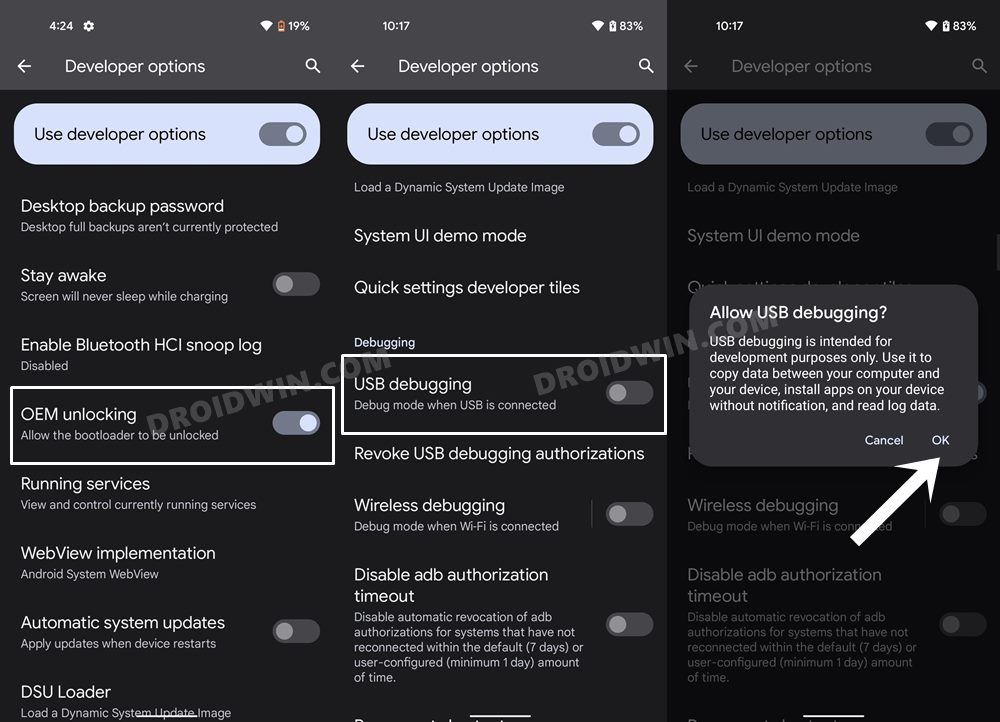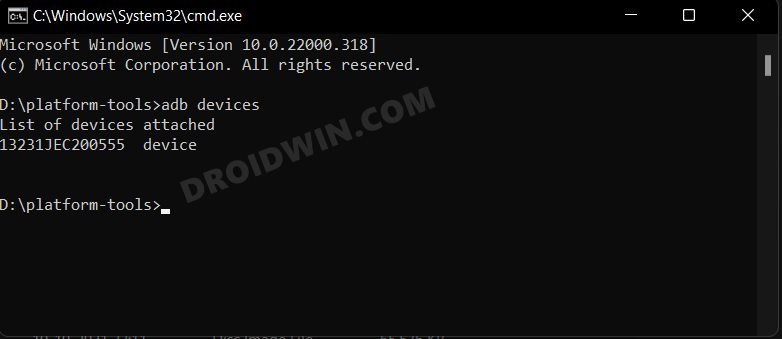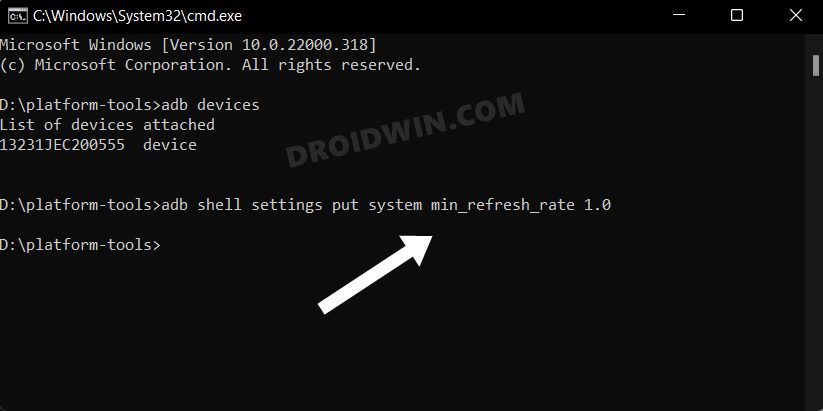And the cost is of excessive battery drainage. In this regard, most OEMs packs in an Adaptive Refresh Rate functionality that will automatically adjust the refresh rate based on the task you are performing, For example, if you are playing a graphics-rich game, then it will adopt to a higher rate, more often to the maximum possible limit. On the other hand. if you are performing a less resource-intensive task, such as replying to a WhatsApp message, then this refresh rate will automatically lower down. However, this lowering down is also capped by many OEMs at 60hz. So while you could have easily had a chat with your friends at 20-30Hz, your device is stuck at double the rate, with no benefits sight but rather the caveat of battery being drained out. So to prevent this from happening, you could lower the minimum refresh rate to 1Hz via ADB Commands. As a result, when a task with low resource usage is being carried out, your device would have the option to opt for 10-20Hz, as opposed to earlier only being stuck at 60hz. Without any further ado, let’s check out how this could be carried out.
How to Lower the Minimum Refresh Rate to 1Hz
The below instructions are listed under separate sections for ease of understanding. Make sure to follow in the exact same sequence as mentioned.
STEP 1: Download Android SDK
First and foremost, you will have to install the Android SDK Platform Tools on your PC. This is the official ADB and Fastboot binary provided by Google and is the only recommended one. So download it and then extract it to any convenient location on your PC. Doing so will give you the platform-tools folder, which will be used throughout this guide.
STEP 2: Enable USB Debugging
Next up, you will have to enable USB Debugging on your device so that it is recognizable by the PC in ADB mode. So head over to Settings > About Phone > Tap on Build Number 7 times > Go back to Settings > System > Advanced > Developer Options > Enable USB Debugging.
STEP 3: Verify ADB Connection
STEP 4: Lower the Minimum Refresh Rate to 1Hz via ADB
Now just execute the below ADB command in the CMD window to lower the minimum refresh rate to 1Hz. The refresh rate will still stay adaptive, it’s just that your device now has the liberty to opt for a lower value, something in the range of 10-20 as well. In other words, your device’s display will oscillate between 1Hz and the maximum possible refresh rate supported by your device. So on that note, here’s the command that you need to execute:
That’s it. These were the steps to lower the minimum refresh rate to 1HZ via ADB Commands. The commands have been successfully tested on Galaxy S20 and it should work across all Android devices (obviously the device should be having a 120hz refresh rate in the first place). On that note, we round off this guide. If you have any queries concerning the aforementioned steps, do let us know in the comments. We will get back to you with a solution at the earliest.
How to Change Refresh Rate in Windows 11Get Adaptive Refresh rate on Galaxy S20/S20+/UltraHow to Enable 120Hz Refresh Rate on Power Saving Mode on SamsungHow to Force 90Hz Refresh Rate on Xiaomi/Poco/Redmi Devices
About Chief Editor