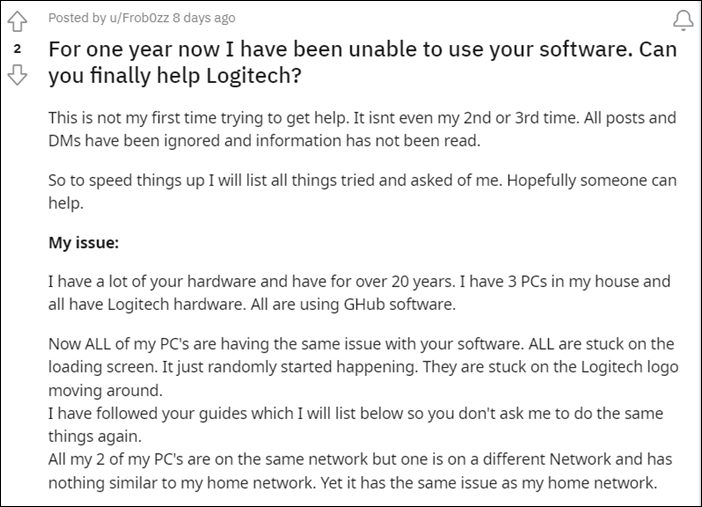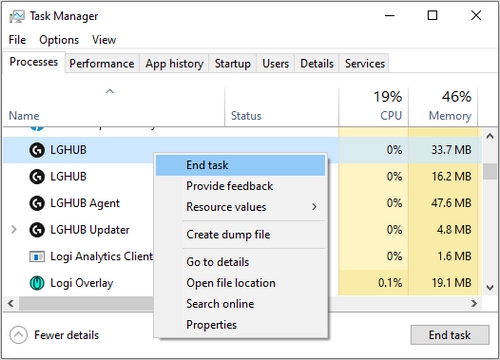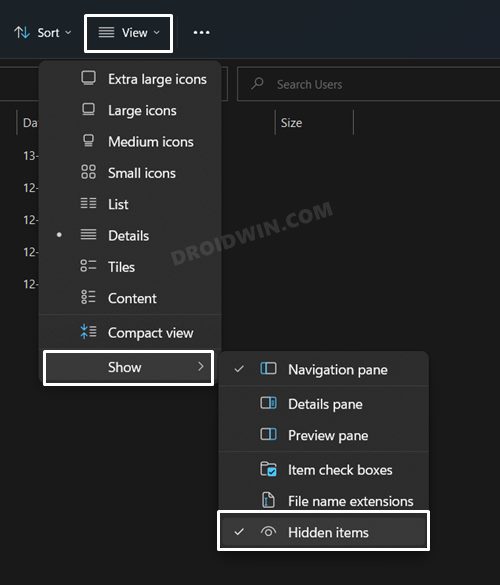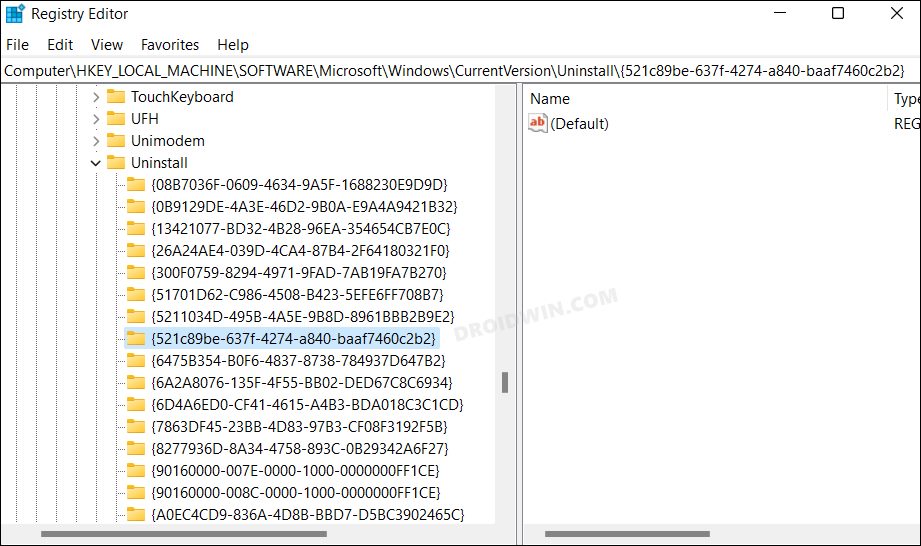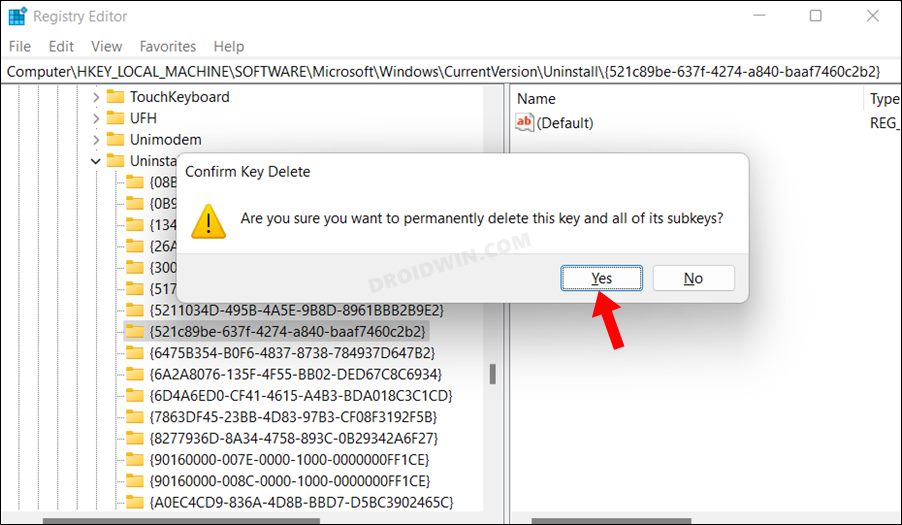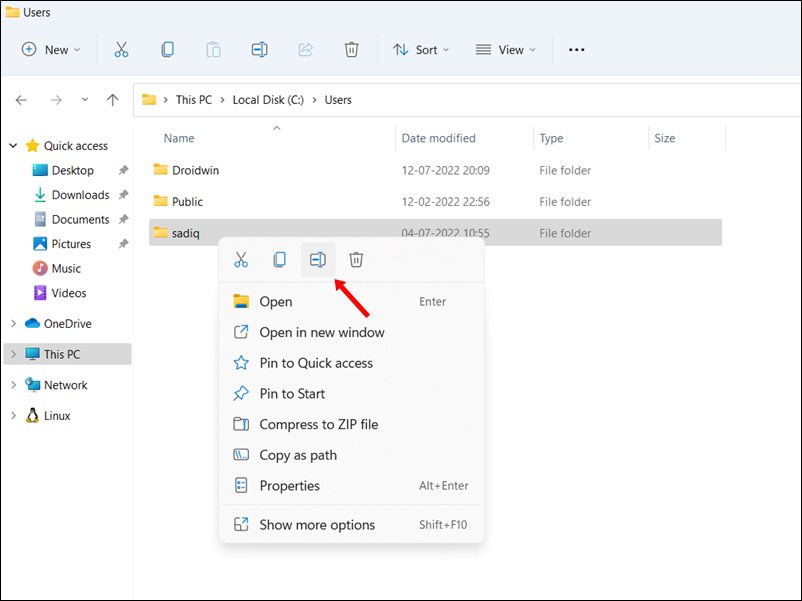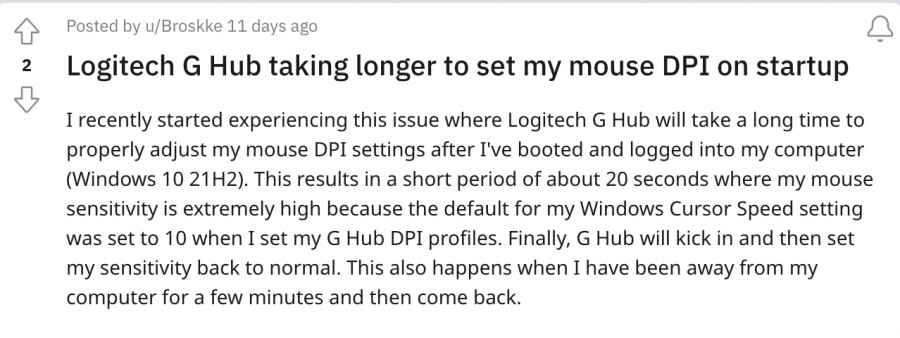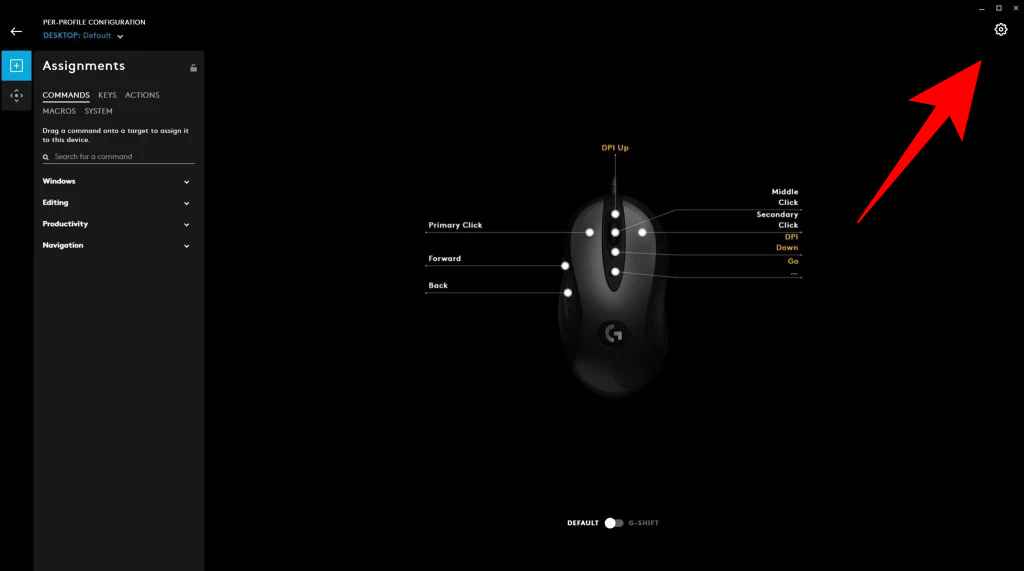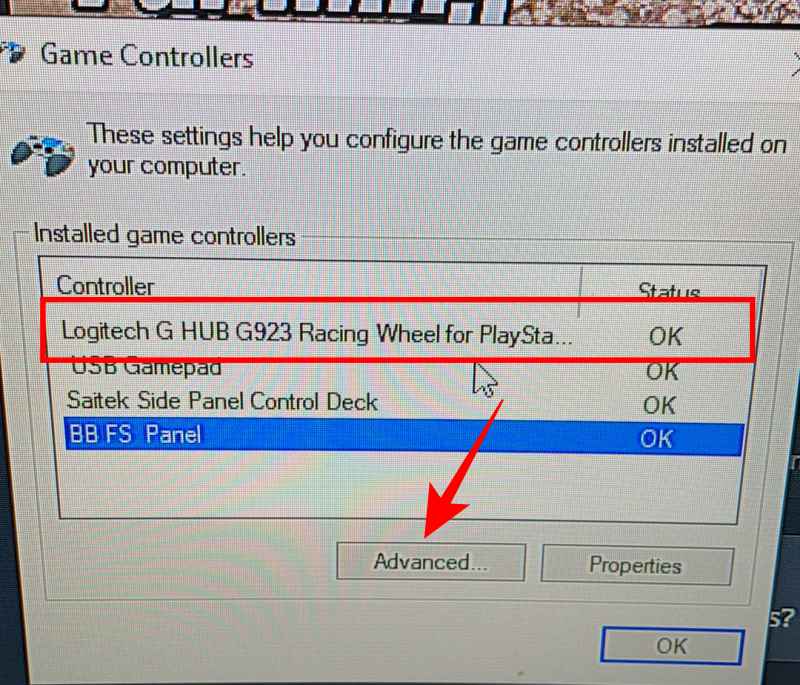As of now, various users have voiced their concern that the Logitech G HUB is stuck on the loading screen. They have tried restarting the app, running it as an administrator, and even rebooting the device, but none of them worked out. What is even more concerning is the fact that the issue is present for the past three years, but is yet to be addressed. On an optimistic note though, there do exist a few nifty workarounds that have spelled out success for many users. So without any further ado, let’s check them out right away.
How to Fix Logitech G HUB stuck on Loading Screen
It is recommended that you try out each of the below-mentioned workarounds and then see which one spells out success for you. So with that in mind, let’s get started.
FIX 1: Restart Logitech Processes
If any of the app’s underlying processes are not working along the expected lines, then its repercussions would have to be faced by the entire app in general. Therefore, you should consider stopping and then restarting all these processes with a fresh instance from scratch. Here’s how it could be done:
FIX 2: Reinstall G-HUB
if the app’s settings, configuration, or data gets corrupted, then it is bound to be bugged with a few issues. To resolve it, you will have to take the nuclear route of uninstalling and then reinstalling the app. Here’s how it could be done:
FIX 3: Rename the User Folder in Windows
if your username contains a special character or symbol, then the G HUB is known to conflict with the same. To verify the name, head over to C:\Users and check the name of the folder corresponding to your current account. If it does have a special character, then you will have to rename it. However, since it is an administrator-level task, you cannot directly perform this rename. Rather you will have to first perform a few additional steps. All this has been explained in this guide, do check it out: How to Rename a User folder in Windows 11.
So these were the three different methods that shall help you fix the issue of Logitech G HUB stuck on the loading screen. As far as the official stance on this matter is concerned, the developers are aware of this issue, but they haven’t given out any ETA for the rollout of a fix. As and when that happens, we will update this guide accordingly. In the meantime, the aforementioned workarounds are your best bet.
UPDATE [July 27]: Further Connectivity Issues with Logitech G HUB
Many users have recently updated their Logitech G HUB to the latest version v2022.6.271036 for macOS and v2022.6.4530.0 for Windows and are since facing connectivity issues. Moreover, after restarting the PC, it is taking ages for the software to implement the correct profile. Apart from that, some users have also reported that the Logitech G HUB gets stuck at the loading/setting up screen.
As far as the fixes for this issue are concerned, we have listed all the plausible ones. It is recommended that you try out each of the below-mentioned workarounds and then see which one spells out success for you. Moreover, we would also recommend you once try out the aforementioned fixes as well. So with that in mind, let’s get started.
FIX 1: Update Logitech G HUB
While not the quickest, the developers are still quite active in releasing timely updates and patches. Therefore, it is recommended to check if there are any updates available or not. If there is one, then download and install it right away and then check out the results.
FIX 2: Recalibrate Mouse
Your next course of action should be to re-calibrate the mouse and then check out the results. Here’s how it could be done:
Logitech Mouse Scroll Wheel not working on Mac: How to FixNVIDIA GeForce Now Mouse Delay or Input Lag: How to FixFix Google Nest Hub/Max Won’t Turn on, Stuck on G LogoPhone Hub Not Working: Cannot Connect Android to Chromebook [Fixed]
About Chief Editor