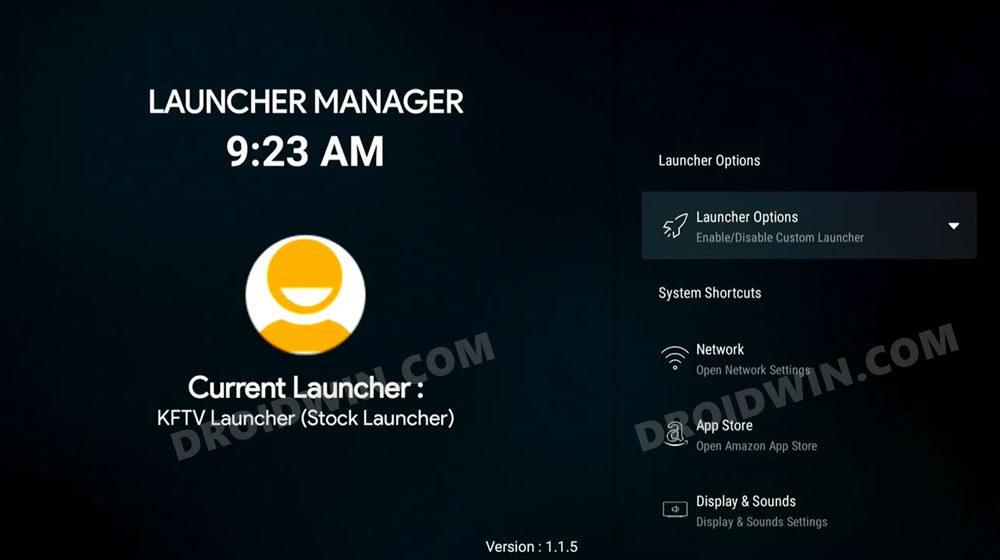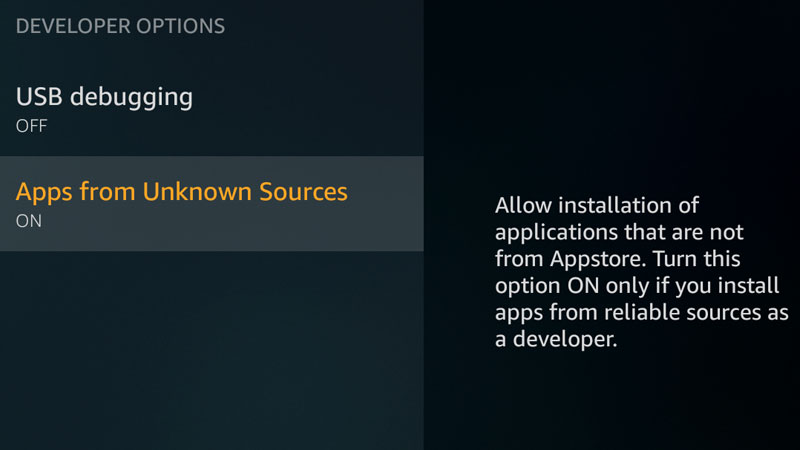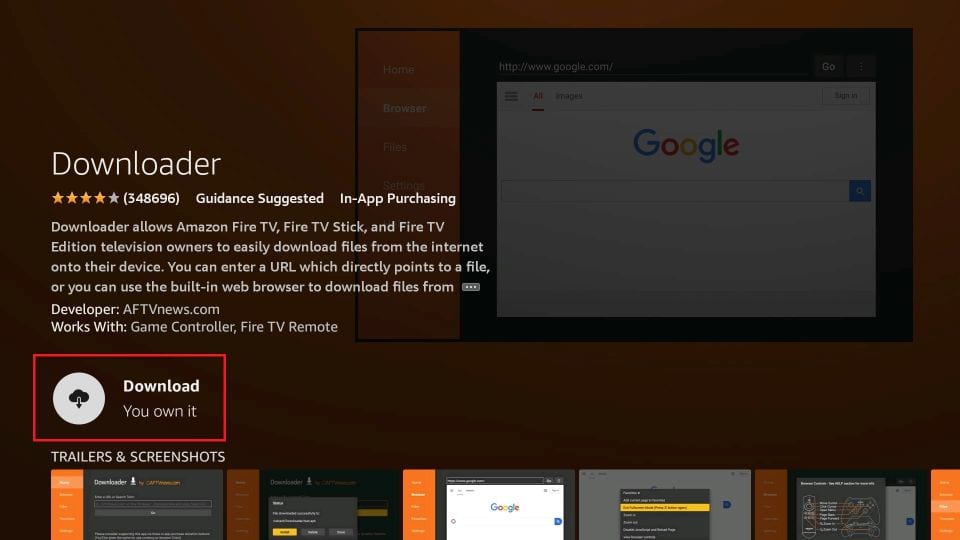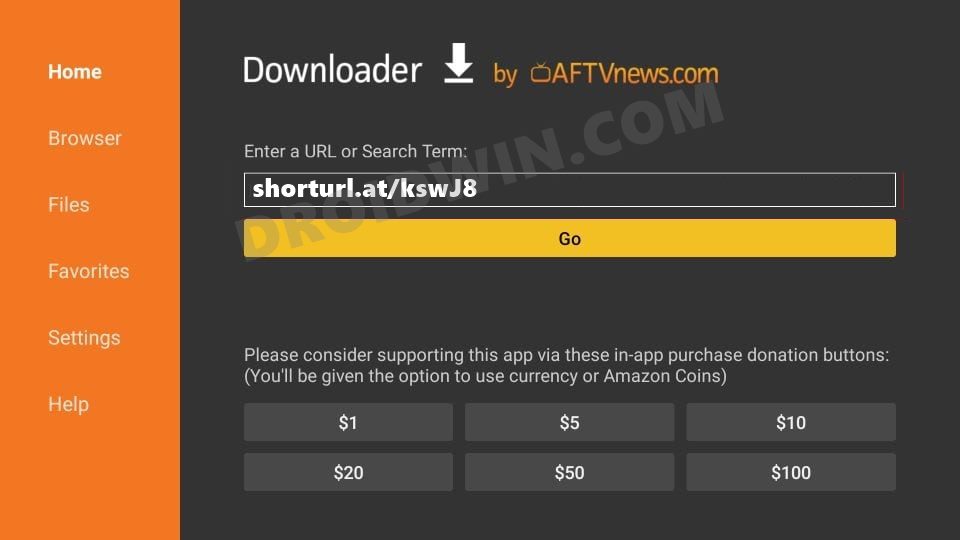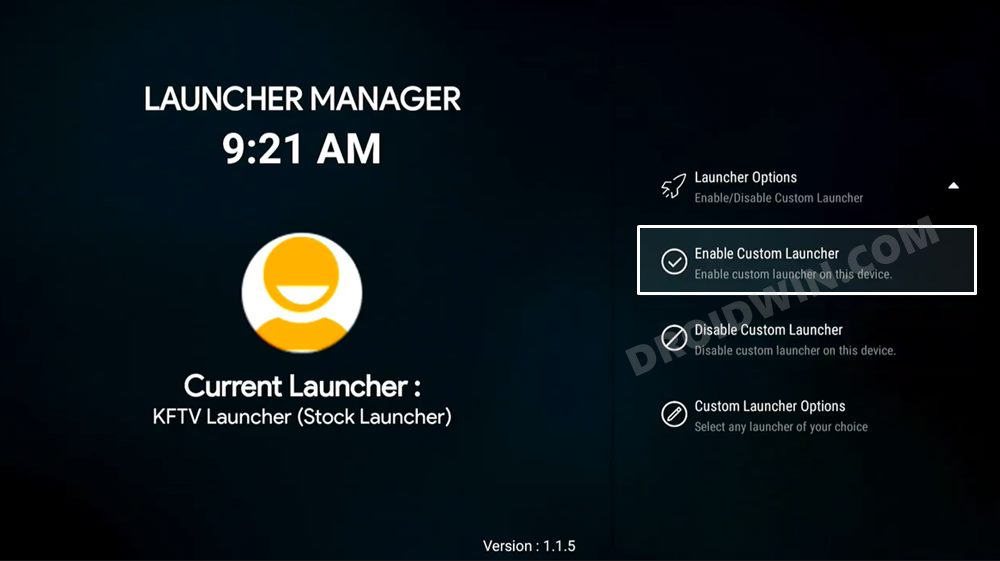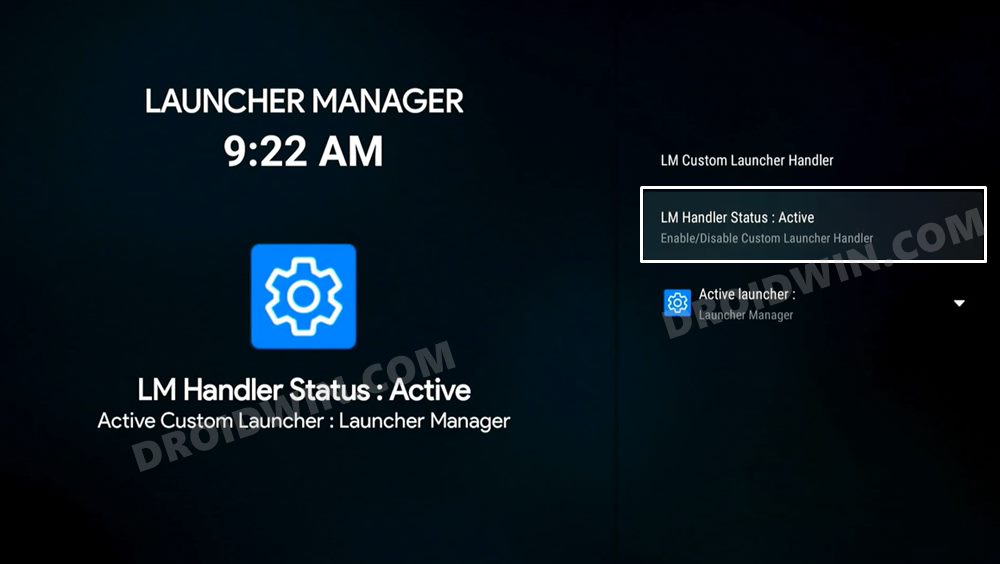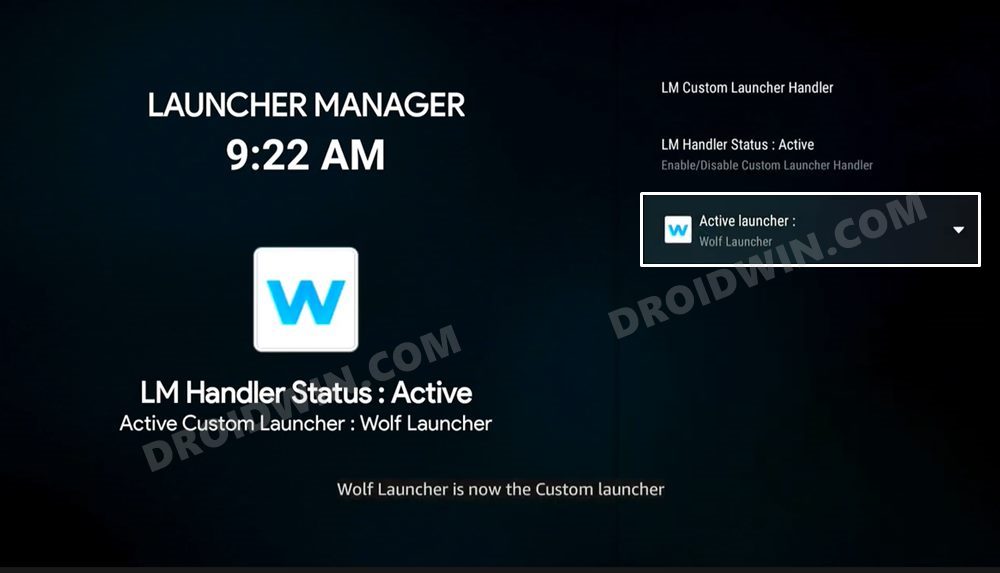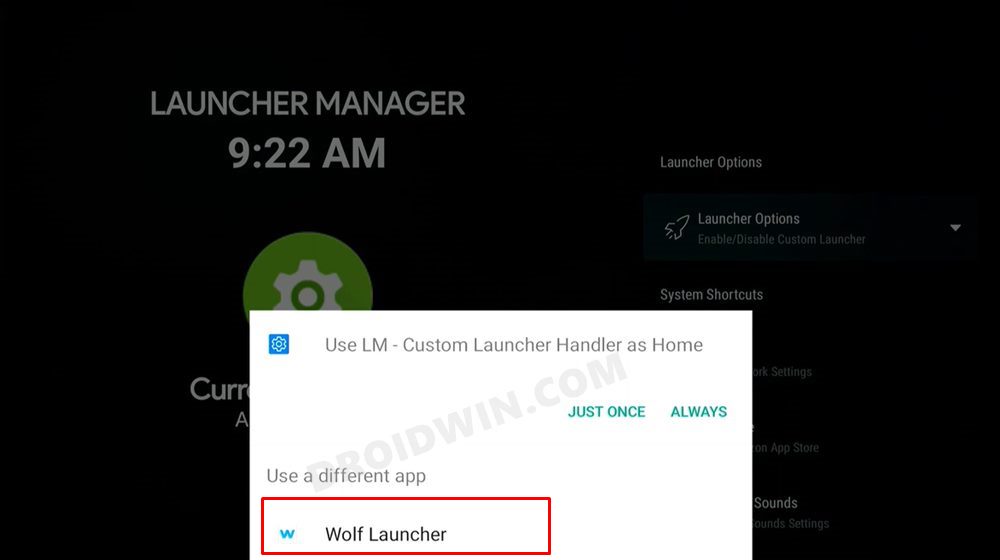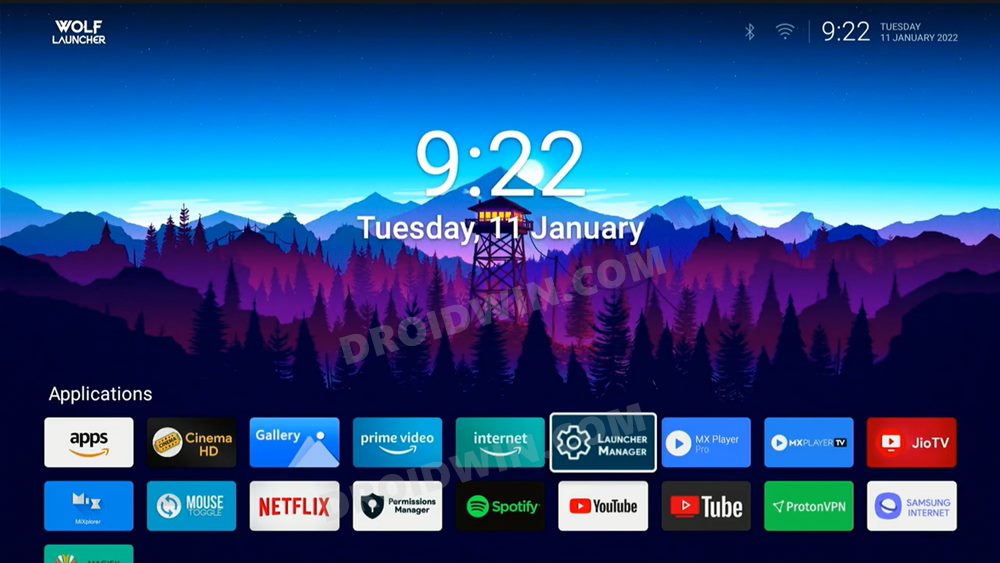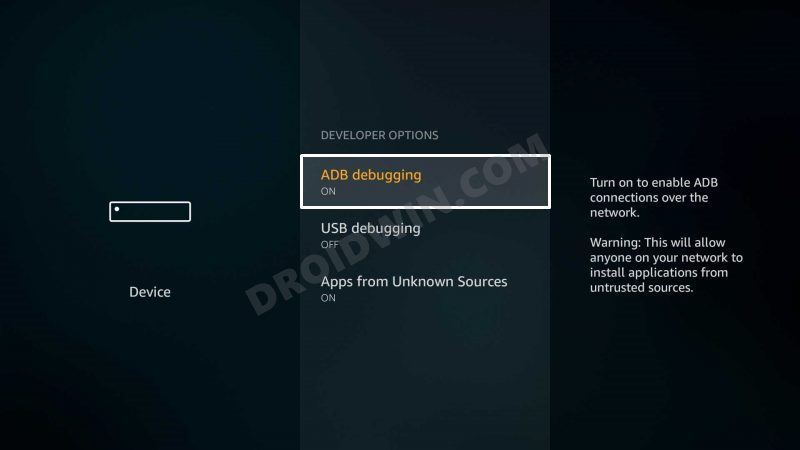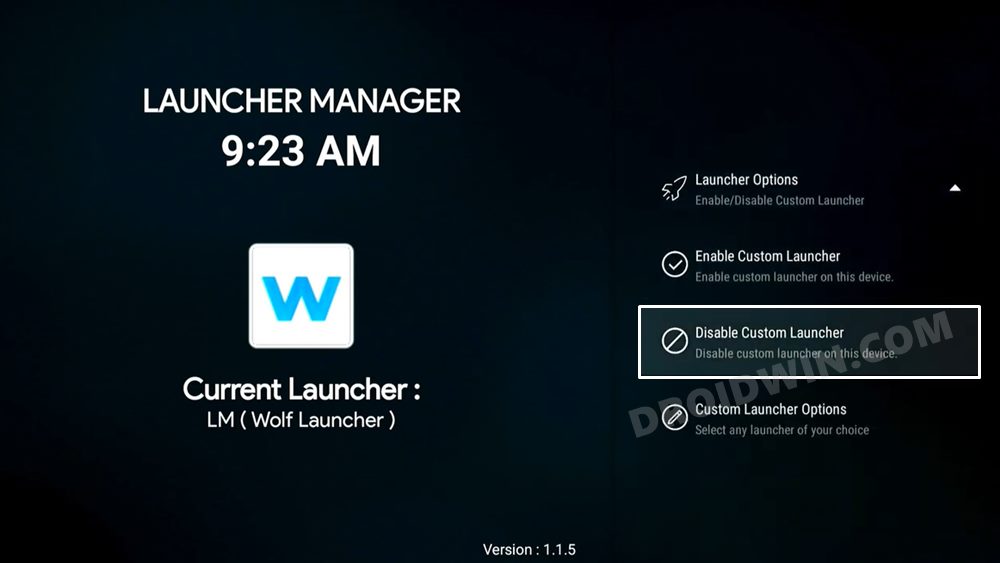The below instructions are listed under separate sections for ease of understanding. Make sure to follow in the same sequence as mentioned.
STEP 1: Enable Installation from Unknown Source
STEP 2: Choose the Sideload Method
Next up, you will have to choose the sideload method through which you could download and install the app onto your TV. In general, there exist three different approaches- using an Android device, via Browser, and using a cloud-storage service. As of now, we will be opting for the browser method, as it is the easiest to execute. So go to your Fire TV home page, search for the Downloader app and install it.
STEP 3: Install Launcher Manager
STEP 4: Install a Custom Launcher
Next up, you will have to download and install a custom launcher of your choice. As for this guide, we will be going ahead with the Wolf Launcher (if you want to download any other launcher, let me know its name, I will shorten its URL and provide the download link).
Fix Connection Failed Error when setting Wolf Launcher as Default
First off, restart your device. To do so, long-press the SELECT + PLAY/PAUSE button and then check out the results.Likewise, you should also enable ADB Debugging. For that, go to Open ADB Settings > Enable ADB Debugging > press the Back button.
How to Disable Custom Launcher on Fire TV
If you wish to revert the change and switch back to your TV’s default launcher (KFTV), then open Launcher Manager > go to Launcher Options and select > Disable Custom Launcher. That’s it.
About Chief Editor