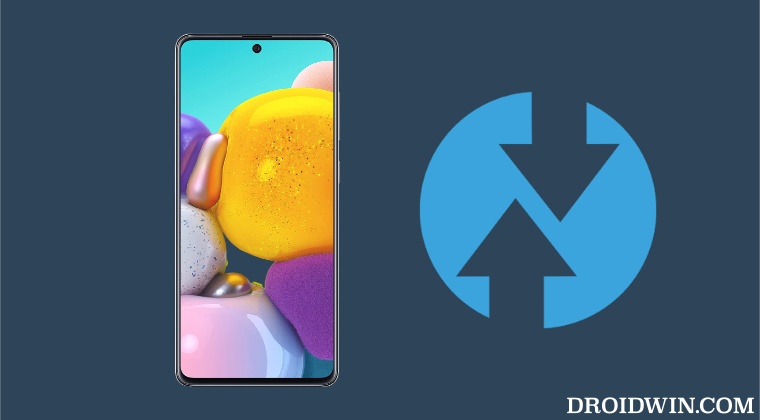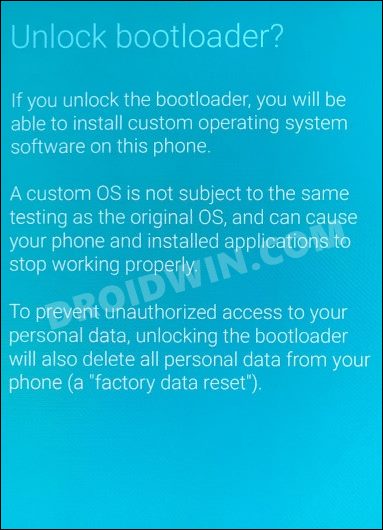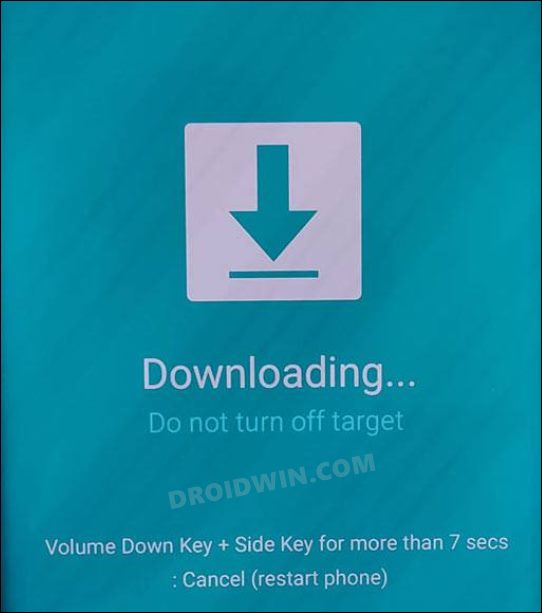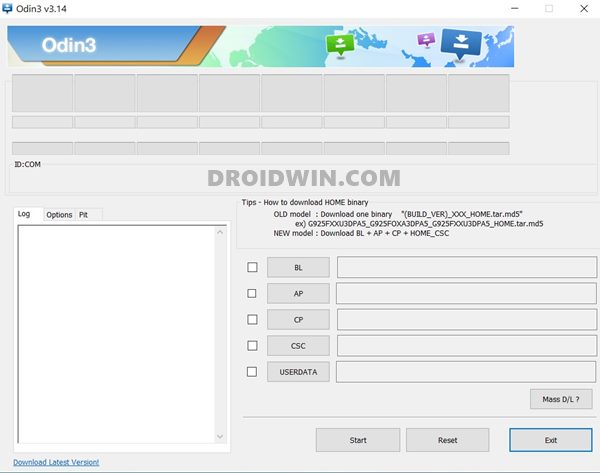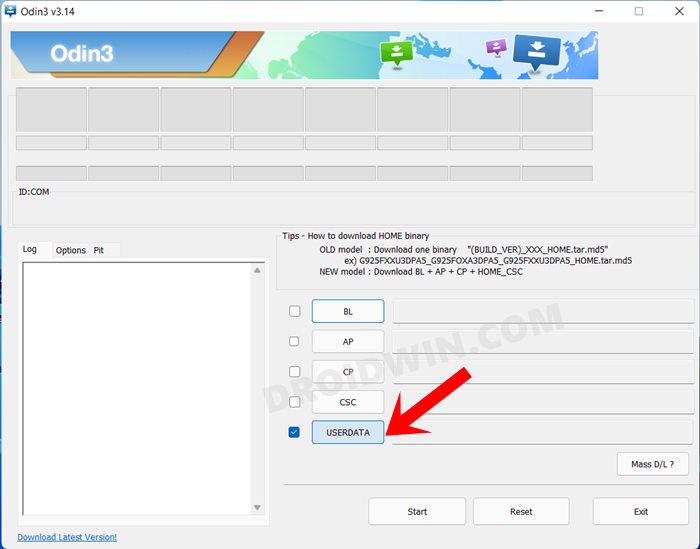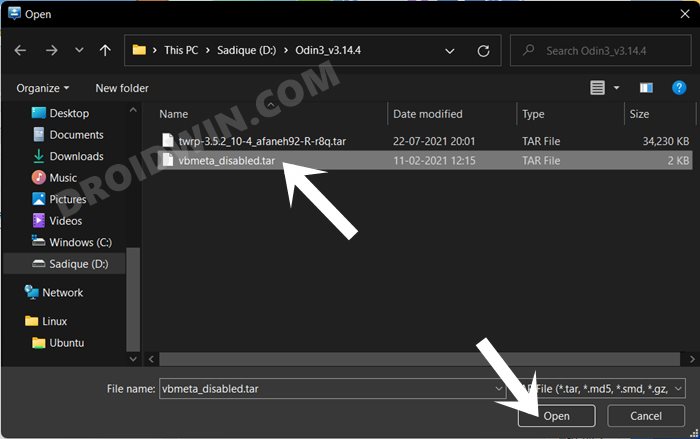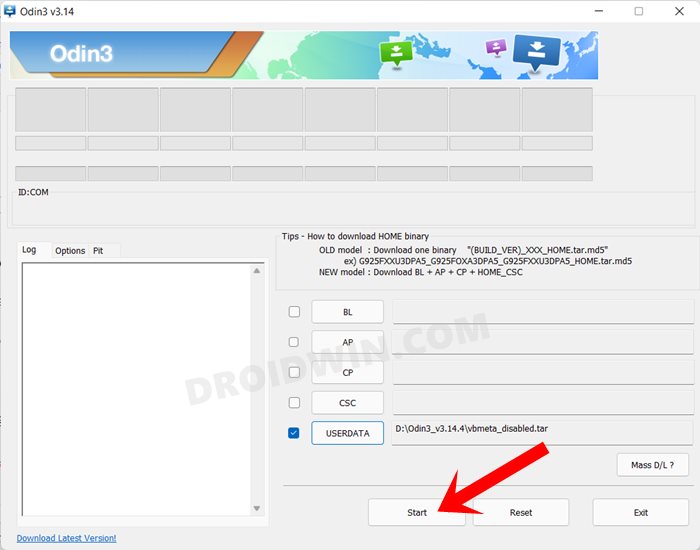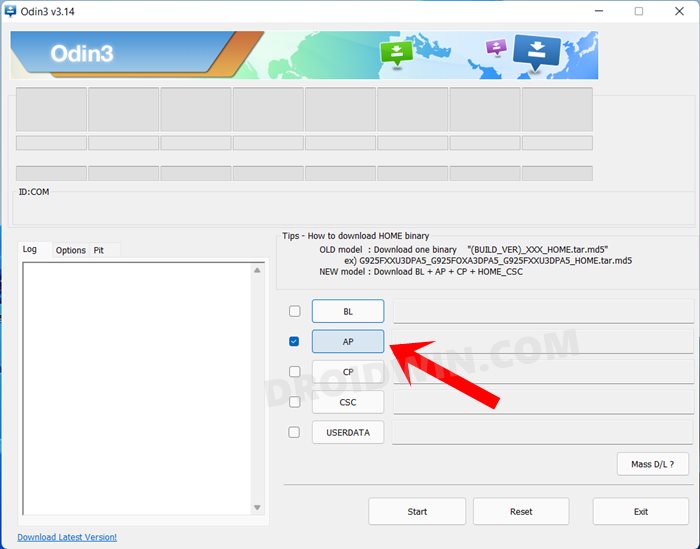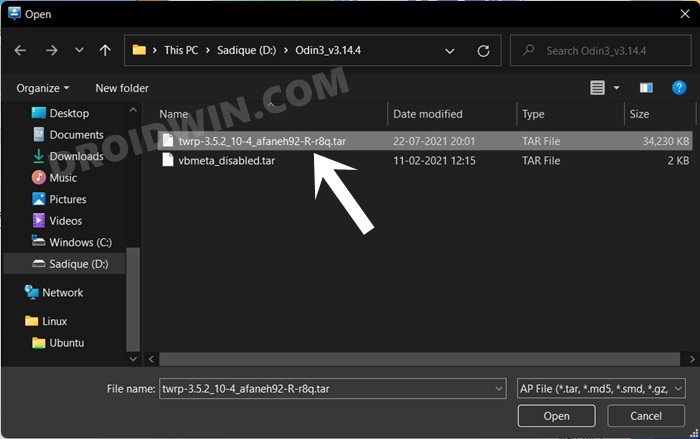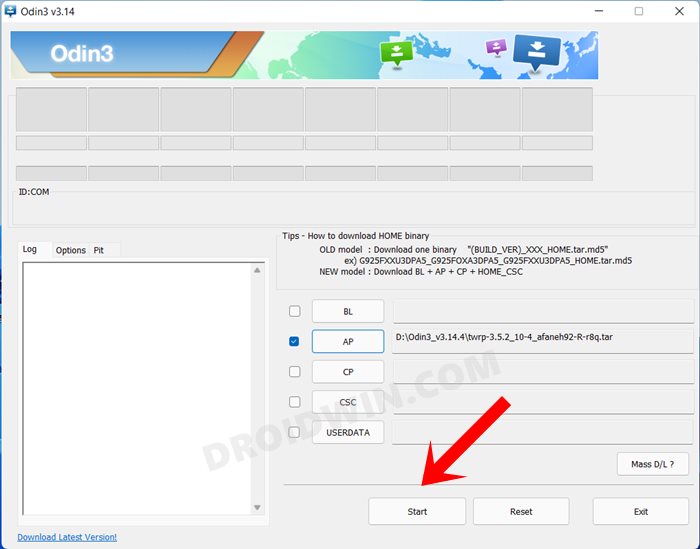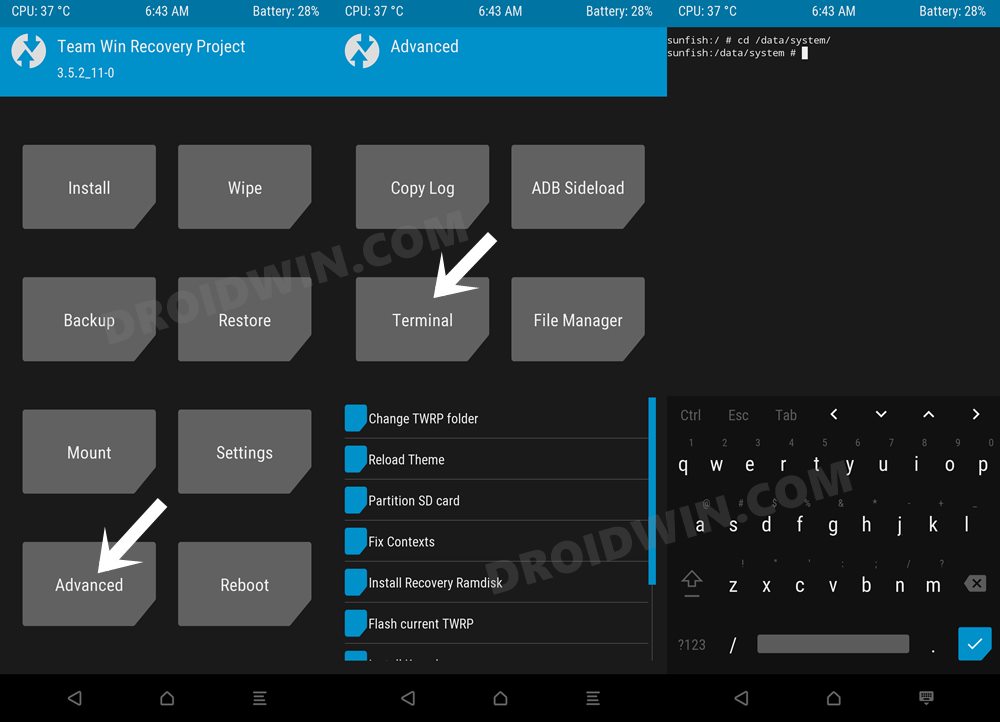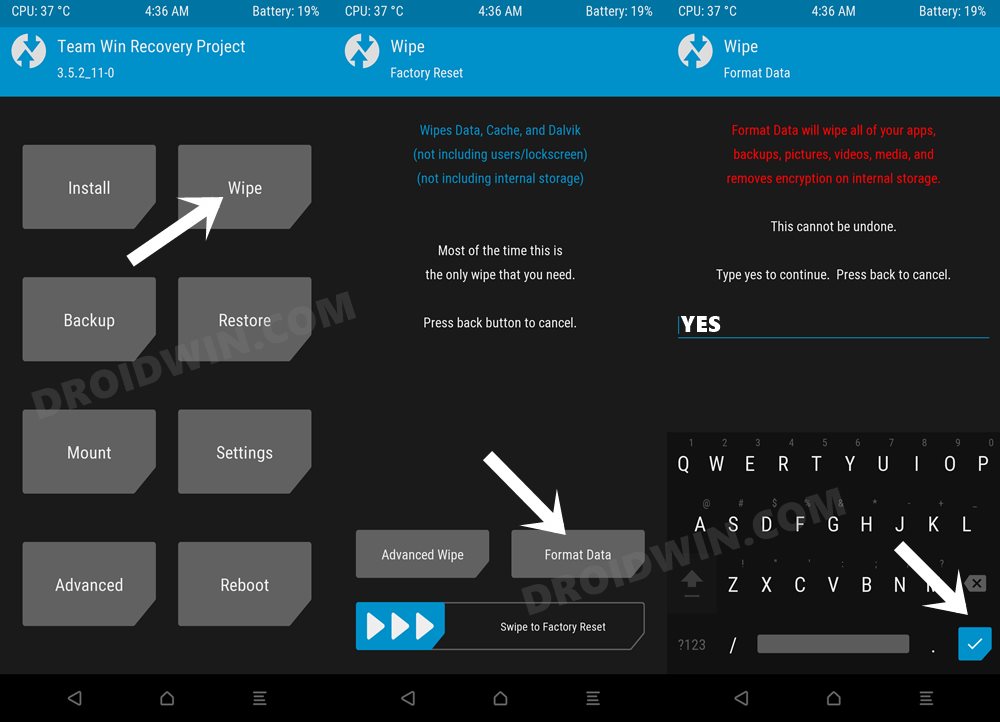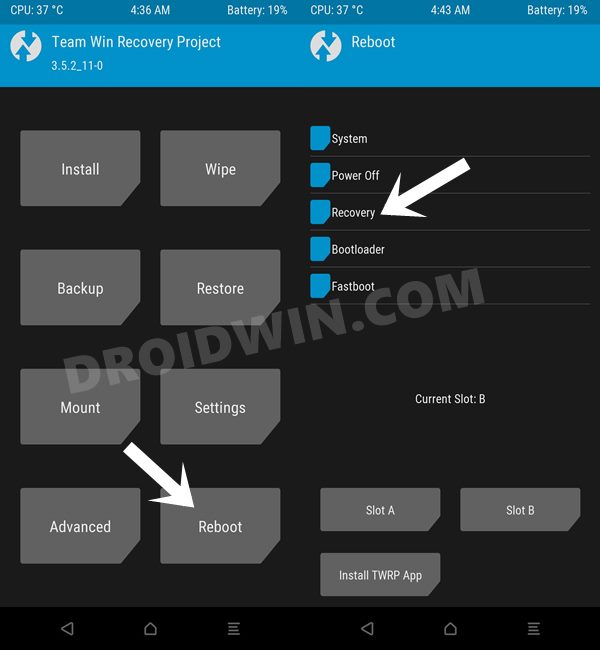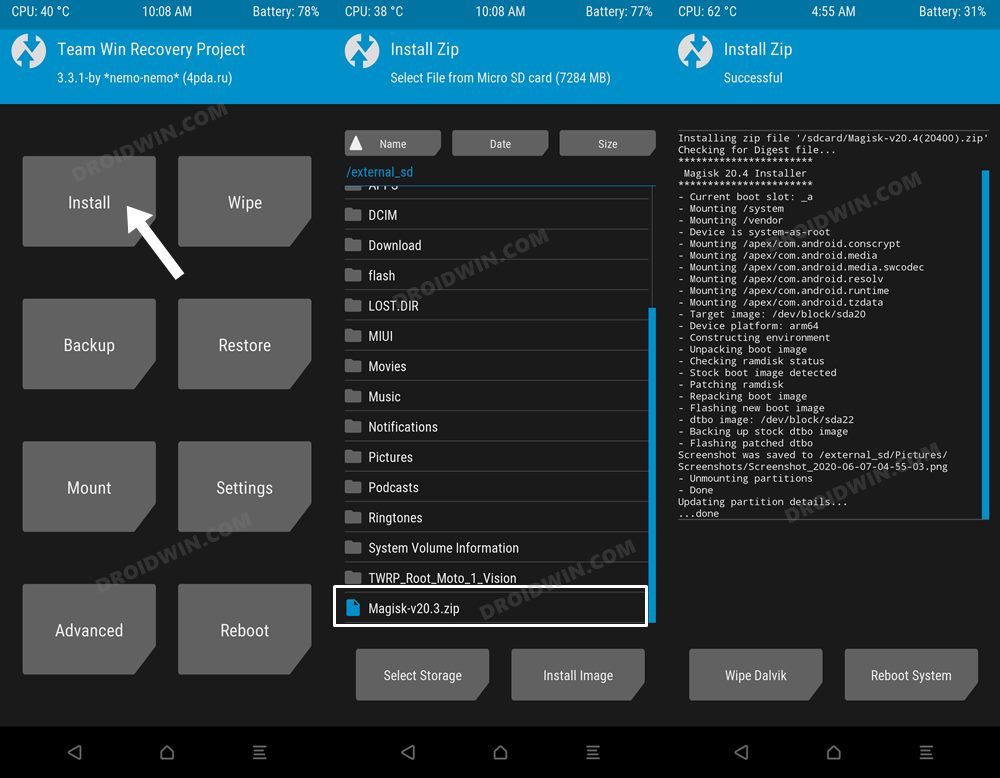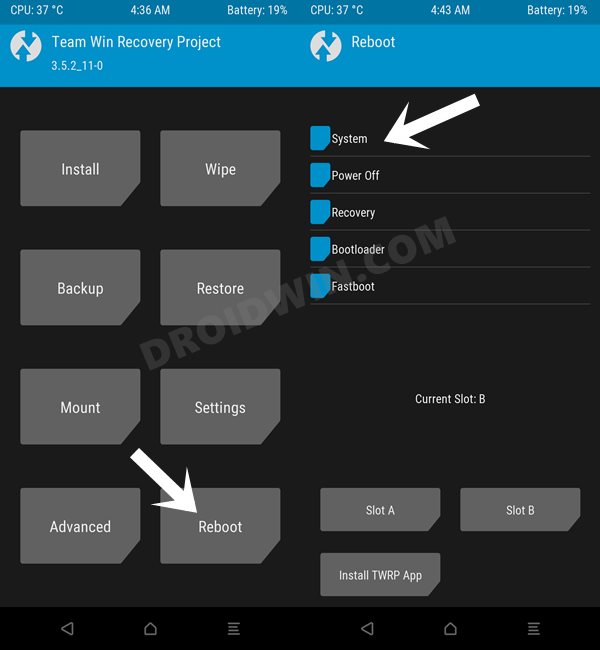Be it for flashing custom/GSI ROMs, gaining administrative access by rooting your device via Magisk, or flashing a plethora of modules, there’s a lot to look forward to. However, before you could flash any module or ROM, your device will first need to have a working custom recovery. And in this guide, we will help you with just that. So without further ado, let’s get started with the steps to install TWRP Recovery and root your Samsung Galaxy A71.
Perks and Risks of TWRP and Root
Once you have installed the TWRP Recovery, you could then flash a plethora of mods and ZIPs onto your device. Along the same lines, you could also take a backup of all the partitions on your devices via its Nandroid Backup feature. Then if you root your device via Magisk, you would have gained access to the system partition. Consequently, you could try out a plentitude of mods, including the likes of Magisk Modules, Viper4Android, Xposed Framework, and Substratum Themes among others. However, these tweaks come with a few risks as well. First off, the process requires an unlocked bootloader. Doing so will wipe off all the data and could nullify the warranty as well. Likewise, Knox will also be tripped which will result in the inability to use banking apps. Likewise, Netflix WideVine L1 will be degraded to L3, hence Full HD resolution might not be supported. If all this is well and good, then let’s proceed ahead with the steps to install TWRP Recovery and root Samsung Galaxy Galaxy A71.
How to Install TWRP and Root Samsung Galaxy A71
The below instructions are listed under separate sections for ease of understanding. Make sure to follow the same sequence as mentioned. Droidwin and its members wouldn’t be held responsible in case of a thermonuclear war, your alarm doesn’t wake you up, or if anything happens to your device and data by performing the below steps.
STEP 1: Unlock the Bootloader on Galaxy A71
First and foremost, you will have to unlock the bootloader on your device. For that, you may refer to our comprehensive guide on Unlock Bootloader on Samsung Galaxy Devices. Once the process is complete and your device boots up, don’t restore the data yet, as your device will again have to go for a wipe in the subsequent step.
STEP 2: Boot Samsung Galaxy A71 to Download Mode
You will have to boot your device to Download Mode so that you are able to flash the required mods. So either refer to our detailed guide on How to Boot any Samsung Device to Download Mode or refer to the below shorter instructions:
STEP 3: Install Odin
Next up, you will have to download and install the Odin Tool onto your PC. This is needed to flash the TWRP and to disable AVB on your device. So get hold of the latest Odin from here: Download: Odin3-v3.14.4.zip. Once downloaded, extract it to any convenient location on your PC.
STEP 4: Disable Android Verified Boot on Samsung Galaxy A71
Next up, you will have to disable AVB on your device which would then allow you to flash the desired custom binary (in this case, TWRP and Magisk). Your device will now undergo a reset and then, the AVB stands disabled. You may now proceed ahead to install the TWRP Recovery and root Samsung Galaxy A71.
STEP 5: Download Magisk App
Next up, download the Magisk APK file. This will be used to root your Samsung Galaxy A71. So download it from the below link and then rename the APK to ZIP (i.e change the file extension from APK to ZIP). This will make the file TWRP flashable.
STEP 6: Download TWRP Recovery for Samsung Galaxy A71
You could now grab the latest custom recovery for your device from the below link. Credits: XDA Senior Member afaneh92
STEP 7: Install TWRP Recovery on Samsung Galaxy A71
STEP 8: Disable Encryption on Galaxy A71 via TWRP
STEP 9: Root Samsung Galaxy A71 via Magisk
That’s it. These were the steps to install the TWRP Recovery and root Samsung Galaxy A71. If you have any queries concerning the aforementioned steps, do let us know in the comments section. We will get back to you with a solution at the earliest.
How to Enable Band Selection Mode in Samsung [2 Methods]Enable 120Hz Refresh Rate in Power Saving Mode in Samsung One UI 4Enable 120Hz Refresh Rate in Snapchat, Instagram, GCam CameraHow to Understand Samsung Firmware Version Number
About Chief Editor