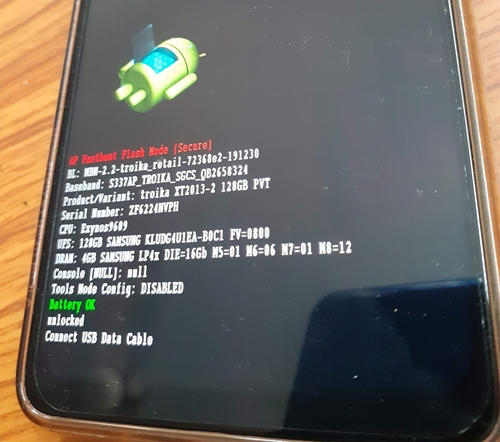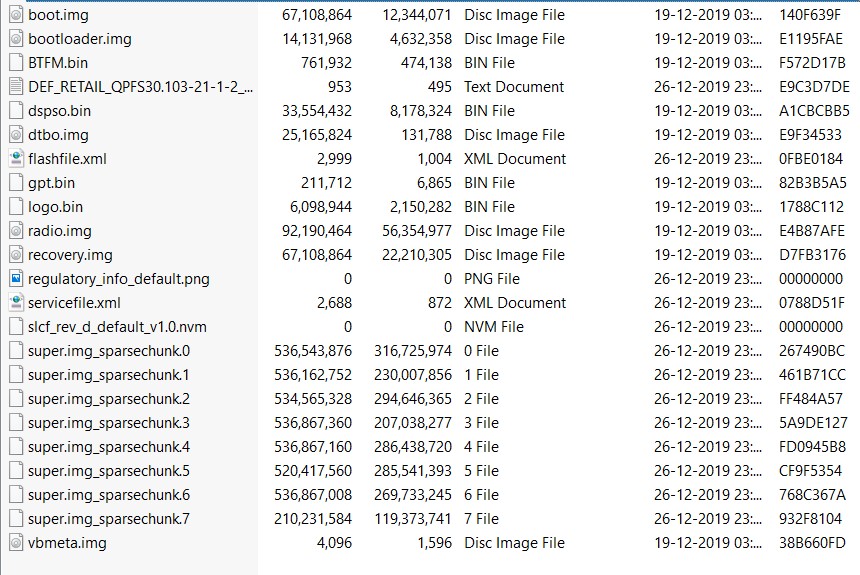The device, launched in December 2019, has a 6.5-inch display and 1080 x 2340 pixels. Furthermore, it runs on Android 10 out of the box and comes with Snapdragon 675 under the hood. The device is part of the Android one program. However, Motorola seems to be making a mockery of this initiative by Google, as many of One Action and Oner Hyper users have yet to receive the Android 10 update. But since the device runs on Snapdragon chipset, expect it to be having tons of custom development in the form of Custom ROMs, Recovery and others. But while doing so, you might brick your device every now and then. And considering the shady record of the Lenovo Motorola Smart Assistant, it more often than not fails to rescue your device.
Don’t Miss: How to Install Stock Firmware on Motorola One Vision via Fastboot Commands
In that note, the fastboot commands will definitely come in handy. Therefore, in this guide, we will be sharing with you all the steps to Flash Stock Firmware on Motorola One Hyper via Fastboot Commands.
Requirements
Unlocked Bootloader, if flashing some other region’s firmware.Download and install Android SDK and Platform-Tools on your PC.Also, make sure to enable Developer Option and henceforth USB Debugging.Enable USB Debugging Motorola One HyperComplete Backup of your Moto device.Finally, download the firmware for Moto One Hyper for your region from below.
Motorola One Hyper Stock Firmware Collection
ALTMXATTMXOPENCLOPENMXRETAPACRETARRETBRRETEURETLARETUSTEFMXTIGCA
How to Install Stock Firmware on Motorola One Hyper via Fastboot
With the firmware now downloaded, here are the steps to Install Stock Firmware on Motorola One Hyper via Fastboot commands. Don’t Miss: How to Install Stock Firmware via Fastboot Commands on Motorola One Action
Fastboot commands to flash stock firmware on Motorola One Hyper
The entire flashing shouldn’t take more than 5-6 minutes. Only the sparse chunk files take some time to flash. Furthermore, once all the commands are executed, your device will be booted to fastboot. To boot it to Android OS, either do so via the power key or use the fastboot reboot command. So this is all from this guide on how to install stock firmware on Motorola One Hyper via Fastboot commands. Do let us know in the comments if you face any issues. I will definitely get back to you with a solution Happy Flashing!
Read next: Everything About Magisk- Manager, Modules and More
About Chief Editor