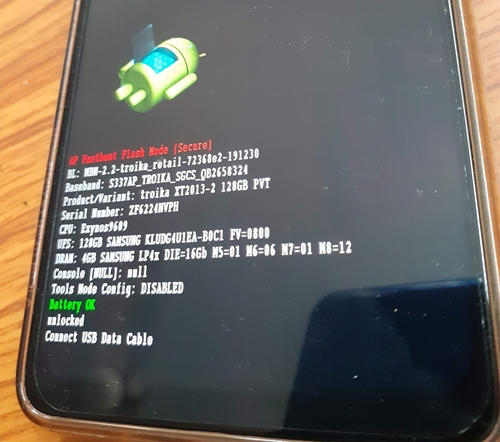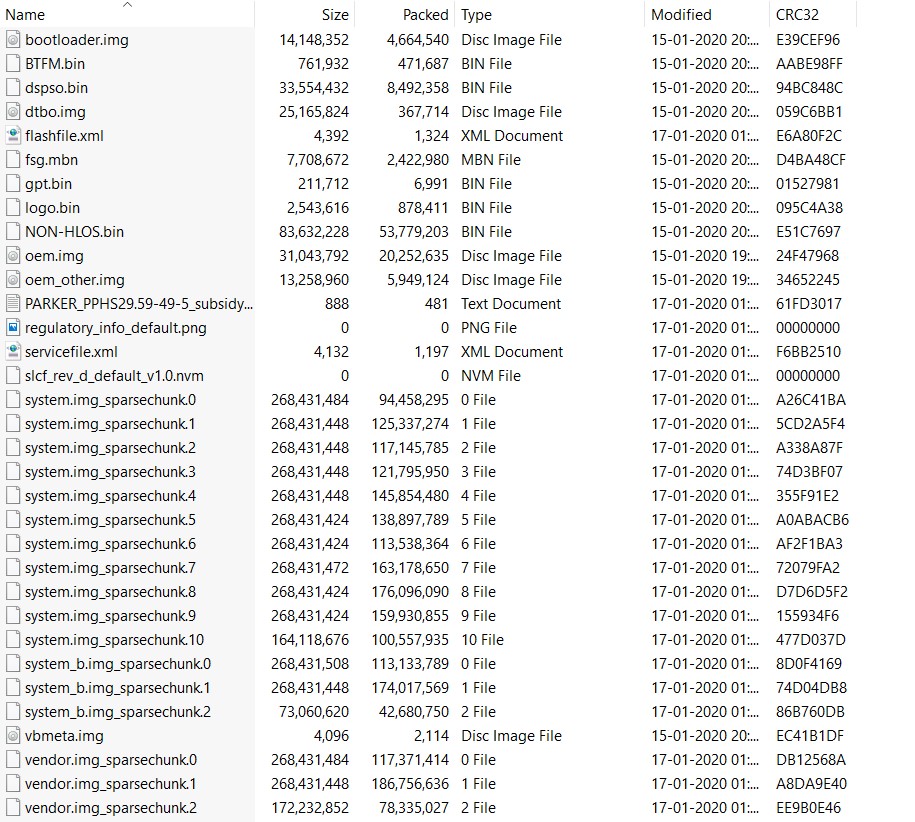Well, first off, why do you need to flash the stock firmware? The scenarios could be many. But two of the most used cases are when you either want to unbrick your device or when you want to get back to the stock from a Custom ROM. Or in some extreme cases, the device might release an official OTA on your device that might result in your device performing unstable or buggy. In those cases also, the best bet is to revert back to the earlier build. But how this could be done? Its pretty simple: just flash the stock firmware. And in this guide, we will be sharing the steps for just that. Using the given instructions, you could install Stock Firmware on Motorola One Zoom via Fastboot Commands. Do note that, at the time of writing, Android 10 hasn’t been released for this device. So the below mentioned fastboot commands are for Android 9.0 Pie only. With that said, as and when the newer Android build gets live for the device, we would be updating the commands too. On that note, here are the steps to install Stock Firmware on Motorola One Zoom via Fastboot Commands. Follow along.
Requirements
You will require an Unlocked Bootloader if you are flashing some other region’s firmware.Also, download and install Android SDK and Platform-Tools on your PC.Furthermore, make sure to enable Developer Option and henceforth USB Debugging on your device.Enable USB DebuggingComplete Backup of your Moto device.Finally, download the firmware for Moto One Zoom for your region from below.
Motorola One Zoom Stock Firmware Collection
TIMBRTEFBRRETUSRETLARETEU_DERETEURETBRRETARRETAILOPENMXATTMXAMZEUAMXMXAMXCO
How to Install Stock Firmware on Motorola One Zoom via Fastboot Commands
Don’t Miss: [3 METHODS] Unroot any Android Device-Uninstall Magisk
What Are the Files to be Flashed?
Here are the files of the stock firmware of Motorola One Zoom. Do note that, some of the files are just for internal testing purpose and doesn’t need to be installed on your device. These include two of the XML files one PNG, one text and one NVM file. Apart from that, rest all the files will be flashed.
Fastboot commands to flash stock firmware on Motorola One Zoom
Now just paste the below fastboot command on the CMD window that you have opened in the platform-tools folder. Make sure to execute one command at a time, rather than copy-pasting all the command at one go. The entire flashing shouldn’t take more than 5-6 minutes. Only the sparse chunk files take some time to flash. Furthermore, once all the commands are executed, your device will be booted to fastboot. To boot it to Android OS, either do so via the power key or use the fastboot reboot command. So this is all from this guide on how to install stock firmware on Motorola One Zoom via Fastboot commands. Do let us know in the comments if you face any issues. I will definitely get back to you with a solution Furthermore if your device gets updated to Android 10, do let me know in the comments, I’ll add the commands for Android 10 for your device too. Happy Flashing!
Other Motorola Stock Firmwares and their Fastboot Commands to Flash Them
Now you have got acquainted with the steps to install stock firmware on Motorola One Zoom via Fastboot commands. Here are some other Motorola device’s stock firmware files and their associated fastboot commands. if anyone of your friends (or even you) are having any of the below mentioned devices and get stuck in a bootloop or soft-brick, take help from the below guides.
How to Flash or Install Stock Firmware on Motorola One Hyper via Fastboot CommandsHow to Install Stock Firmware on Motorola One Vision via Fastboot CommandsHow to Install Stock Firmware via Fastboot Commands on Motorola One Action
More will be added soon, stay tuned!
About Chief Editor