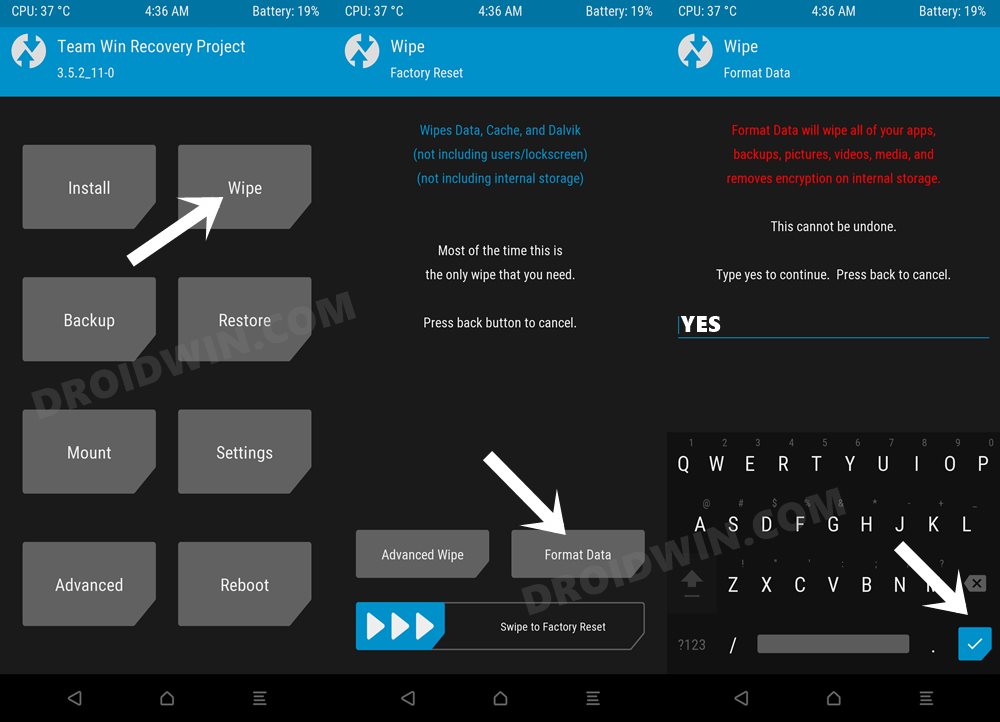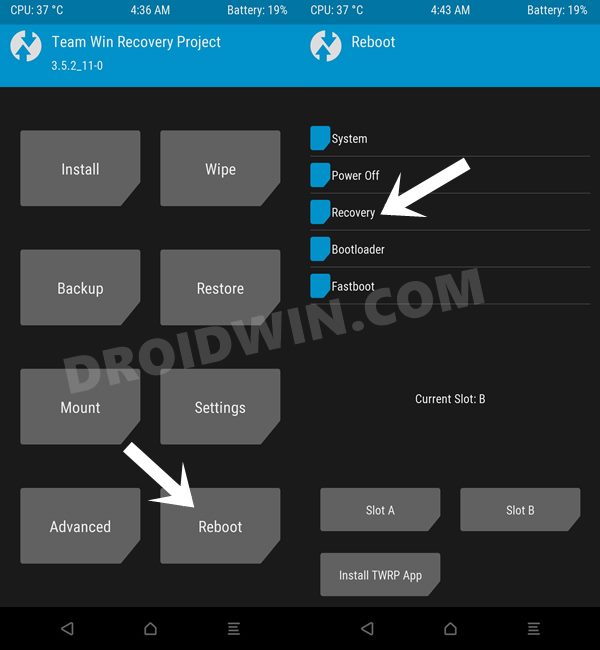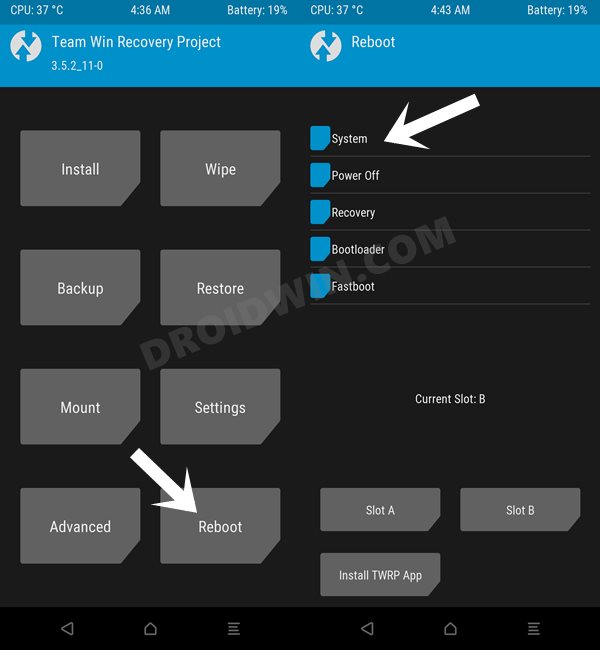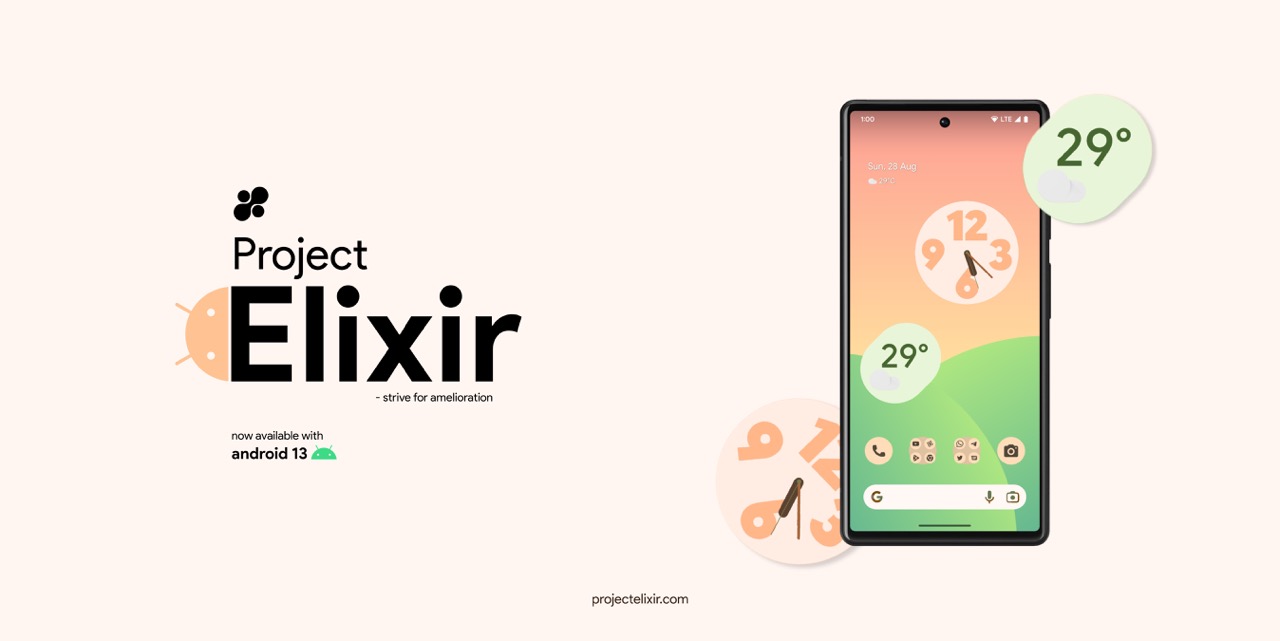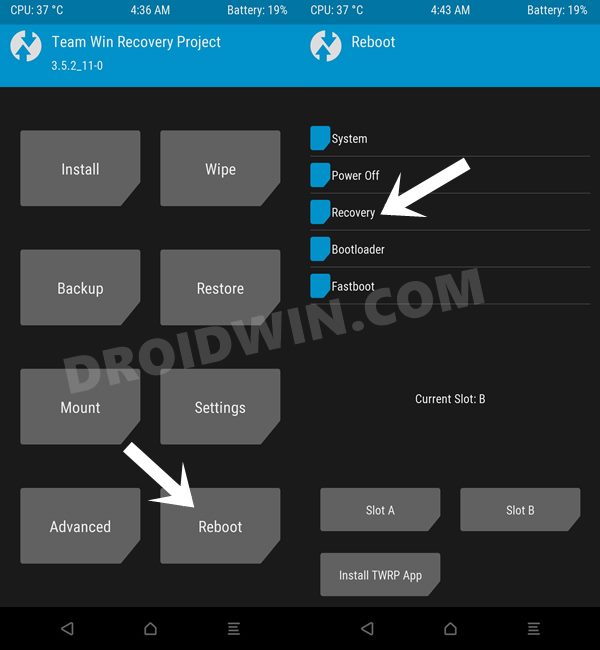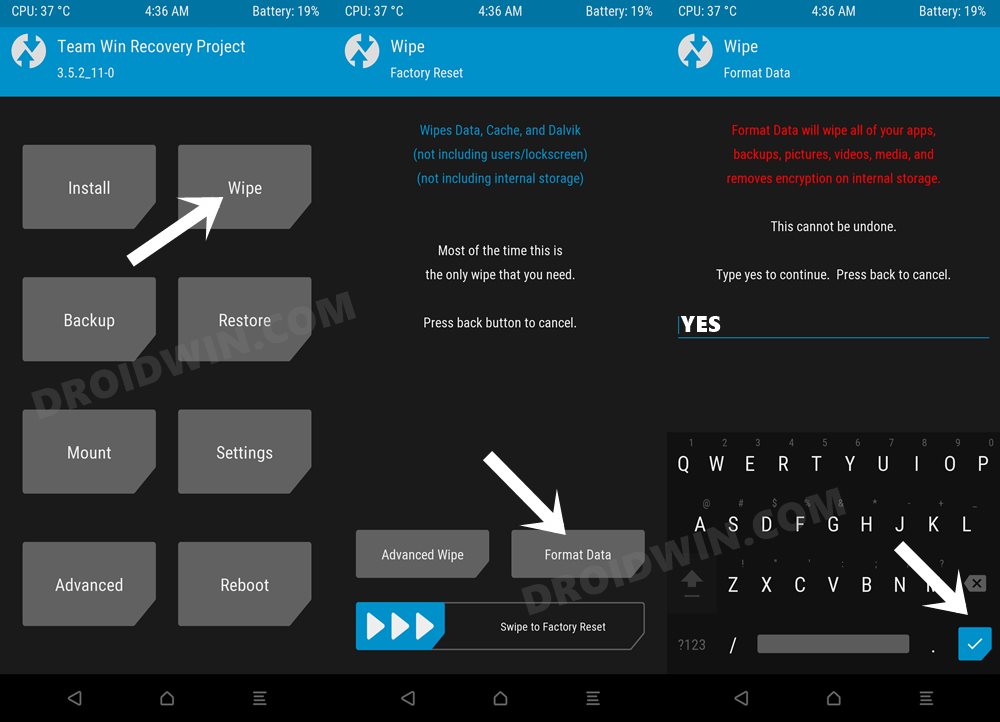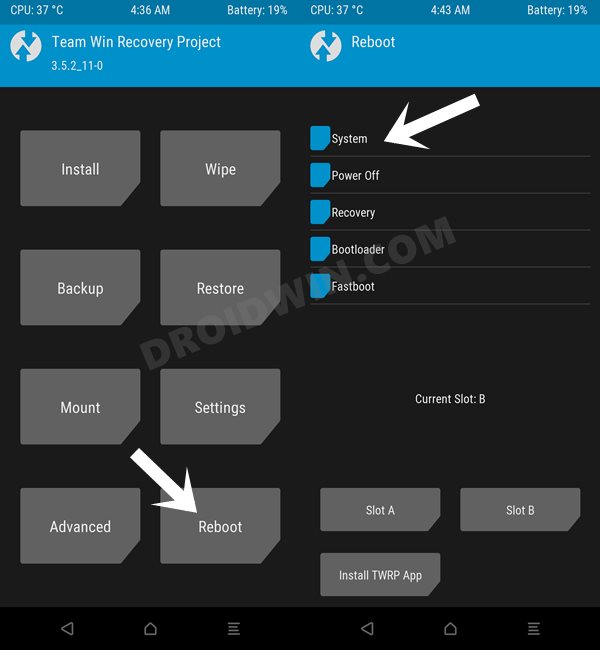So the likes of themed icons for third-party apps, increased Material You theme styles QR Code scanner in Quick Settings tile, changes to media output picker, and the ability to edit clipboard texts are all on the cards. So without further ado, let’s make you aware of the steps to install these custom ROMs based on Android 13 onto your Poco F3 / Mi 11X / Redmi K40.
Prerequisites to Install Android 13 Custom ROMs on Poco F3/Mi 11X/Redmi K40
The below process will wipe off all the data from your device, so take a complete device backup beforehand. Droidwin and its members wouldn’t be held responsible in case of a thermonuclear war, your alarm doesn’t wake you up, or if anything happens to your device and data by performing the below steps.
STEP 1: Install Android SDK
First and foremost, you will have to install the Android SDK Platform Tools on your PC. This is the official ADB and Fastboot binary provided by Google and is the only recommended one. So download it and then extract it to any convenient location on your PC. Doing so will give you the platform-tools folder, which will be used throughout this guide to install the LineageOS onto your Xiaomi 12/Pro/12X.
STEP 2: Download Android 13 Custom ROM for Poco F3 / Mi 11X / Redmi K40
You may now grab hold of the desired Android 13 custom ROM and its associated files for your Poco F3 / Mi 11X / Redmi K40 from below.
Pixel Experience
Evolution X
crDroid
Pixel Extended
PixelPlusUI
Project Elixir
STEP 3: Unlock Bootloader on Poco F3 / Mi 11X / Redmi K40
Next up, you will have to unlock the bootloader on your device. Do keep in mind that this process will wipe off all the data and might nullify the device’s warranty as well. So if that’s all well and good, then refer to our comprehensive guide on How to Unlock the Bootloader on any Xiaomi Device.
STEP 4: Boot Poco F3 / Mi 11X / Redmi K40 to Fastboot Mode
How to Flash Pixel Experience on Poco F3 / Mi 11X / Redmi K40
How to Flash Evolution X on Poco F3 / Mi 11X / Redmi K40
How to Flash crDroid on Poco F3 / Mi 11X / Redmi K40
How to Flash Pixel Extended on Poco F3 / Mi 11X / Redmi K40
How to Flash PixelPlusUI on Poco F3 / Mi 11X / Redmi K40
How to Flash Project Elixir on Poco F3 / Mi 11X / Redmi K40
That’s it. These were the steps to install numerous custom ROMs based on Android 13 onto your Poco F3 / Mi 11X / Redmi K40. If you have any queries concerning the aforementioned steps, do let us know in the comments, along with the device and ROM name. We will get back to you with a solution at the earliest.
How to Root Poco F3 via Magisk Patched Boot.imgFlash Custom Boot Logo and Boot Animation in Poco F3How to Unbrick Poco F3 via Fastboot CommandsList of 5G Supported & 5G Ready Xiaomi/Redmi/Poco Phones in India
About Chief Editor


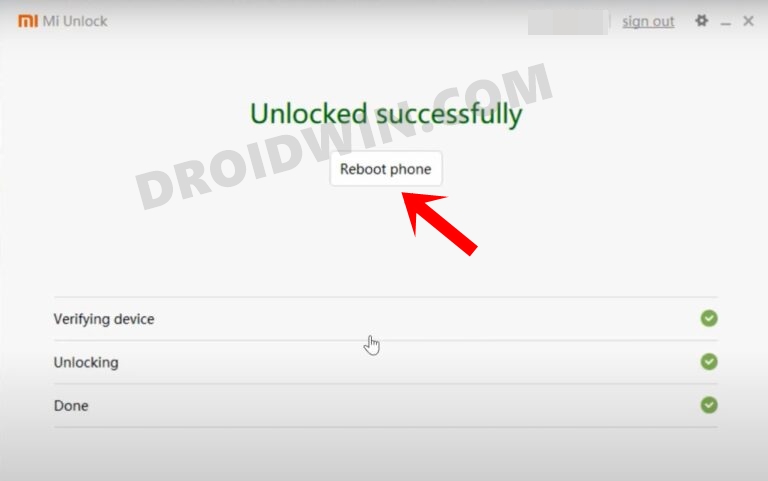

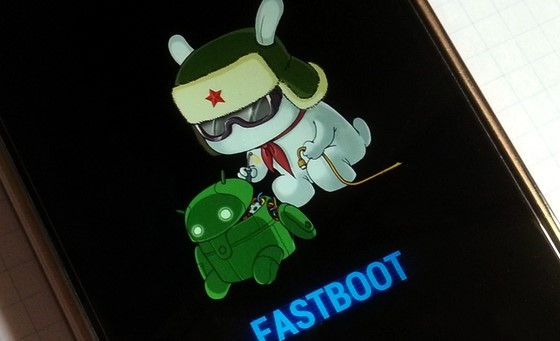
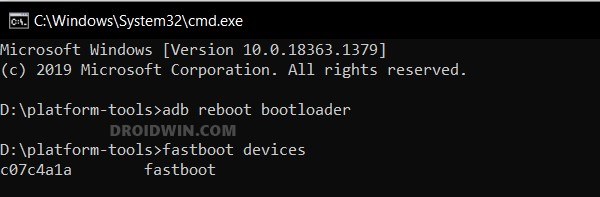
![]()
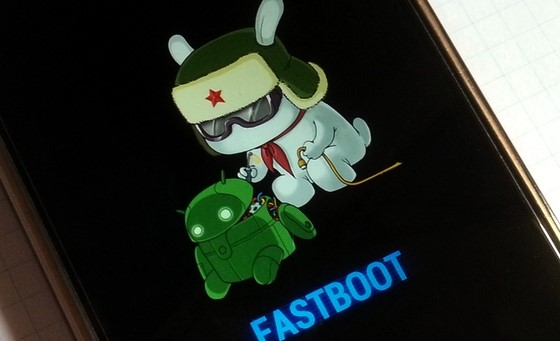
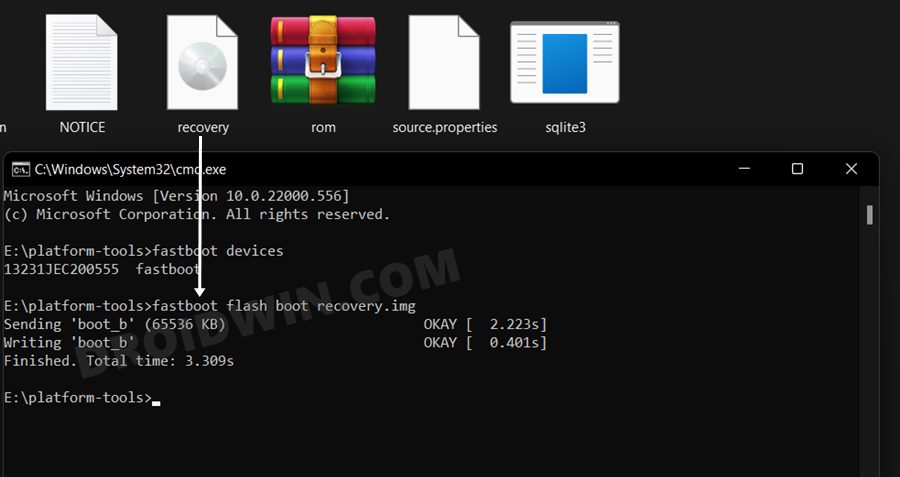
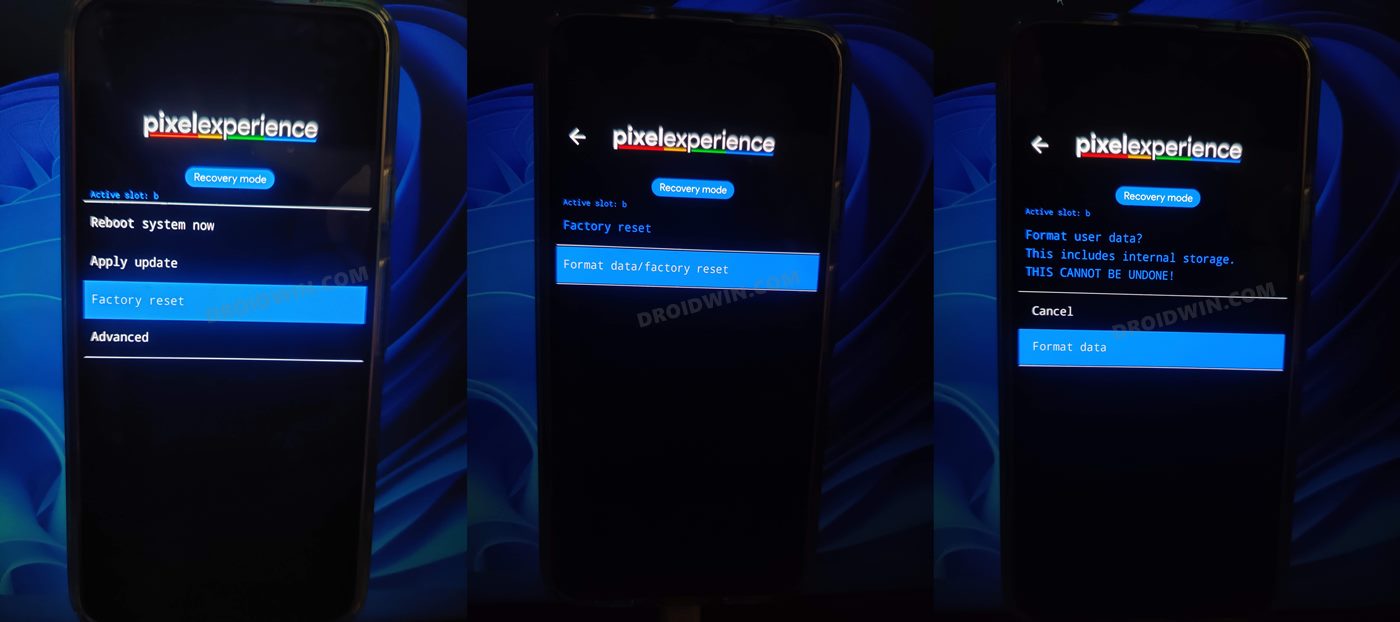
![]()
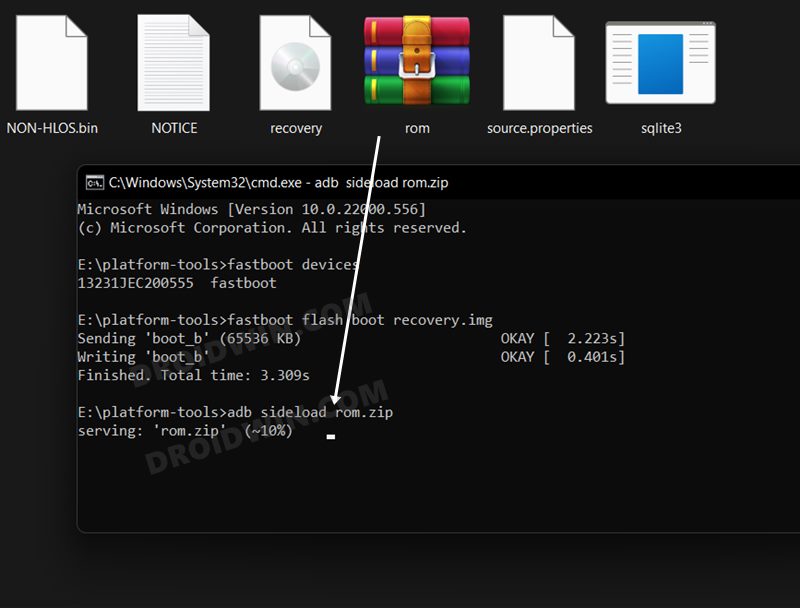
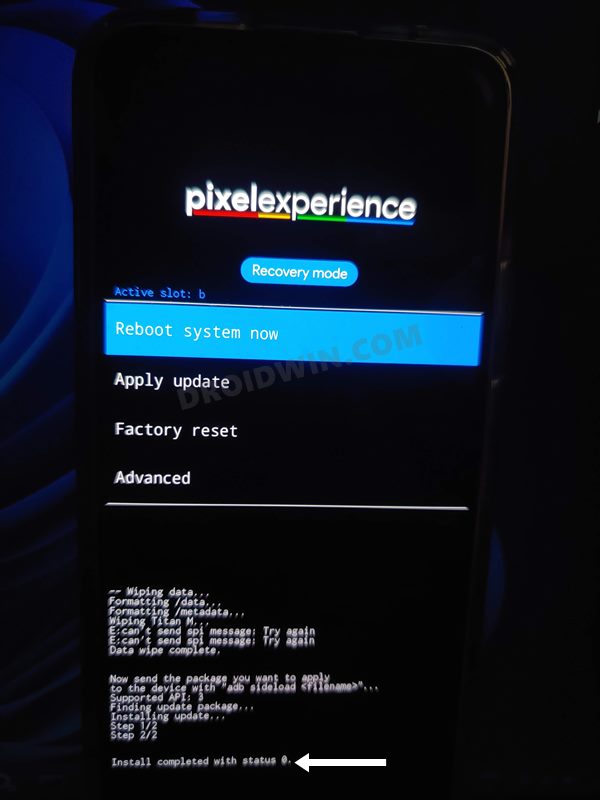
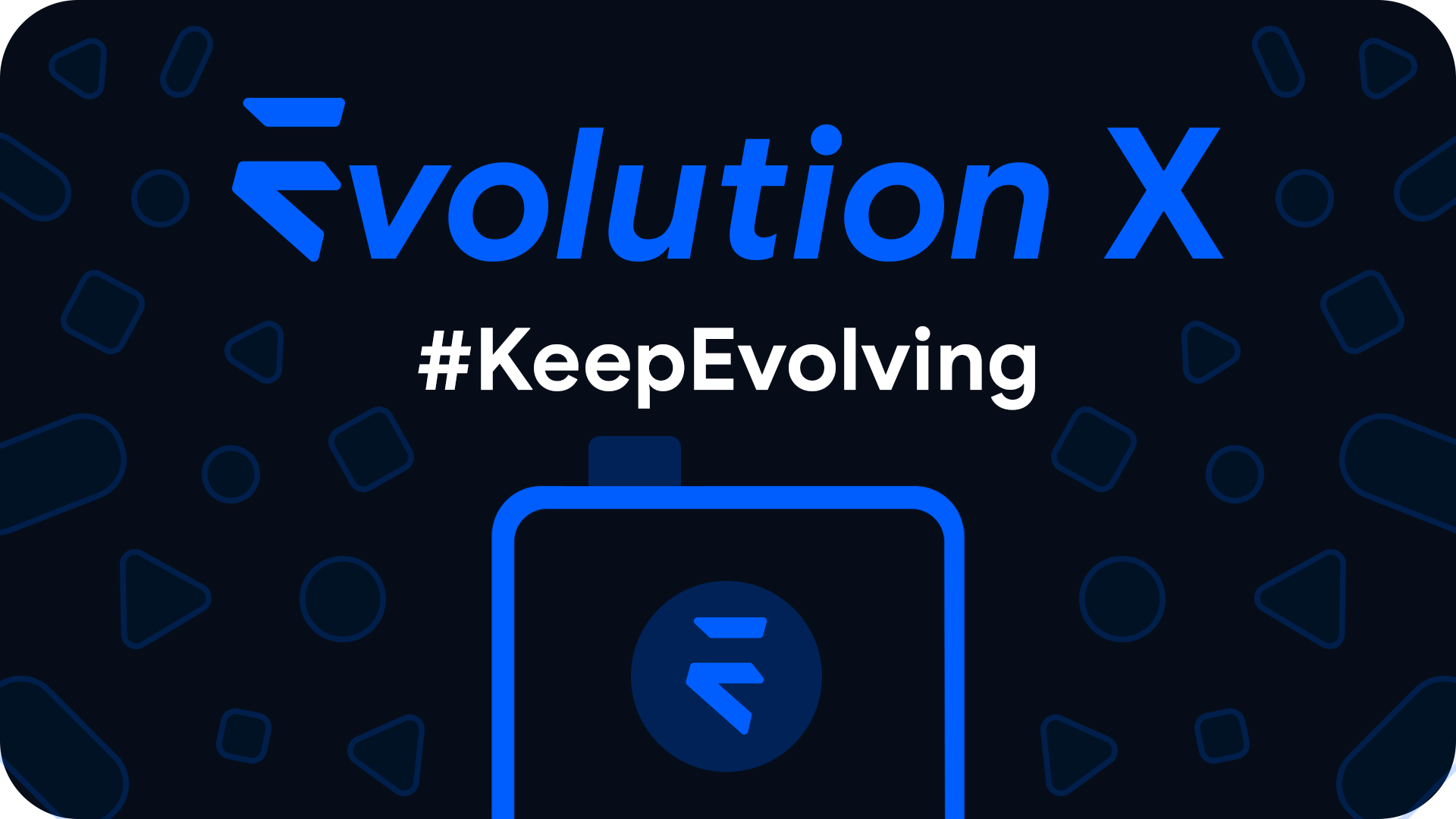
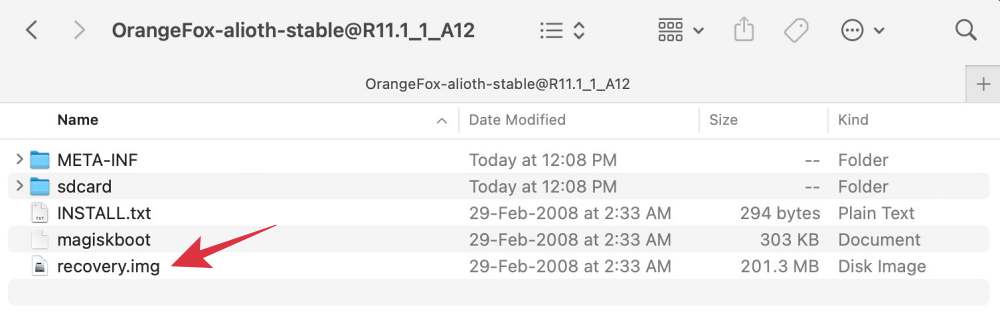
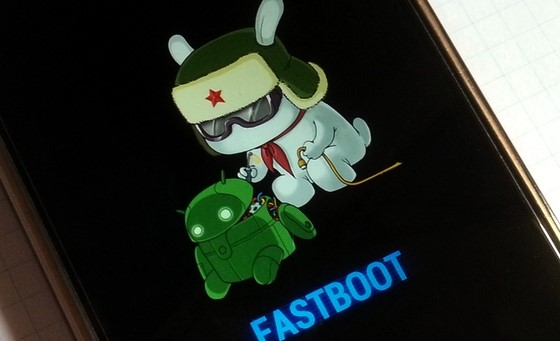
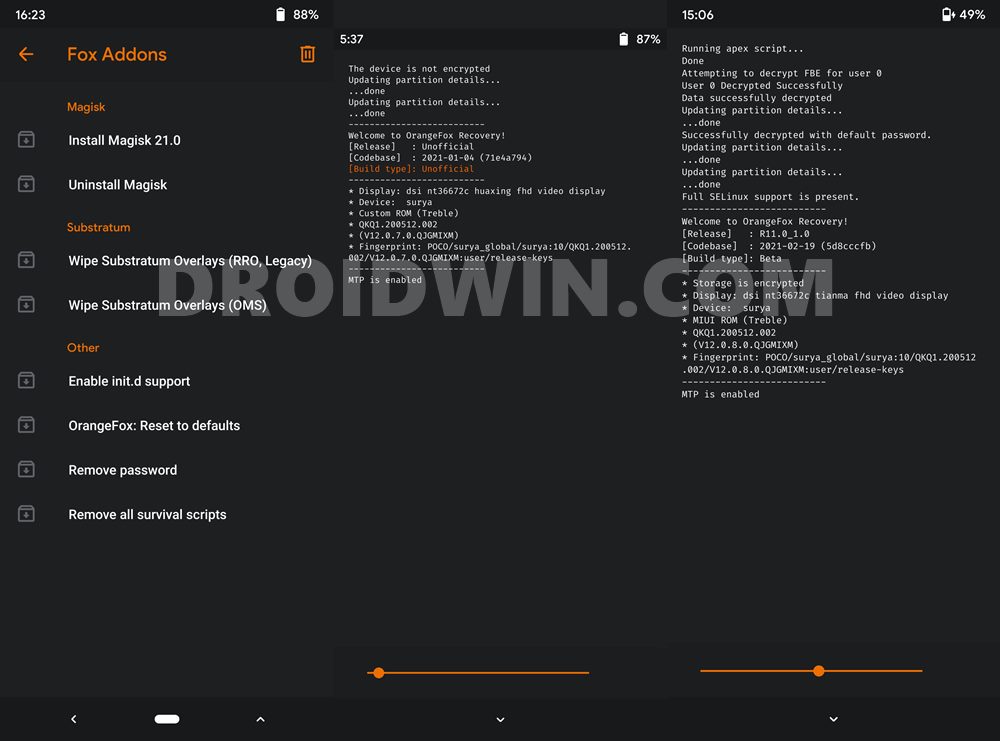
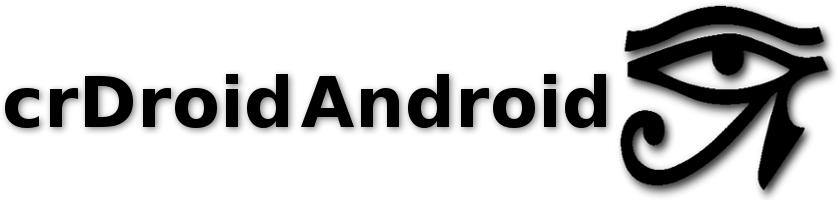
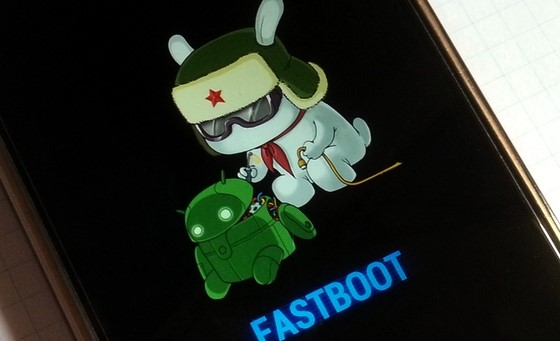
![]()
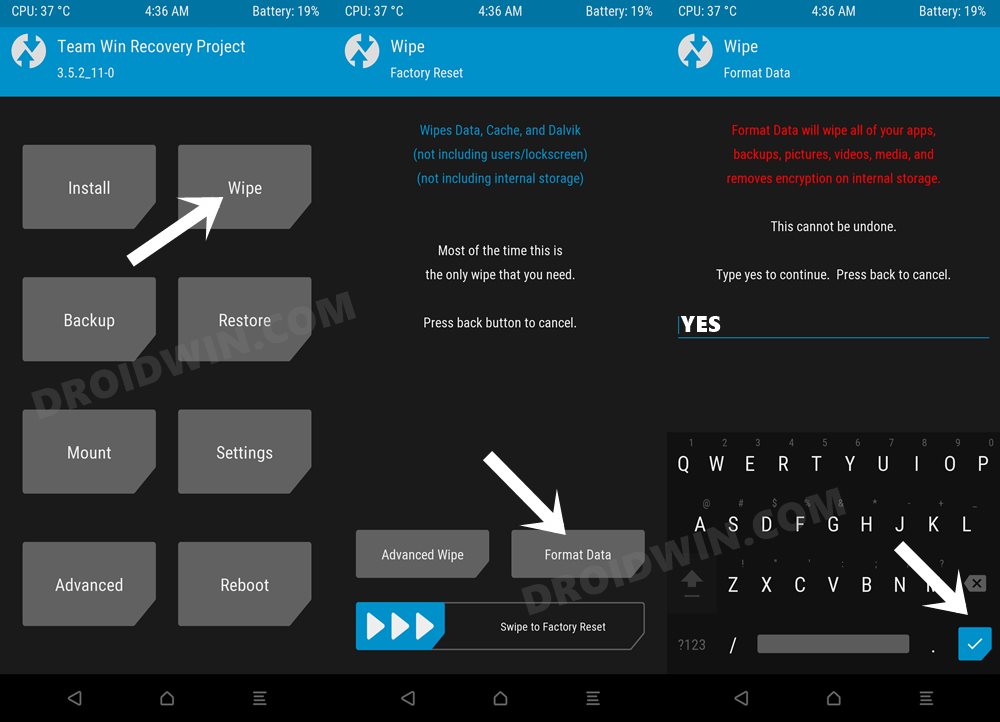
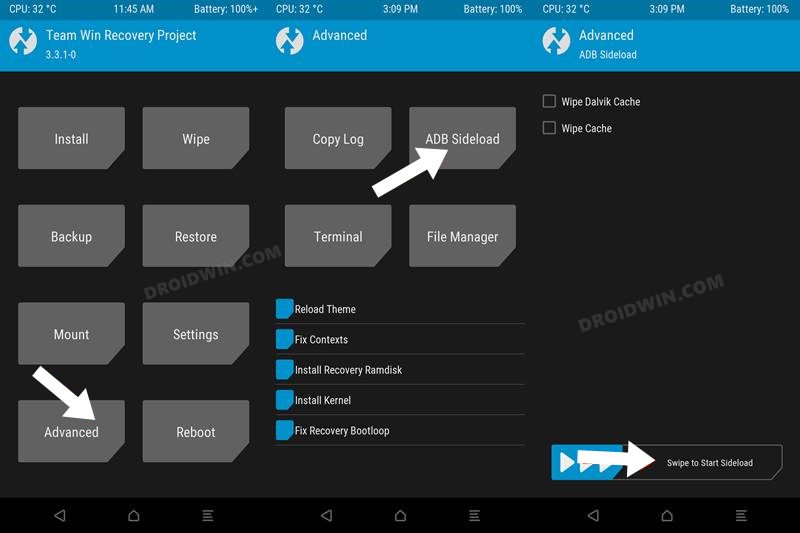
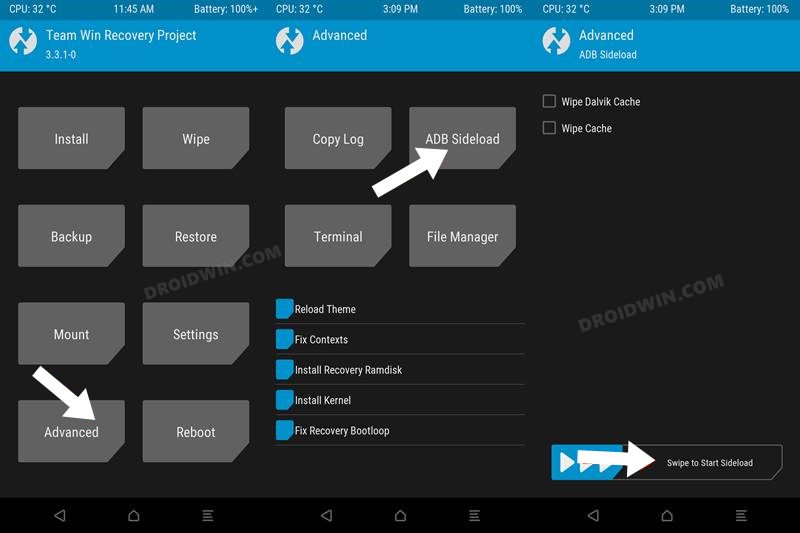
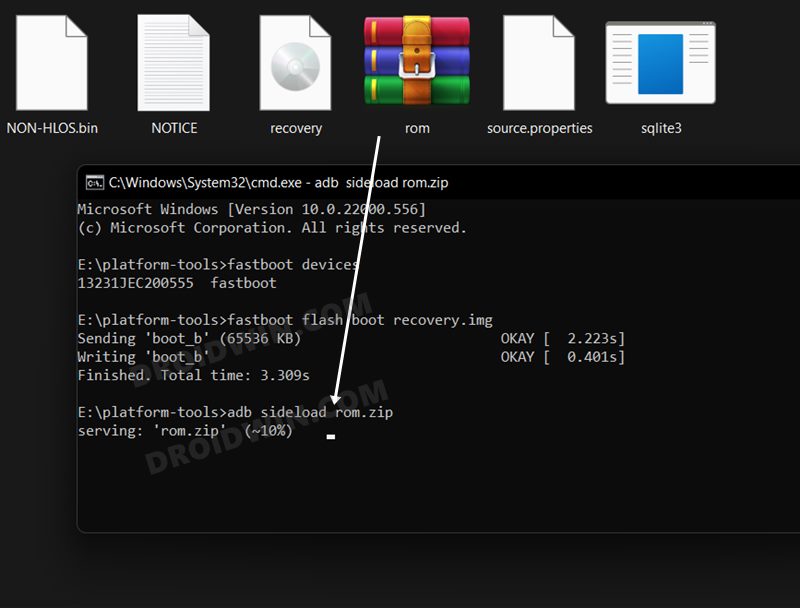
![]()