With Pixel devices, that has never been an issue. Being among the most active players in custom development, they always get blessed with a plethora of ROMs, and same is the case with the seventh iteration of Pixel devices as well. Quite a few Android 13-based custom ROMs are already available for your Pixel 7/Pro, which you could welcome abode onto your device right away. And in this guide, we will show you how to do just that. Follow along.
Install Android 13 Custom ROMs on Pixel 7/Pro
The below instructions are applicable across both Pixel 7 and well as Pixel 7 Pro [unless specifically mentioned otherwise]. Droidwin and its members wouldn’t be held responsible in case of a thermonuclear war, your alarm doesn’t wake you up, or if anything happens to your device and data by performing the below steps.
STEP 1: Install Android SDK
First and foremost, you will have to install the Android SDK Platform Tools on your PC. This is the official ADB and Fastboot binary provided by Google and is the only recommended one. So download it and then extract it to any convenient location on your PC. Doing so will give you the platform-tools folder, which will be used throughout this guide.
STEP 2: Enable USB Debugging and OEM Unlocking
Next up, you will also have to enable USB Debugging and OEM Unlocking on your device. The former will make your device recognizable by the PC in ADB mode. This will then allow you to boot your device to Fastboot Mode. On the other hand, OEM Unlocking is required to carry out the bootloader unlocking.
So head over to Settings > About Phone > Tap on Build Number 7 times > Go back to Settings > System > Advanced > Developer Options > Enable USB Debugging and OEM Unlocking.
STEP 3: Unlock Bootloader on Pixel 7/Pro
Next up, you will also have to unlock the device’s bootloader. Do keep in mind that doing so will wipe off all the data from your device and could nullify its warranty as well. So if that’s all well and good, then please refer to our guide on How to Unlock the Bootloader on Pixel 7/Pro. Once done, don’t restore the backup now as we will again have to format the device in the subsequent steps.
STEP 4: Download Android 13 Custom ROMs for Pixel 7/Pro
STEP 5: Boot Pixel 7/Pro to Fastboot Mode
Install Paranoid Android 13 Custom ROM on Pixel 7/Pro
That’s it. These were the steps to install the Paranoid Android 13 Custom ROM on your Pixel 7/Pro. If you have any queries concerning the aforementioned steps, do let us know in the comments. We will get back to you with a solution at the earliest.
Install LineageOS 20 Custom ROM on Pixel 7/Pro
That’s it. These were the steps to install the LineageOS 20 Custom ROM based on Android 13 on your Pixel 7/Pro. If you have any queries concerning the aforementioned steps, do let us know in the comments. We will get back to you with a solution at the earliest.
Install Evolution X Custom ROM on Pixel 7/Pro
Install crDroid Android 13 on Pixel 7 Pro
Install SparkOS Custom ROM on Pixel 7/Pro
Before starting with the below process, make sure to take a complete device backup as the ROM flashing will factory reset your device. That’s it. These were the steps to install the SparkOS Custom ROM based on Android 13 on your Pixel 7/Pro. If you have any queries concerning the aforementioned steps, do let us know in the comments. We will get back to you with a solution at the earliest.
Install StagOS Android 13 Custom ROM on Pixel 7/Pro
How to Install RisingOS Atlantis on Pixel 7 Pro
That’s it. These were the steps to install the StagOS Custom ROM based on Android 13 on your Pixel 7/Pro. If you have any queries concerning the aforementioned steps, do let us know in the comments. We will get back to you with a solution at the earliest.
How to Install StatiXOS on Pixel 7 Pro
These were the steps to install the Paranoid Android 13 Custom ROM on your Pixel 7/Pro. If you have any queries concerning the aforementioned steps, do let us know in the comments. We will get back to you with a solution at the earliest.
How to Install Xtended XT on Pixel 7 Pro
These were the steps to install Xtended XT Android 13 Custom ROM on your Pixel 7/Pro. If you have any queries concerning the aforementioned steps, do let us know in the comments. We will get back to you with a solution at the earliest.
Pixel 7/Pro stuck in Fastboot after rooting it via Magisk [Fixed]How to Install OTA Updates on Rooted Pixel 7/Pro [3 Methods]Pass SafetyNet & Hide Root from Apps on Rooted Pixel 7/ProCouldn’t Update Installation Problem on Pixel [Fixed]
About Chief Editor
![]()

![]()
![]()

![]()
![]()
![]()
![]()
![]()
![]()
![]()
![]()
![]()
![]()
![]()
![]()
![]()
![]()
![]()
![]()
![]()
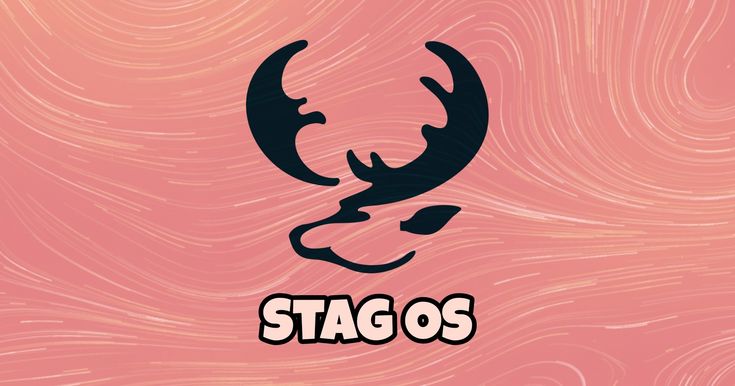
![]()