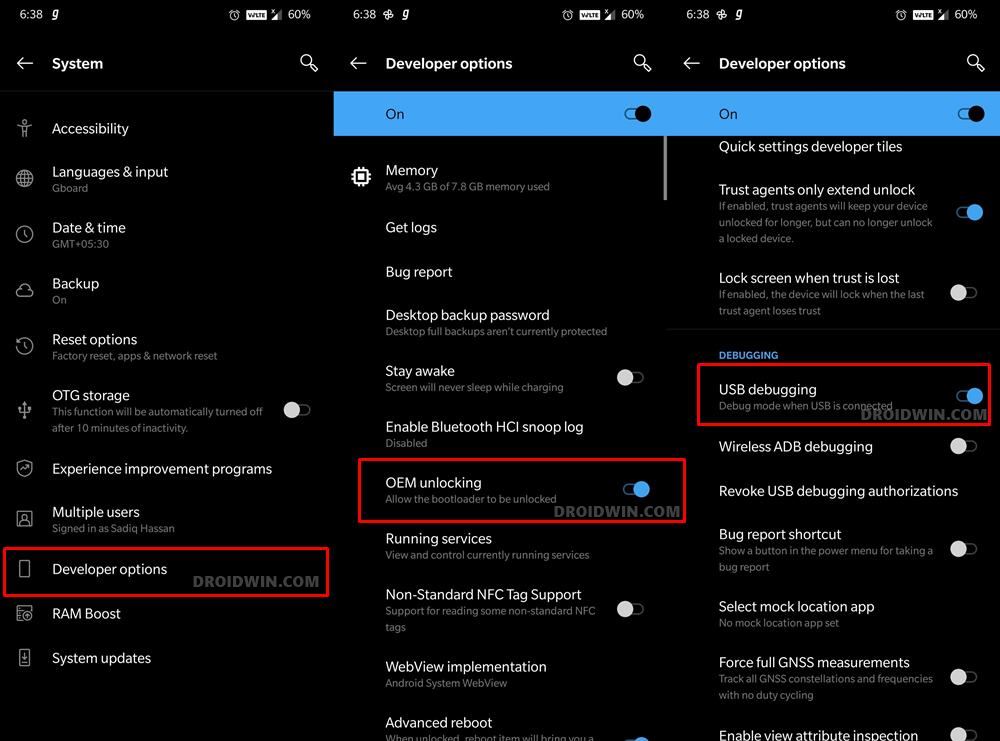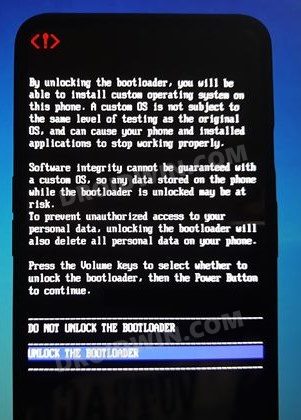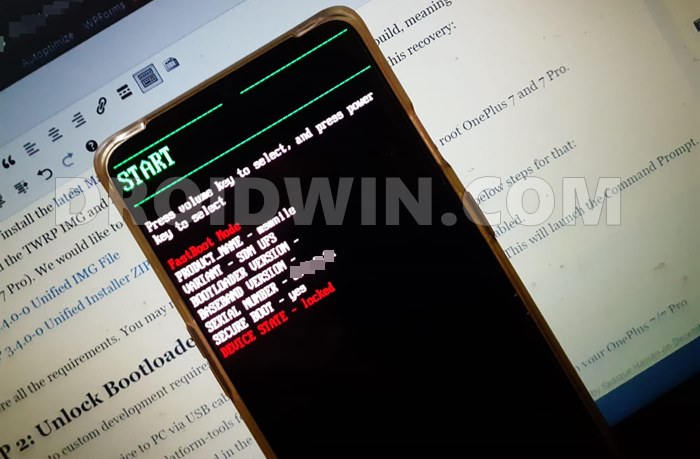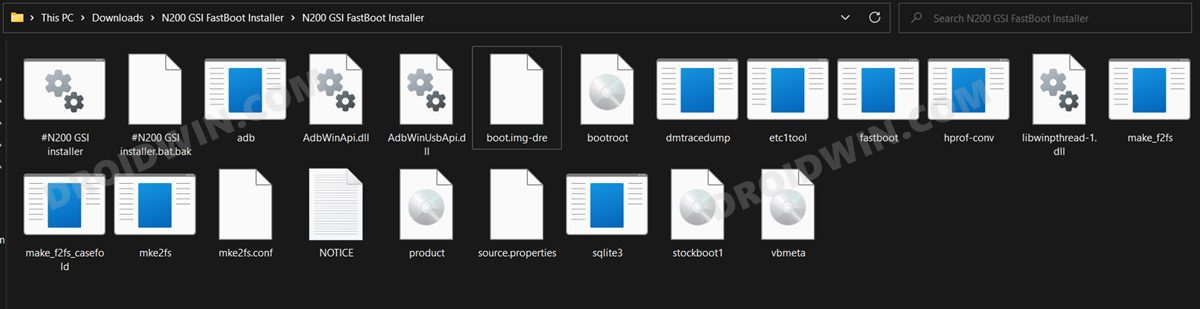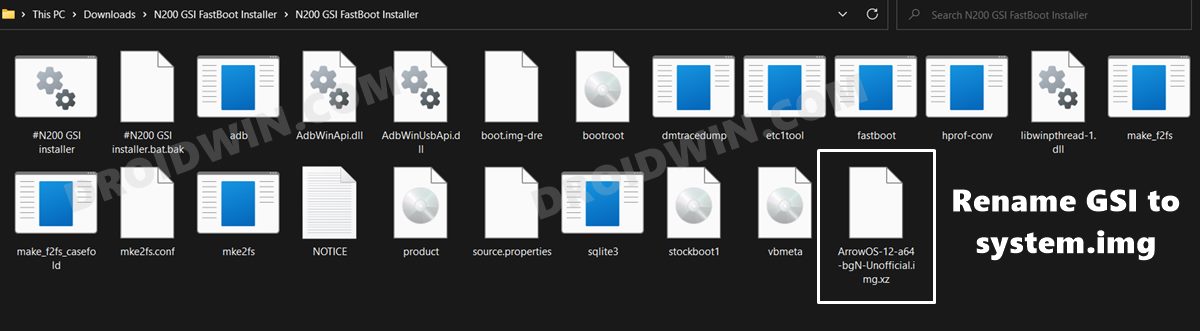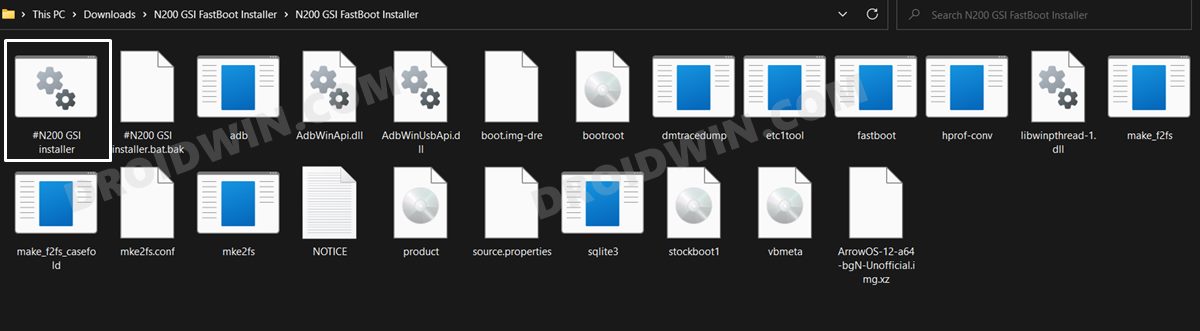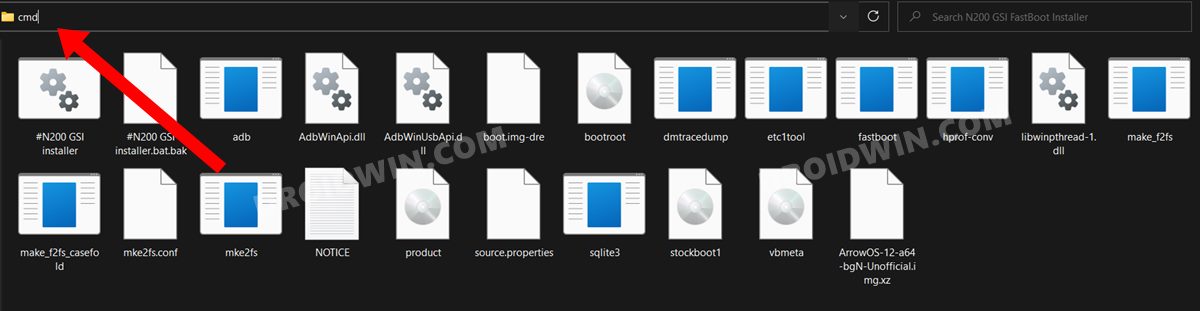Hence you might not see a plethora of custom ROMs out there. But even then, there’s a plentitude of reasons to rejoice. This is because quite a few Generic System Images based on Android 12 are already up and running. Be it the LineageOS, Pixel Experience, or ArrowOS, you could welcome all of them onto your device right away. And in this guide, we will help you with just that. Given here are the detailed steps to install the Android 12 GSI ROM on your OnePlus Nord N200 5G.
How to Install Android 12 GSI ROMs on OnePlus Nord N200 5G
The below instructions are listed under separate sections for ease of understanding. Make sure to follow in the exact same sequence as mentioned. Droidwin and its members wouldn’t be held responsible in case of a thermonuclear war, your alarm doesn’t wake you up, or if anything happens to your device and data by performing the below steps.
STEP 1: Install Android SDK
First and foremost, you will have to install the Android SDK Platform Tools on your PC. This is the official ADB and Fastboot binary provided by Google and is the only recommended one. So download it and then extract it to any convenient location on your PC. Doing so will give you the platform-tools folder, which will be used throughout this guide.
STEP 2: Enable USB Debugging and OEM Unlocking
Next up, you will have to enable USB Debugging and OEM Unlocking on your device. The former will make your device recognizable by the PC in ADB mode. This will then allow you to boot your device to Fastboot Mode. On the other hand, OEM Unlocking is required to carry out the bootloader unlocking process.
So head over to Settings > About Phone > Tap on Build Number 7 times > Go back to Settings > System > Advanced > Developer Options > Enable USB Debugging and OEM Unlocking.
STEP 3: Unlock Bootloader on OnePlus Nord N200 5G
Next up, you will have to unlock the device’s bootloader as well. Do note that doing so will wipe off all the data from your device and would nullify its warranty as well. So if that’s well and good, then refer to our guide on How to Unlock Bootloader on OnePlus Nord N200 5G.
STEP 4: Boot to Fastboot Mode
STEP 5: Download Android 12 GSI ROMs for OnePlus Nord N200 5G
You may now download the desired Android 12 GSI ROM for your device from the below links: If you are confused about which one to opt for, then the Nord N200 community seems to be inclined towards the CherishOS, so you may opt for it as a starting point. On the other hand, LineageOS provides a stable work environment without many customizations. So for a clean and minimalistic approach, you may download that. Or if you are looking for a de-Googled ecosystem, then LeOS is the ROM to choose.
STEP 6: Install Android 12 GSI ROMs on OnePlus Nord N200 5G
That’s it. These were the steps to install the Android 12 GSI onto your OnePlus Nord N200 5G. If you have any queries concerning the aforementioned steps, do let us know in the comments. We will get back to you with a solution at the earliest. If you aren’t comfortable with executing the batch file, then you could also manually flash the GSI file onto your device using the below commands. Just make sure that the system.img [GSI ROM] is present inside the FastbootD GSI Flasher Tool folder. That’s it. These were the steps to manually install the Android 12 GSI onto your OnePlus Nord N200 5G. All your queries regarding the same are welcomed in the comments section below.
Download and Install Android 12 GSI on Project Treble DevicesHow to Revert to Stock ROM from GSI ROM (Universal Guide)Android 13: What’s New, Download, Install, Downgrade, and RootHow to Root Android 12 via Magisk patched boot.img (without TWRP)
About Chief Editor