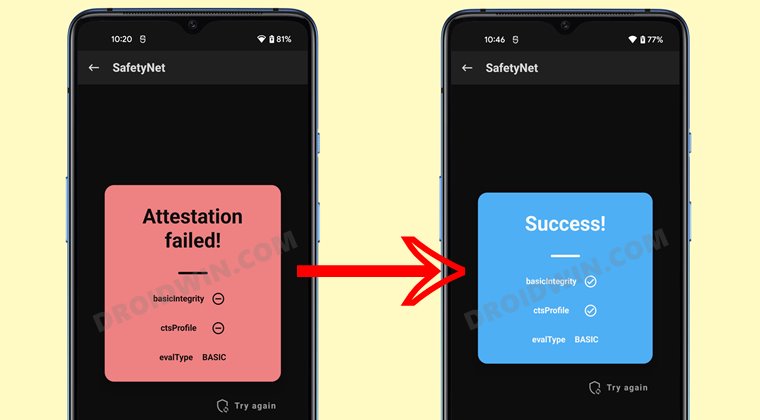And the same was the case with this device as well. This is because the first entry point to this domain, aka unlocking the bootloader, was way too much complicated for the general users. But thanks to the great work of the developers, they did manage to grab hold of a nifty workaround through which you could easily unlock the bootloader on your Vivo X70/Pro/Pro+. And in this guide, we will show you how to do just that. Follow along.
Benefits and Risks of Unlocking the Bootloader
Unlocking the bootloader is the gateway to extract the maximum benefits of Android’s open-source ecosystem. For example, you will be able to install a custom ROM or flash a custom recovery like TWRP. Likewise, you will also be able to get access to the system partition as well as administrative privileges by rooting your device via Magisk. This will then allow you to flash Magisk Modules, Xposed Framework, Substratum Themes, and Viper4Android among others.
However, carrying out these tweaks brings in a few uninvited risks as well. To begin with, it will wipe off all the data and could nullify the device’s warranty as well. Along the same lines, it will degrade the Widevine L1 certification to L3, thereby preventing you from streaming content in HD [FIXED]. The SafetyNet will be triggered as well [FIXED], thereby preventing you from using banking apps [FIXED]. So if that’s well and good then let’s get started with the steps to unlock the bootloader on your Vivo X70/Pro/Pro+.
How to Unlock Bootloader on Vivo X70/Pro/Pro+
The below instructions will wipe off all the data from your device, so take a backup beforehand. Likewise, it might also nullify the device’s warranty. Droidwin and its members wouldn’t be held responsible in case of a thermonuclear war, your alarm doesn’t wake you up, or if anything happens to your device and data by performing the below steps.
STEP 1: Download Modified ADB & Fastboot
STEP 2: Enable USB Debugging and OEM Unlocking
Next up, you will also have to enable USB Debugging and OEM Unlocking on your device. The former will make your device recognizable by the PC in ADB mode. This will then allow you to boot your device to Fastboot Mode. On the other hand, OEM Unlocking is required to carry out the bootloader unlocking process.
So head over to Settings > About Phone > Tap on Build Number 7 times > Go back to Settings > System > Advanced > Developer Options > Enable USB Debugging and OEM Unlocking.
STEP 3: Downgrade to OriginOS
The process of unlocking the bootloader didn’t work out on the latest OS build. So you will have to downgrade the device to OriginOS 1.0 and then carry out the process. For that, you may use the official Vivo Downgrade Tool. However, do keep in mind that the tool is in Chinese. I used Google Lens to carry out the image translation wherever required.
STEP 4: Boot Vivo X70/Pro/Pro+ to FastbootD Mode
STEP 5: Unlock Bootloader on Vivo X70/Pro/Pro+
That’s it. These were the steps to unlock the bootloader on your Vivo X70/Pro/Pro+. If you have any queries concerning the aforementioned steps, do let us know in the comments. We will get back to you with a solution at the earliest. The vendor.img file that we flashed acted as a dummy file that was only needed to initiate the flashing process in the device’s FastbootD Mode. Moroever, since the file wasn’t successfully flashed because the bootloader was still locked at that point in time, you could use any file to perform this action. Just make sure to change the command accordingly. Moroever, you could use the file from any device you want [since it wouldn’t actually be flashed, it shouldn’t be a cause of concern], however, it is generally not advised to do so.
How to Root Android 12 via Magisk patched boot.img (without TWRP)How to Pass SafetyNet on Rooted Android 12/Android 13How to Hide Root from Apps via Magisk DenyList [Android 13]How to Pass SafetyNet test after installing Xposed or EdXposed
About Chief Editor