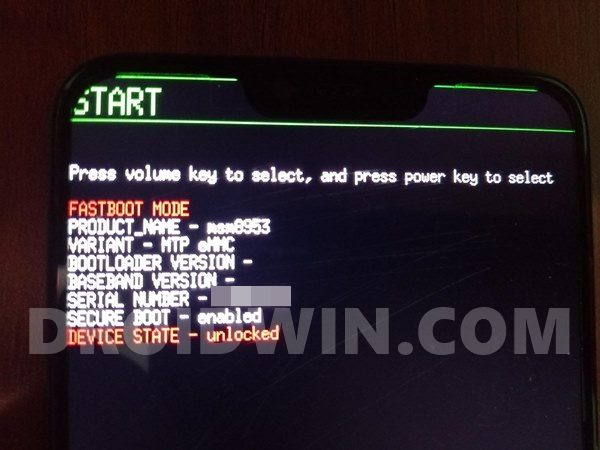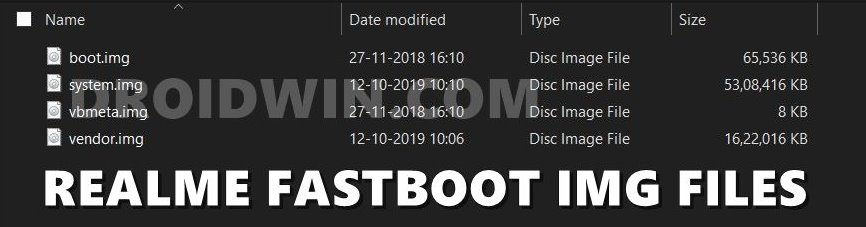Then if we turn our attention towards the custom development, there are quite a few tweaks to look forward to. These including the likes of flashing custom binaries, ROMs, and recoveries. Not to mention the fact that you could also give a shot to Substratum Themes, Xposed Frameworks, and Magisk Modules. Along the same lines, you could also get access to the system partition by rooting the device via Magisk. But let’s not shy away from the fact that these are always inviting risks. Flashing an incorrect binary file or the correct file to the incorrect partition could result in a bootloop or bricked device. But if that happens with your device, then there’s an easier way out of this. You could directly flash the stock firmware via Fastboot Commands and then unbrick your Realme 5 Pro, 5s, or 5i device. Let’s check out how this could be achieved.
How to Unbrick Realme 5 Pro/5s/5i via Fastboot Commands
The below instructions are listed under separate sections for ease of understanding. Make sure to follow in the exact same sequence as mentioned. Furthermore, you could also use the below instructions if your device is working properly and you only wish to flash the stock firmware via Fastboot Commands. But while doing so, make sure to unlock the device’s bootloader. [On the other hand, if your device is bricked, then the bootloader might already be unlocked]. With that said, let’s start the instructions to unbrick Realme 5 Pro, 5s, and 5i via Fastboot Commands. Droidwin and its members wouldn’t be held responsible in case of a thermonuclear war, your alarm doesn’t wake you up, or if anything happens to your device and data by performing the below steps.
How to Root Realme 5 Pro without TWRP RecoveryFix The current image (boot/recovery) have been destroyedHow to Extract Boot.img from OZIP Realme Stock ROMHow to Extract Fastboot Images from Realme/Oppo OZIP Firmware
Install Android SDK
First and foremost, you will have to install the Android SDK Platform Tools on your PC. This is the official ADB and Fastboot binary provided by Google and is the only recommended one. So download it and then extract it to any convenient location on your PC. Doing so will give you the platform tools folder, which will be used throughout this guide.
Boot Bricked Realme 5 Pro/5s/5i to Fastboot Mode
Since your device is in a bootloop/soft-brick state, you cannot use the adb reboot bootloader command. Hence you will have to opt for the hardware key combinations. Here’s how it could be done:
Download Realme 5 Pro/5s/5i Fastboot ROM
Realme uploads its firmware in an OZIP format. As you might be knowing, this format couldn’t be directly flashed via Fastboot Commands. Hence you will have to convert this OZIP file to IMG firmware. Fortunately, XDA Recognized Developer acervenky has already done this task. As of now, he has uploaded the following files:
So if your device matches the firmware version, then you could directly grab hold of the Fastboot firmware file from above. However, if it’s a different firmware and not matching your criteria/build number, then you will have to take another route and manually convert OZIP to Fastboot ROM. For that, please refer to our guide to Extract Fastboot Images from Realme/Oppo OZIP Firmware.
Transfer Realme 5 Pro/5s/5i Fastboot ROM to ADB
Once you have got hold of the Fastboot ROM file, transfer its content to the platform-tools folder on your PC. Make sure you transfer all the four IMG files, i.e. boot.img, system.img, vbmeta.img, and vendor.img.
Open CMD Window inside ADB
Flash Realme 5 Pro/5s/5i Stock Firmware via Fastboot Commands and Unbrick It
It’s now time to flash all these four files to the Realme 5 Pro/5s/5i device’s respective partitions and hence unbrick it. So type in the following commands in the CMD window that is opened inside the platform-tools folder: That’s it. This wall all from this guide to unbrick Realme 5 Pro/5s/5i devices via Fastboot Commands. If you have any queries concerning the aforementioned steps, do let us know in the comments. We will get back to you with a solution at the earliest.
Pass SafetyNet test after installing Xposed or EdXposedRoot Android 11 via Magisk Patched boot.img (without TWRP)How to Pass Magisk SafetyNet on Rooted AndroidHow to Fix ctsProfile Mismatch Error on Rooted Android
About Chief Editor