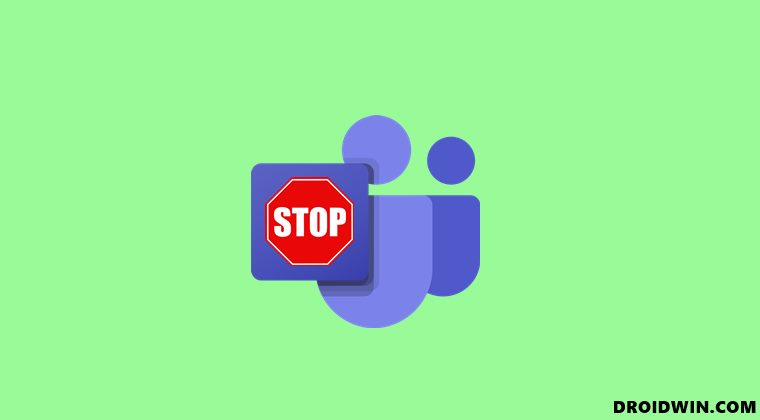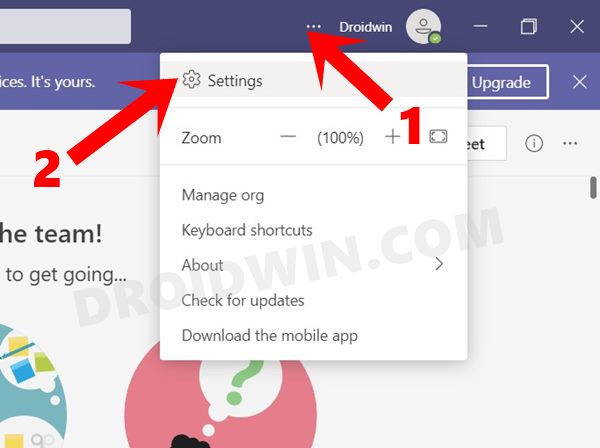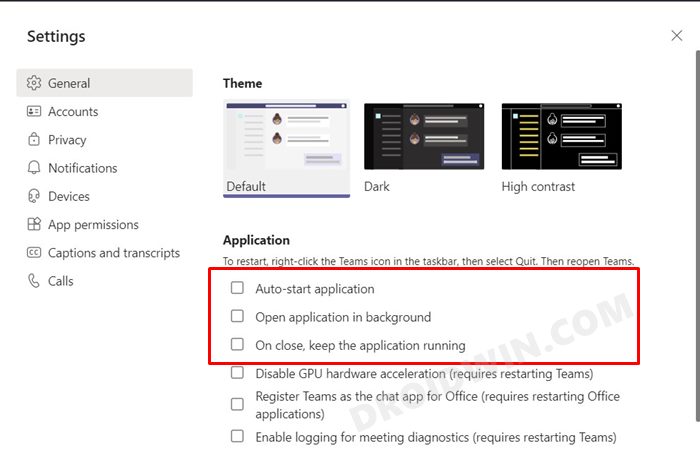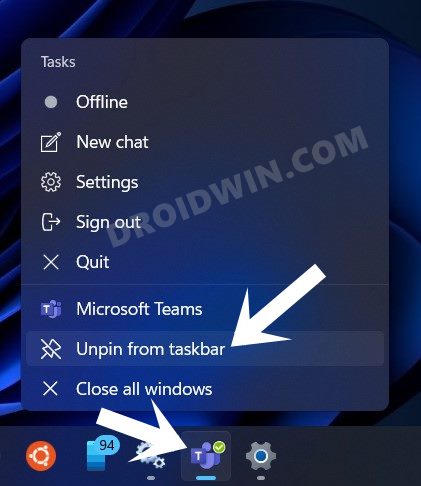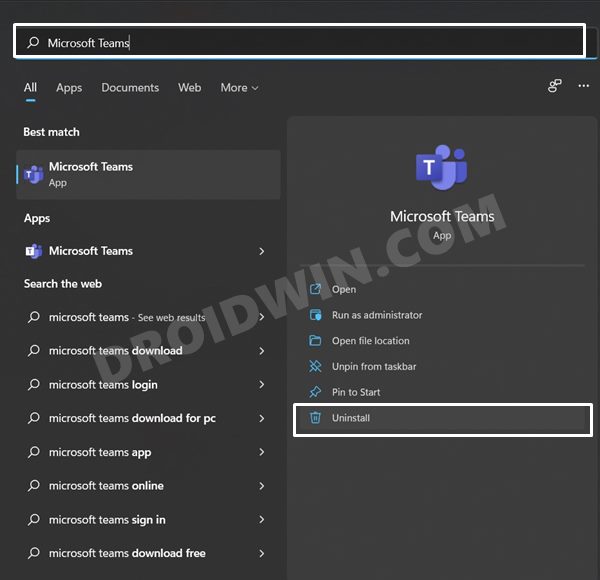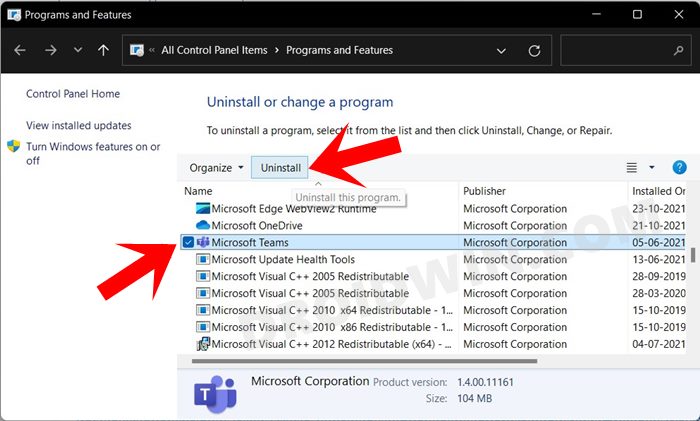But there’s one major issue with the offering from Microsoft– its intrusive behavior in the latest iteration of OS. With Windows 11, the Redmond giants have further integrated this app deep into the ecosystem. As soon as you boot up your PC, you mgt see the Teams icon making an abode onto your Taskbar. Then the Teams app and its plethora of services are continuously running in the background, thereby slowing down the entire system. Not to mention the fact that it also leads to consumption of unnecessary battery usage. All in all, it was one of the many changes that Microsoft has introduced and which no one had asked for in the first place. Fortunately, the good news is that you could prevent this intrusive nature of the app quite easily. And in this guide, we will show you how to do just that. Given here are the detailed steps to stop Microsoft Teams from opening automatically on your Windows 11 PC. Follow along.
How to Stop Microsoft Teams from Opening Automatically in Windows 11
How to Remove Microsoft teams from Taskbar in Windows 11
If you wish to remove the Microsoft Team’s app icon from the taskbar then just right-click on it and select Unpin from Taskbar.
How to Uninstall Microsoft Teams App from Windows 11
Rather than stopping Microsoft Teams from opening automatically on your Windows 11 PC, you could take a more aggressive route and straightaway bid adieu to this app for good as well. Here’s how: With this, we round off the guide on how you could stop the Microsoft Teams app from opening automatically on your Windows 11 PC. Likewise, we have also listed out the instructions to remove its icon from the Taskbar and the steps to uninstall it from your PC. if you have any queries concerning the same, then do let us know in the comments section below.
[5 Methods] How to Stop or Disable Windows 11 UpdateHow to Uninstall Microsoft Edge in Windows 11Uninstall Apps using Command Prompt (CMD) or Powershell in Windows 11How to Fix Taskbar Not Hiding in Windows 11
About Chief Editor