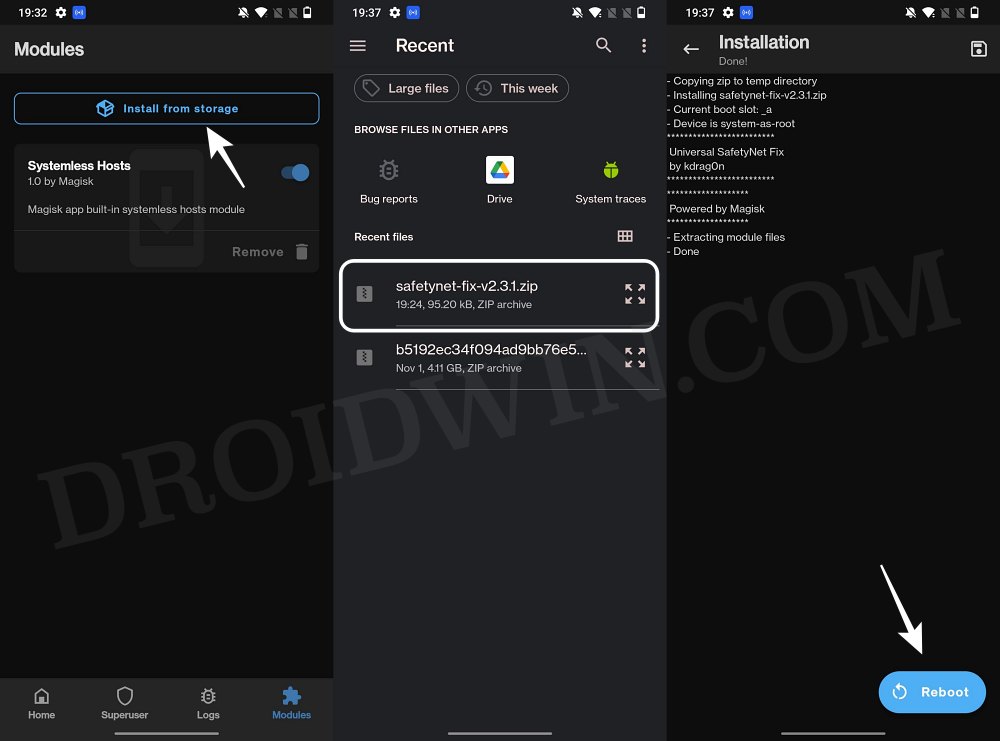Though the non-availability of MSM Tool will have its say, but apart from that, you could expect quite a few Custom/GSI ROMs as well as a plethora of tweaks and mods. As far as the latter ones are concerned, all that you need to do is simply get administrative privileges over your device, in other words, root your OnePlus 11 via Magisk. And in this guide, we will show you how to do just that. So without further ado, let’s get started.
Benefits and Risks of Rooting OnePlus 11
Once you root your device, you will be in a position to flash a plethora of mods. These include the likes of Fox Magisk Modules, Substratum Themes, Xposed Framework via LSPosed, Viper4Android among others. Along the same lines, you could also flash a custom kernel and implement your desired CPU profile. However, such tweaks do come in with a few risks as well.
To begin with, rooting requires you to unlock the bootloader- which will wipe off all the data and could nullify the warranty as well. Likewise, SafetyNet will be triggered [FIXED] which will result in your inability to use banking apps [FIXED]. So if all that’s well and good, then let’s get started with the steps to root your OnePlus 11 via the Magisk patched boot.img file.
How to Root OnePlus 11 via Magisk Patched Boot
The below instructions are listed under separate sections for ease of understanding. Make sure to follow in the exact same sequence as mentioned. Droidwin and its members wouldn’t be held responsible in case of a thermonuclear war, your alarm doesn’t wake you up, or if anything happens to your device and data by performing the below steps.
STEP 1: Install Android SDK
First and foremost, you will have to install the Android SDK Platform Tools on your PC. This is the official ADB and Fastboot binary provided by Google and is the only recommended one. So download it and then extract it to any convenient location on your PC. Doing so will give you the platform tools folder, which will be used throughout this guide.
STEP 2: Enable USB Debugging and OEM Unlocking
Next up, you will have to enable USB Debugging and OEM Unlocking on your device. The former will make your device recognizable by the PC in ADB mode. This will then allow you to boot your device to Fastboot Mode. On the other hand, OEM Unlocking is required to carry out the bootloader unlocking process.
So head over to Settings > About Phone > Tap on Build Number 7 times > Go back to Settings > System > Advanced > Developer Options > Enable USB Debugging and OEM Unlocking.
STEP 3: Unlock Bootloader on OnePlus 11
After this, you will have to unlock the bootloader on your device. Do keep in mind that this process will wipe off all the data and might nullify the device’s warranty as well. So if that’s all well and good, then refer to our comprehensive guide on How to Unlock Bootloader on OnePlus 11.
STEP 4: Download OnePlus 11 Firmware
Next up, download the stock firmware for your 10T from the OnePlus official website or from our firmware collection page. I have converted payload.bin to Fastboot ROM for a few firmware versions, extracted the boot.img, vendor_boot.img and vbmeta.img files and uploaded them. So if they match your build number, then you may directly download the required files from that linked guide [and hence skip the next step]. Or else, you will have to carry out the instruction listed in the next step.
STEP 5: Extract OnePlus 11 Payload.bin
Once you have downloaded the firmware, extract it to any convenient location on your PC. Doing so shall give you a couple of files, including the payload.bin.
For the unaware, OnePlus packs all its partition IMG files inside this payload.bin file, so you will have to extract it first. For that, you may refer to our guide on How to Extract payload.bin and get the stock boot image file.
Once the extraction is complete, transfer the boot.img and vendor_boot.img files to your device. On the other hand, transfer the vbmeta.img to the platform-tools on your PC.
STEP 6: Patch OnePlus 11 Boot and Vendor_Boot via Magisk
STEP 7: Boot OnePlus 11 to Fastboot Mode
STEP 8: Flash Patched Boot, Vendor_Boot, and Stock Vbmeta | Root OnePlus 11
That’s it. These were the steps to root your OnePlus 11 via Magisk. If you have any queries concerning the aforementioned steps, do let us know in the comments section. We will get back to you with a solution at the earliest. Instead of directly flashing the patched boot via fastboot flash boot magisk_patched.img, we first temporarily booted it via fastboot boot magisk_patched.img and then used the Direct Install method of Magisk. While a tad longer, but it is the recommended method for your device. This is because by first temporarily booting via the patched file, we could check if everything is working well and good.
If it doesn’t, then you just need to do a simple reboot and the patched boot will be replaced by stock and your device will be booted to the OS. On the other hand, if everything works well and good, then you could permanently flash the patched boot via the Direct Install method. In earlier times, we had the MSM Tool in our hand so even if anything goes wrong, we could easily unbrick the device. But since that is no longer the case, it is always better to be safe than sorry.
How to Fix OnePlus 11 Stuck in Bootloop after Root
If your OnePlus 11 is stuck in a bootloop, then you just need to flash the stock boot, stock vbmeta, and stock vendor_boot files [across both the slots] using the below commands and your device will boot to the OS without any issues.
How to Hide Root from Apps via Magisk DenyList [Android 12/13]How to Remove Navigation Bar Gesture Pill on Android 12 Without RootGuide to Pass SafetyNet on Rooted Android 12/Android 13How to Pass the SafetyNet test after installing Xposed or EdXposed
About Chief Editor