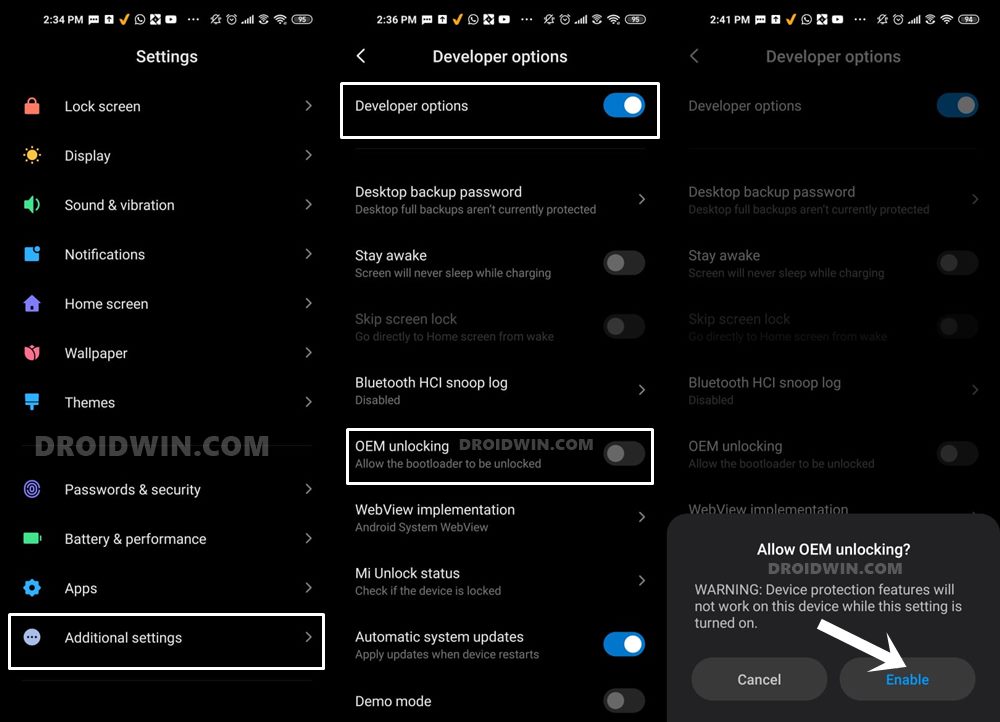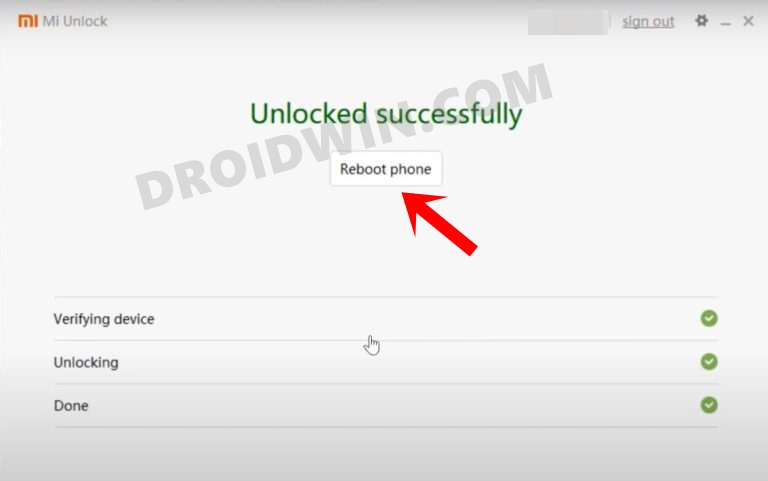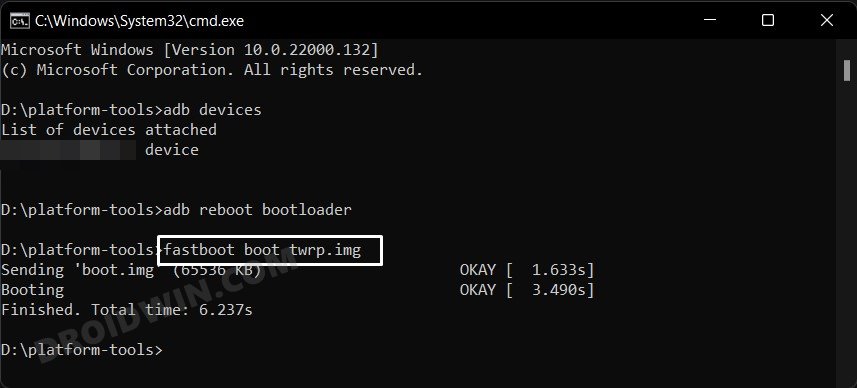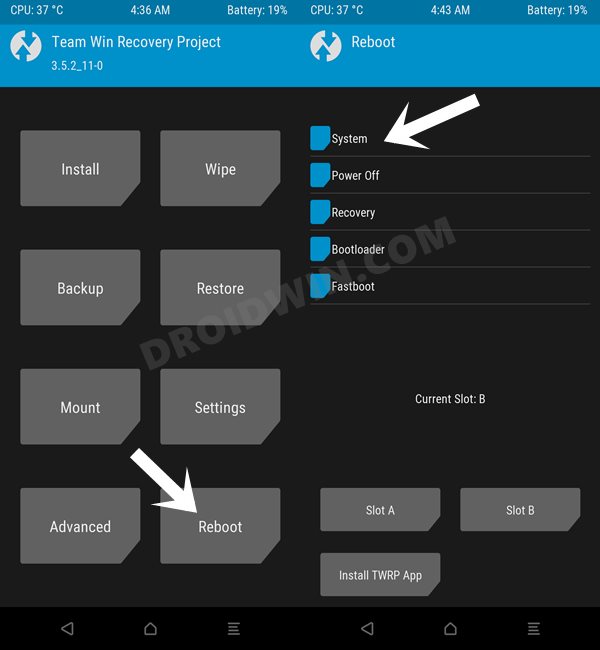Be it for trying out the popular EU ROMs, for flashing a custom kernel, or even gaining access to the system partition by rooting your device via Magisk, the possibilities stand endless. This will then allow you to flash your desired root modules such as the ones provided by Magisk or the likes of Xposed/LSposed. But before you could install any of these mods onto your device, there is a major requirement that your device needs to fulfill (apart from the obvious bootloader unlocking)- you need to have a working custom recovery. Once you get hold of the same, you could then easily flash the desired IMG/ZIP files. Likewise, it will then also help you in taking a backup of all the partitions on your device via the Nandroid backup feature. So having such a wide array of features makes it all clear why the Redmi Note 9/Note 9 Pro devices owners are looking to install the TWRP Recovery onto their devices. If you also echo this thought, then let’s get started with the instructions set.
How to Install TWRP Recovery on Redmi Note 9/Note 9 Pro
The below instructions are listed under separate sections for ease of understanding. Make sure to follow in the exact same sequence as mentioned. Droidwin and its members wouldn’t be held responsible in case of a thermonuclear war, your alarm doesn’t wake you up, or if anything happens to your device and data by performing the below steps.
STEP 1: Install Android SDK
First and foremost, you will have to install the Android SDK Platform Tools on your PC. This is the official ADB and Fastboot binary provided by Google and is the only recommended one. So download it and then extract it to any convenient location on your PC. Doing so will give you the platform-tools folder, which will be used throughout this guide to install the TWRP Recovery on Redmi Note 9/Note 9 Pro.
STEP 2: Enable USB Debugging and OEM Unlocking
Next up, you will also have to enable USB Debugging and OEM Unlocking on your device. The former will make your device recognizable by the PC in ADB mode. This will then allow you to boot your device to Fastboot Mode. On the other hand, OEM Unlocking is required to carry out the bootloader unlocking process.
So head over to Settings > About Phone > Tap on Build Number 7 times > Go back to Settings > System > Advanced > Developer Options > Enable USB Debugging and OEM Unlocking.
STEP 3: Unlock Bootloader on Redmi Note 9/Note 9 Pro
Next up, you will also have to unlock the device’s bootloader. Do keep in mind that doing so will wipe off all the data from your device and could nullify its warranty as well. So if that’s all well and good, then please refer to our detailed guide on How to Unlock Bootloader on any Xiaomi Device.
STEP 4: Download TWRP Recovery for Redmi Note 9/Note 9 Pro
You may now grab hold of the TWRP Recovery for your Redmi Note 9 from the below link. As for the Note 9 Pro is concerned, we will suggest you go for the OrangeFox Recovery as there are few underlying issues with TWRP. Once everyone is rectified, we will update this post with a working TWRP for Note 9 Pro. We have also attached a separate guide for flashing OrangeFox, so please refer to that one.
[Unofficial] TWRP Recovery for Redmi Note 9: Download LinkOrangeFox Recovery for Redmi Note 9 Pro: Download Link | How to Install OrangeFox Recovery
[For Redmi Note 9] Once you have downloaded the recovery, rename it to twrp so that the complete name becomes twrp.img. Likewise, transfer this twrp.img file to the platform-tools folder on your PC. Once that is done, move over to the next step of this guide to install TWRP on Redmi Note 9/ Note 9 Pro.
STEP 5: Boot to Fastboot Mode
STEP 6: Flash TWRP Recovery on Redmi Note 9
That’s it. These were the steps to install the TWRP Recovery onto the Redmi Note 9/Note 9 Pro. If you have any queries concerning the aforementioned steps, do let us know in the comments. We will get back to you with a solution at the earliest.
How to Flash Xiaomi Fastboot ROM without Mi Flash ToolHow to Root Redmi Note 9 via Magisk without TWRPForce 90Hz Refresh Rate on Xiaomi/Poco/Redmi DevicesHow to Unbrick Redmi Note 9 Pro via Fastboot CommandsWhat is Xiaomi EU ROM | How to Flash Xiaomi EU ROM
About Chief Editor