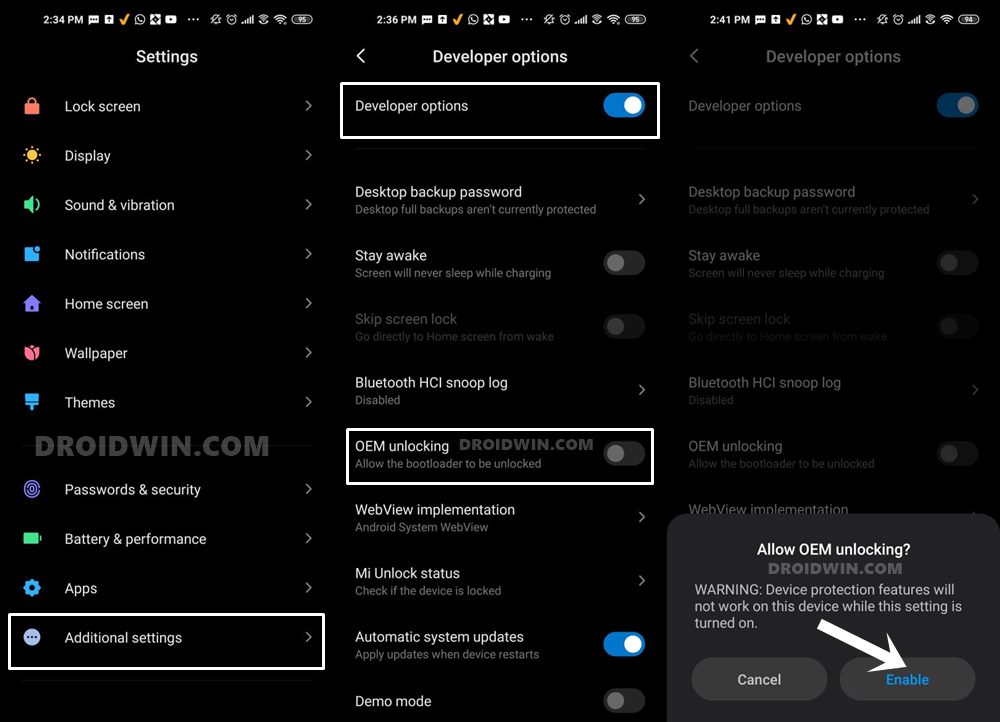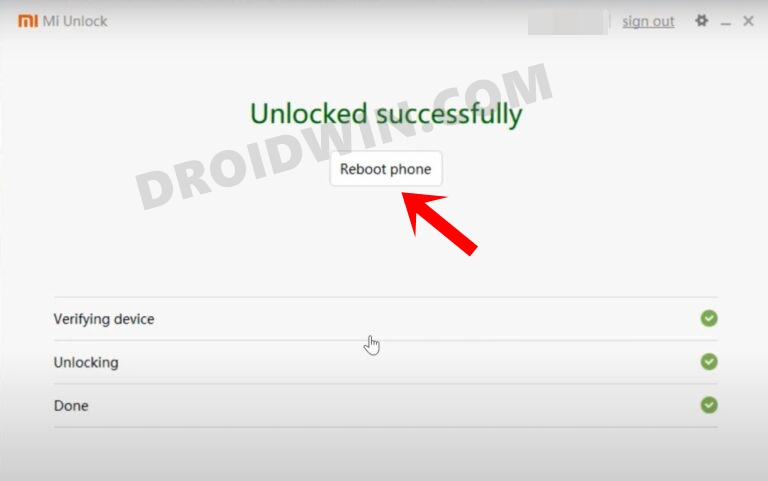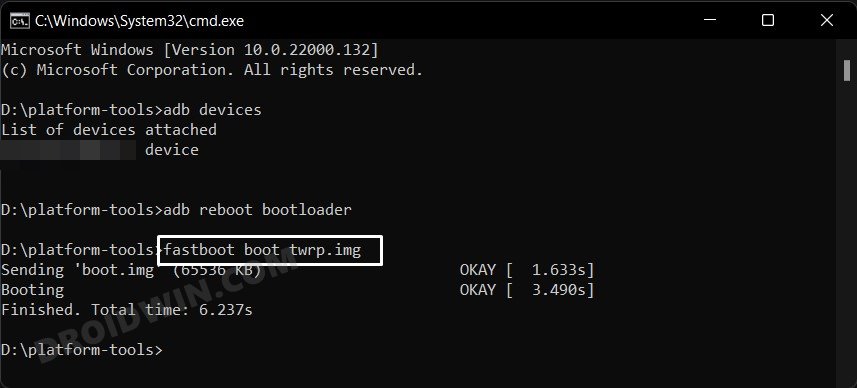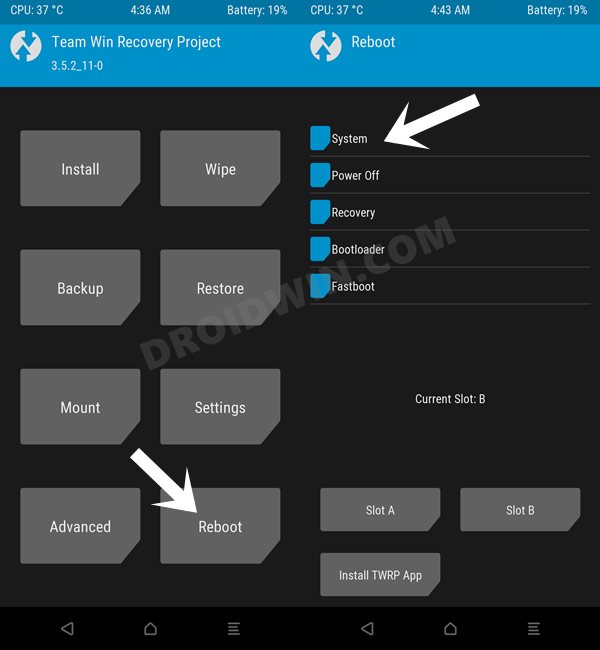Not only for the general users, but it has also left its mark on tech enthusiasts as well. Be it for flashing custom ROMs or trying out mods such as Magisk Modules, Xposed Frameworks, Substratum, etc there’s a lot to look forward to. However, flashing any of the aforementioned tweaks, or even a simple IMG or ZIP file isn’t possible until you have a custom recovery installed. Once you get hold of the same, you will also be able to take a backup of all the partitions on your device via Nandroid backup. Likewise, you could also carry out other advanced functionalities (such as fixing the recovery bootloop). So with such a long list of perks attached, it’s no doubt why the device owners are looking for a method to install this recovery onto their device. If you are also on the same page, then this guide is here to help you out. Given hereby are detailed instructions to install the TWRP Recovery onto your Redmi K40 Pro device.
How to Install TWRP Recovery on Redmi K40 Pro
The below instructions are listed under separate sections for ease of understanding. Make sure to follow in the exact same sequence as mentioned. Droidwin and its members wouldn’t be held responsible in case of a thermonuclear war, your alarm doesn’t wake you up, or if anything happens to your device and data by performing the below steps.
STEP 1: Install Android SDK
First and foremost, you will have to install the Android SDK Platform Tools on your PC. This is the official ADB and Fastboot binary provided by Google and is the only recommended one. So download it and then extract it to any convenient location on your PC. Doing so will give you the platform-tools folder, which will be used throughout this guide to install the TWRP Recovery on Redmi K40 Pro.
STEP 2: Enable USB Debugging and OEM Unlocking
Next up, you will also have to enable USB Debugging and OEM Unlocking on your device. The former will make your device recognizable by the PC in ADB mode. This will then allow you to boot your device to Fastboot Mode. On the other hand, OEM Unlocking is required to carry out the bootloader unlocking process.
So head over to Settings > About Phone > Tap on Build Number 7 times > Go back to Settings > System > Advanced > Developer Options > Enable USB Debugging and OEM Unlocking.
STEP 3: Unlock Bootloader on Redmi K40 Pro
Next up, you will also have to unlock the device’s bootloader. Do keep in mind that doing so will wipe off all the data from your device and could nullify its warranty as well. So if that’s all well and good, then please refer to our detailed guide on How to Unlock Bootloader on any Xiaomi Device.
STEP 4: Download TWRP Recovery for Redmi K40 Pro
You may now grab hold of the TWRP Recovery corresponding to your device from the below link:
[Unofficial] TWRP Recovery for Redmi K40 Pro [haydn]: Download Link
Once you have downloaded the recovery, rename it to twrp so that the complete name becomes twrp.img. Likewise, transfer this twrp.img file to the platform-tools folder on your PC. Once that is done, move over to the next step of this guide to install TWRP on Redmi K40 Pro.
STEP 5: Boot to Fastboot Mode
STEP 6: Flash TWRP Recovery on Redmi K40 Pro
That’s it. These were the steps to install the TWRP Recovery onto the Redmi K40 Pro. If you have any queries concerning the aforementioned steps, do let us know in the comments. We will get back to you with a solution at the earliest.
How to Flash Xiaomi Fastboot ROM without Mi Flash ToolHow to Install TWRP Recovery via Xiaomi ADB Fastboot ToolsWhat is Xiaomi EU ROM | How to Flash Xiaomi EU ROMHow to Force 90Hz Refresh Rate on Xiaomi/Poco/Redmi Devices
About Chief Editor