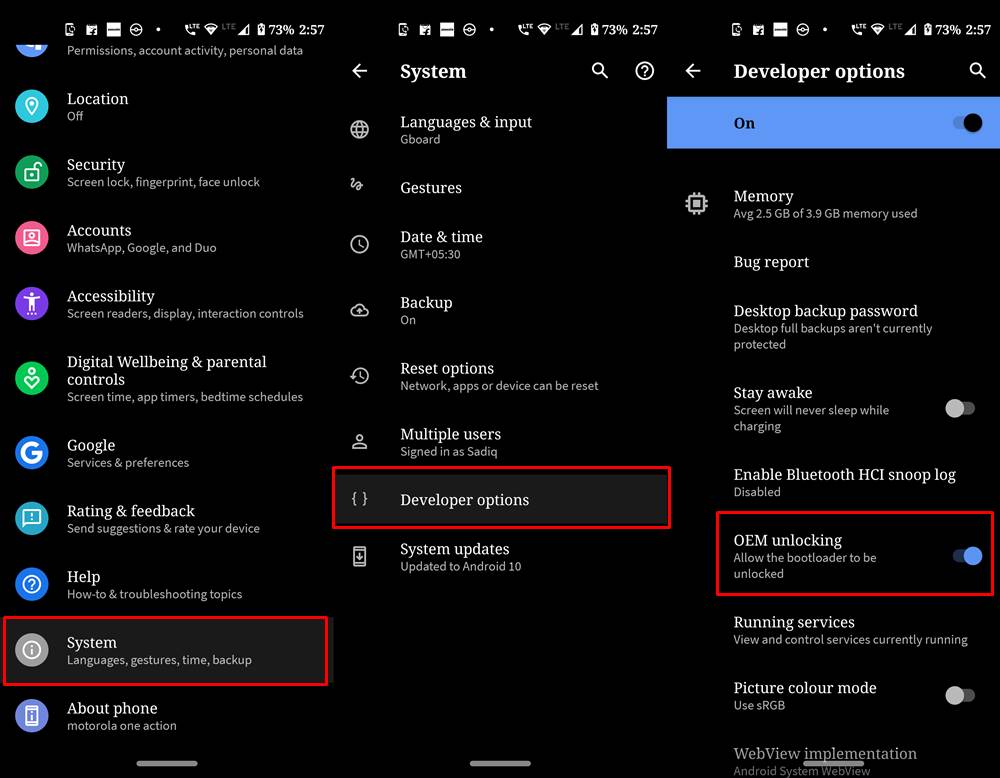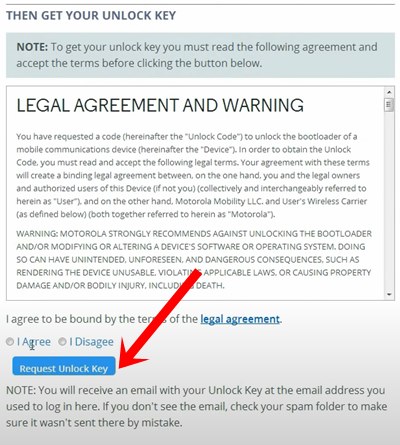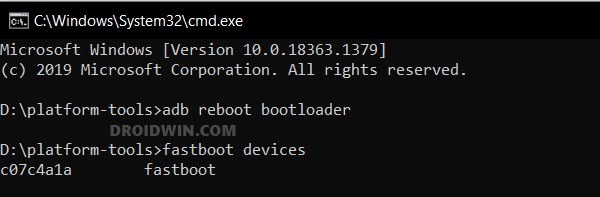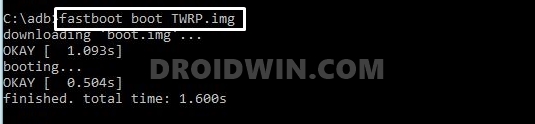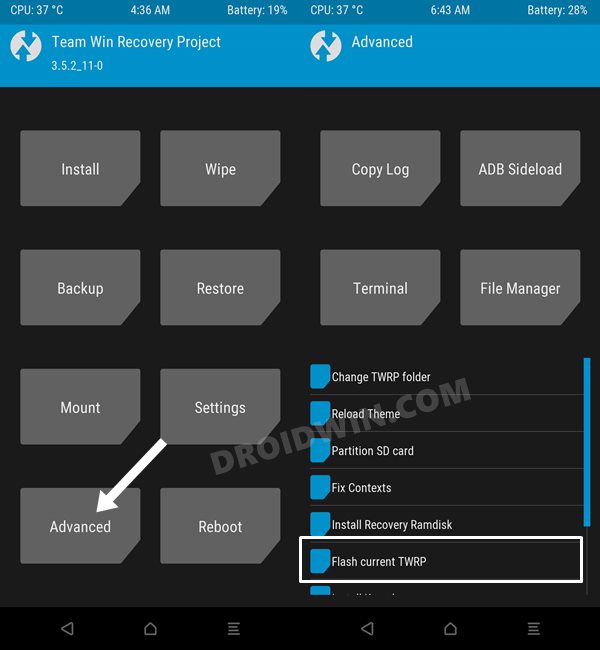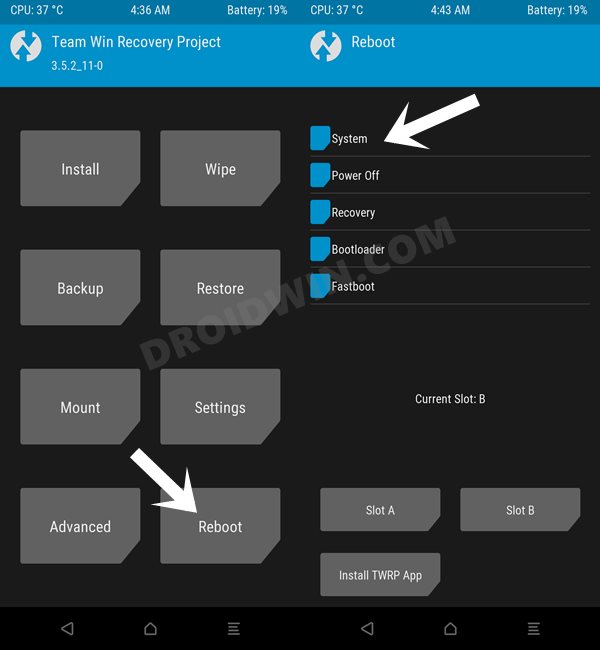If we turn our attention toward custom development, then they are quite an active player in this domain. Be it for flashing custom ROM or gaining administrative privileges over your device by rooting it via Magisk, there’s a lot to look forward to. And now, both these devices have been officially blessed with a custom recovery as well. As a result, flashings mods, ZIPs, and IMGs files are just a few taps away. So without any further ado, let’s make you aware of the steps to install the TWRP Recovery onto Moto G40/G60. Follow along.
How to Install TWRP Recovery on Motorola Moto G40/G60
The below instructions are listed under separate sections for ease of understanding. Make sure to follow the same sequence as mentioned below. Droidwin and its members wouldn’t be held responsible in case of a thermonuclear war, your alarm doesn’t wake you up, or if anything happens to your device and data by performing the below steps.
STEP 1: Install Android SDK
To begin with, install the Android SDK Platform Tools on your PC. This is the official ADB and Fastboot binary provided by Google and is the only recommended one. So download it and then extract it to any convenient location on your PC. Doing so will give you the platform-tools folder, which will be used throughout this guide.
STEP 2: Enable USB Debugging and OEM Unlocking
Next up, you will have to enable USB Debugging and OEM Unlocking on your device. The former will make your device recognizable by the PC in ADB mode. This will then allow you to boot your device to Fastboot Mode. On the other hand, OEM Unlocking is required to carry out the bootloader unlocking process.
So head over to Settings > About Phone > Software Information > Tap on Build Number Number 7 times > Go back to Settings > System > Developer Options > Enable USB Debugging and OEM Unlocking.
STEP 3: Unlock Bootloader on Motorola Edge 20
You will also have to unlock the bootloader on your device as well. Do keep in mind that doing so will wipe off all the data and might make the device’s warranty null and void as well. So if that’s well and good, then refer to our guide on How to Unlock the Bootloader on any Motorola Device.
STEP 4: Download TWRP for Moto G40/G60
STEP 5: Boot to Fastboot Mode
STEP 6: Install TWRP Recovery on Moto G640/G60
That’s it. These were the steps to install the TWRP Recovery on Moto G40/G60. If you have any queries concerning the aforementioned steps, do let us know in the comments. We will get back to you with a solution at the earliest.
How to Root Android 12 via Magisk patched boot.img (without TWRP)How to Hide Root from Apps via Magisk DenyList [Android 12]Guide to Remove Navigation Bar Gesture Pill on Android 12 Without RootHow to Pass SafetyNet on Rooted Android 12
About Chief Editor