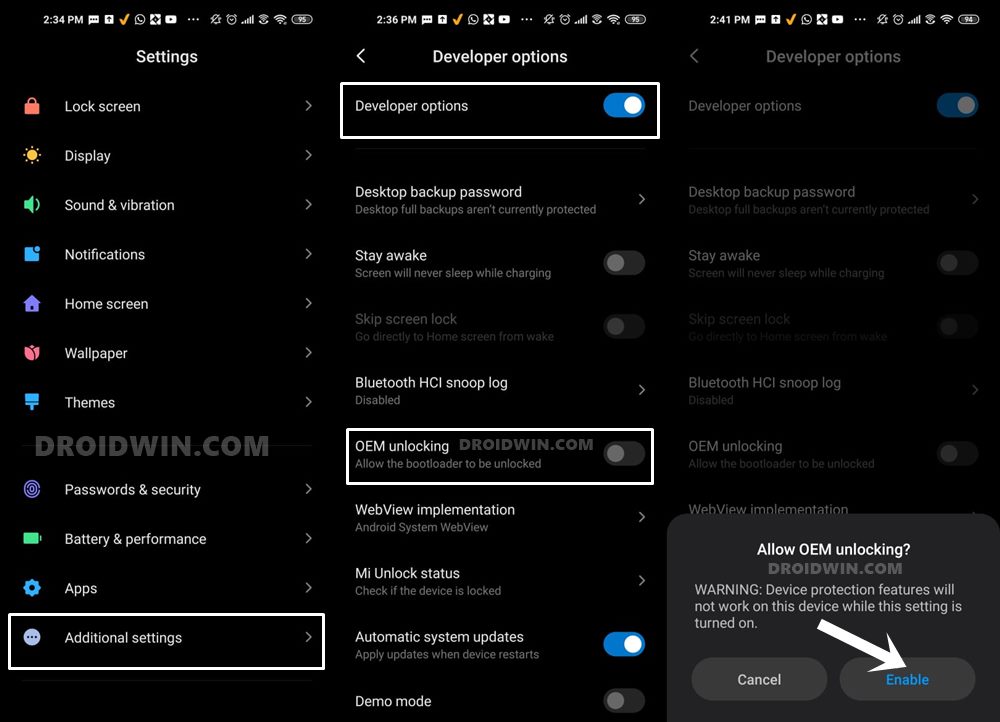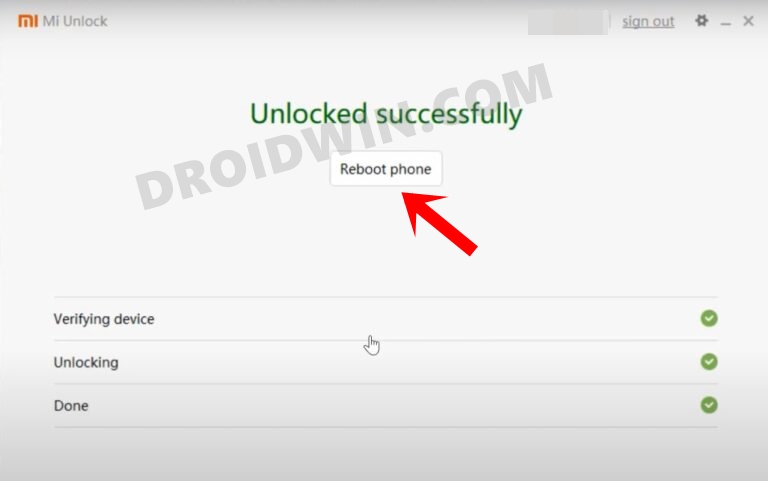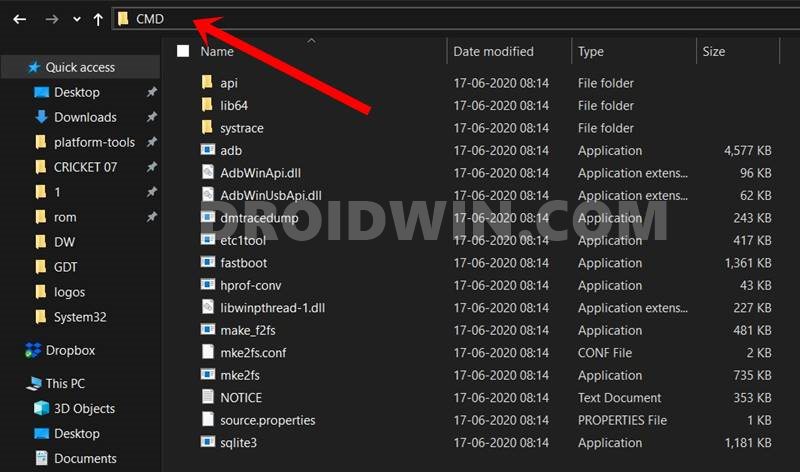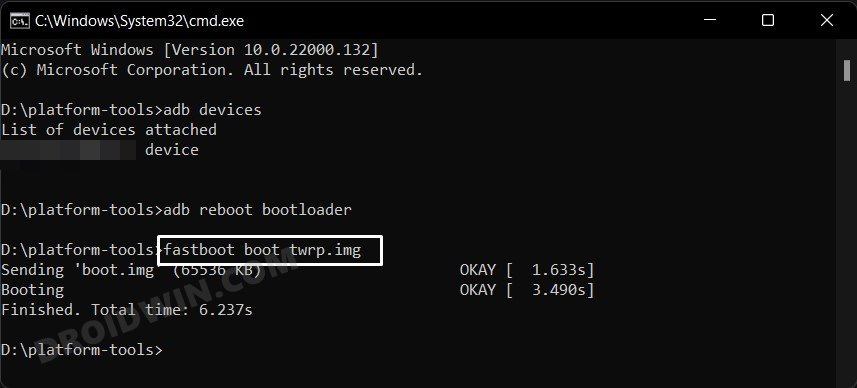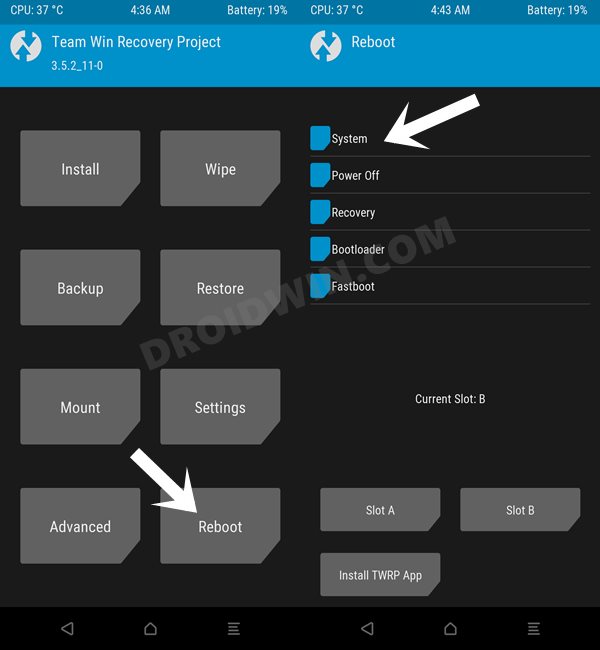But even then, the tech enthusiasts aren’t much worried by these roadblocks. They are always looking to try out new and intriguing tweaks onto their devices. And we can’t blame them either, especially when you have a plethora of modifications to try out. However, getting hold of a custom recovery is among the most important requirements. Once you have it installed, you could then flash any ZIP or IMG file, or take a backup of all the partitions on your device via the Nandroid backup feature, Along the same lines, you could also flash a custom ROM like Xiaomi EU ROM onto your device. Moreover, TWRP also beholds a plethora of other advanced functionalities. These include the likes of flashing recovery in Ramdisk, fixing recovery bootloop, using the built-in terminal among others. So on that note, let’s now make you aware of the steps to install the TWRP Recovery onto the Mi 9/Lite/Pro/9T/9T Pro devices. Follow along,
How to Install TWRP Recovery on Mi 9/Lite/Pro/9T/9T Pro
The below instructions are listed under separate sections for ease of understanding. Make sure to follow in the exact same sequence as mentioned. Droidwin and its members wouldn’t be held responsible in case of a thermonuclear war, your alarm doesn’t wake you up, or if anything happens to your device and data by performing the below steps.
STEP 1: Install Android SDK
First and foremost, you will have to install the Android SDK Platform Tools on your PC. This is the official ADB and Fastboot binary provided by Google and is the only recommended one. So download it and then extract it to any convenient location on your PC. Doing so will give you the platform-tools folder, which will be used throughout this guide to install the TWRP Recovery on Mi 9/Lite/Pro/9T/9T Pro.
STEP 2: Enable USB Debugging and OEM Unlocking
Next up, you will also have to enable USB Debugging and OEM Unlocking on your device. The former will make your device recognizable by the PC in ADB mode. This will then allow you to boot your device to Fastboot Mode. On the other hand, OEM Unlocking is required to carry out the bootloader unlocking process.
So head over to Settings > About Phone > Tap on Build Number 7 times > Go back to Settings > System > Advanced > Developer Options > Enable USB Debugging and OEM Unlocking.
STEP 3: Unlock Bootloader on Mi 9/Lite/Pro/9T/9T Pro
Next up, you will also have to unlock the device’s bootloader. Do keep in mind that doing so will wipe off all the data from your device and could nullify its warranty as well. So if that’s all well and good, then please refer to our detailed guide on How to Unlock Bootloader on any Xiaomi Device.
STEP 4: Download TWRP Recovery for Mi 9/Lite/Pro/9T/9T Pro
You may now grab hold of the official TWRP Recovery corresponding to your device from the below link:
Xiaomi Mi 9: twrp-3.5.2_9-0-cepheus.imgXiaomi Mi 9 SE: twrp-3.5.2_9-0-grus.imgMi 9 Lite/CC9: twrp-3.5.2_9-0-pyxis.imgXiaomi Mi 9T / Redmi K20: twrp-3.5.2_9-0-davinci.imgXiaomi Mi 9T Pro / Redmi K20 Pro: twrp-3.5.2_9-0-raphael.img
Once you have downloaded the recovery, rename it to twrp so that the complete name becomes twrp.img. Likewise, transfer this twrp.img file to the platform-tools folder on your PC. Once that is done, move over to the next step of this guide to install TWRP on Mi 9/Lite/Pro/9T/9T Pro.
STEP 5: Boot to Fastboot Mode
STEP 6: Flash TWRP Recovery on Mi 9/Lite/Pro/9T/9T Pro
That’s it. These were the steps to install the TWRP Recovery onto the Mi 9/Lite/Pro/9T/9T Pro devices. If you have any queries concerning the aforementioned steps, do let us know in the comments. We will get back to you with a solution at the earliest.
About Chief Editor