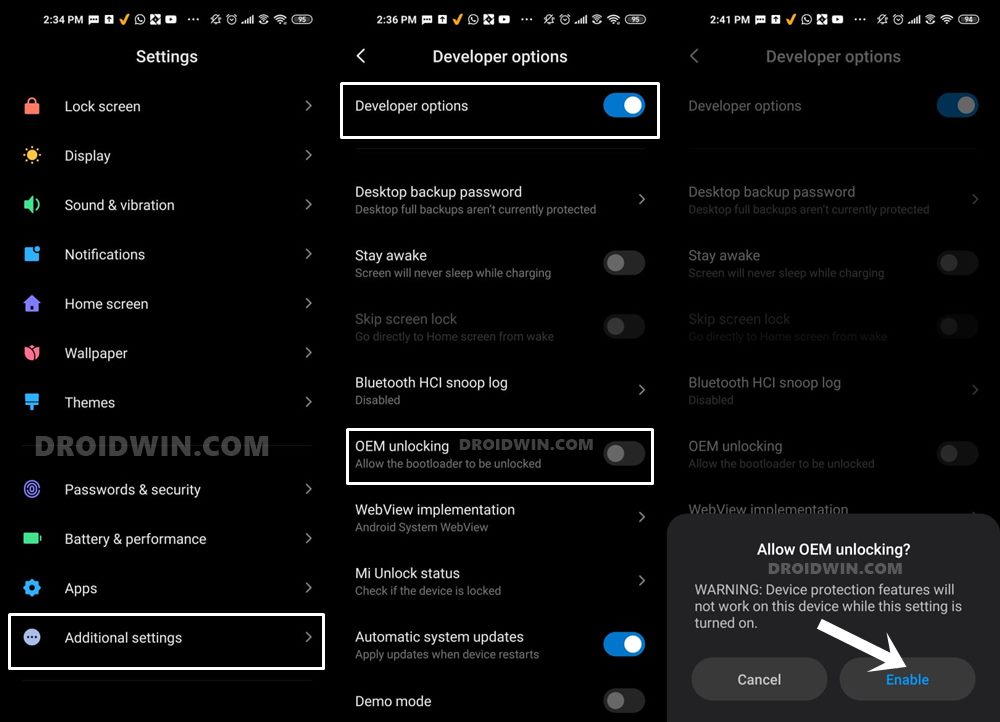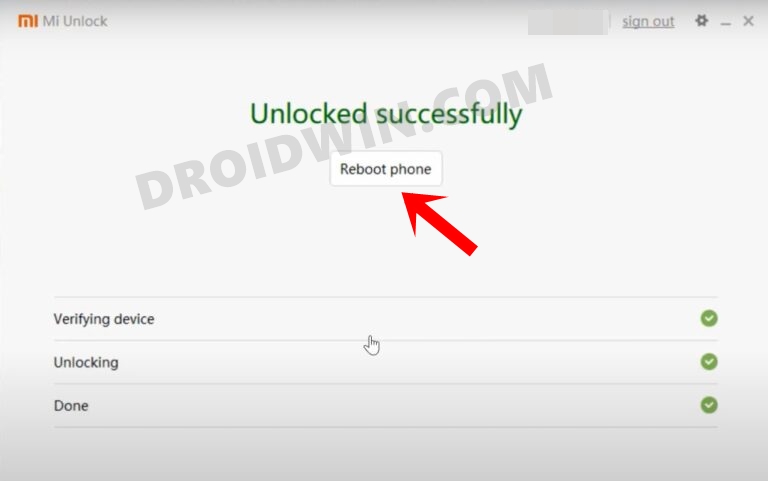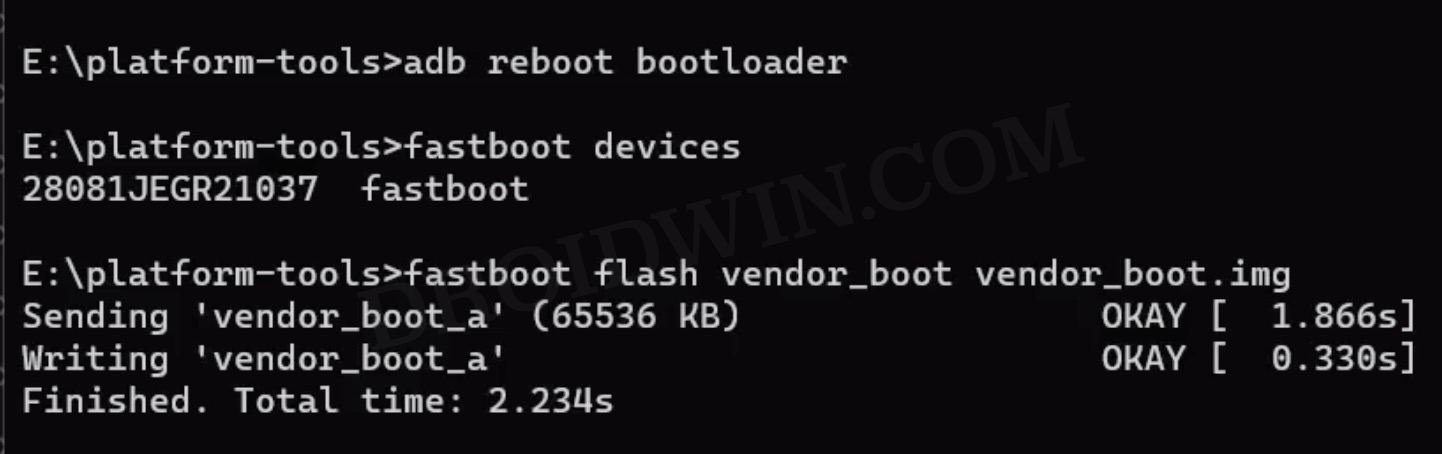In this regard, if we talk about the fourth iteration in the Poco lineup, then this device has already reached quite a few landmarks and is currently enjoying support from over 15 custom ROMs. And in spite of that, we are witnessing the addition of a new player every other day. The latest one to make its presence felt is the Helluva OS which you could now easily install onto your Poco F4. And in this guide, we will show you how to do just that. Follow along.
How to Install Helluva OS on Poco F4 [Video]
The below steps will wipe off all the data from your device, so please take a complete device backup beforehand. Droidwin and its members wouldn’t be held responsible in case of a thermonuclear war, your alarm doesn’t wake you up, or if anything happens to your device and data by performing the below steps.
STEP 1: Install Android SDK
First and foremost, you will have to install the Android SDK Platform Tools on your PC. This is the official ADB and Fastboot binary provided by Google and is the only recommended one. So download it and then extract it to any convenient location on your PC. Doing so will give you the platform-tools folder, which will be used throughout this guide to install EvolutionX on Poco F4.
STEP 2: Enable USB Debugging and OEM Unlocking
Next up, you will also have to enable USB Debugging and OEM Unlocking on your device. The former will make your device recognizable by the PC in ADB mode. This will then allow you to boot your device to Fastboot Mode. On the other hand, OEM Unlocking is required to carry out the bootloader unlocking.
So head over to Settings > About Phone > Tap on Build Number 7 times > Go back to Settings > System > Advanced > Developer Options > Enable USB Debugging and OEM Unlocking.
STEP 3: Unlock Bootloader on Poco F4
Next up, you will also have to unlock the device’s bootloader. Do keep in mind that doing so will wipe off all the data from your device and could nullify its warranty as well. So if that’s all well and good, then please refer to our detailed guide on How to Unlock Bootloader on any Xiaomi Device.
STEP 4: Download Helluva OS ROM for Poco F4
STEP 5: Boot to Fastboot Mode
STEP 6: Flash HelluvaOS ROM on Poco F4
That’s it. These were the steps to install the latest Helluva OS on your Poco F4. If you have any queries concerning the aforementioned steps, do let us know in the comments. We will get back to you with a solution at the earliest.
About Chief Editor