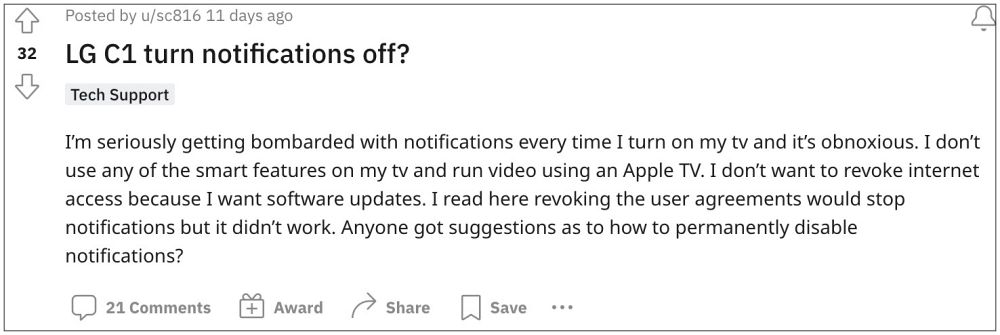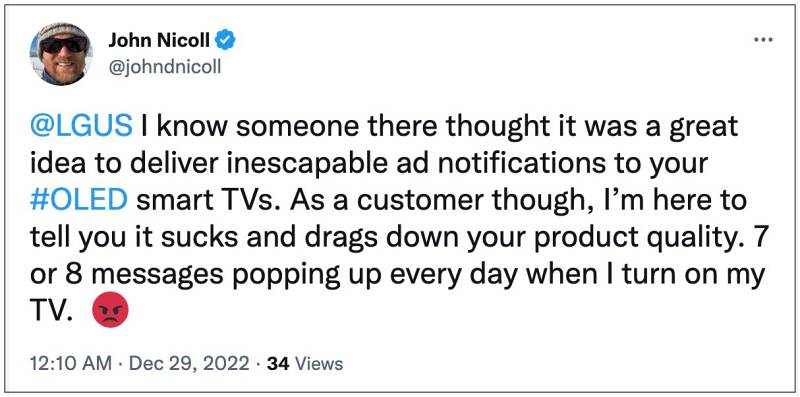However, ads should only be in the first place if someone tends to offer frees services, but when you have shelled out a handsome amount of money only to get bugged with ads, then that is simply not acceptable. Unfortunately, that is what LG users are having to currently go through.
Numerous users have voiced their concern that they are getting bombarded with tons of ads and notifications as soon as they turn on their LG TVs. If you are also in the same boat, then this guide will show you a couple of workarounds that should help you out an end to these prompts. Follow along.
How to Disable Annoying Ads/Notifications on LG TV
It is recommended that you try out each of the below-mentioned workarounds and then see which one spells out success for you. So with that in mind, let’s get started.
Disable Home Promotion and Reset Ad ID
First off, you should consider disabling the Home Promotion feature on your TV as well as disabling your Ad ID. Here’s how both of these tasks could be carried out:
Disable Home Promotion: All Settings > General > Settings > Additional Settings > Home Settings > Deselect ‘Home Promotion’Reset Ad ID: All Settings > General > Settings > Additional Settings > Advertisement > select ‘Reset AD ID’ and select ‘Limit AD Tracking’.
Change Location
Some users were also able to put an end to these pesky ads by changing their current location. Do note that doing so might prevent Alexa and Assistant to function along the expected lines. So only carry out the below tweak if you don’t use Virtual Assistant: All Settings -> General -> System -> Location -> Set LG services Country to Others. Moreover, make sure to only sign the user agreements in red [the first two] and leave the other three as they are for ads.
Block Incoming Network Traffic
Next up, you could also consider setting a static IP address and then blocking all the incoming network traffic. While this will disable all the ads and notifications on your LG TV but you wouldn’t be able to download software updates as well. So if that’s well and good, then log in to your router’s home page and then carry out the said task. That’s it. These were the two different methods to disable the ads/notifications on your LG TV. It is definitely a sad state of affairs that even after purchasing these costly TVs, we are still having to fill in the OEM’s pockets with these annoying ads after every reboot. Unfortunately, this is how things stand as of now and there doesn’t seem to be any light at the end of the tunnel either.
How to Remove Ads on Nvidia Shield and other Android TVsPlex Audio Sync Issue on Apple TV: How to FixUSB Audio Routing on Chromecast with Google TV Removed?!Plex for Apple TV Frame Drops in 4K [Fix]
About Chief Editor