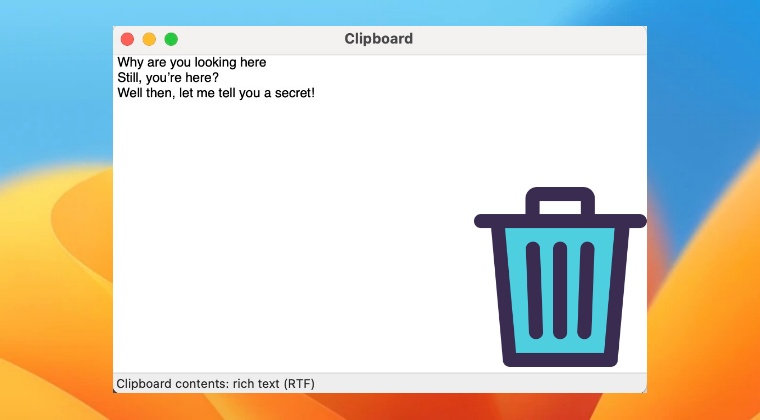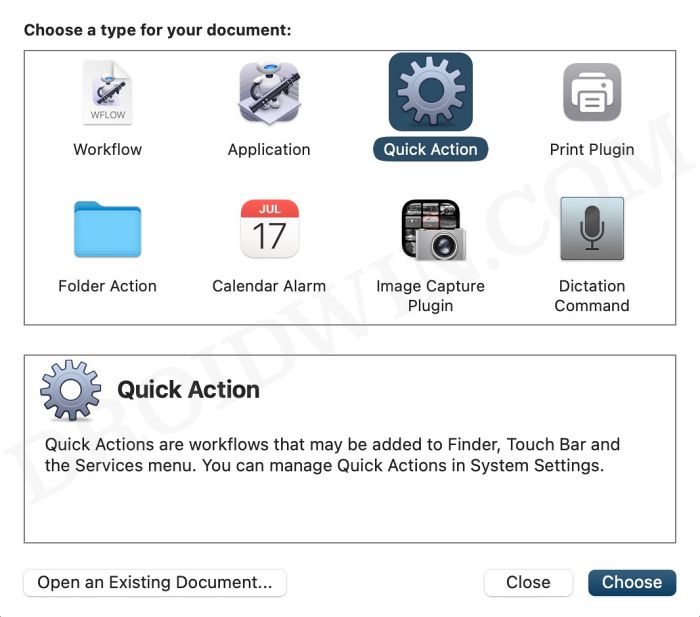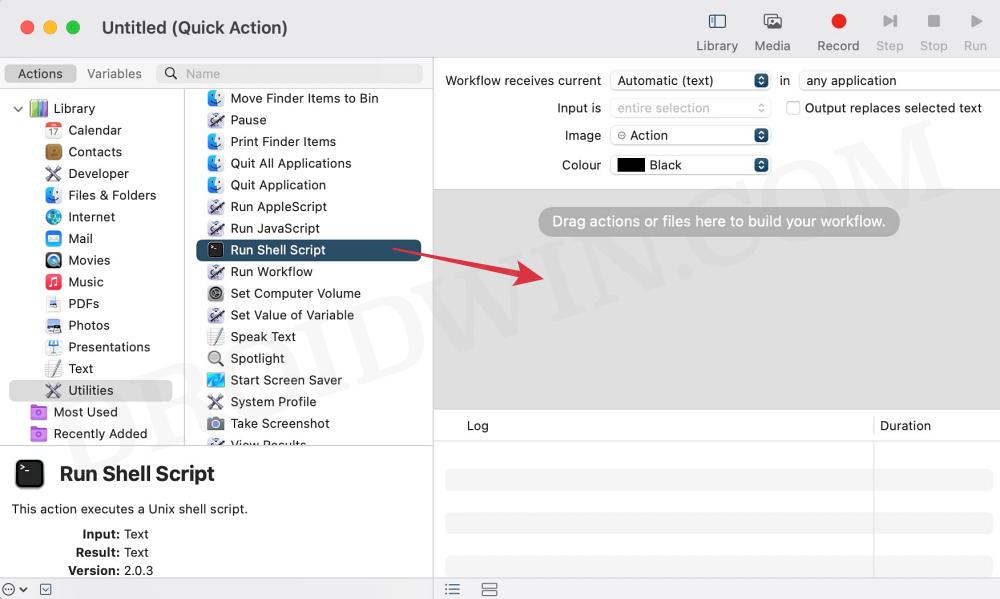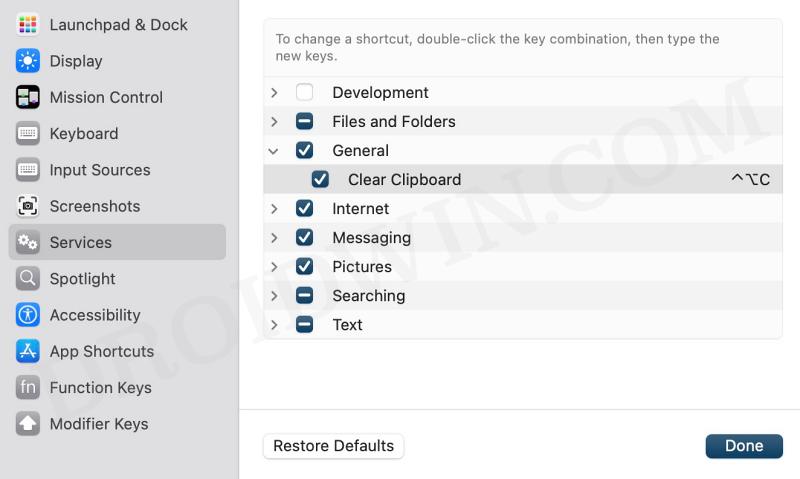Anyways, a bird in hand is definitely better than two in the bush, and for users like us who don’t usually trust a third-party app to get this job done, it’s our best or rather the only way out. Moreover, if you are on a shared Mac, then there’s always a possibility of someone else being able to get hold of the copied text. They just need to open Finder > Edit > Show Clipboard and the last copied content will be right in front of them. If you want to avoid that from happening, your best bet is to quickly clear/delete the chipboard on your Mac. The fastest way of doing so is by assigning this task to keyboard shortcut keys. And in this guide, we will show you how to do just that. Follow along.
How to Clear/Delete Mac Clipboard using Shortcut
So these were the steps to clear/delete the clipboard on your Mac using a keyboard shortcut. If you have any queries concerning the aforementioned steps, do let us know in the comments. We will get back to you with a solution at the earliest.
How to Delete Automator Actions/Scripts on MacHow to Close All Apps at once on Mac via Automator ShortcutGuide to use the F13-F19 Keys on MacHow to Remove Audio Device/Delete Sound Output on Mac
About Chief Editor