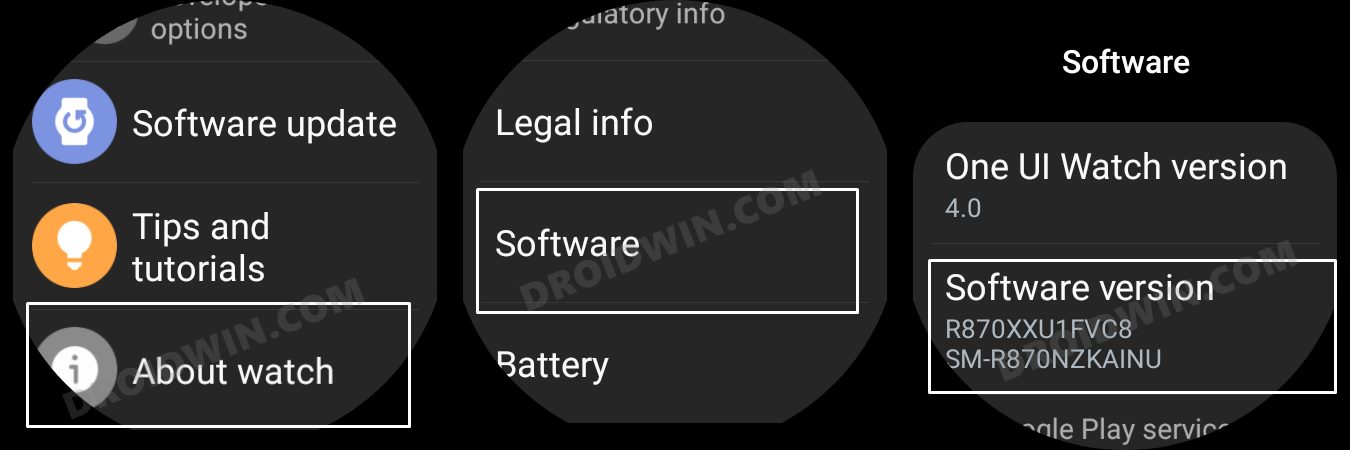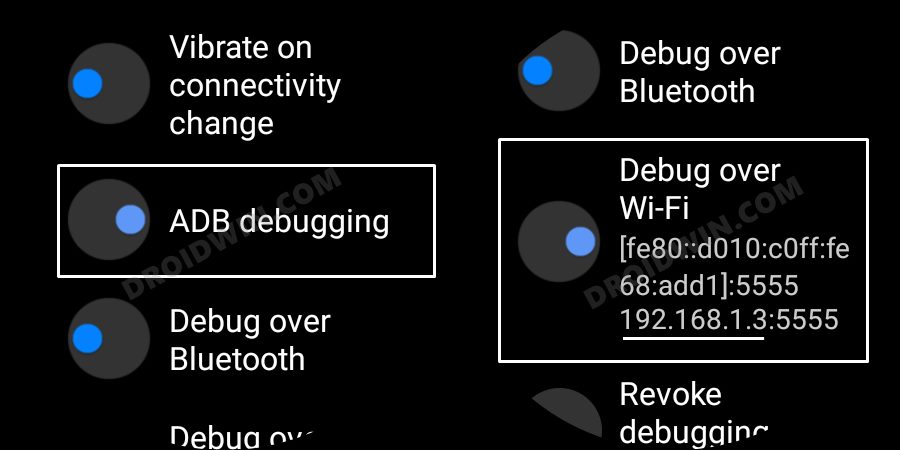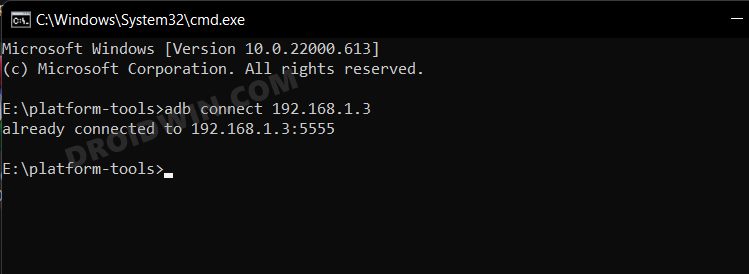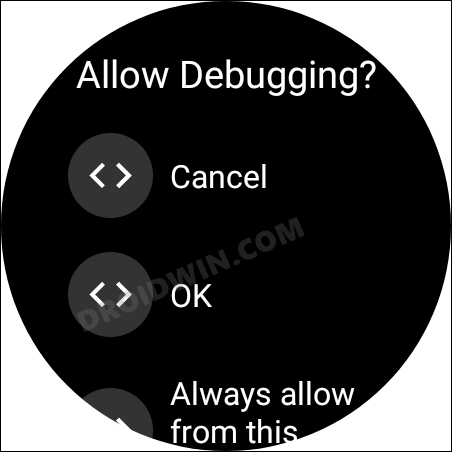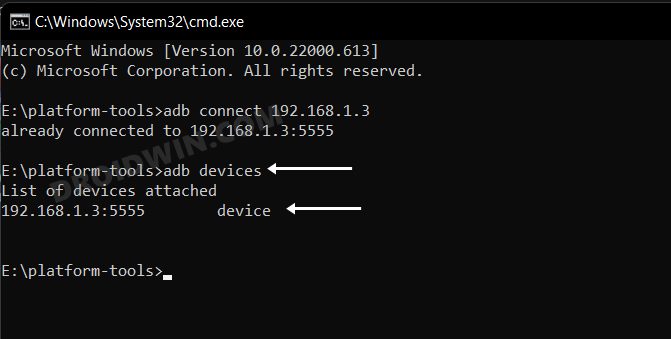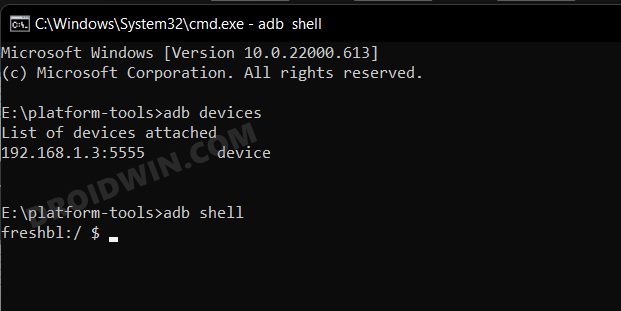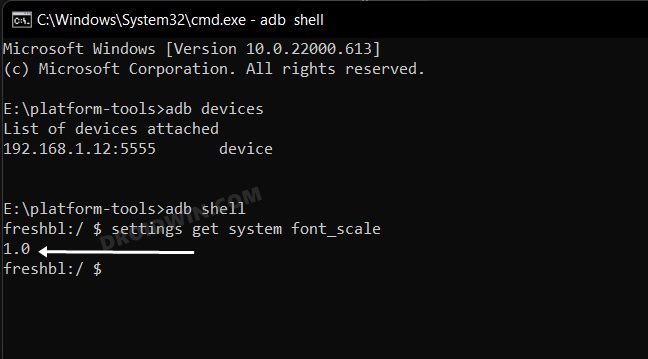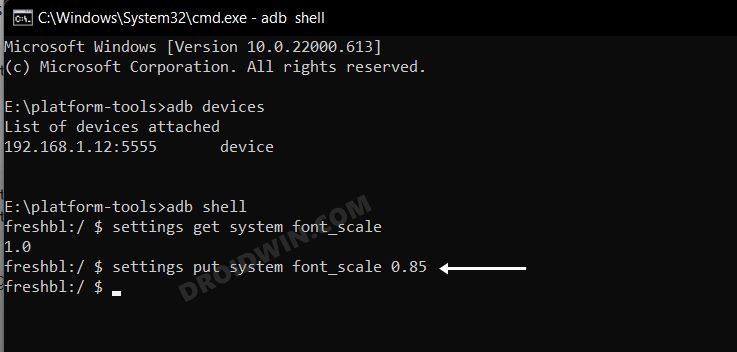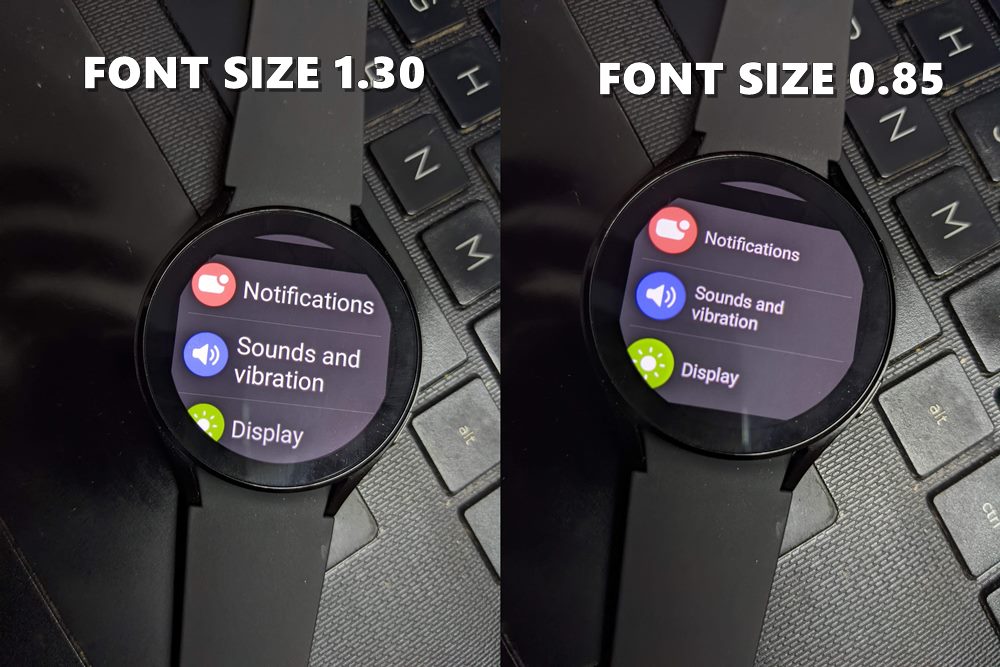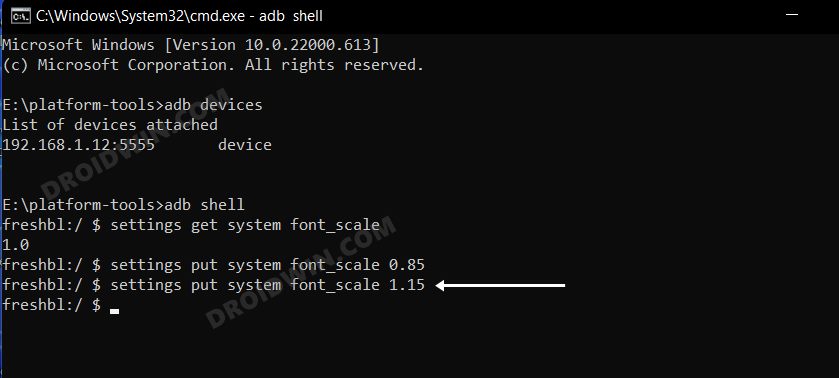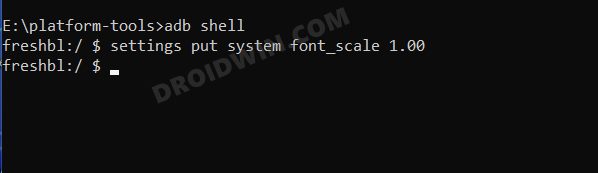However, thanks to the open-source nature of the OS, you could easily sideload the desired app onto your watch. While the installation would go without any hiccups and you would be able to use that app as well, yet there will be a major roadblock- the app density, DPI, and text size wouldn’t be in sync with the watch’s display. And that is completely understandable as the app wasn’t designed for the watch in the first place.
With that said, recently we showed you how to change the DPI of any app and bring it in line with the watch’s screen density. The only piece of the missing puzzle was issues related to the font size, which we will now be addressed in this guide. So without any further ado, let’s get started with the steps to change the font size on your Galaxy Watch 4.
How to Change Font Size in Galaxy Watch 4
The below instructions are listed under separate sections for ease of understanding. Make sure to follow the same sequence as mentioned.
STEP 1: Install Android SDK
First and foremost, you will have to install the Android SDK Platform Tools on your PC. This is the official ADB and Fastboot binary provided by Google and is the only recommended one. So download it and then extract it to any convenient location on your PC. Doing so will give you the platform-tools folder, which will be used throughout this guide.
STEP 2: Enable ADB Debugging in Galaxy Wach 4
STEP 3: Connect Galaxy Watch 4 to PC via ADB Command
STEP 4 Change Screen Density/DPI/Display Size in Galaxy Watch 4
That’s it. These were the steps to change the font size on your Galaxy Watch 4. If you have any queries concerning the aforementioned steps, do let us know in the comments. We will get back to you with a solution at the earliest.
How to Boot Galaxy Watch 4 to Recovery ModeHow to Boot Galaxy Watch 4 to Fastboot Mode [2 Methods]ADB Debugging not working in Galaxy Watch 4: How to FixSideload APK/Install Apps via ADB Commands in Galaxy Watch 4
About Chief Editor