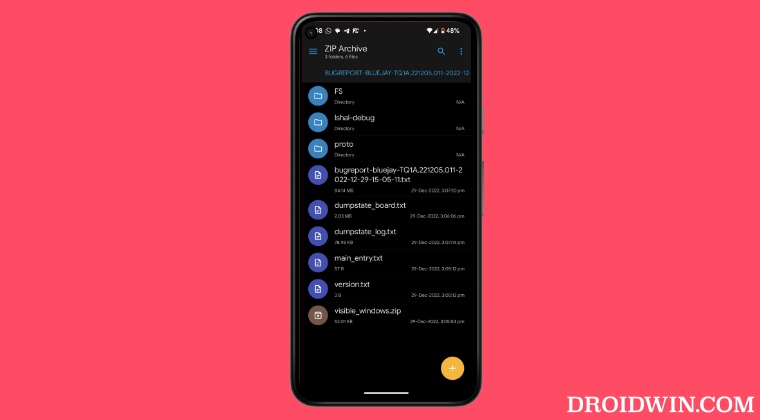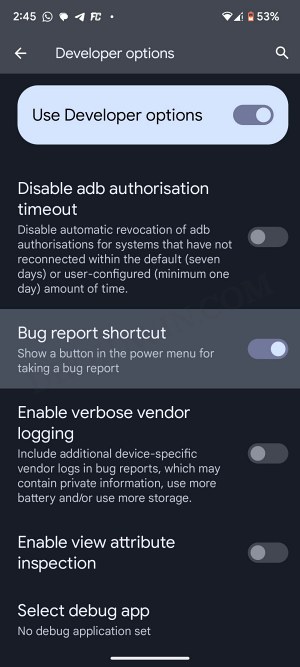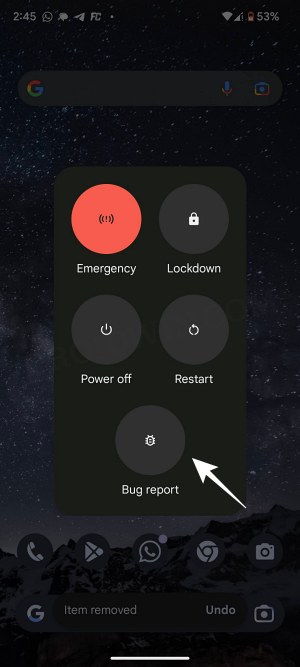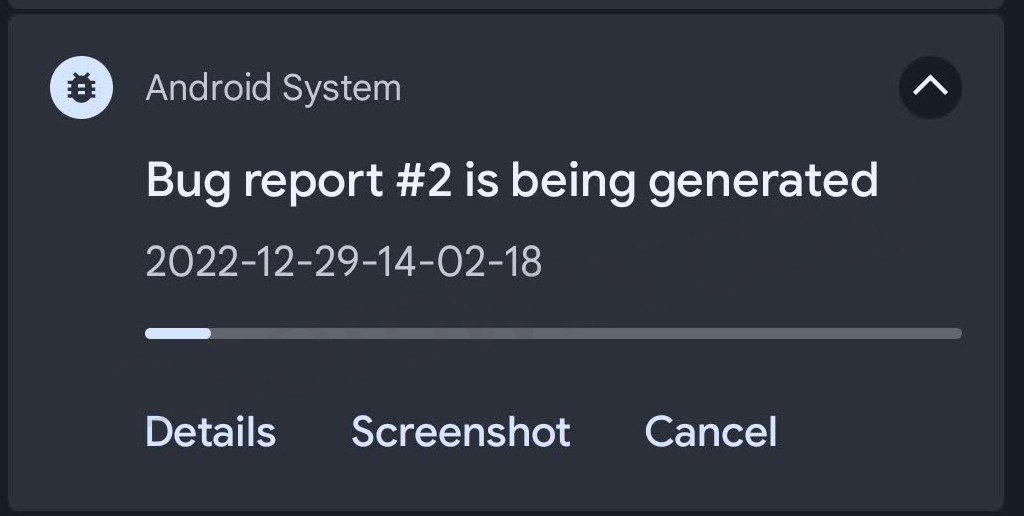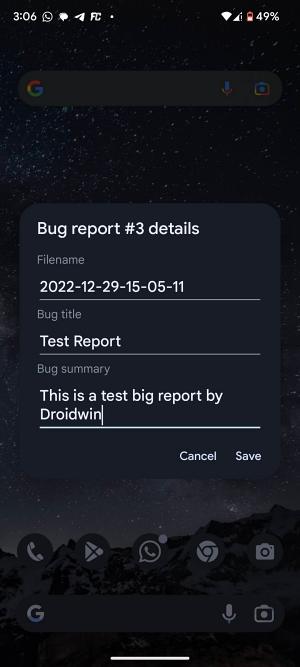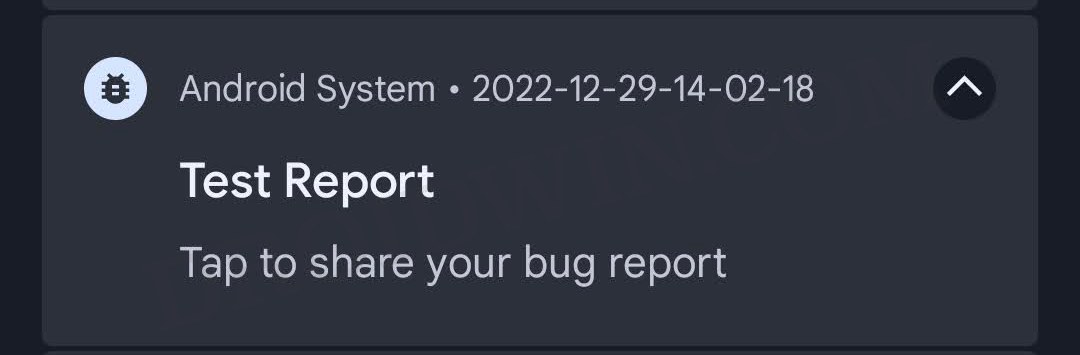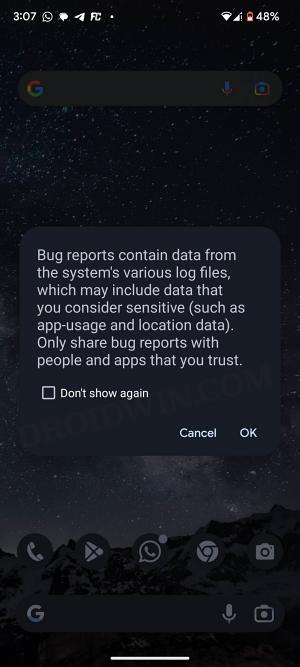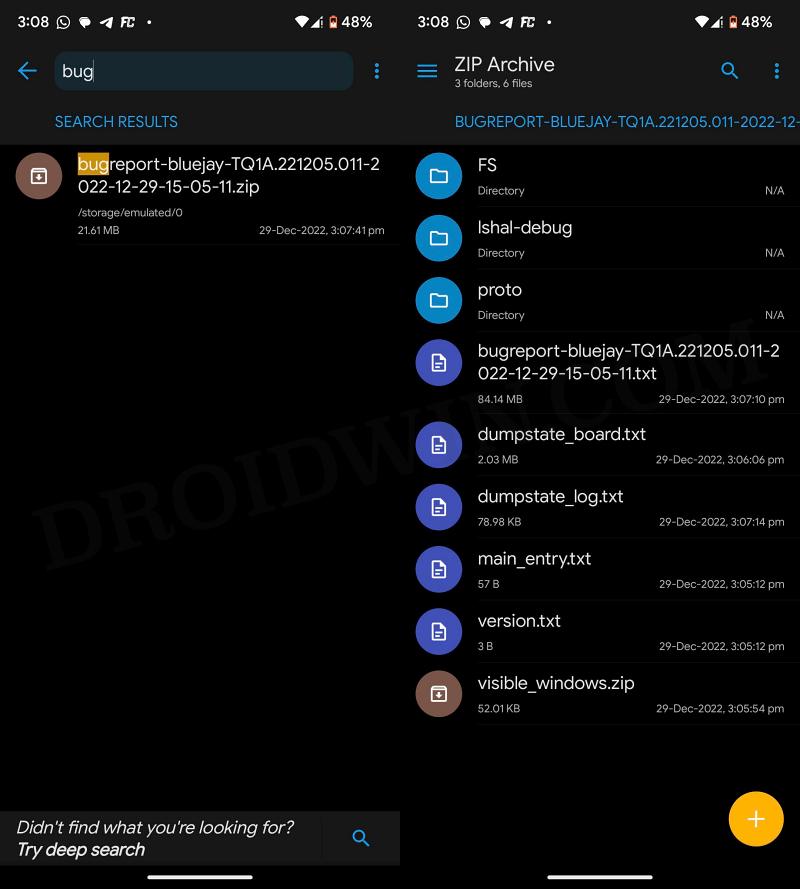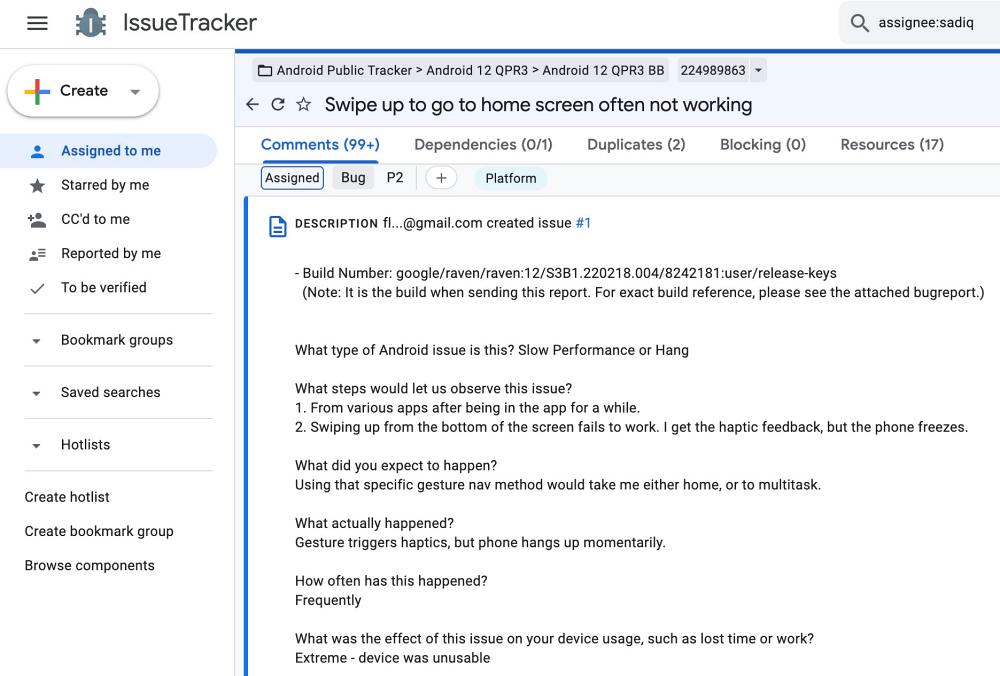And this is where the role of bug reports comes into play. As a general user, we could consider taking screenshots or doing a screen record of the issue should be sufficient enough for the developers to act upon. Unfortunately, that is not the case. This screen recording is only the tip of the iceberg, it only paints a small picture of the real issue and it is near about an impossible task for developers to find the culprit, let alone rectify the issue, just by having a look at these recordings. So what else could be done? Well, you should always take a bug report and send the same to the devs. These reports contain detailed system information, such as the list of system apps and processes running in the background, the current firmware version, the build number, resource consumption at the time of the issue, and so on. After digging into the technicalities, it makes it really easy for the dev to start debugging and fixing the underlying issue. This is the reason why many developers ask for a detailed report of the issue instead of listing it in plain text format. But how could you capture, file, and send a bug report on your Android device? Well, this is where this guide will help you out. Follow along for the instructions.
How to Capture, File, and Send a Bug Report on Android
Do keep in mind that a bug report contains sensitive system information and might include some sensitive data [such as app usage and location data]. So only share it with the developers that you trust.
How Does an Android Bug Report Look Like?
Once you have captured the bug report on your Android device, it will be saved in a ZIP format [the image on the left]. Upon extraction, you could see all the associated files [on the right]. Out of these, it is the bugreport.txt file that is usually the most important to the developers.
How to Send a Bug Report to Google
If you are planning to share the report with Google Devs [issues related to Android OS], then upload the file to Google Drive and share the folder to [email protected]. Once that is done, make sure to share the Drive link with the developers on Google’s Issue tracker page for that specific bug [example page].
That’s it. These were the steps to capture, file, and send a bug report on your Android device. If you have any queries concerning the aforementioned steps, do let us know in the comments. We will get back to you with a solution at the earliest.
Pixel swipe up to the home screen via gesture pill not workingTap to Wake/Lift to Wake not working on Pixel 7 Pro [Fix]Galaxy S22 Volume Bug on Android 13 One UI 5 [Fix]Samsung Android 13 Lockdown Mode: Notifications not working Fix
About Chief Editor