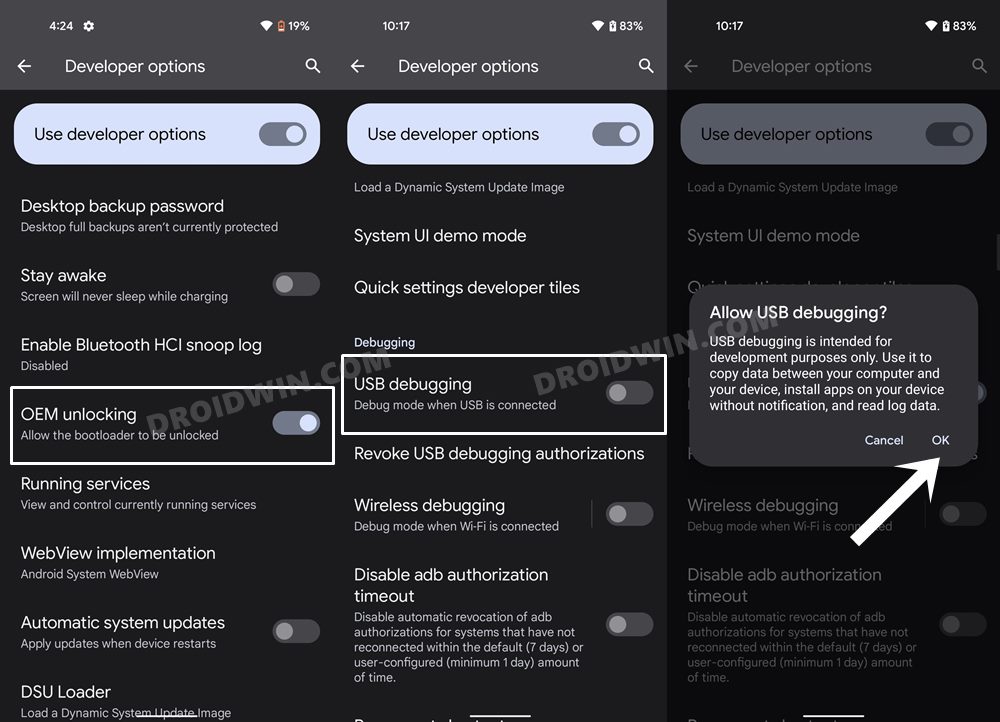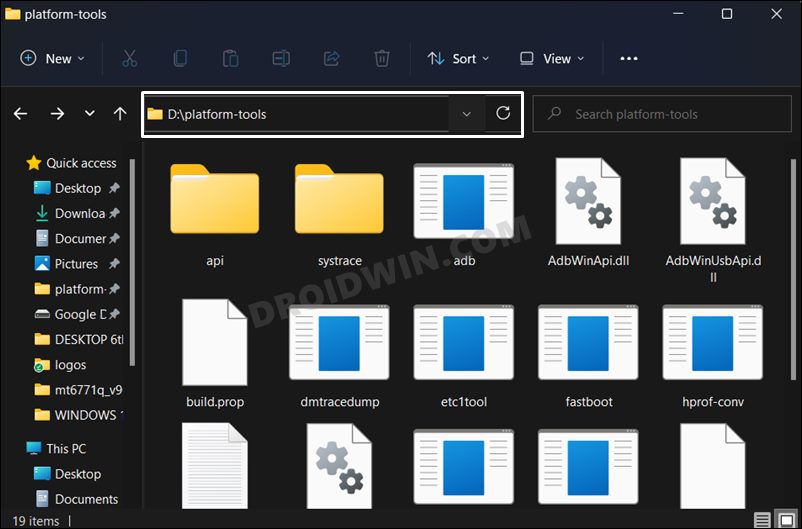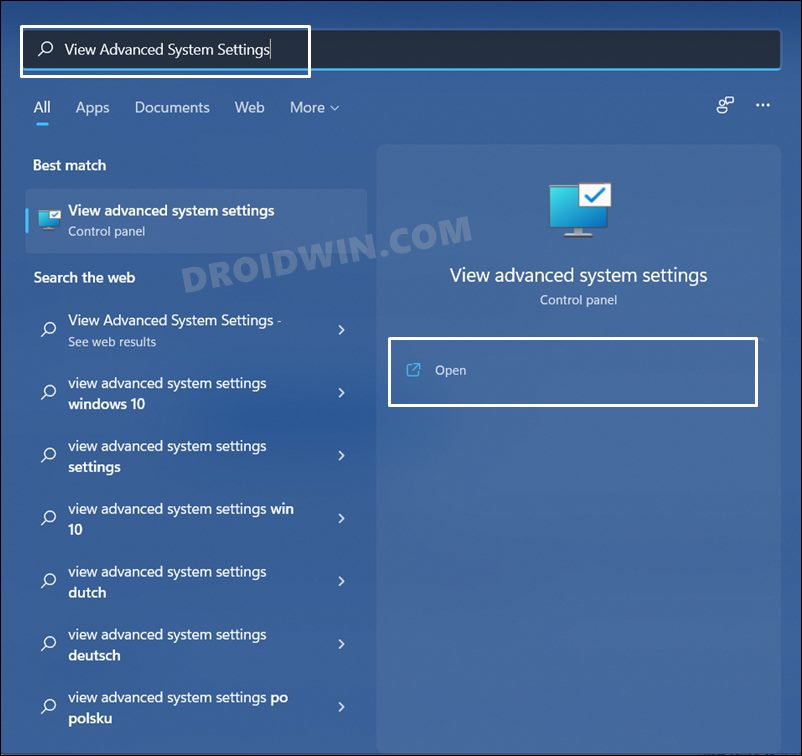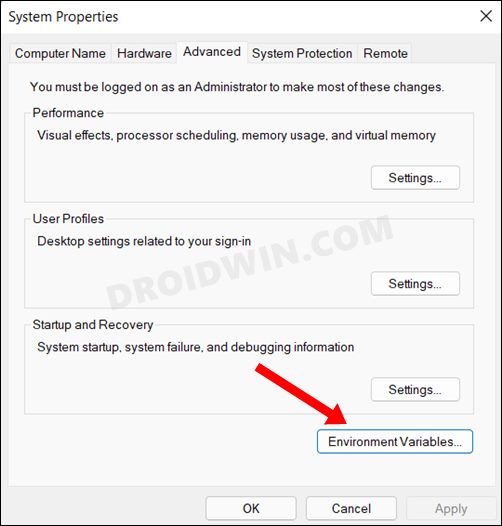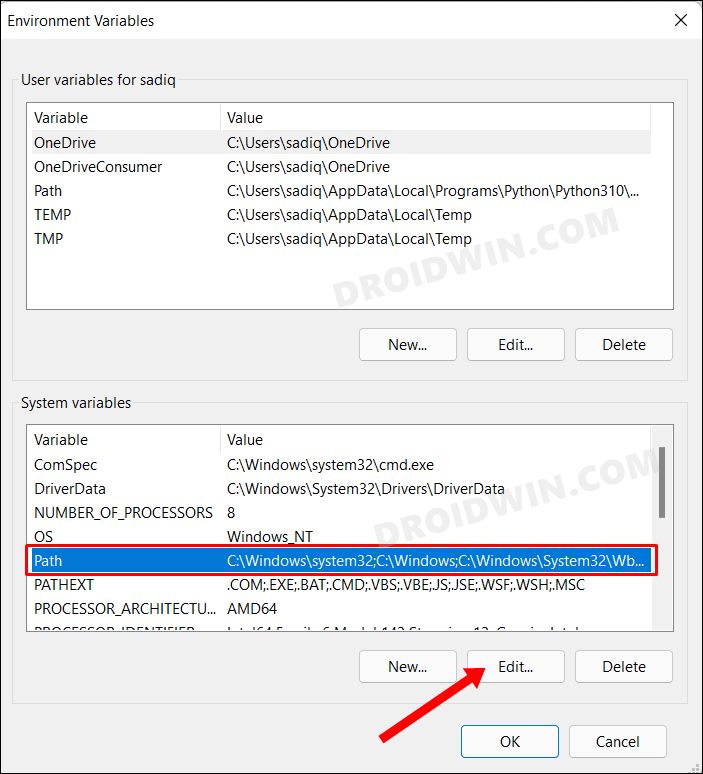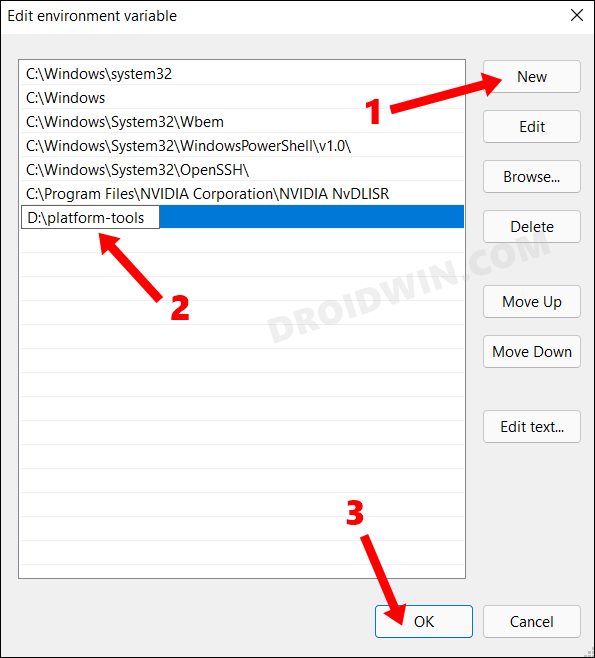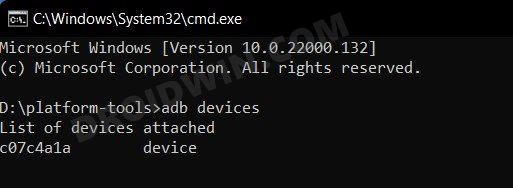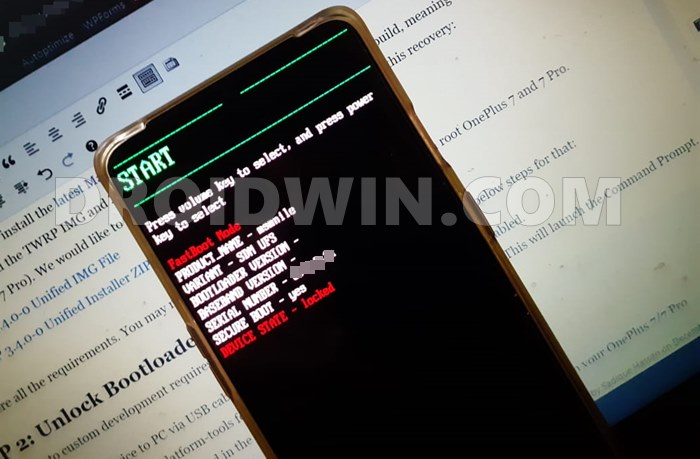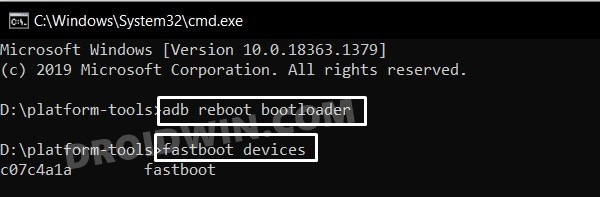However, before you could actually try out any of these tweaks, you need to have the ADB and Fastboot set up on your PC. Be it for carrying out basic tasks like booting the device to Fastboot or Recovery Mode, or even carrying out advanced functionalities like flashing stock firmware via Fastboot Commands, all of these wouldn’t be possible until and unless you have added the ADB to System Variables Path on your Windows 11 PC. So without further ado, let’s get started with the instruction steps.
How to Add ADB to Path in Windows 11
The below instructions are listed under separate sections for ease of understanding. Make sure to follow in the exact same sequence as mentioned.
STEP 1: Install Android SDK
First and foremost, you will have to install the Android SDK Platform Tools on your PC. This is the official ADB and Fastboot binary provided by Google and is the only recommended one. So download it and then extract it to any convenient location on your PC. Doing so will give you the platform-tools folder, which will be used throughout this guide.
STEP 2: Enable USB Debugging
Next up, you will have to enable USB Debugging so that your device is recognizable by the PC in ADB mode. This will then also allow you to boot your device to Fastboot Mode. So head over to Settings > About Phone > Tap on Build Number 7 times > Go back to Settings > System > Advanced > Developer Options > Enable USB Debugging.
STEP 3: Add ADB to System Variables Path in Windows 11
STEP 4: Test the ADB Path
Now that you have successfully added ADB to System Variables Path on your Windows 11 PC, it’s time to put it to the test! First off, we will test the ADB connection followed by the Fastboot Connection. Follow along. With this, we round off the guide on how you could add ADB to System Variables Path on your Windows 11 PC. If you have any queries concerning the aforementioned steps, do let us know in the comments. We will get back to you with a solution at the earliest.
How to Fix All ADB and Fastboot ErrorsFix Waiting for Device Error in ADB or Fastboot CommandsFix adb server version doesn’t match this client; killing…How to Fix FAILED (remote: Partition flashing is not allowed)
About Chief Editor