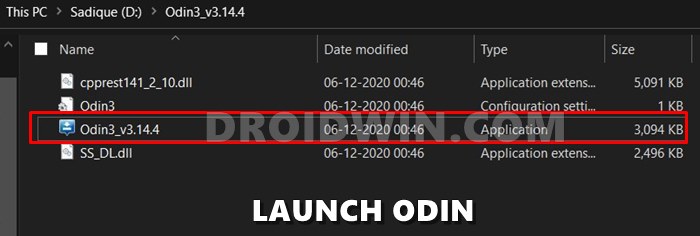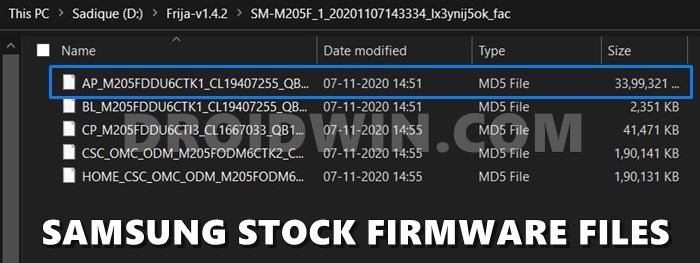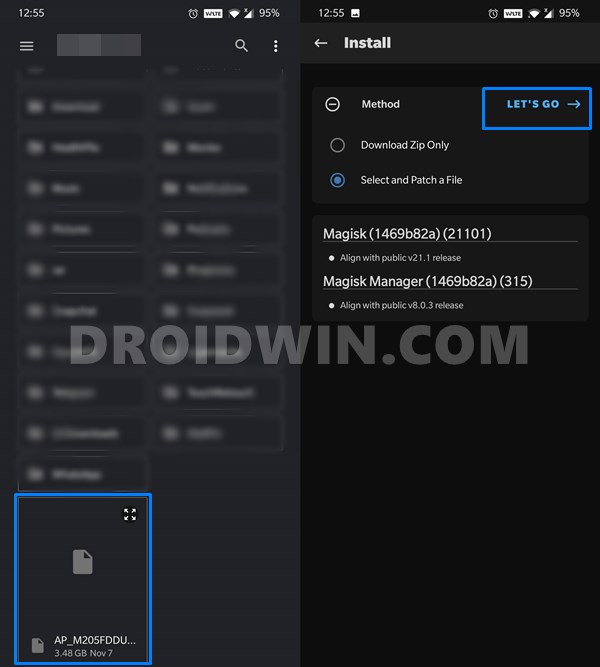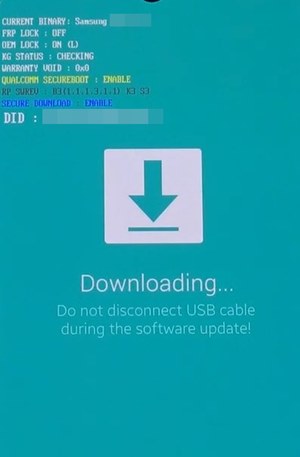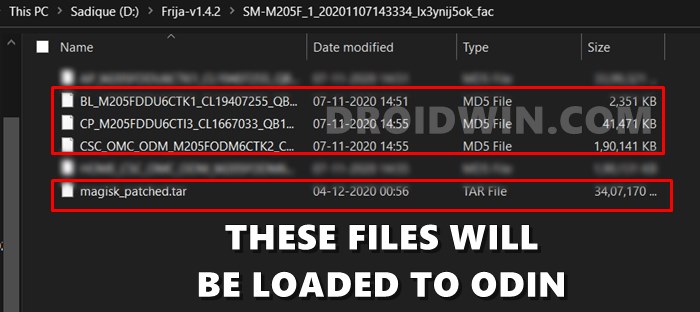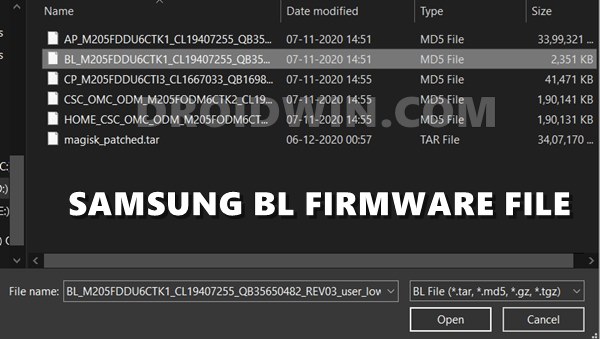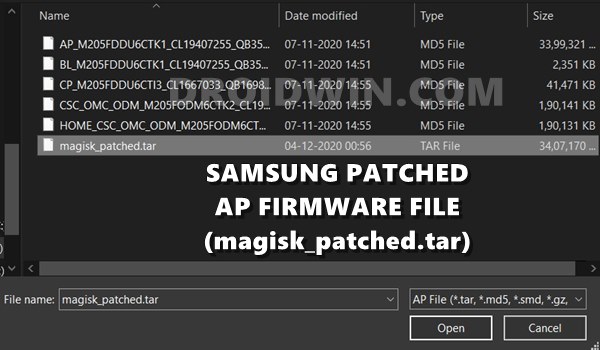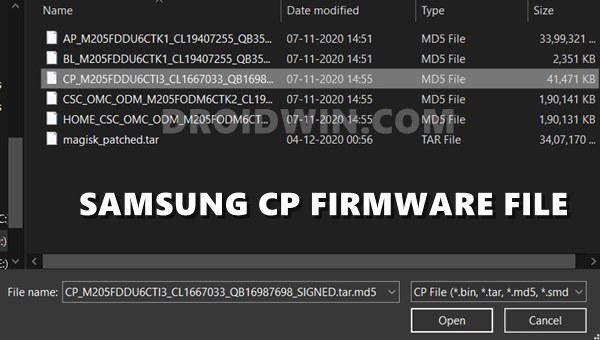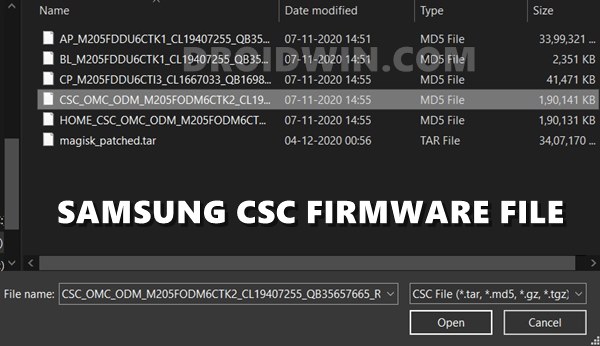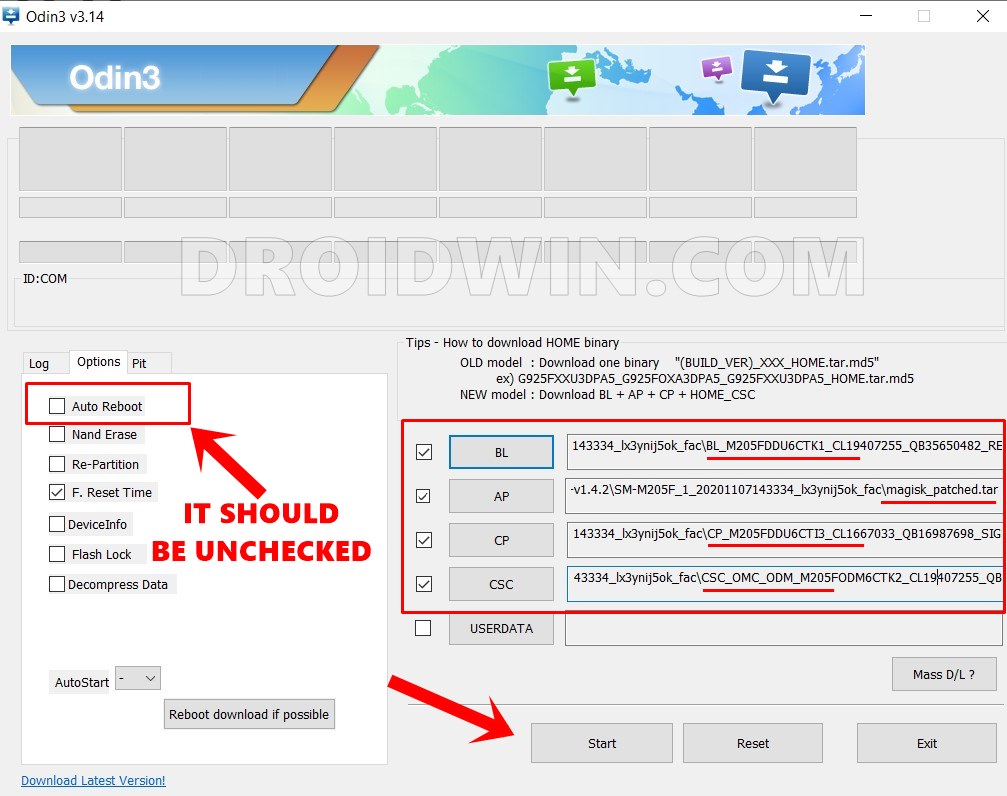There are two different methods through which you could root any Android device. The first one is through the TWRP Recovery. On the other hand, the second method is without the use of TWRP. In this second method, many OEMs follow a straight forward route- patch the stock boot.img file via Magisk and then flash it via Fastboot Commands. However, straightforward and Samsung doesn’t really go hand-in-hand. The process with all Samsung devices is a tad different. First off, you will have to download the stock firmware from a third-party tool like Frija. Then you will have to extract it and get hold of the AP firmware file. This file is then patched via Magisk. Finally, you’ll have to then flash it via Odin to obtain root. And as of now, we have already covered a separate guide on each of these sections, except the last one. So today, we will show you how to flash the magisk_patched.tar file (patched Samsung AP firmware file) via Odin. Likewise, we will also share the link to all our previous articles that are involved in this process as they would be acting as the prerequisites. Follow along.
How to Pass Magisk SafetyNet on Rooted Android 11Root Android 11 via Magisk Patched boot.img (without TWRP)Fix Magisk patched boot.img issue while Rooting Android 11Fix Android stuck in Recovery Mode: No Command screen
How to Flash magisk_patched.tar (patched Samsung AP firmware file) via Odin
The below instructions have been broken down into separate sections for ease of understanding. Follow along in the exact same sequence as mentioned.
STEP 1: Install and Launch Odin
STEP 2: Check for Ramdisk
Next up, we would also suggest you check whether your Samsung device has ramdisk installed or not. [This process will come useful later on and doesn’t require root]. To do so, launch Magisk Manager on your device and see if it says YES or NO under Ramdisk. and remember it.
STEP 3: Download Samsung Stock Firmware
You should have downloaded the stock firmware for your device. If you haven’t done so, then please refer to our guide: How to Download Samsung Stock Firmware/ROM via Frija Tool. This should give you the following files in .tar.md5 format: AP, BL, CP, CSC, and HOME_CSC. We will be using ‘some’ of these files to flash the magisk_patched.tar file (patched Samsung AP firmware file) via Odin.
STEP 4: Patch AP File via Magisk and get magisk_patched.tar
Next up, you will have to patch the AP firmware file via Magisk and get the resultant magisk_patched.tar file. If you haven’t done so, then refer to our detailed guide on How to Patch Samsung AP Firmware via Magisk.
Detailed Steps to Fix adb is not recognized ErrorFix: pip is not recognized as an internal or external commandHow to Fix Unauthorized Device with ADB Commands [3 methods]How to Fix Error: Cannot load recovery.img
STEP 5: Boot Samsung to Download Mode
Also, boot your Samsung device to Download Mode. This is because the Odin Tool will be able to interact with your device only in this mode. You may refer to this guide to do so: How to Boot any Samsung Device to Download Mode. That’s it. These were all the prerequisites. You may now proceed with the steps to flash the magisk_patched.tar file (patched Samsung AP firmware file) via Odin.
STEP 6: Install magisk_patched.tar via Odin
What did we do just know? Well if your device doesn’t have ramdisk, then Magisk has no choice but to install to Recovery/ hence we took the route of booting to the rooted OS via Recovery. If you wish to know more on this (highly recommended), then please refer to our comprehensive coverage on this topic: How to Boot Rooted Samsung to Recovery Mode and Rooted OS. That’s it. These were the steps to flash the magisk_patched.tar file (patched Samsung AP firmware file) via Odin. If you have any queries, do let us know in the comments section below. We will get back to you with the solution at the earliest.
How to Update Magisk ZIP and Magisk Manager (without TWRP)Fix Magisk Module Bootloop without TWRP Recovery[Update: Added Magisk 21] Everything About Magisk- Manager, Modules and MoreHow to Fix TWRP Error 20 GApps after flashing LineageOS
About Chief Editor