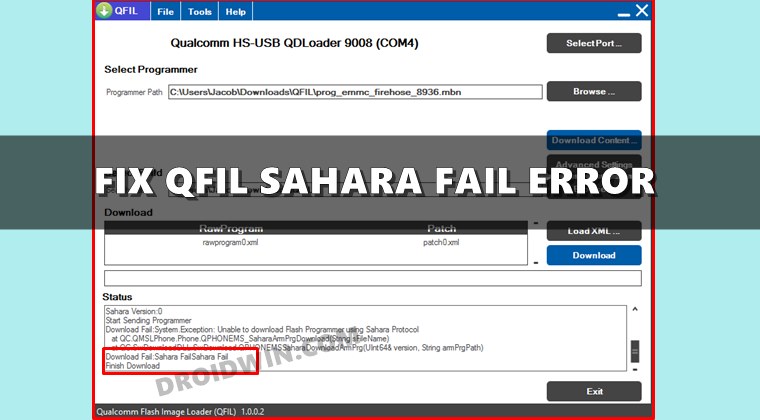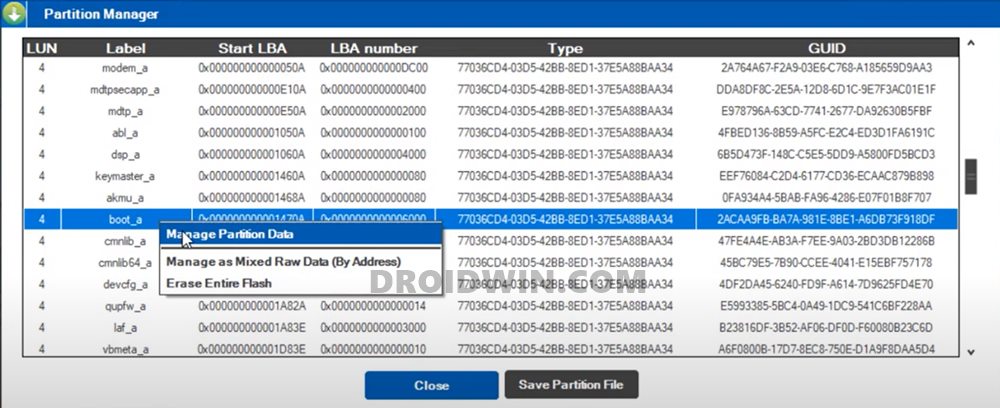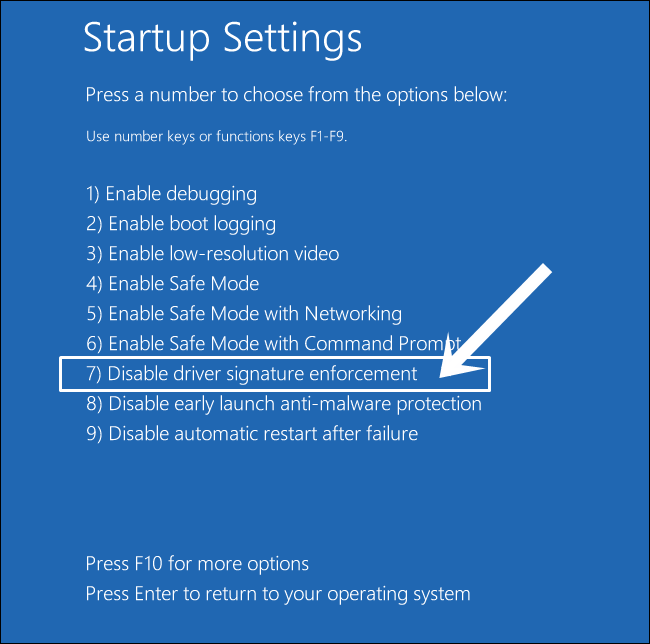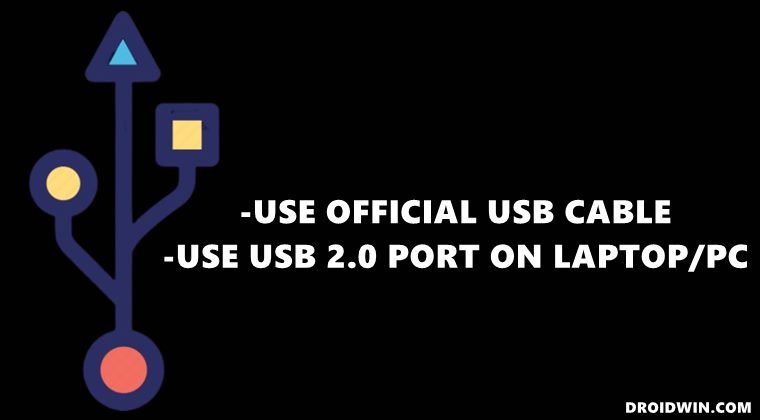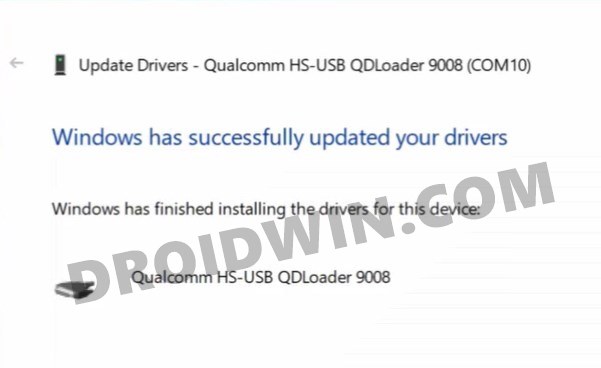All that you need to do is boot your device to EDL Mode and then flash the associated firmware using this tool. For the unaware, Emergency Download Mode is a special kind of download mode present only in Qualcomm devices that helps you force-flash the firmware when your device is unable to boot to the OS. Making use of this mode and the Image Loader tool, you could easily unbrick your device without much issue. However, the tool is known to face quite a few errors, most of which stems out from the user side. In this regard, one of the most common ones is the Sahara Fail error. If you are also getting bugged with this issue, then this guide shall help you out. Given here are the various methods to fix the Sahara Fail/QSaharaServer Fail/Process Fail Error in QFIL Tool. Follow along.
Fix Sahara communication failed error in MSM Download ToolHow to Fix All ADB and Fastboot ErrorsTWRP Recovery gone after a Reboot: How to FixHow to Fix FAILED (remote: Command not allowed)
How to Fix Sahara Fail/QSaharaServer Fail/Process Fail Error in QFIL Tool
There isn’t any universal fix as such. You will have to try out each of the below-mentioned workarounds until one of them spells out success. So without further ado, let’s get started.
Fix 1: Enter EDL Mode at the Right Time
EDL Timeout is one of the most common reasons for this error. The thing is that you shouldn’t keep your device lying idle in the EDL mode for too long. What many users do is that they boot the device to EDL and then start setting up the tool. Rather, the reverse should be done. You should first set up the tool, load the firmware and at the last step, boot your device to EDL mode and connect it to PC to flash the firmware. Try out this advice and see if it fixes the Sahara Fail/QSaharaServer Fail/Process Fail Error in QFIL Tool.
Fix 2: Use the Correct Firmware
Make sure that the firmware that you have loaded to the tool matches your device and also the region.
Fix 3: Use Latest QFIL Version (Standalone or QFIL+QPST)
Using an old our outdated tool could lead to quite a few issues. Therefore, it is always recommended that you use the latest version of the QFIL Tool. Moreover, this tool comes in two variants: a standalone version and the one that is bundled with QPST Tool. So you could also try switching the builds. For example, if you are using the standalone one, then switch over to the one that comes bundled with QPST. Or if you are already using the bundled one, then switch over to the standalone version. Try out these tweaks and see if they are able to fix the Sahara Fail/QSaharaServer Fail/Process Fail Error in QFIL Tool.
Fix 4: Reverify the Programmer Firehose File
If you have loaded the programmer firehose file, then make sure that it is explicitly for your device and chipset. Loading an incorrect firehose file could lead to disastrous consequences.
Fix 5: Check Installation Directory
Double-check the folder path where you have installed the QFIL Tool and make sure that there are no spaces between the file name. Try out these renaming tweaks and see if it is able to fix the Sahara Fail/QSaharaServer Fail/Process Fail Error in QFIL Tool.
Fix 6: Disable Driver Signature Enforcement
Windows OS doesn’t allow the installation of unsigned drivers. Unfortunately, most of the tools that we deal with it in the Android Custom Development usually have unsigned drivers.
Therefore, before you proceed ahead with the installation of any such tool, make sure to disable the driver signature enforcement on your Windows 10 PC. To do so, please refer to our detailed guide: How to Disable Driver Signature Verification on Windows 10.
Fix 7: Use Official USB Cable | USB 2.0 Port
It is recommended that you only use the USB cable that came shipped with your device (or any other Android device for that matter). You should not use any standalone USB cable as they don’t support executing ADB and Fastboot, let alone supporting EDL Mode.
Moreover, make sure to plug in the cable to the USB 2.0 Port on your PC. While the newer USB 3.0 Port are faster, but they more often than not ends up conflicting with the flashing and other related tasks. So use the official USB cable and USB 2.0 Port and see if it is able to fix the Sahara fail error in QFIL Tool.
Fix 8: Install Qualcomm HS-USB QDLoader 9008
As soon as you boot the device to EDL and connect it to PC, your device should be recognized as Qualcomm HS-USB QDLoader 9008 under Device Manager. However, if it is listed as QHUSB_BULK or Other Device, then it’s due to missing Qualcomm drivers. So head over to our guide and refer to the detailed instructions (with screenshots) to Download and Install the latest Qualcomm HS-USB QDLoader 9008 Drivers. With this, we conclude the guide on how to fix the Sahara Fail/QSaharaServer Fail/Process Fail Error in the QFIL Tool. We have shared eight different types of fixes, do let us know in the comments which one worked out for you. Likewise, if you were able to rectify the issue using any other workaround, then keep us informed via the comments section.
About Chief Editor