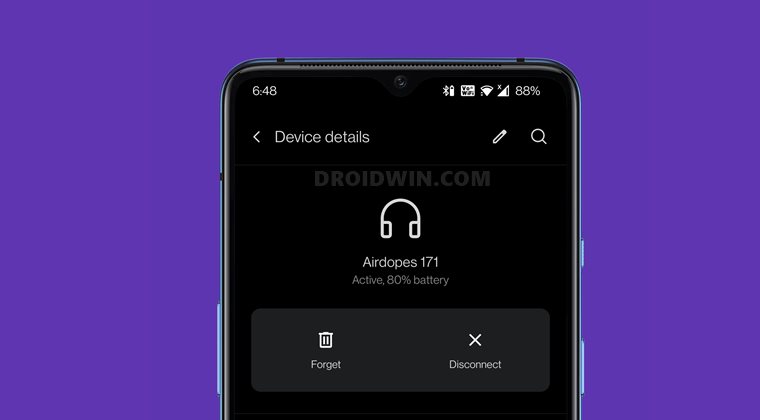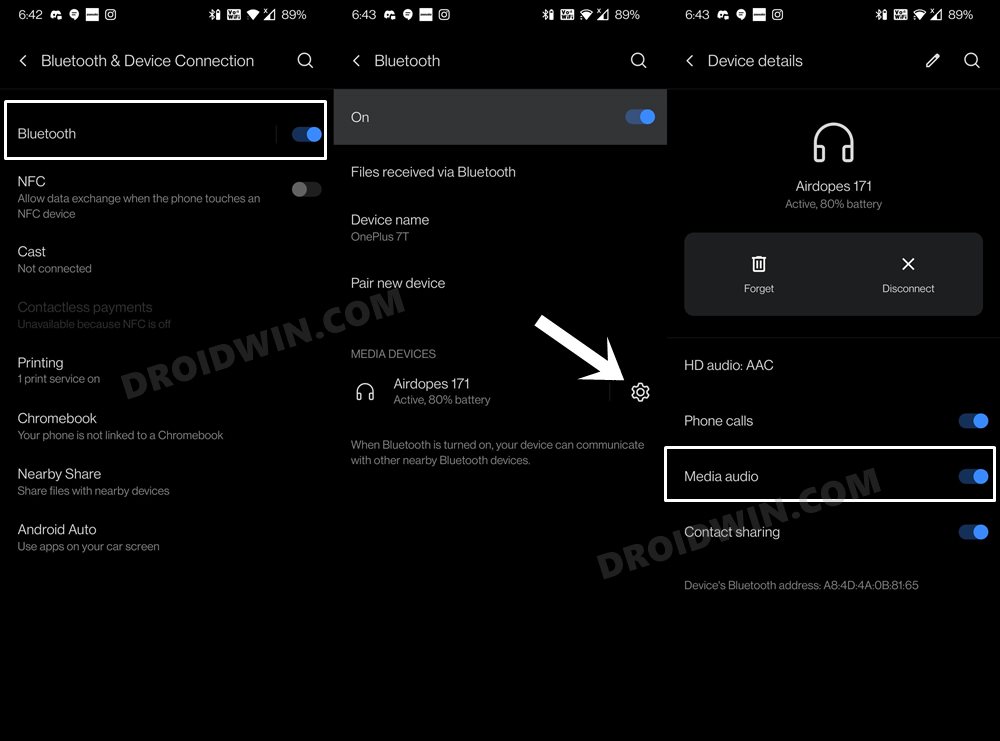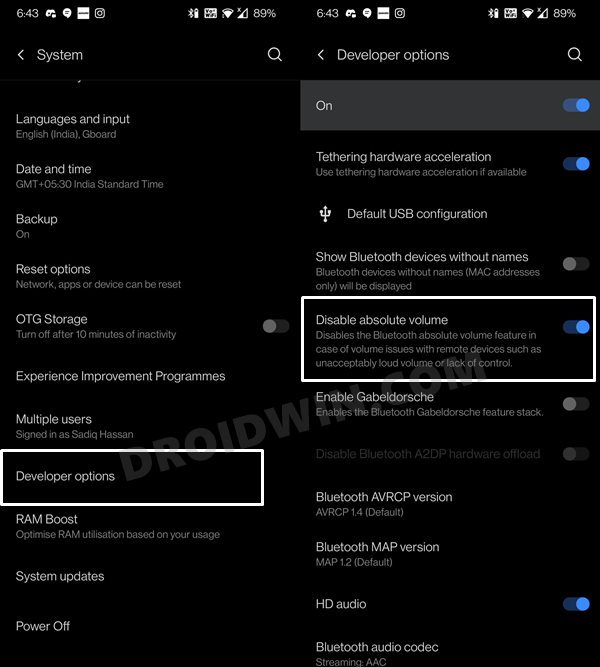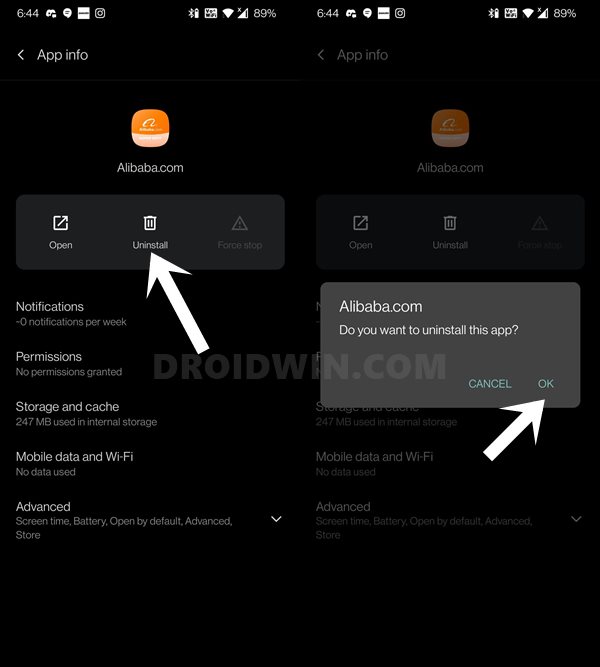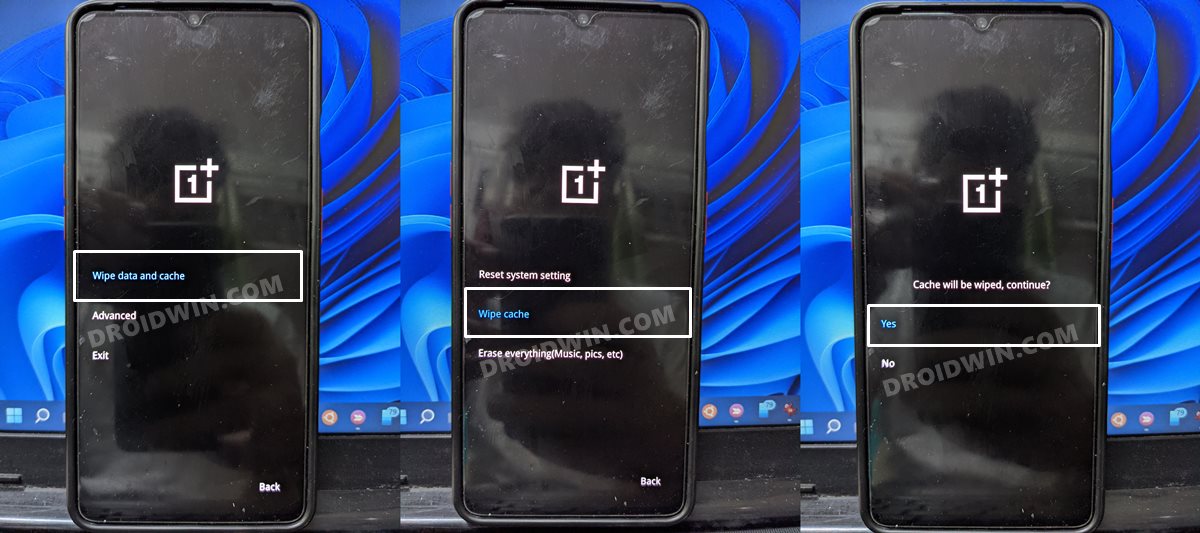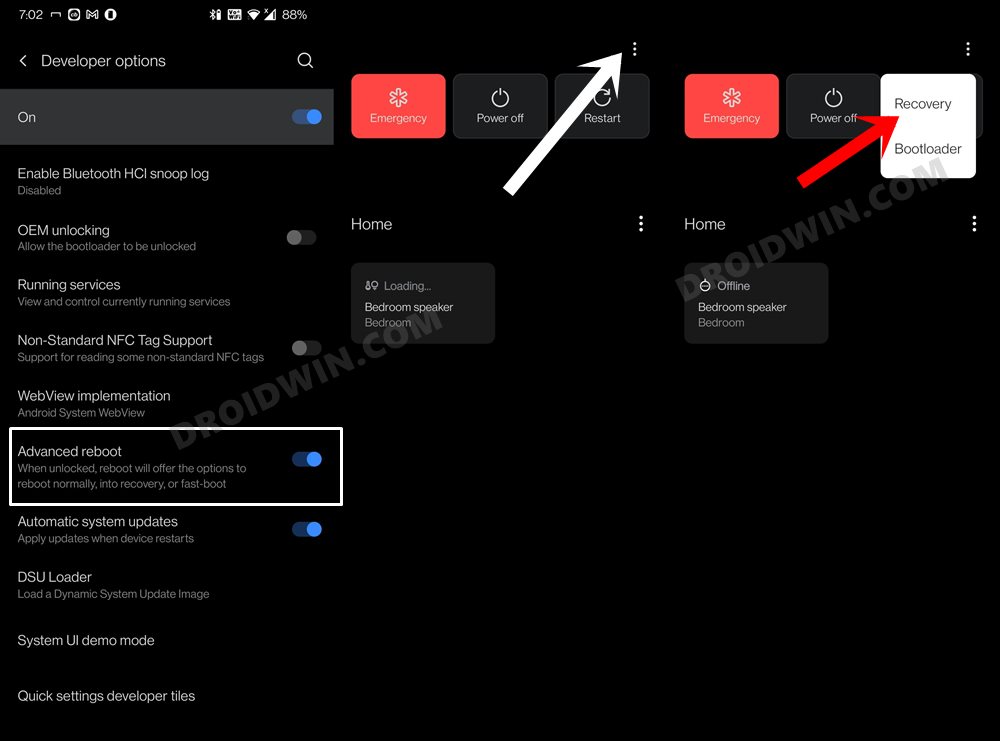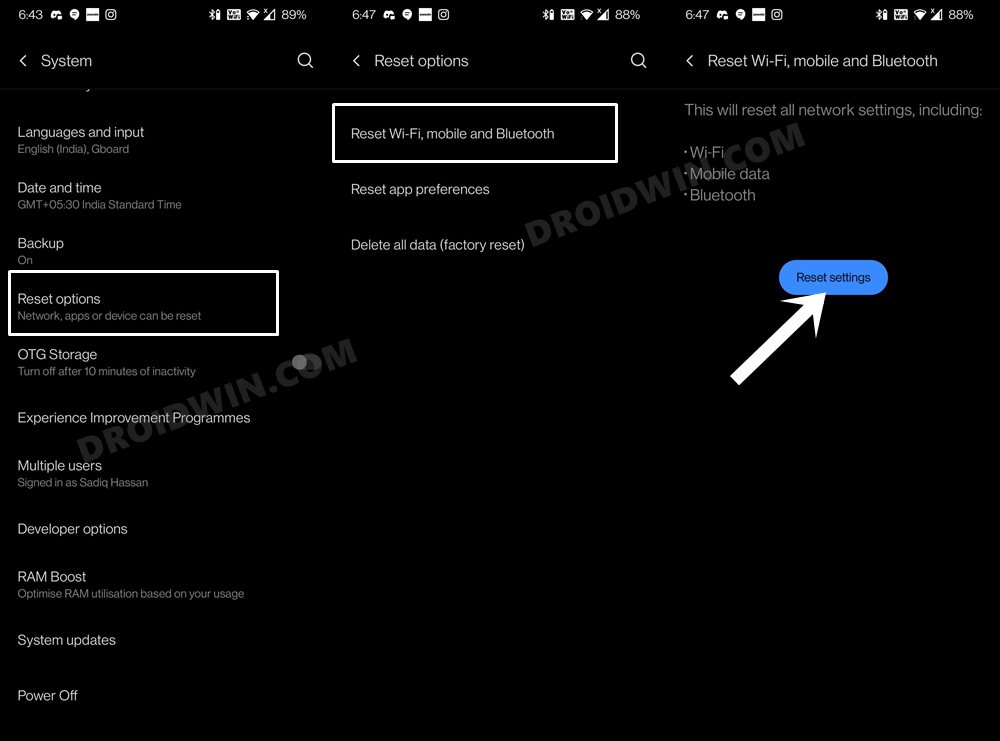As of now, there’s a major issue with Bluetooth device’s unable to function on OnePlus devices. While the connection stands successful (and even the menu shows a visual confirmation of the same), the audio still comes from the phone’s speaker and not from the connected Bluetooth device. Be it the OnePlus 7 series, 8 series, or even the Nord lineup, none have been spared from this issue. And let’s not go into depth regarding the problems that it could result in (from inconvenience in listing to songs to some embarrassing moments as well!). All the users are running their devices in a stock environment with no modifications or tweaks. Likewise, the Bluetooth speaker/headphones are functioning well and good on other smartphones. So all this points to the Chinese OEM as the culprit. With that said, the major concern is how to rectify this problem at the earliest. Well, there do exist a few workarounds that have been known to spell success for various users. So without further ado, let’s check these methods to fix the issue of audio playing from the phone speakers instead of the connected Bluetooth device on OnePlus.
Fix OnePlus: Audio Playing from Phone Speaker instead of Bluetooth Device
There isn’t any universal fix as such. You will have to try out each of the below-mentioned workarounds until one of them spells out success. So keeping that in mind, let’s get started.
Fix 1: Enable Media Audio
Start off by verifying that the connected Bluetooth device has its media audio settings enabled. Here’s how to do so:
Once that is done, verify whether the issue of OnePlus playing audio from the Phone Speaker instead of Bluetooth is fixed or not.
Fix 2: Turn off Absolute Volume
Sometimes, issues with Bluetooth devices could be attributed to the hidden Absolute Volume feature. Therefore, the best bet is to disable this feature, which could be done as follows:
Now verify if your OnePlus device is able to play audio from the connected Bluetooth device instead of the phone speakers or not. If the issue is still persistent, then disable the Developer Options from the top menu bar (optional) and then proceed ahead with our other fixes.
Fix 3: Uninstall Alibaba App
As strange as it may sound, uninstalling the Alibaba app did manage to fix this issue for some of the OnePlus users. So go ahead and remove this app from your device, as follows:
Once done, verify if the issue of OnePlus playing audio from the Phone Speaker instead of Bluetooth is fixed or not. Well, most of you might not even be having this app installed in the first place. If you belong to this domain as well, then here’s another fix worthy of your attention.
Fix 4: Delete OnePlus Cache
If a lot of temporary data gets accrued over the due course of time, then it could conflict with the proper functioning of the device and several of its features. Therefore, you should consider deleting these data at regular intervals via the device’s stock recovery. Here’s how:
Check if your OnePlus device is able to play audio from the connected Bluetooth device instead of the phone speakers or not.
Fix 5: Reset Network Settings
If none of the aforementioned methods managed to spell out success, then you should consider resetting the network settings back to their factory default state. Doing so will delete the WiFi passwords and remove all the paired devices. While the passwords couple easily be restored from your Google account (granted you have synced them in the first place), for the Bluetooth devices, you will have to re-pair them again. So if that’s well and good, then follow along with the instructions.
Concluding Remarks
So with this, we round off the guide on how you could fix the issue of audio playing from the phone speakers instead of the connected Bluetooth device on your OnePlus phone. We have listed five different methods for the same. Since numerous OnePlus devices (of different series) are all facing this issue at the same time, it could well be a software side issue as well. If that is the case, then all you could do is wait until the OEM releases a fix for the same in the next software or OTA update. On that note, we round off this guide. If you were able to rectify this issue via any other workaround, then do share with us via the comments section below.
How to Change the Red Color 1 in OnePlus Clock [Lock Screen]How to Exit Qualcomm Crash Dump Mode in OnePlus DevicesFix PDC Not Working on OnePlus Android 11 [Without Root]How to Enable Factory Mode in any OnePlus DeviceFix OnePlus: The version of your selected package is lower
About Chief Editor