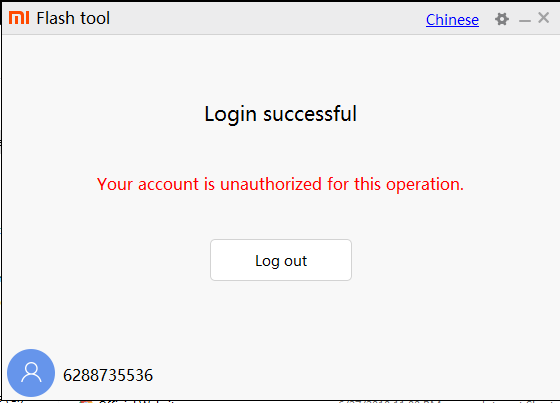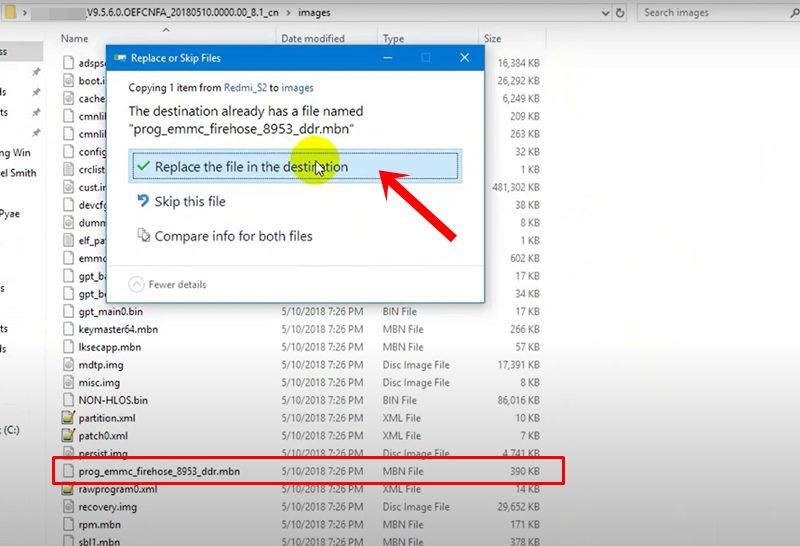Xiaomi devices are always known to provide feature-rich devices at affordable prices. Well, one shouldn’t look any further than its ever-popular Redmi Note series. And if you are willing to spend a little bit more, then there is always the Poco series waiting for you. Although both these companies are no longer part of Xiaomi, still everything else, from the underlying OS to all the features, stands the same. And with each new offering, it is scaling up the popularity charts. Along the similar lines, it has quite an impressive track record when it comes to custom developments. There are a plethora of custom ROMs, tweaks, mods, and TRWP support for its various devices. But as you might be aware by now, these customizations and modifications bring in some associated risks with itself. If your device ends up in a bootloop, you could still access the fastboot mode and flash the stock firmware. But unfortunately, that is not always the case. In some cases, if you have tweaked the device partition, be it the system partition for flashing ROMs or the boot partition (Project Treble)/Recovery partition (non-Project Treble devices) for flashing TWRP or simply the vendor partition, you could end up with a bricked device, if not done correctly. Well, be it a soft-brick or a hard-brick, it really proves to be quite a challenging task to get your device back to working condition.
How to Flash Xiaomi Fastboot ROM without Mi Flash ToolDownload Xiaomi USB Drivers for WindowsHow to Unlock Bootloader on any Xiaomi DeviceHow to Install Orangefox Recovery project on Xiaomi Devices
Mi Account Authorization Issue
The recent changes bought in by Xioami have made the matter even worse. In this guide, we will show you how to deal with the Unauthorized for this operation issue. But first, let’s check out more about this error and try to understand it in-depth. Then we will show you how to fix this error which will ultimately fix Mi Account Authorization issue. Once that is done, you could then easily flash the stock firmware and unbrick your Xiaomi device. Follow along.
We wouldn’t go into complete detail because most of our readers would rather be interested in the solution than the reasons. In simplest of words, Xiaomi is directly responsible for this issue. With this feature, only the persons directly associated with the authorized service centers could access this tool now. A normal user could at the most download this tool but when they hit the flash button, they will be greeted with an error message. This simply spells out “Unauthorized Xiaomi account” and you cannot proceed ahead. There are countless many people scamming the concerned device owners by “selling” them credentials of Authorized Xiaomi Account. While we have many reasons to believe that it is indeed a scam, but the unfortunate bunch of users ends up going for that trick. But not anymore. Today, we will show you how to unbrick your Xiaomi Device using the mi Flash Tool but without the need for an authorized Xiaomi account. It goes without saying that the Mi Account Authorization issue will also be fixed. Follow the below steps for that.
Fix Mi Account Authorization Issue and Unbrick Xiaomi Device
So here is what we will be doing. We have got hold of the patched Firehose (prog_emmc_firehose_8953_ddr.mbn) file for your Xiaomi device. In other words, the file has been modified from an authorized Xiaomi account that you could directly flash onto your device. Once this Firehose file has been flashed, your Xiaomi device will be unbricked and ultimately the Mi Account Authorization issue will also be fixed. Here are all the required instructions in this regard. Droidwin and its members wouldn’t be held responsible in case of a thermonuclear war, your alarm doesn’t wake you up, or if anything happens to your device and data by performing the below steps.
STEP 1: INSTALL Qualcomm HS-USB QDLoader 9008 DRIVERS
For your device to be effectively recognized by your PC in EDL mode, you need to install Qualcomm HS-USB QDLoader 9008. So go ahead and install the said drivers onto your PC.
Automatic installation setup files for the Qualcomm drivers:32-bit version: QDLoader_HS-USB_Driver_32bit_Setup.exe | 64-bit version: QDLoader_HS-USB_Driver_64bit_Setup.exeIf for some reason the automatic installation fails (very rare), you should then try out the manual one: Qualcomm-Driver.zip
STEP 2: DOWNLOAD ANDROID SDK PLATFORM-TOOLS
First off, download and install the Android SDK Platform Tools. This will be needed so that your device gets recognized in the fastboot mode. As of now, your device wouldn’t be able to Fastboot, but later on, during the flashing process, it will be booted to fastboot from EDL mode. And at that point in time, this tool will come in handy.
STEP 3: DOWNLOAD MI FLASH TOOL
Next up, download and install the Mi Flash Tool onto your PC. This will be needed to flash the stock firmware file.
STEP 4: EXTRACT STOCK FIRMWARE
You now have to extract the stock firmware file inside the platform-tools folder. For the unaware, the platform-tools is the same folder where the installation of Android SDK Platform Tools has taken place.
Mi Unlock Tool Errors and their FixesHow to Fix Error: Cannot load recovery.imgFix TWRP Error 7 (While Flashing Custom ROM via TWRP)How to Fix FAILED (remote: unknown command) Error
STEP 5: DOWNLOAD PATCHED FIREHOSE FILE
As of now, we have the patched firehose file of over 600+ Android devices. These were the most-requested devices and hence we managed to grab the patched firehose file for them. If your device is not on the list (chances of which are very rare), please let us know in the comments. We will provide you with your device-specific firehose file.
Download Patched Firehose file for 600+ Android Devices
All the files are compressed inside a single ZIP file. Extract the file and get hold of your device’s firehose file.
STEP 6: REPLACE STOCK FIREHOSE FILE WITH A PATCHED ONE
You now have to replace the stock Firehose file with the just downloaded patched Firehose file. The complete name of the file will be something like (prog_emmc_firehose_8953_ddr.mbn). So go to the platform-tools folder where you have extracted the stock firmware and head over to the firmware’s Image folder. Then paste the patched firehose file there. It will then ask for replacing the existing file. Click on Replace the file in the destination. This will then replace the stock prog_emmc_firehose_8953_ddr.mbn with the patched one.
STEP 7: BOOT YOUR XIAOMI DEVICE TO EDL (IF NOT DONE ALREADY)
Now that the firehose file has been replaced, it is time to flash that stock firmware. For that, your device needs to be booted to the EDL Mode. For most of our readers, that will already be the case. If not, then power off your device and then press and hold the Power + Volume Down buttons together and immediately connect your device to PC. Your device will then boot to the EDL mode and you might notice the blinking of LED light as well. In some cases, you might not be able to turn off the device. So in that case, your only bet is to wait till your device gets completely discharged. You might also get the “FAILED (status read failed (Too many links))” error message while booting to EDL. Simply ignore this message as it wouldn’t conflict with the EDL Mode.
STEP 8: FLASH PATCHED FIREHOSE FIRMWARE VIA MI FLASH TOOL
We have now installed all the necessary software and drivers, and have the firmware with a patched firehose file. It is now time to flash this firmware file via Mi Flash Tool.
How to Install OTA Updates in Rooted Android DeviceHow to Permanently Install TWRP without TWRP ZIP File (only using TWRP.img file)Root Android Devices Without TWRP RecoveryFix TWRP Error 7 (While Flashing Custom ROM via TWRP)
Method 2: Unbrick Xiaomi Devices without Patched Firehose File
If your device is in a bootloop or soft bricked, then you don’t need the Patched Firehose File (prog_emmc_firehose.mbn) or the prog_firehose_ddr_unbrick.elf file. Well, you wouldn’t even need the Mi Flash Tool or the authorized Mi Account. You could easily unbrick your Xiaomi/Mi/Redmi Devices by using the device-specific Fastboot Commands. Just refer to the guide specific to your device and your device will be up and running again. (If your device is missing from the below list, do let me know in the comments sections of any of these guides, I will quickly cover it up).
How to Unbrick Xiaomi Mi A1 via Fastboot CommandsHow to Unbrick Xiaomi Mi A2 via Fastboot CommandsHow to Unbrick Xiaomi Mi A3 via Fastboot CommandsHow to Unbrick Redmi Note 7/7S via Fastboot CommandsHow to Unbrick Redmi Note 7 Pro via Fastboot CommandsHow to Unbrick Redmi Note 8 via Fastboot CommandsHow to Unbrick Redmi Note 8 Pro via Fastboot CommandsHow to Unbrick Redmi Note 9 via Fastboot CommandsHow to Unbrick Redmi Note 9 Pro via Fastboot Commands
Method 3: Bypass SP Flash Tool Authorization
There’s more good news coming to your side! If your Xiaomi device is powered by a MediaTek chipset, then there is a way to bypass the authorization. In other words, you could now bypass the SLA and DAA authorizations of the SP Flash Tool. This way you would be in a position to flash the firmware onto your Xiaomi device, after booting it to Download Mode. Once the force-flashing of the firmware is complete, your device will be booted to the OS. Here’s the complete instruction for the same: Bypass MediaTek SP Flash Tool SLA DAA Authentication.
Concluding Remarks
That is it. With this, we conclude the guide on how to fix the Mi Account Authorization issue and unbrick your Xiaomi device via EDL Mode. As mentioned before, the patched firehose file that we have uploaded is for Redmi 6 Pro | Redmi S2 | SDM_660_6X_Max3_Note7 | whyred_Note_5. If your device does not belong to this list, then please let us know the complete device name. We will upload your device’s patched firehose file over to Google Drive and share the link with you. Apart from that, if you have any other issues, do let us know in the comments section below. Read Next: Enable USB Debugging on a Broken Android Device Screen? Here is a Workaround
About Chief Editor