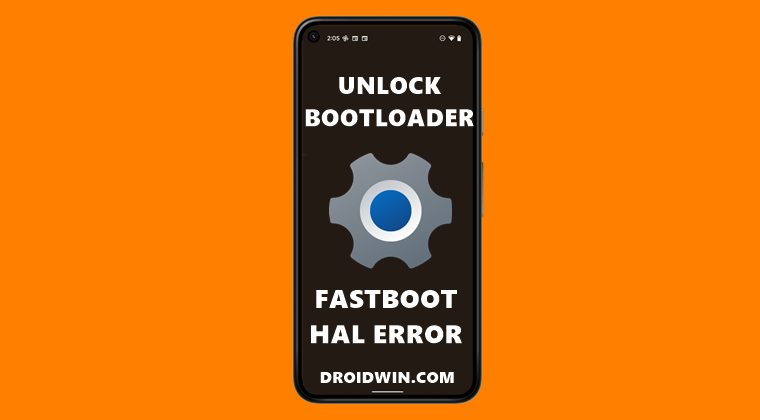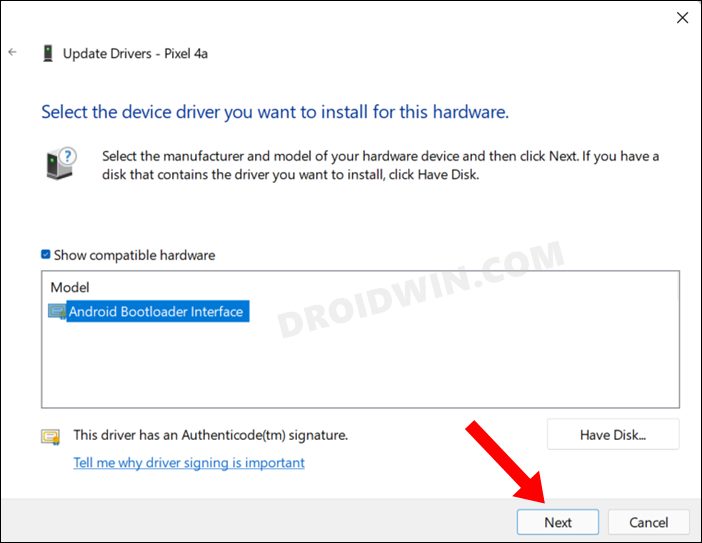However, before you could try out any of these tweaks, you will have to checkmark an important prerequisite off the list- the bootloader on your device needs to be unlocked. In this regard, some OEMs have taken a slightly different approach [Xiaomi’s Mi Unlock Tool or Realme’s In-Depth Test APK]. However, others still follow the traditional approach of using the fastboot flashing unlock or fastboot oem unlock. With that said, there are quite a few users who have reported that they are unable to use either of the two commands. Whenever they are trying to unlock the bootloader using these commands, they are instead being greeted with the FAILED (remote: Unable to open fastboot HAL) error. If you are also on the same page, then this guide shall make you aware of a few nifty workarounds to resolve this bug. Follow along.
Unlock Bootloader Fix: FAILED (remote: Unable to open fastboot HAL)
It is recommended that you try out each of the below-mentioned workarounds and then see which one spells out success for you. Moreover, unlocking the bootloader will wipe off all the data and could nullify the warranty as well. Only try it if you are willing to accept the consequences. Droidwin and its members wouldn’t be held responsible in case of a thermonuclear war, your alarm doesn’t wake you up, or if anything happens to your device and data by performing the below steps.
FIX 1 Verify CMD location
FIX 2 Install Fastboot Drivers
Next up, you will also need to install the Android Bootloader Interface Drivers. These are the Fastboot drivers released by Google and are needed so that your PC is able to identify the connected device in Fastboot Mode. So refer to our guide on How to Install Fastboot Drivers in Windows 11 and then try unlocking the bootloader. Check if it fixes the FAILED (remote: Unable to open fastboot HAL) error.
FIX 3 Choose Fastboot over FastbootD
There have been a few instances wherein the users were unlocking the bootloader in the FastbootD Mode. In this regard, you should keep in mind that the unlock process should only be carried in Fastboot Mode and not in FastbootD. So if you are booted to FastbootD, then use the Volume keys to highlight the Reboot to Bootloader and hit the Power key to confirm it. Your device will now boot to Fastboot Mode and this should resolve the underlying issue.
That’s it. These were the three different methods to fix the FAILED (remote: Unable to open fastboot HAL) error while unlocking the device’s bootloader. If you have any queries concerning the aforementioned steps, do let us know in the comments. We will get back to you with a solution at the earliest.
Fix FAILED (remote: ‘Partition should be flashed in fastbootd’)Cannot Boot Android to FastbootD Mode: How to FixFastboot Commands not working: How to FixWhat is FastbootD? How to Boot to FastbootD Mode
About Chief Editor