And yes, their mouse/trackpad was working well and good along the expected lines, so it wasn’t the case of any problems with the peripherals. In this regard, I got hold of a few tweaks that did manage to spell out success for most of the affected users. So if you are also currently facing this issue of being unable to move the desktop icons in Windows, then follow along for its various fixes.
How to Fix: Cannot Move Desktop Icons in Windows 11
Do note that there’s no universal fix as such. You will have to try out each of the below-mentioned workarounds and see which one works best in your favor. So keeping that in mind, let’s get started.
FIX 1: Press Esc Key Three Times
This is the simplest and easiest of fixes that come with the highest success rate. What you need to do is just hit the Esc key three times continuously and the issue should be resolved!
FIX 2: Align Icons to Grids
Next up, you should consider disabling the Auto-Align Icons feature and instead switch over to Align Icons to Grid. Here’s how it could be done:
FIX 3: Change Icon Size
Another nifty workaround involves changing the icon size from its default value to either small or large and then try moving the icons. So right-click on an empty location on your desktop and go to View.
Then select either Small Icons or Large icons and check if you are able to move icons on your Windows 11 desktop or not. Whatever is the result, make sure to switch back to the default icon size once done with this tweak.
FIX 4: Change Display Scaling
You could also consider changing the style and layout of texts, apps, icons, and other display elements. Do note that doing so might temporarily the viewing experience and make the text unreadable. So we will only tweak the display scaling for a few seconds to check if it manages to rectify the underlying issue. Follow along.
FIX 5: Reset Folder Options
if you have made any changes to the folder’s UI or tweaked its settings, then you should consider resetting it back to the factory default state. Here’s how:
FIX 6: Using Registry Editor Tweak
In this method, we will be changing the Windows 11 icon spacing values via its registry entries. Follow along. So with this, we round off the guide on how you could fix the issue of being unable to move desktop icons in Windows 11. We have listed six different methods for the same. Do let us know in the comments section which method spelled out success for you.
How to Send or Move the Taskbar Icons to the Left in Windows 11Drag and Drop for Taskbar in Windows 11: Officially Removed?!How to Change Taskbar Size in Windows 11How to Remove Language Switcher from Taskbar in Windows 11
About Chief Editor
![]()
![]()
![]()
![]()



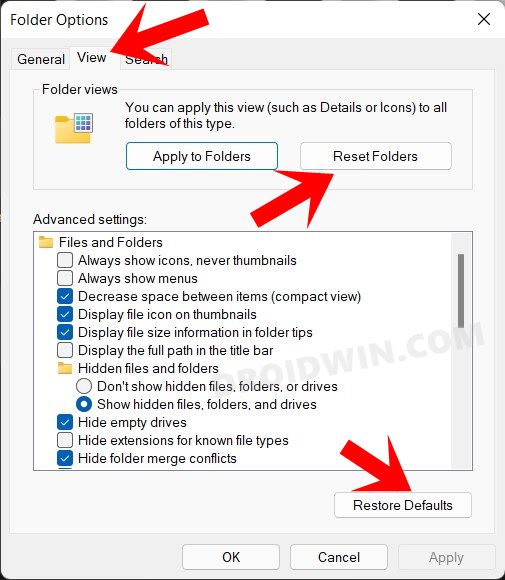
![]()
![]()