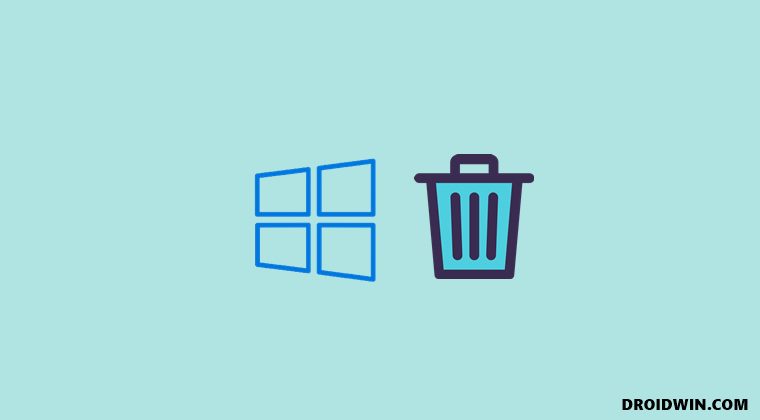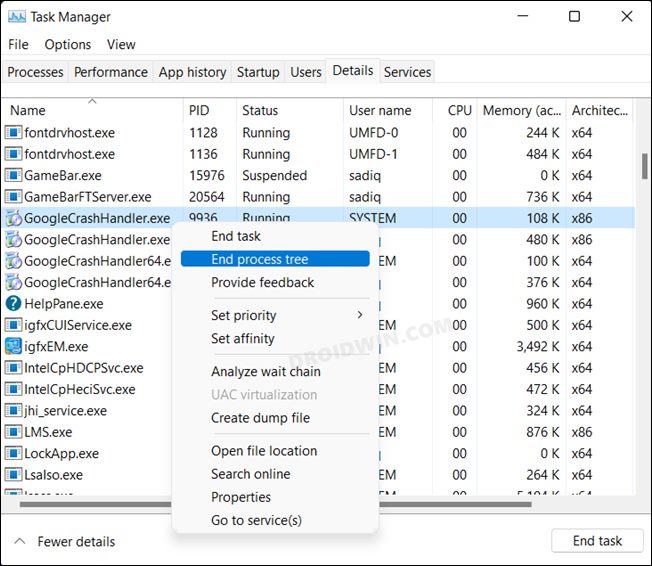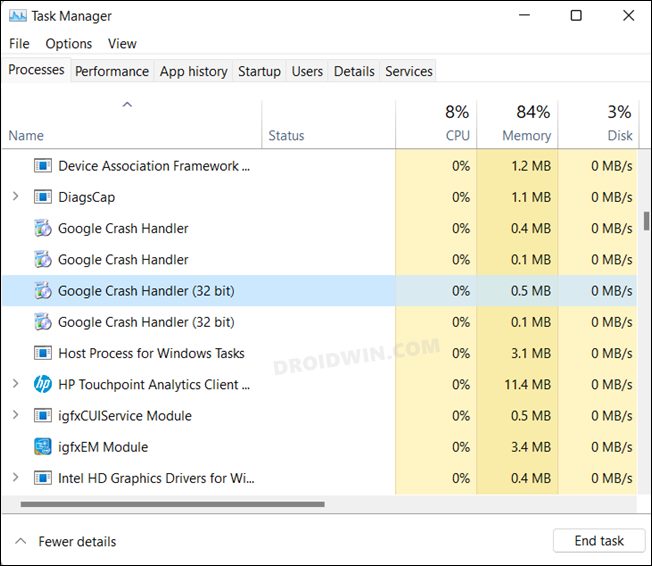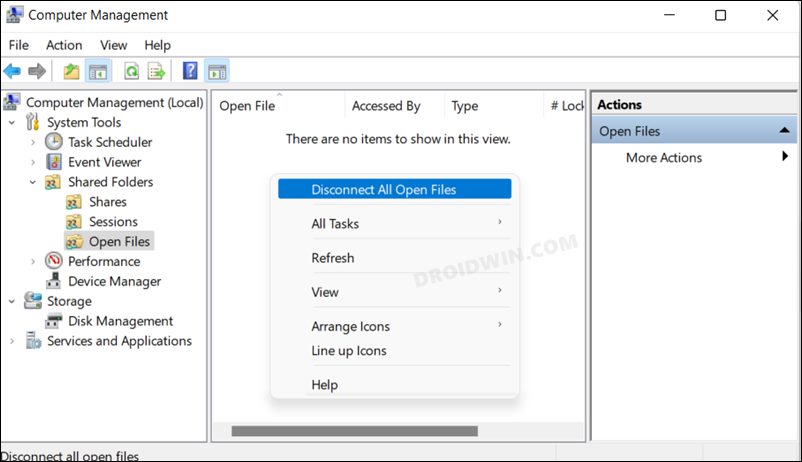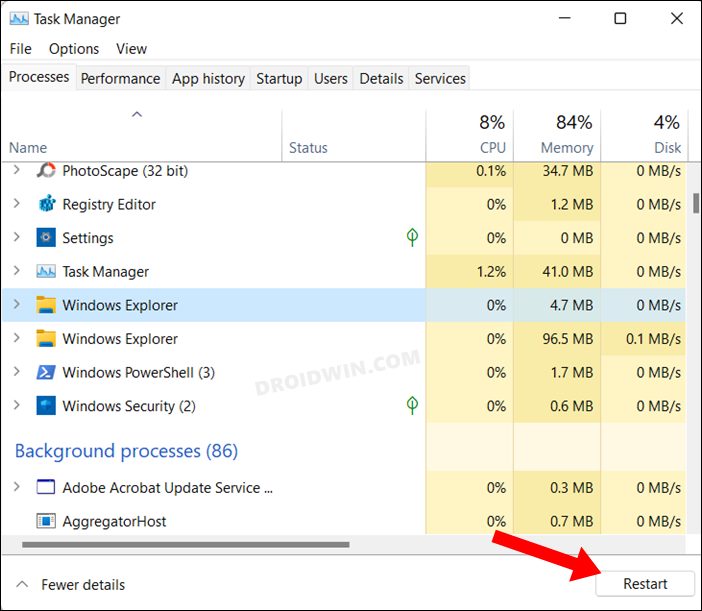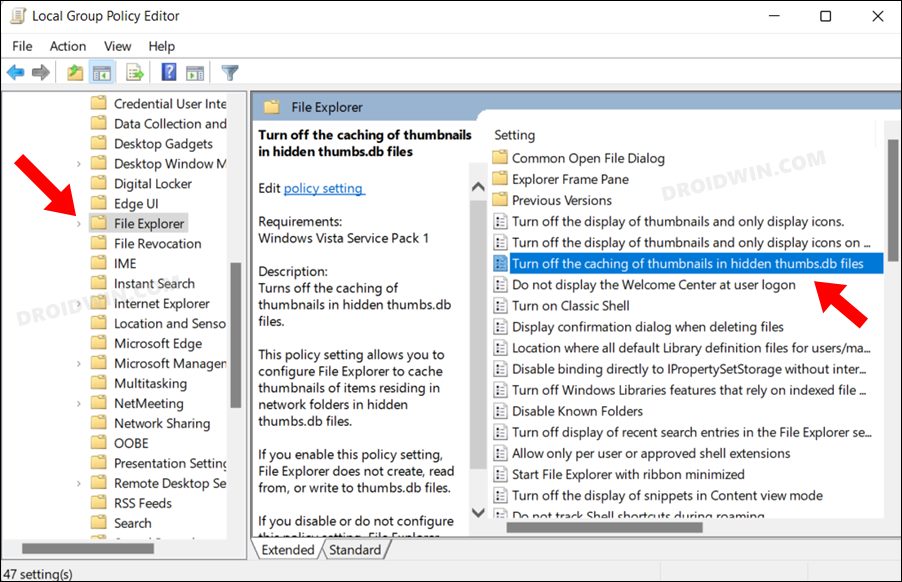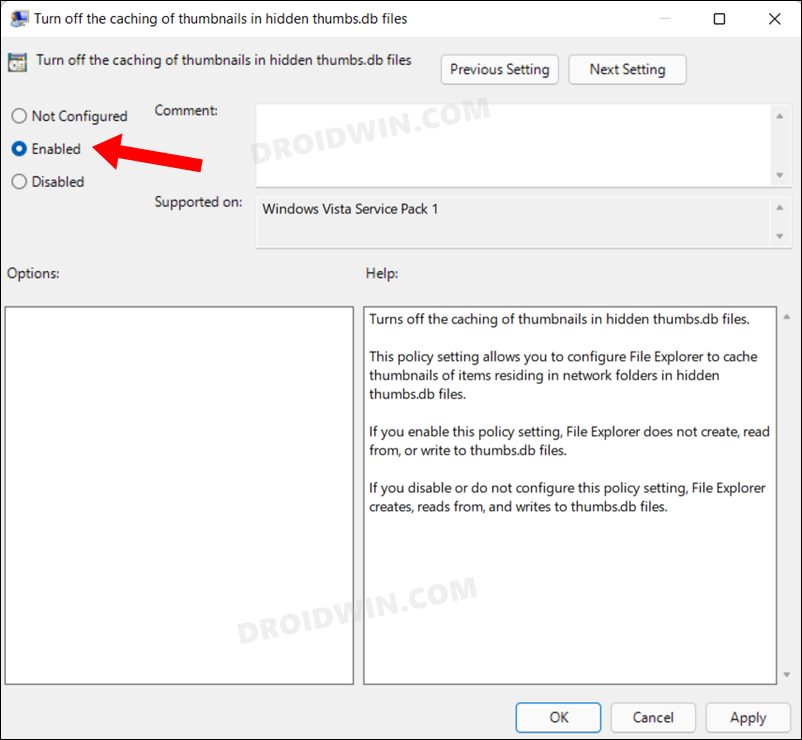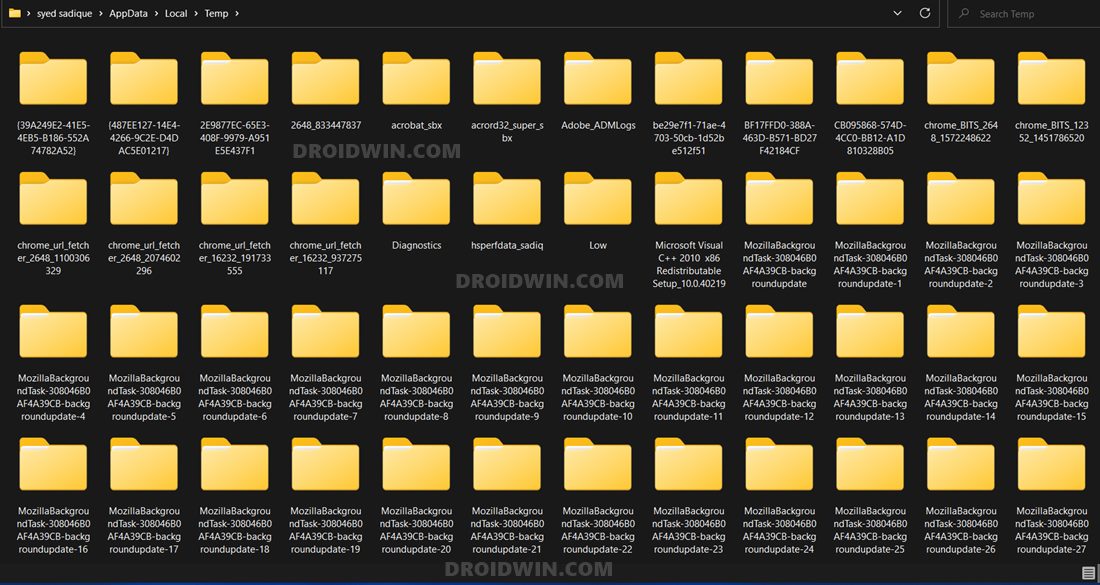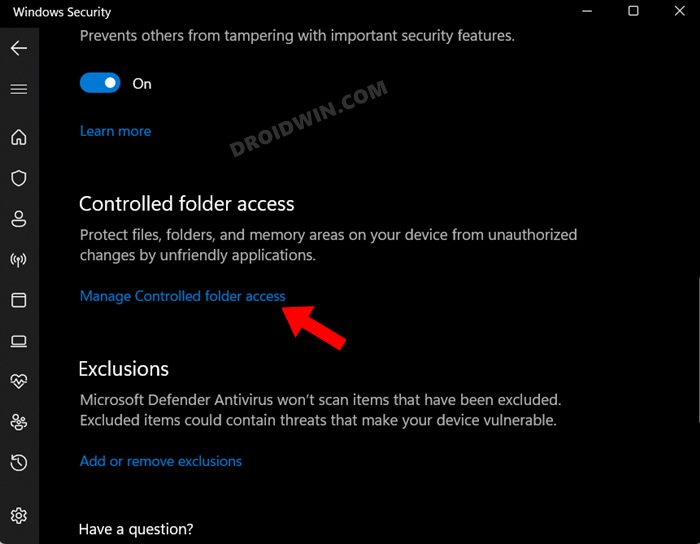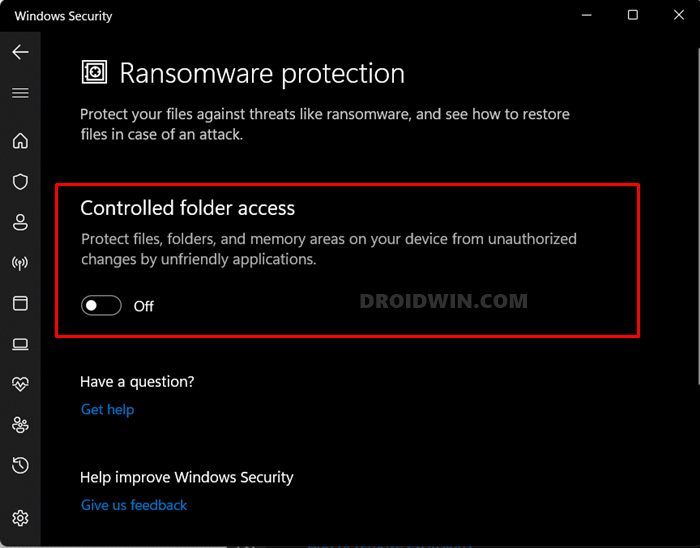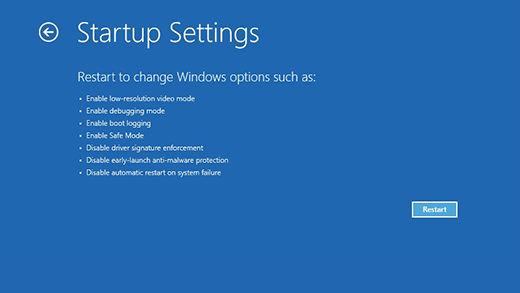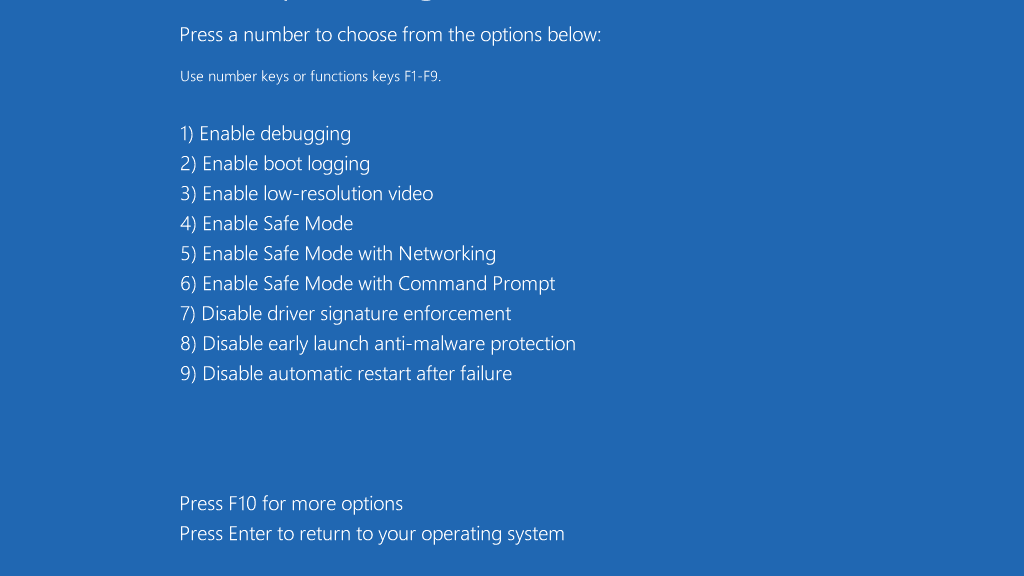Apart from that, one of its background processes might be currently in use, it is being remotely accessed, it is currently part of the thumbnail caching, due to Controlled Folder Access, or a third-party app is currently in possession of this file. If you are also currently bugged with this issue, then this tutorial shall help you out. In this guide, we will make you aware of various methods to fix the issue of being unable to delete files and folders in Windows 11. Follow along.
How to Fix Cannot Delete File and Folder in Windows 11
Do note that there’s no universal fix as such. You will have to try out each of the below-mentioned workarounds and see which one works best in your favor. So with that in mind, let’s get started.
FIX 1: End App’s Process Tree
FIX 2: Disable Remote Access
FIX 3: Restart File Explorer
In some instances, the File Explorer might be having the control of that particular file or folder and hence it might prevent the deletion of that file or folder. So you should try stopping the Explorer and then restart its fresh instance. Here’s how:
FIX 4: Disable Thumbnail Caching
Windows stores the thumbnail of the files in the thumbs.db file. The meta data of this file gets refreshed at regular intervals, as and when there’s a recreation of the thumbnails. And when that is happening, you would’t be able to delete that file or folder. So should you consider temporary disabling the thumbnail caching process, which could be done as follows:
FIX 5: Delete Temporary Files
If a lot of temporary data gets acrued over the due course of time, then it could conflict with the deletion of the files and folders. Therefore, you should delete these temporary files at regular inervals, and now is just the right time to do so. So proceed with the below instruction steps to try it out:
FIX 6: Disable Controlled Folder Access
If you are trying to the delete a file or folder which is present in the system directory, then the Controlled Folder Access feature might prevent you from doing so. For the unware, this is a security mechanism put in place by the OS that adds an additional layer of security for the deletion of files from the C drive. While it is a quite a handy feature, it could well be the reaosn behind the underlying issue as well. So you should consider disabling this functionality for the time being and then check out the results.
FIX 7: Boot to Safe Mode
In some instances, a third-party app might be using that file or folder but the same might not be visible under the Processes section of Task Manager or the Task Scheduler. To verify if that the case or not, you should boot your PC to safe mode, which will disable all the third-party apps. If you are then able to delete that file/folder, the culprit was indeed an third-party app. So on that note, you may refer to our guide on How to Boot Windows 11 to Safe Mode. The shorter instruction follows below: So with this, we round off the guide on how you could fix the issue of being unable to delete files/folders in Windows 11. We have listed seven different methods for the same. Do let us know in the comments section which method spelled out success for you. Likewise, all your queries are welcomed in the comments section below.
Windows 11 Updates Failed Error: How to FixTask Manager Performance Tab Crashing in Windows 11 Insider [Fixed]Display driver stopped responding and has recovered in Windows 11 [Fix]How to Find Other Computers on My Network in Windows 11
About Chief Editor