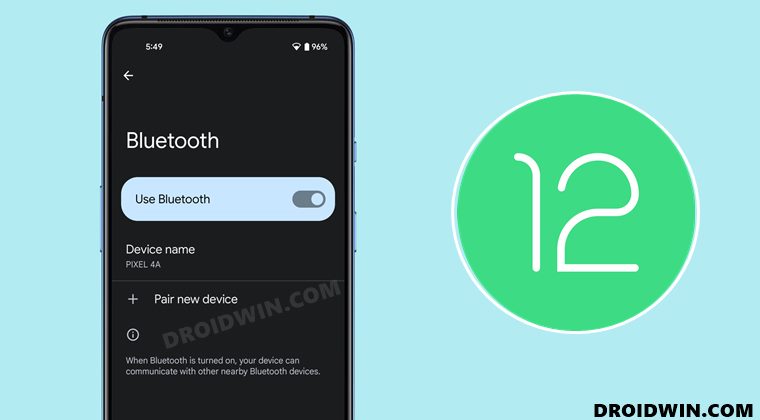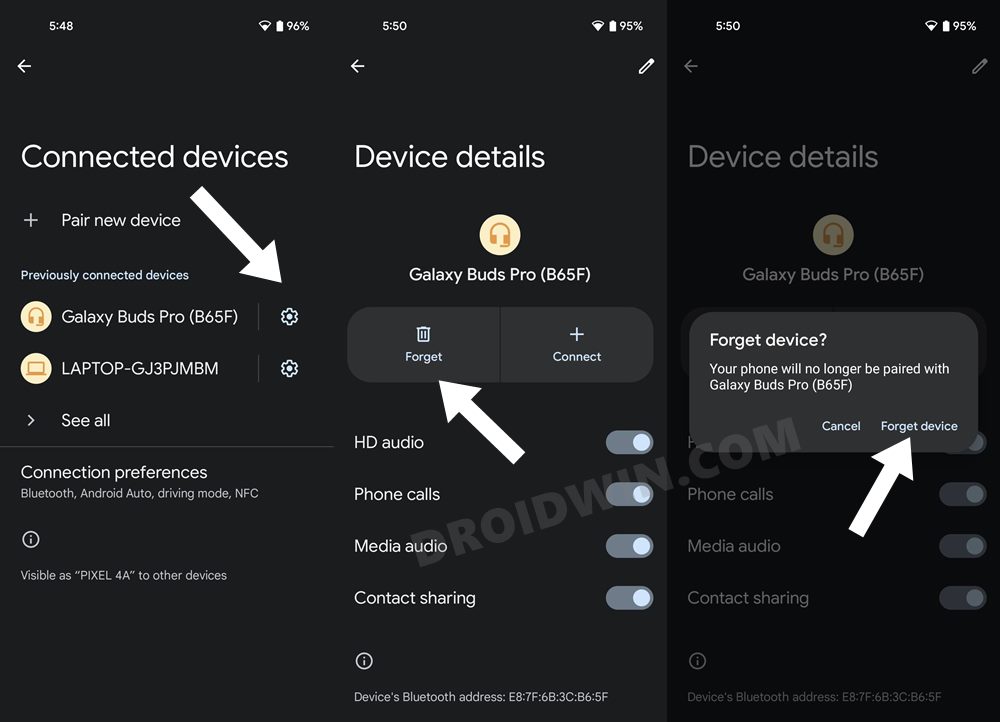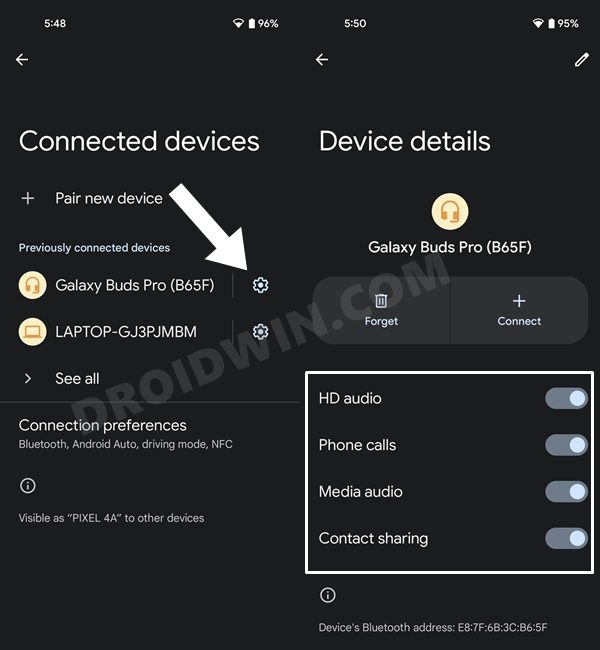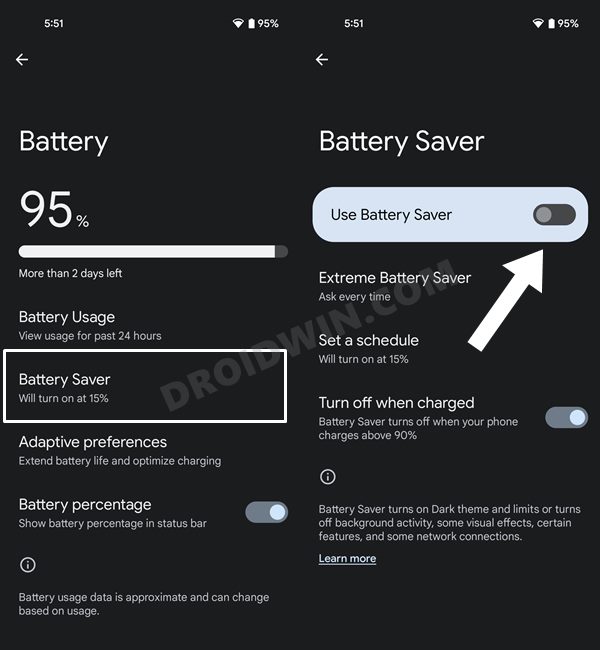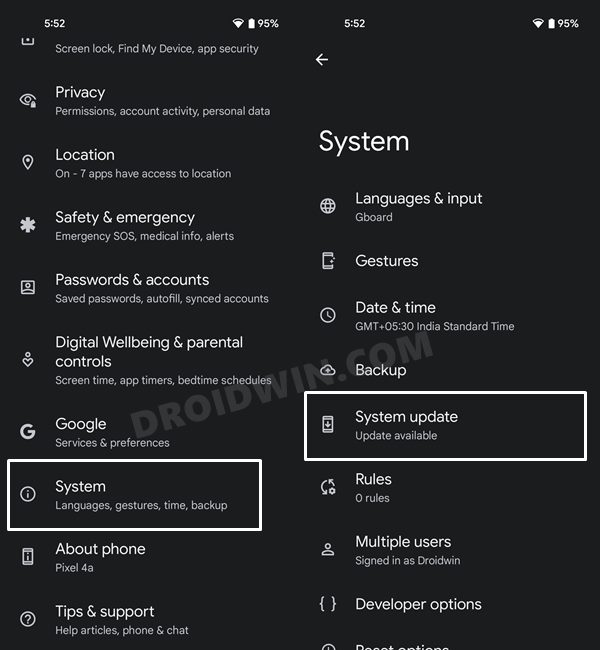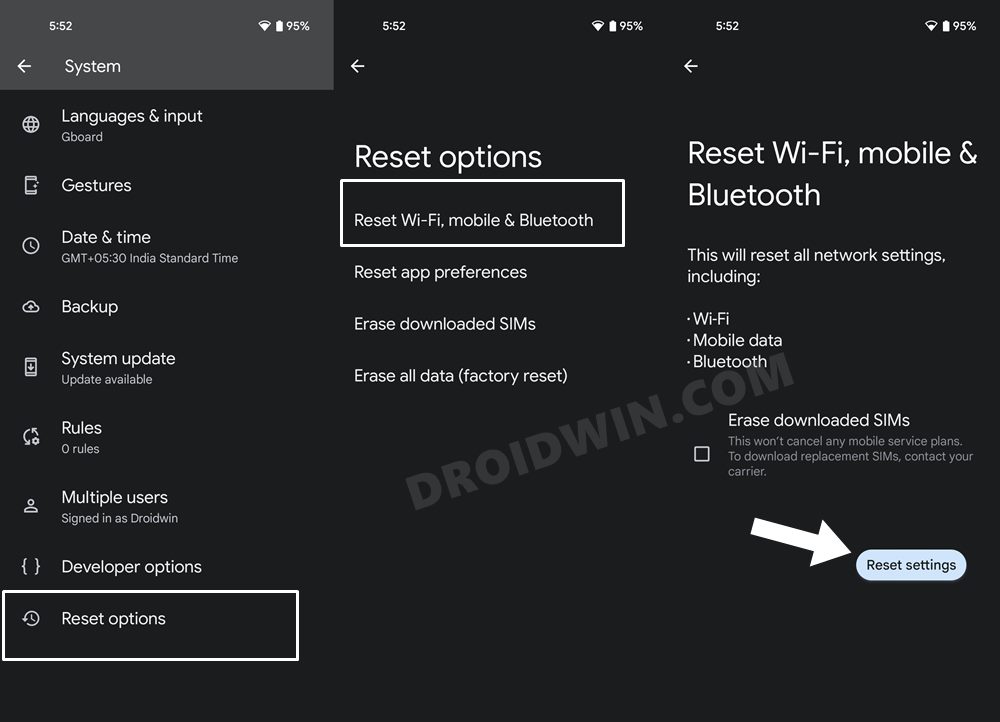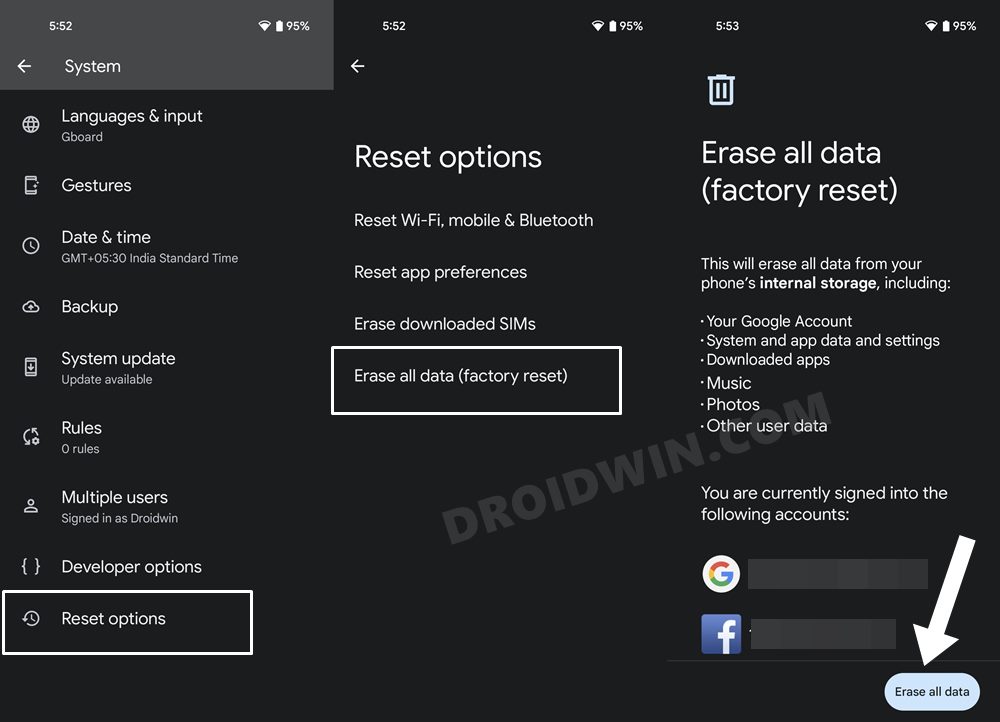Moreover, there’s no option as such to change the size of the lock screen clock size. To round it all off, a slew of complaints are now lining up regarding the Bluetooth not working along the expected lines in Android 12. The issue first came to light in Pixel devices where the Bluetooth audio was pausing randomly. Since then, this problem has encapsulated other devices as well. If you are also getting bugged with this issue then this guide is here to help you out. Follow along for the various methods to rectify this issue once and for all.
How to Fix Bluetooth Not Working in Android 12
Do note that there’s no universal fix as such. You will have to try out each of the below-mentioned workarounds and then check which one works out in your favor. So with that in mind, let’s get started.
FIX 1: Toggle Bluetooth
First and foremost, you should consider disabling and then re-enabling the Bluetooth on your device. This will give it a fresh instance to work upon and could in turn fix the underlying issue as well.
FIX 2: Re-Pair Device
Your next course of action should be to un-pair and then re-pair the concerned device. Doing so will remove all its configuration settings from the device and then set it up again once you pair it. As a result, it will now function from scratch, free from all issues and problems.
FIX 3: Verify Permissions
The connected device needs to have all the required permissions granted to it. Otherwise, it wouldn’t be able to function in this restrictive environment. For example, if you are using wireless earbuds/earphones, then it needs to have permissions to HD Audio, Phone Calls, Media Audio, and in some instances Contact Sharing as well. So verify whether your Bluetooth device has been granted all the required permissions or not, and if it isn’t the case, then do so right away, using the below-listed instructions.
FIX 4: Disable Battery Saver Mode
To preserve the maximum battery juice, the battery saver mode disables most of the background activities on your device. While it may be successful in conserving battery, on the flip side, some apps and device features might not be able to function correctly in this low-resource environent. Therefore, you should consider disabling this mode and then try using your Bluetooth device. Here’s how:
FIX 5: Check for Pending Update
Recently various Pixel 6/Pro users had to go face a plethora of Bluetooth-related issues. The OEM took a note of the same and rolled out a fix along with the monthly security update. So you should also check if there’s any pending update or not. If there’s an update lined up, then download and install it right away.
FIX 6: Reset Bluetooth
If there’s any configuration issue with the Bluetooth, or if its stored metadata has got corrupted, then the only way to rectify it is by resetting it to its factory default state. However, upon resetting Bluetooth, it will also reset your WiFi and Mobile Data. So make sure to sync the WiFi passwords with your Google account or note it down somewhere safe. Once done, you may proceed with the below steps:
Fix 7: Reset Device
If none of the aforementioned methods managed to spell out success, then you will have to take the nuclear route of resetting your device back to the factory default state. It is definitely quite a hefty price to pay, but as of now, it is the sole way forward. So take a backup beforehand and then proceed with the below instructions steps. So with this, we round off the guide on how you could fix the issue of Bluetooth not working in Android 12. We have listed seven different fixes for the same. Do let us know in the comments section which one spelled out success for you. Likewise, all your queries are welcomed in the comments below.
How to Remove Navigation Bar Gesture Pill on Android 12 Without RootBluetooth Audio Pausing Randomly on Pixel Android 12 [Fixed]Bring Back the WiFi toggle in Quick Settings on Android 12Can we Change the Lock Screen Clock Size in Android 12?
About Chief Editor