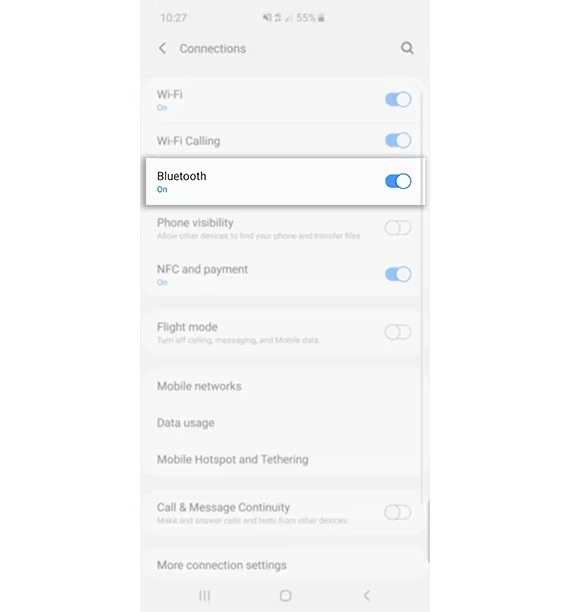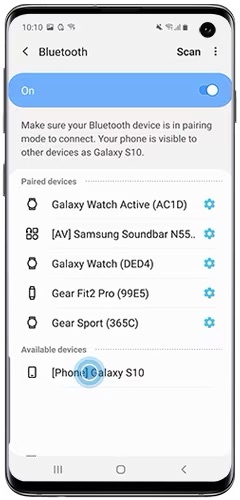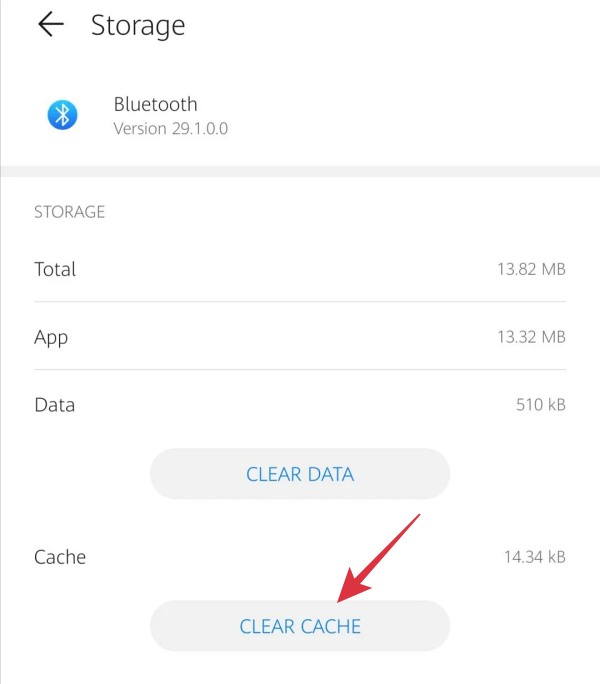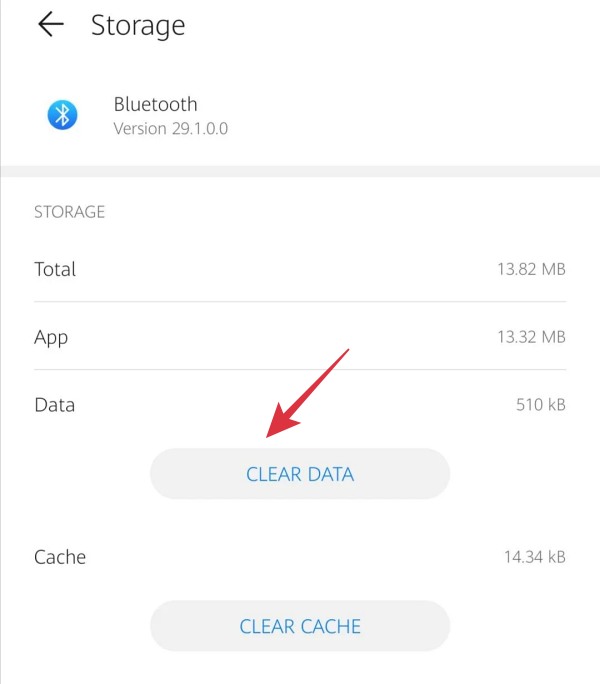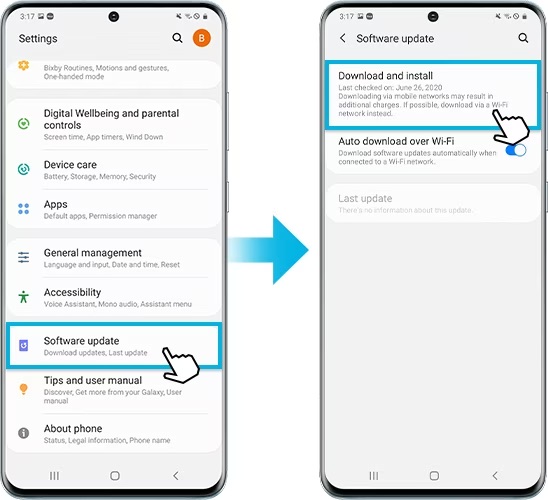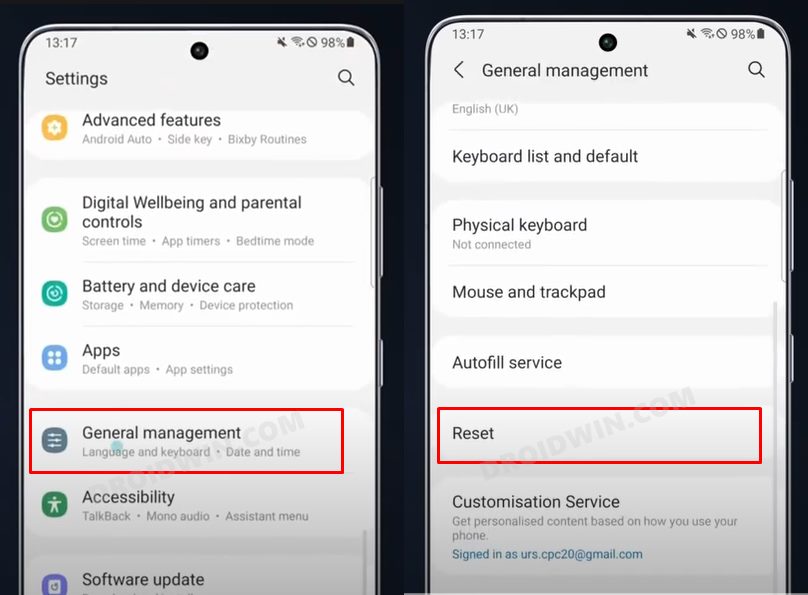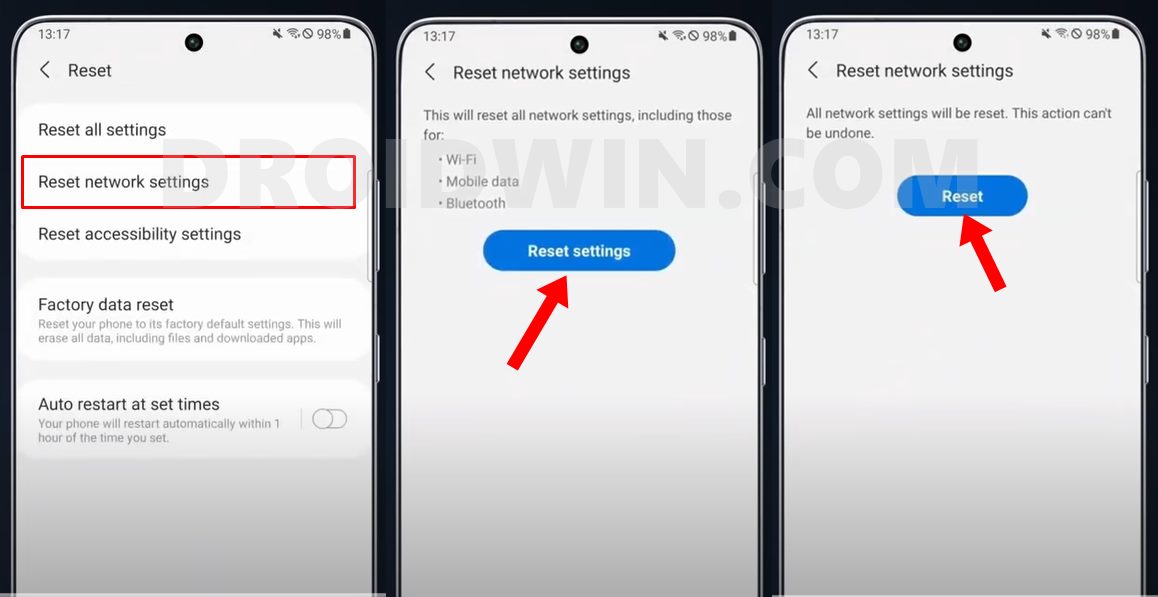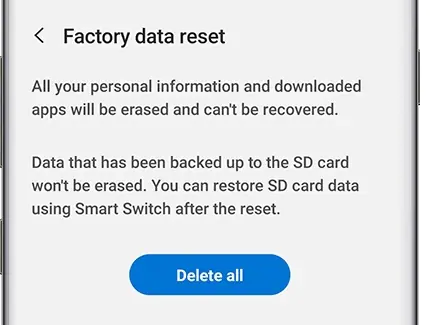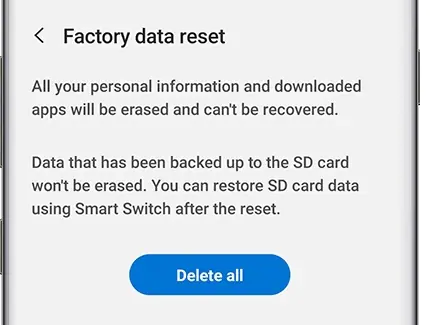In the past, we have already covered about the WiFi 6 and network issues, and now, there has been another unfortunate entry to this list. Numerous users have voiced their concern that the Bluetooth is not working along the expected lines on their Galaxy S23 Ultra. If you are also in the same boat, then this guide will make you aware of a few nifty workarounds to rectify this bug. Follow along.
Fix Bluetooth not working Galaxy S23 Ultra
It is recommended that you try out each of the below-mentioned workarounds and then see which one spells out success. So with that in mind, let’s get started.
FIX 1: Toggle Bluetooth
First off, you should consider disabling and then re-enabling Bluetooth on your device. This will refresh its underlying settings and could well rectify the issue that we are currently dealing with. So give it a try using the below-listed steps and then check out the results
FIX 2: Make the Device Always Visible
By default, your device will only be visible for a limited time and if none of the devices manage to establish a connection, then it will become non-discoverable. So you should consider making it always visible and then check it is able to rectify the underlying issue in this non-restricted environment.
FIX 3: Delete Bluetooth Cache
if a lot of temporary data gets accumulated over the due course of time, then it might conflict with the proper functioning of that system app. Therefore, it is recommended that you delete those data at regular intervals, and now could just be the right time to do that. So refer to the below steps and give it a try.
FIX 4: Delete Bluetooth Data
If the sorted data gets corrupted or outdated, then might have negative consequences on the associated system app. Therefore, you should delete those data and let the system repopulate a fresh instance of the same from scratch. Here’s how it could be done
FIX 5: Install Pending Update
In some instances, the issue might be due to a buggy update rolled out by the OEM. When that happens, Samsung is usually quick to roll out a subsequent patch that would end up rectifying the underlying issue. So make sure to download and install the pending updates on your device and then check if it fixes the Bluetooth not working issue on your Galaxy s23 Ultra.
FIX 6: Reset Network
You might also get bugged by this issue if the network gets corrupted. To rectify it, you should reset the network to its factory default state. However, do note that doing so will revert all the network settings to their default state. Moreover, it will also remove all the paired Bluetooth devices and the saved WiFi passwords. so make sure to sync those passwords with your account before proceeding with the below steps.
FIX 7: Reset Device
If none of the aforementioned methods spelled out success, then your last course of action should be to completely reset the device and set it up from scratch. So take a backup of all the data on your device and refer to the below steps to perform a reset. That’s it. These were the various methods that should help you fix the issue of Bluetooth not working on your Galaxy S23 Ultra. If you have any queries concerning the aforementioned steps, do let us know in the comments. We will get back to you with a solution at the earliest.
Galaxy S23 Ultra S Pen not working/disconnecting: How to FixGalaxy S23 Ultra WiFi not working: How to FixHow to Enable All LTE and 5G bands on Galaxy S23 UltraGalaxy S23 Ultra Super Fast Charging not working [Fixed]
About Chief Editor