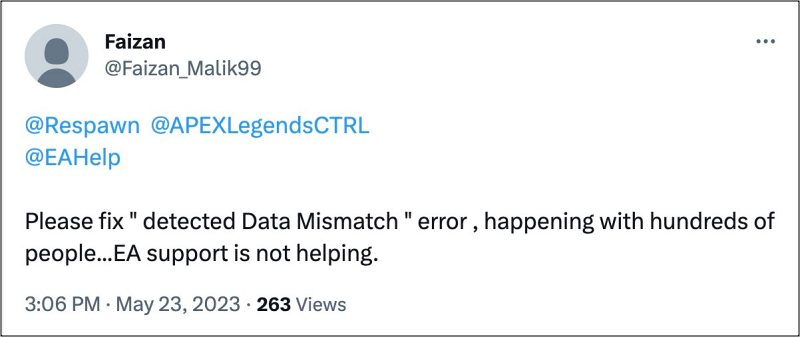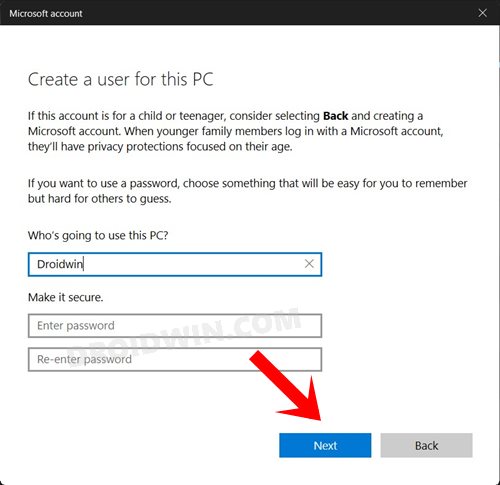As of now, numerous users have voiced their concern that they are constantly getting the Disconnected: Detected Data Mismatch error message in Apex Legends. As a result of which, they are just not able to access the game no matter how many times they try. If you are also currently in the same boat, then this guide will make you aware of a nifty workaround that should help you rectify this bug. So without further ado, let’s get started.
Apex Legends Disconnected: Detected Data Mismatch Error
The only workaround that is spelling out success for the users involves creating a new Windows account, then installing the EA App in that account, and finally installing the game through it in that account itself. Here’s how it could be done: That’s it. Now launch Apex Legends and you should no longer get the Disconnected: Detected Data Mismatch error. And so with that, we conclude this guide. As far as the official stance on this matter is concerned, the developers are aware of this issue, but they haven’t given out any ETA for the rollout of a fix. As and when that happens, we will update this guide accordingly. In the meantime, the aforementioned workarounds are your best bet.
Apex Legends Stuck in Replicator: How to FixCannot Heal/Use Abilities/Open Inventory in Apex Legends [Fixed]Apex Legends crashing via Steam and Origin: How to FixApex Legends Mobile Inverted Controls/Y Axis Missing [Fix]
About Chief Editor