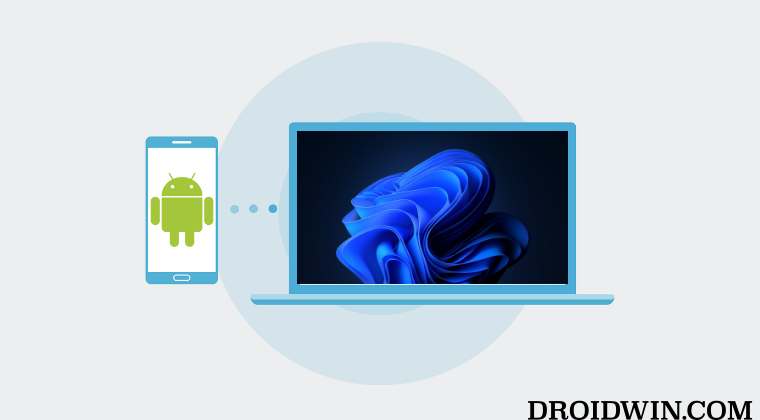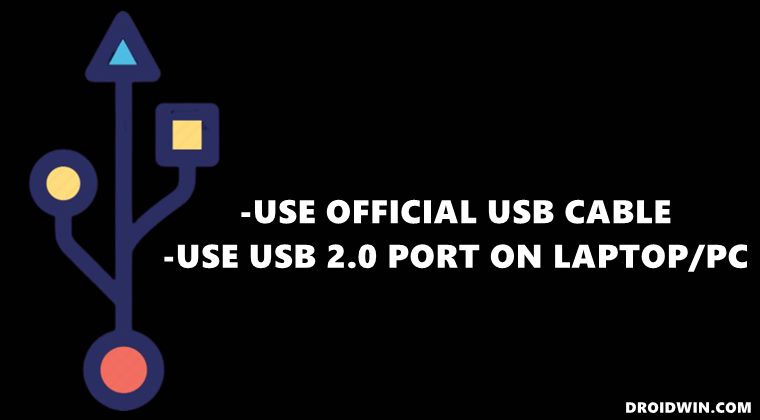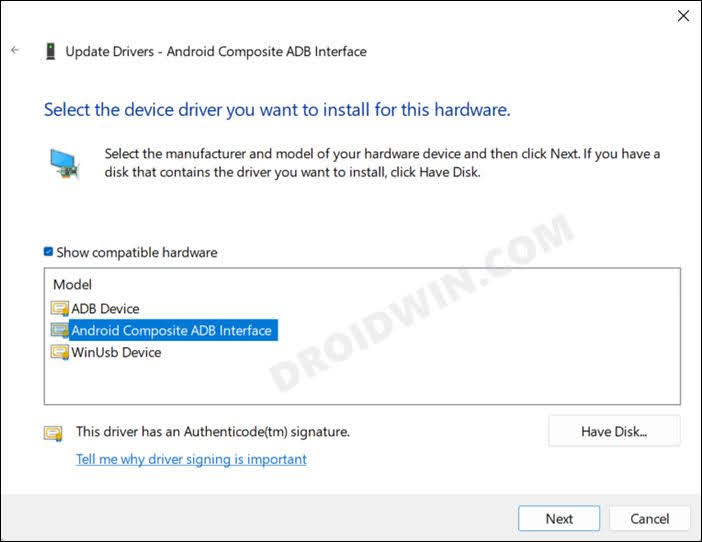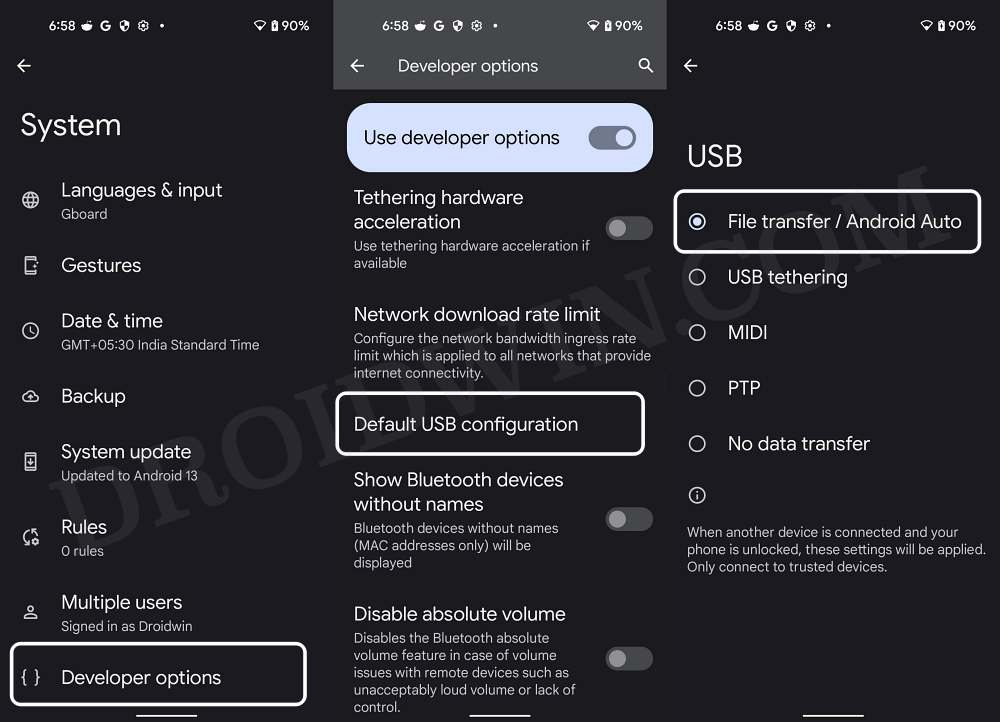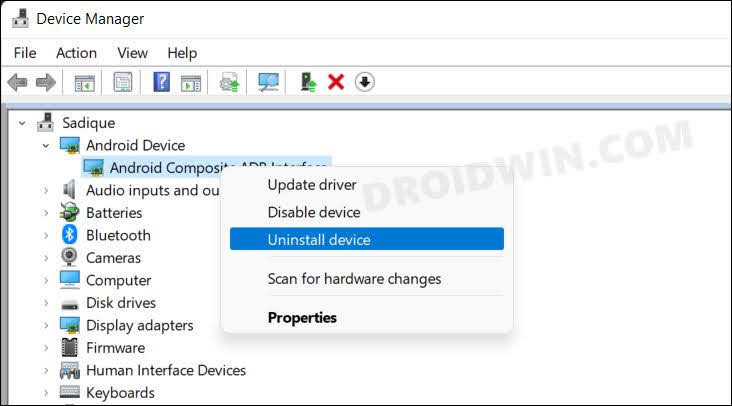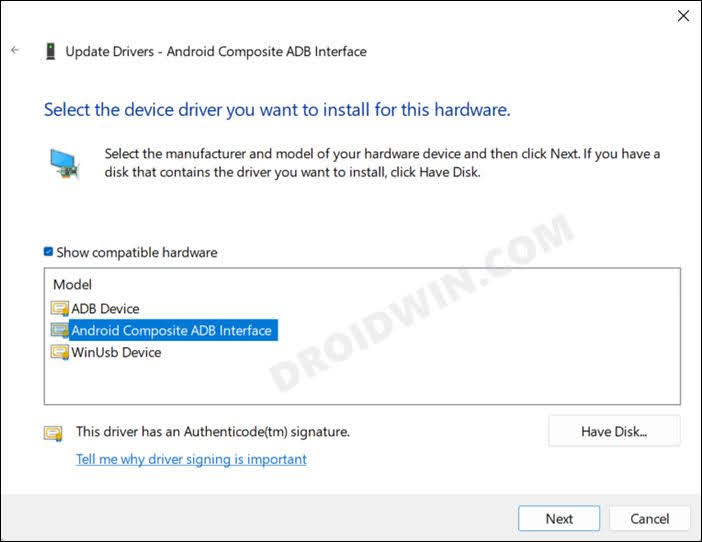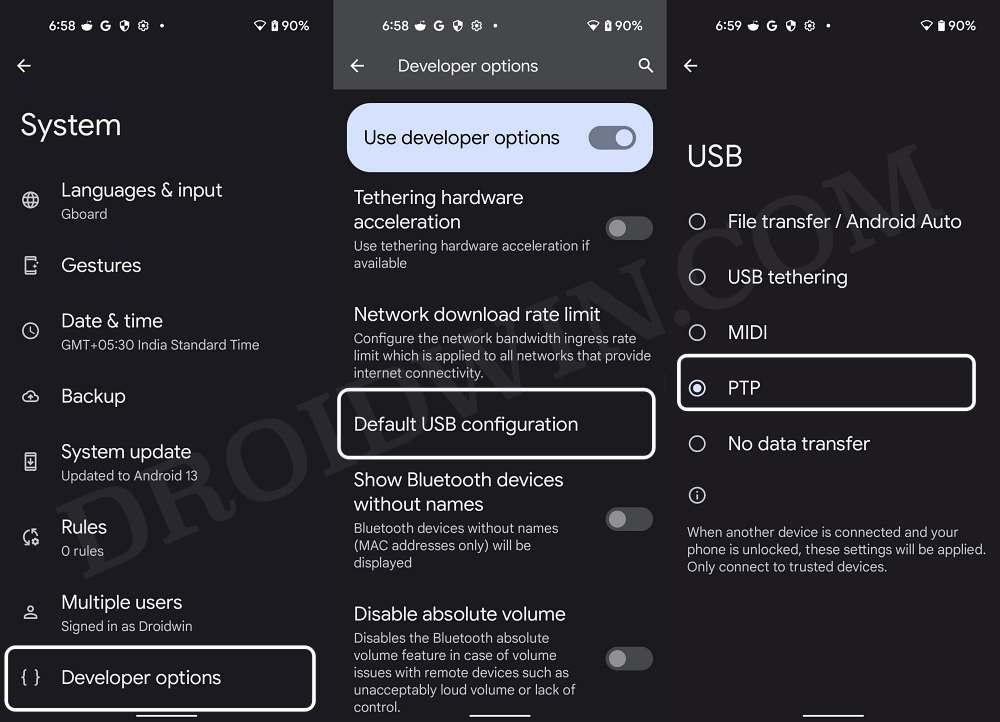Amon them, it is the transferring of files from your phone to your PC that is among the most widely used task. However, many users aren’t able to make full use of the same. They have voiced their concern that the USB file transfer is not working on their Android device. As a result of which, their Android device isn’t being recognized by their PC. If you are also facing a similar issue, then this guide shall help you out. Follow along for the fixes.
Fix Android USB File Transfer not working: Device not recognized by PC
It is recommended that you try out each of the below-mentioned workarounds and then see which one spells out success for you. So with that in mind, let’s get started.
FIX 1: Try USB Tweaks
FIX 2: Install Android Composite ADB Interface USB Drivers
While most Android devices nowadays automatically install the USB drivers on the PC as soon as you connect it to them, however, in some instances, you might have to manually get this job done. So please refer to our guide on How to Install Google USB Drivers for Android Devices. Once you have installed the said drivers, check if it fixes the issue of the Android device not being recognized by your PC/file transfer not working.
FIX 3: Change Default USB Configuration
This is one of the most important settings related to USB which determines the default action that your device should perform soon as it gets connected to your PC. In some cases, this setting changes to No Data Transfer. As a result of this, your device wouldn’t be recognized by your Windows PC. To rectify it, you will have to change it to File Transfer so that your Android device is visible in File Explorer. Here’s how:
FIX 4: Reinstall Google USB Drivers
If you have previously connected another Android device to your PC, then its driver might conflict with the current Android device that you are trying to connect. So you should first remove those drivers and then install the new drivers corresponding to this device. Here’s how it could be done:
FIX 5: Use PTP Mode
If none of the aforementioned methods managed to spell out success, then your last course of action is to use the PTP Mode. For the unaware, PTP is Picture Transfer Protocol which allows you to transfer photos from your device to your PC, Even if the former isn’t being recognized by the latter in File Transfer mode, the PTP Moe would still work. So if you are only planning to transfer some photos, then here’s how to make full use of this mode: That’s it. These were the five different methods that shall help you fix the issue of an Android device not being recognized by a PC resulting in the file transfer not working. If you have any queries concerning the aforementioned steps, do let us know in the comments. We will get back to you with a solution at the earliest.
How to Fix USB Device Not Recognized Error in Windows 11Set File Transfer as the Default USB Connection in AndroidHow to access Android 13 Data and OBB folder Can I use Adaptive Charging in Android without Alarm?
About Chief Editor